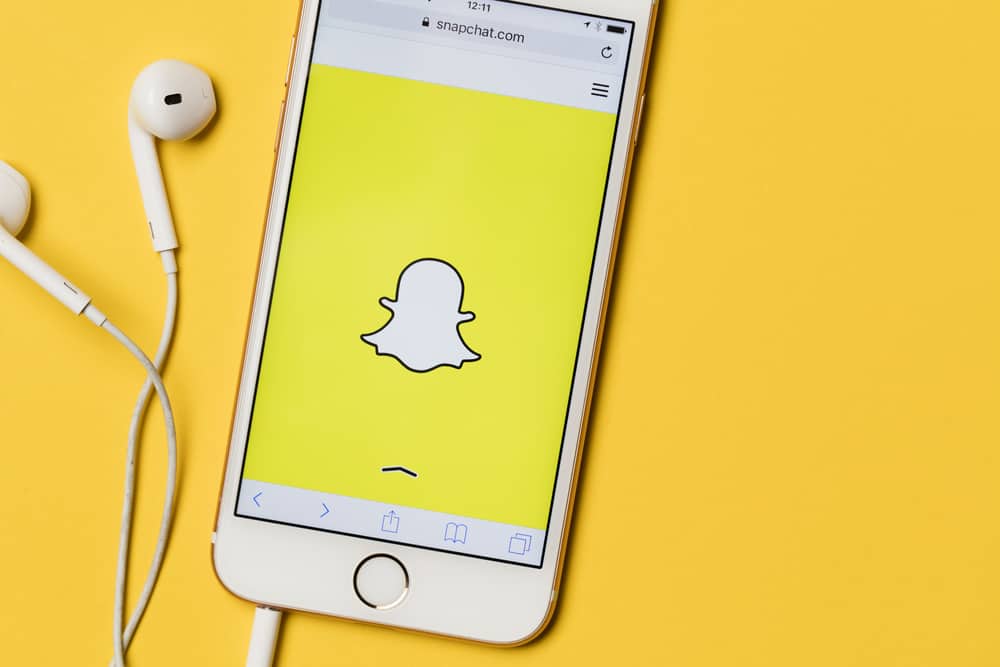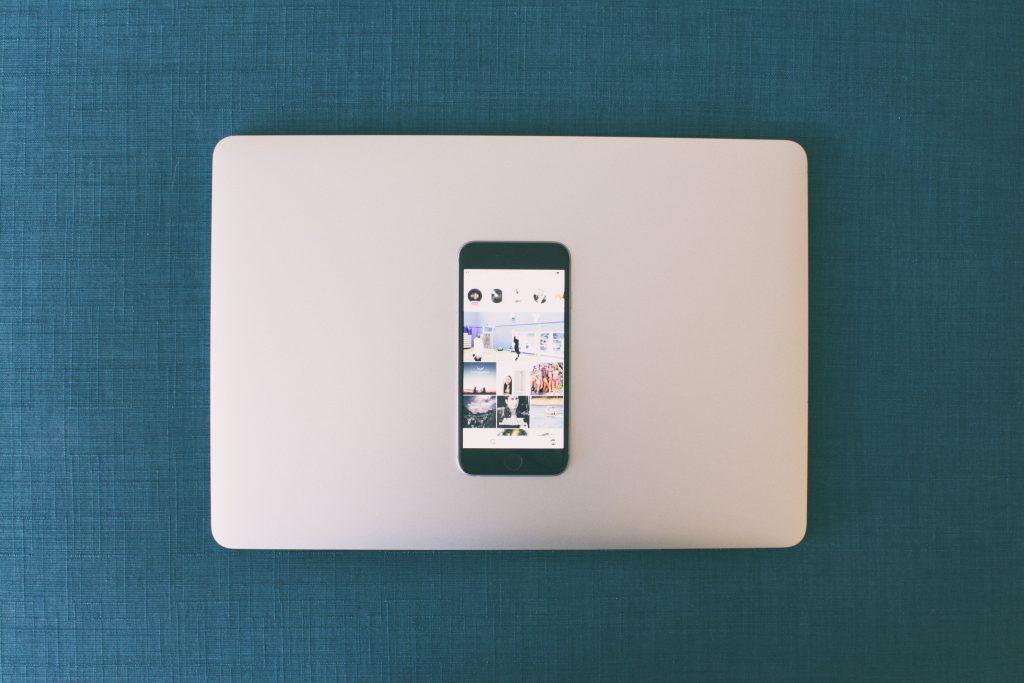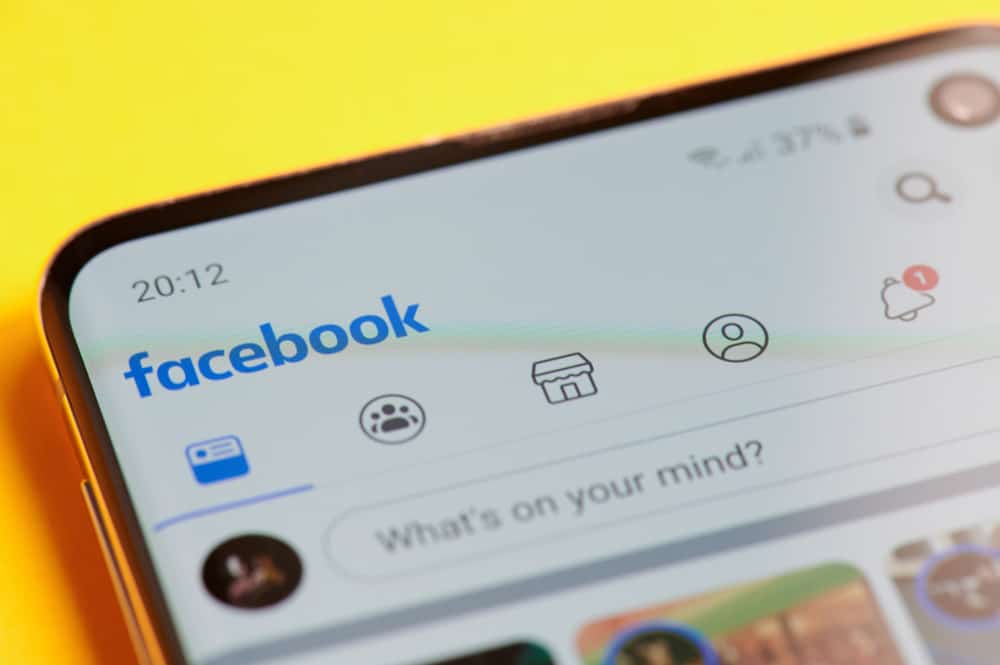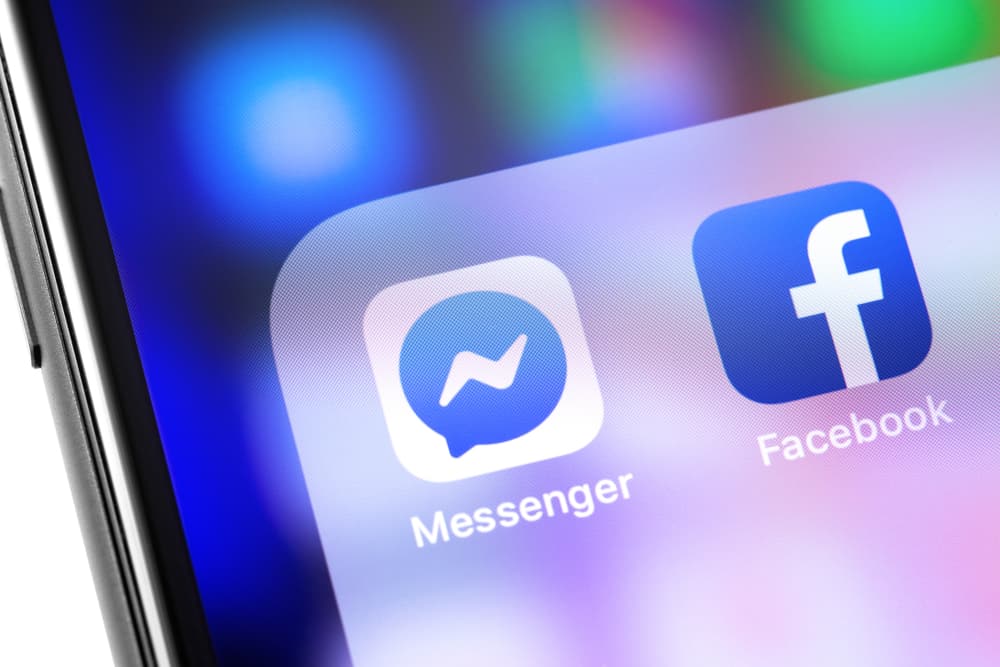LinkedIn is a networking platform for professionals. Anyone looking to connect with recruiters and other entrepreneurs considers LinkedIn the place to be.
Besides, startup founders and recruiters scour talent from the platform by checking people’s profiles.
On LinkedIn, you are connected to someone via connections in 1st, 2nd, or 3rd degree.
LinkedIn creates connections between people. When someone accepts your connection request on LinkedIn, that makes a 1st-degree connection. If you share a mutual friend with your 1st-degree connection, they fall under 2nd-degree connections. Lastly, the 3rd-degree connections are people that are connected to the 2nd-degree connection.
Understanding the various connection degrees on LinkedIn is handy in knowing how you can interact with your connection on the platform. This guide covers everything you should know regarding LinkedIn connections and discusses answers to various questions users ask regarding LinkedIn connections.
What are Connections on LinkedIn?
Networking is a vital skill in every career, and LinkedIn is one platform that emphasizes creating networks with various platforms by making it easy to connect. LinkedIn goes beyond creating your profile and resume to building a network that can easily land you a job.
The network you grow on LinkedIn gets prioritized based on how the network is growing. To prioritize these connections, LinkedIn uses connection degrees to indicate how close you are connected with someone. Often, you will see some numbers, 1st, 2nd, and 3rd, on someone’s profile. They represent the degree of connections you share with them.
The bottom line is that any person you network with on LinkedIn is your connection and the degree of the connection determines how you can communicate with that person and what you can access from their profile.
Let’s get into the details of what these degrees of connections represent.
What Do 1st, 2nd, and 3rd Mean on LinkedIn?
LinkedIn is all about connection degrees; these numbers represent the level of connection you share with someone. Anyone viewing your network can easily tell how close you are with your connections.
Let’s analyze the connection degrees.
The 1st Degree Connections
Anyone you are directly connected to falls under the 1st-degree connection. It represents someone you sent an invitation to connect with, and they accepted it, or someone you accepted their invitation.
With this degree of connection, you can open that person’s profile, see their contact details, and message them directly. Furthermore, you will see an icon for 1st-degree displaying on their profile. The 1st-degree connection represents someone who willingly connected with you on LinkedIn.
The 2nd Degree Connections
Any person that is connected to your 1st-degree connection is your 2nd-degree connection.
When you meet a 2nd-degree connection, you should send them a connection invite by clicking the “connect” button on their profile. Furthermore, you can’t directly message your 2nd-degree connection. Instead, you can send them an InMail.
The 3rd Degree Connections
Anyone connected to your 2nd-degree connection falls under your 3rd-degree connection. You will note the 3rd-degree icon on their profile.
Besides, you have no direct way of connecting with them. Here’s the thing, if you can view their full name, you will likely get a “connect” button on their profile. However, if their name only appears with initials, you can only connect with them via an InMail.
Your best shot at directly messaging a 3rd-degree connection is if they connect with you or acknowledge your message request.
Other LinkedIn Users
If you have no connection with someone on LinkedIn, you will get the “Out of Network” on their profile or only see them listed as “LinkedIn Member”.
Such people are those you meet in various groups and have no common connection with them. Sometimes, you may not even see their profiles, but you can connect with them via an InMail.
What is an InMail?
LinkedIn offers an InMail for premium subscribers, allowing you to send emails to a given person in your connection or out of your network. Premium members can send an unlimited number of InMail, which is an excellent way to connect with multiple people on the platform and create a network.
How do you send an InMail?
- Open the LinkedIn profile of the target person.
- Locate the “More” button and click on it.
- Click the “Message” option and tap on their name from the menu.
- Enter the message that you want to send to them.
- Once your message is in place, click the “Send” button.
That’s it. You’ve sent an InMail to the target person, and all you can do is wait for them to respond.
Tips for Writing an InMail
We understand how sending your first InMail can get confusing. The tips below will help ease things.
- Take a direct approach and be clear on what the purpose of the InMail is to catch the attention of the target person instantly.
- Show interest in your introduction and focus on that person and their service and explain how you can partner.
- Keep your request simple and ask if they could love to discuss it with you instead of an interview.
With the three tips, you can confidently send your InMail.
Conclusion
Understanding your connection degrees helps you know how to connect and reach out to your connections.
We’ve seen what the various connections degrees mean on LinkedIn and how to message each connection degree.
Hopefully, you now understand what 1st, 2nd, and 3rd mean on LinkedIn.
Frequently Asked Questions
They represent the degree of connections you share with someone. If you are directly connected to someone, that’s a 1st-degree connection. Their connections represent the 2nd-degree, and the connection of your 2nd-degree connection is the 3rd-degree.
Depending on the connection degree, you can connect with someone by sending them an InMail or direct message.