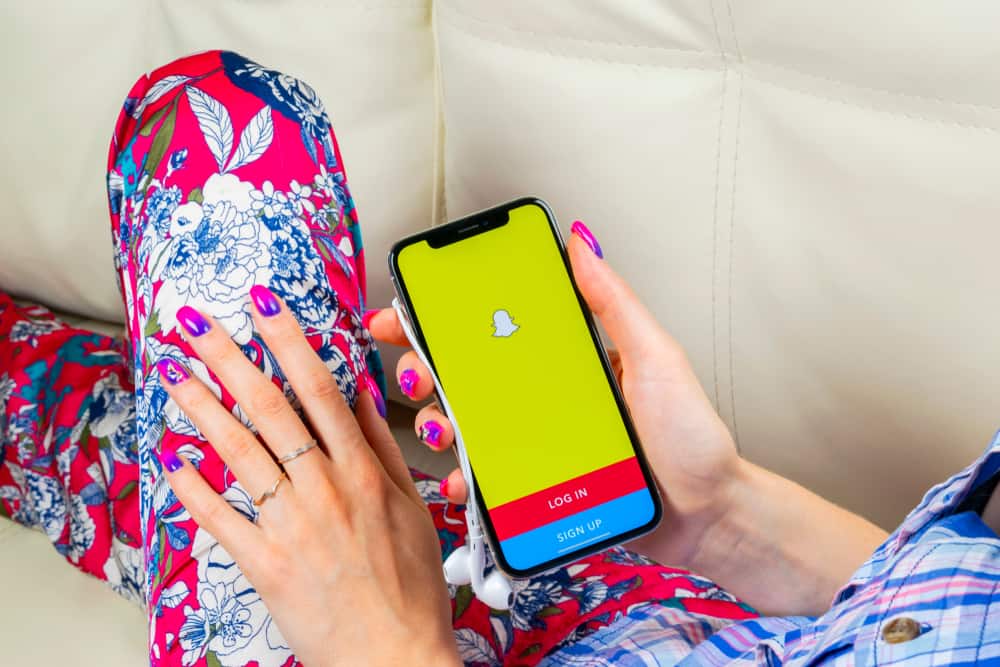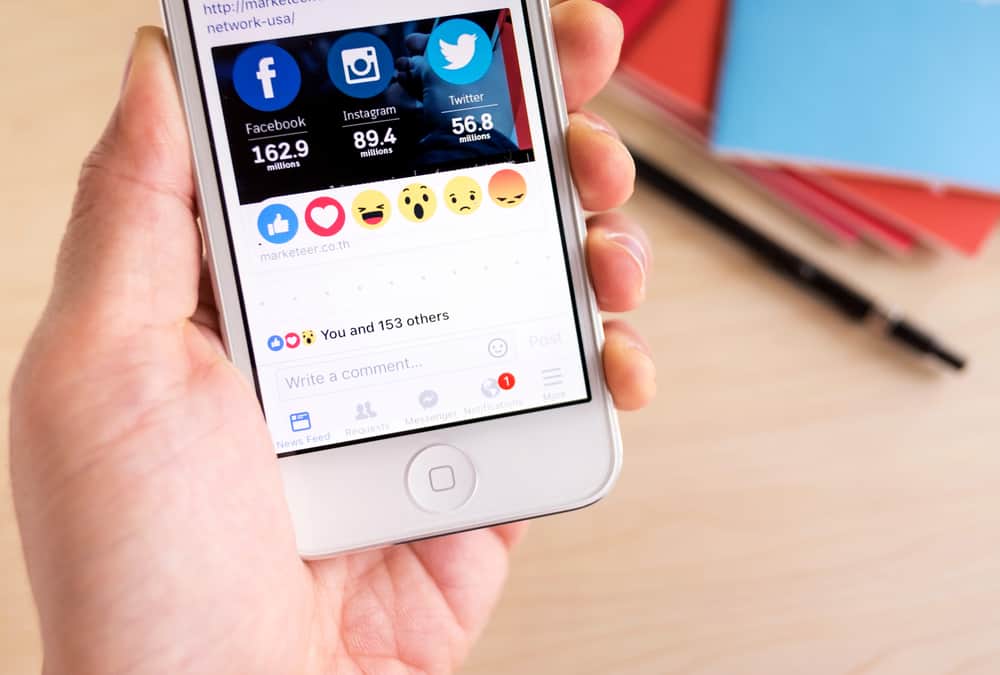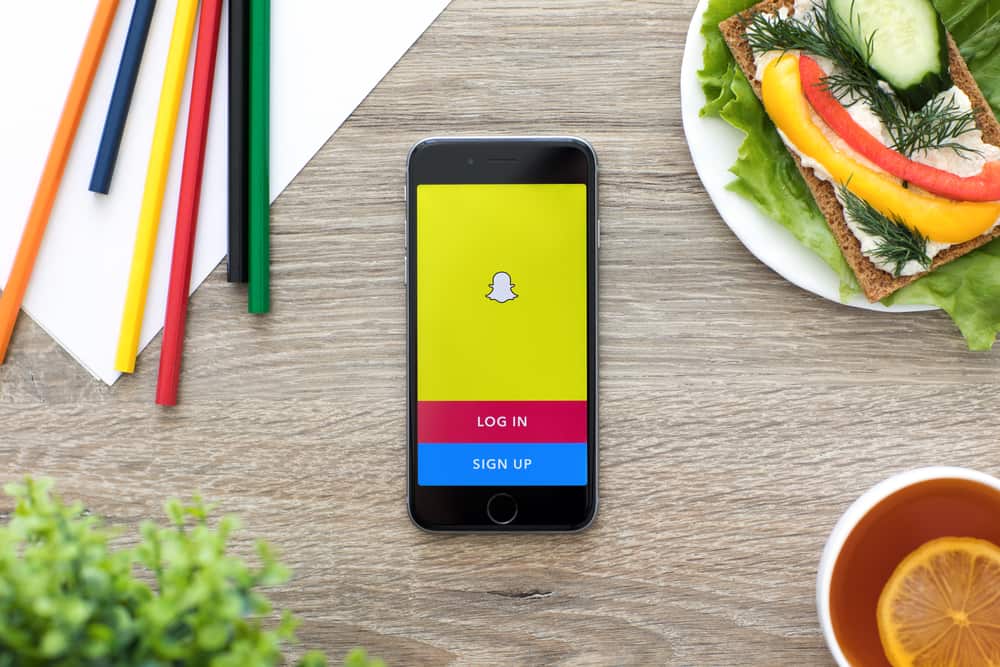Twitter is one of the widely used social media platforms that allows its users to express their thoughts, views, or opinion within the character limit of 144, which can be very scarce in many cases.
Twitter is used by all sorts of people with several different backgrounds, professions, and interests. To express oneself adequately, it is essential to have emojis to compensate for the character limit and convey the message in its proper meaning.
But unfortunately, Twitter users find it very challenging to use emojis on Twitter.
There are several ways one can use in order use emojis on Twitter PC. Some of the most common methods are:
1) Use Twitter built-in emojis
2) Use Windows/macOS built-in emojis
3) Use browser extensions to add emojis
With the help of any of these methods, you can easily use emojis on Twitter PC. These methods don’t require you to purchase anything or pay for something. Choose a way that best fits your needs and get started using emoji on Twitter PC.
In this article, we will describe each of these methods for using emojis on Twitter in detail to help you choose your preferred method. So, keep reading this article till the end for such helpful information.
How To Use Emojis on Twitter
Emojis are vital in conveying a message or expressing one’s opinion or point of view. Emojis help you convey a message properly and make your message look exciting and appealing to the reader.
With the short and limited character limit of Twitter, using emojis can help in conveying large messages without exceeding this limit.
Whether you are using Twitter on a PC, Mobile Phone, or tablet, multiple ways can help you use emojis on Twitter.
Mobile and tablets have a built-in emoji keyboard that allows users to add emojis directly while typing the message. But when it comes to PC, most people find it challenging to use emojis.
Following are some of the ways how to use emojis on Twitter.
Method #1: Use Twitter Built-In Emojis
Knowing the importance of emojis in our day-to-day lives, Twitter has added an emoji panel to its platform that helps users to use emojis while typing a tweet, comment, or message. With this feature of Twitter, you don’t have to look elsewhere.
You can find a smile icon in front of the text panel whenever you try to type a tweet, comment, or message. By clicking on that smile icon, you can access a wide range of emojis and use them in your text.
Method #2: Use Windows/macOS Built-In Emojis
Like every device, Windows and macOS devices also have built-in emojis to choose from while typing.
If you cannot find a perfect emoji on Twitter build-in emojis panel, you try the build-in emoji panel of your operating system. With this emoji panel, you can add emojis to any platform or software while you are typing.
If you are using the Windows operating system, you can open the emoji panel by pressing “Win + ;” on the keyboard. It will open the emoji panel for you. It contains a wide range of emojis to choose from. You can also use the search tab to search for your preferred emoji.
If you are using macOS, press “Command + Control + Space”. It will open the “Character Viewer” app for you. In this character viewer, you can find all sorts of emojis you are looking for. It also allows you to search for any emoji using the search box.
Method #3: Use Browser Extension
If you find both methods mentioned above difficult to follow, you can choose this alternative to use emojis on Twitter PC.
Using this method, you can add emojis to any website by simply using a browser extension.
There are hundreds of browser emoji extensions available to choose from. One of the most famous emoji Google Chrome extensions is Emoji Keyboard – Emojis for Chrome.
To get this extension installed into your Chrome browser, follow these steps:
- Open Google Chrome and navigate to
chrome://apps. - To open Chrome Web Store, click on the “Web Store”.
- In the search bar type “emoji” and hit “Enter” to filter all the extensions.
- In the results, find “Emoji Keyboard – Emojis for Chrome” and install it.
- A colorful heart icon will be added near the search bar of Chrome.
- Click on this icon when you want to add emojis to Twitter or any other platform.
This extension allows you to emoji according to different categories and types, such as sports, nature, food, etc.
There are so many other emoji extensions available on the internet as well. You can choose any of the emoji extensions depending upon your choice.
Summary
Using any of the methods mentioned above, you can use all sorts of emojis on Twitter.
If you can’t find any specific emoji in a method, you can try to look for it in any other method. Adding these emojis can help you convey your message properly and effectively.