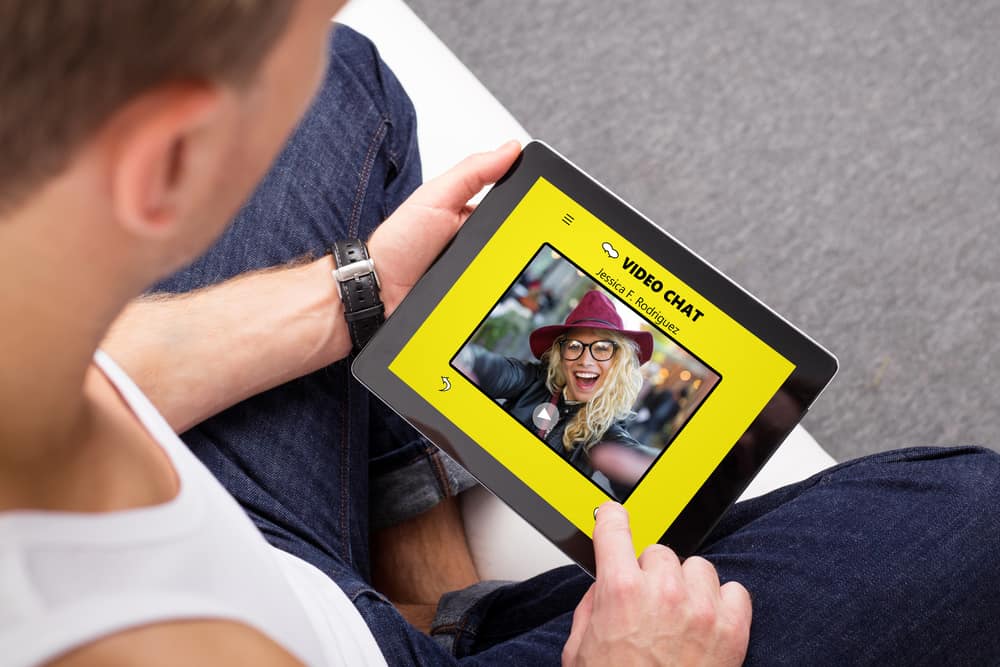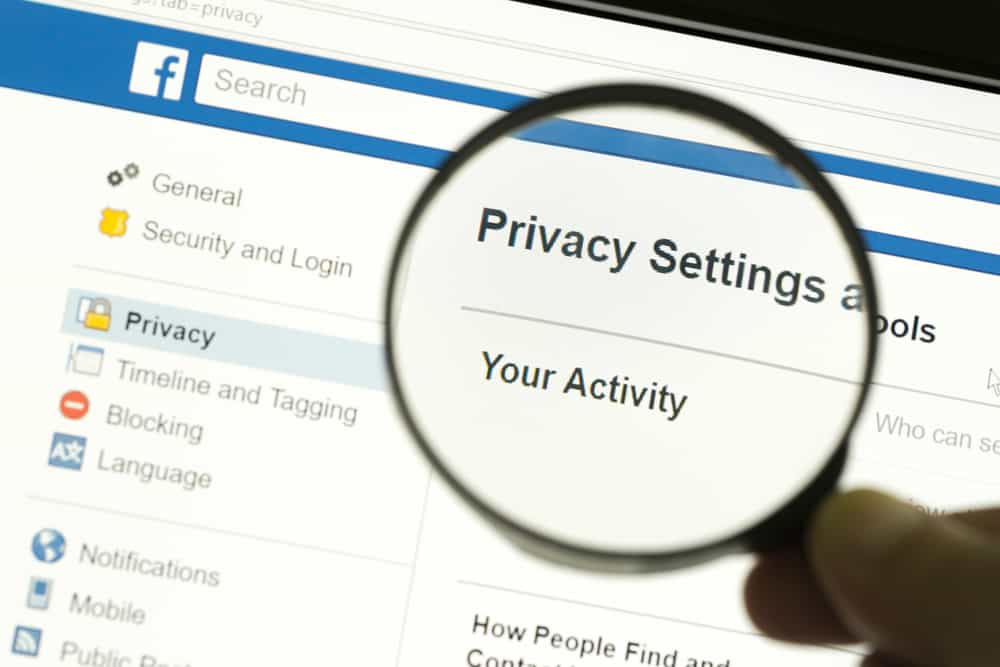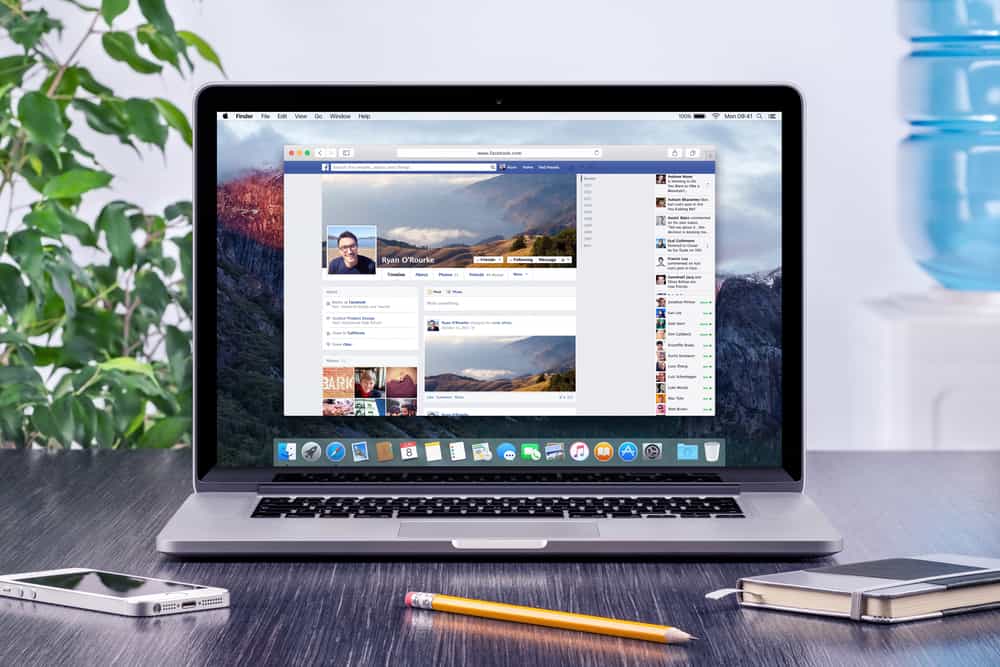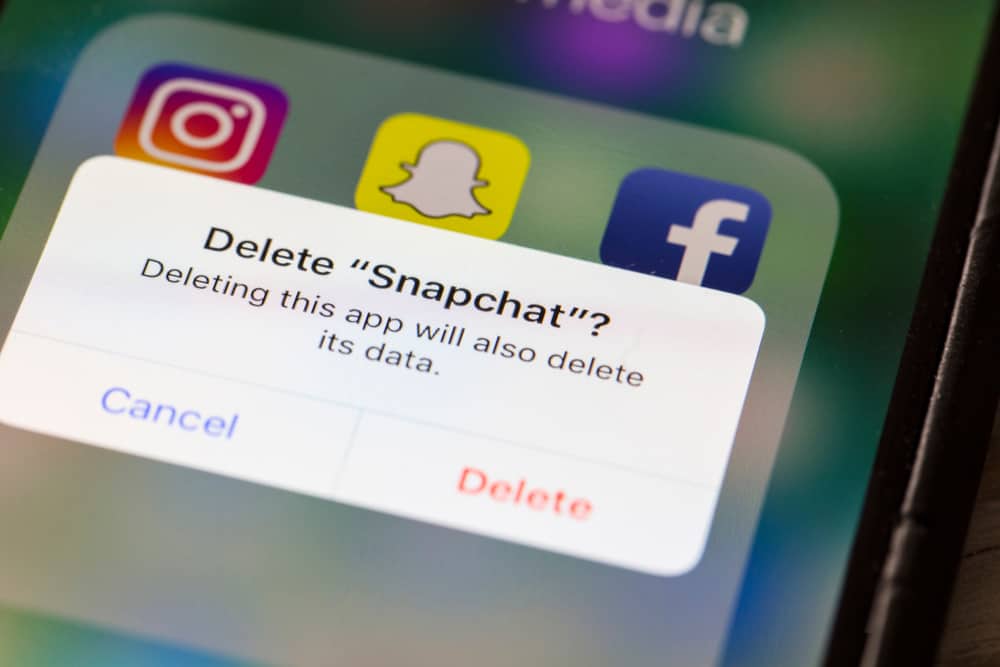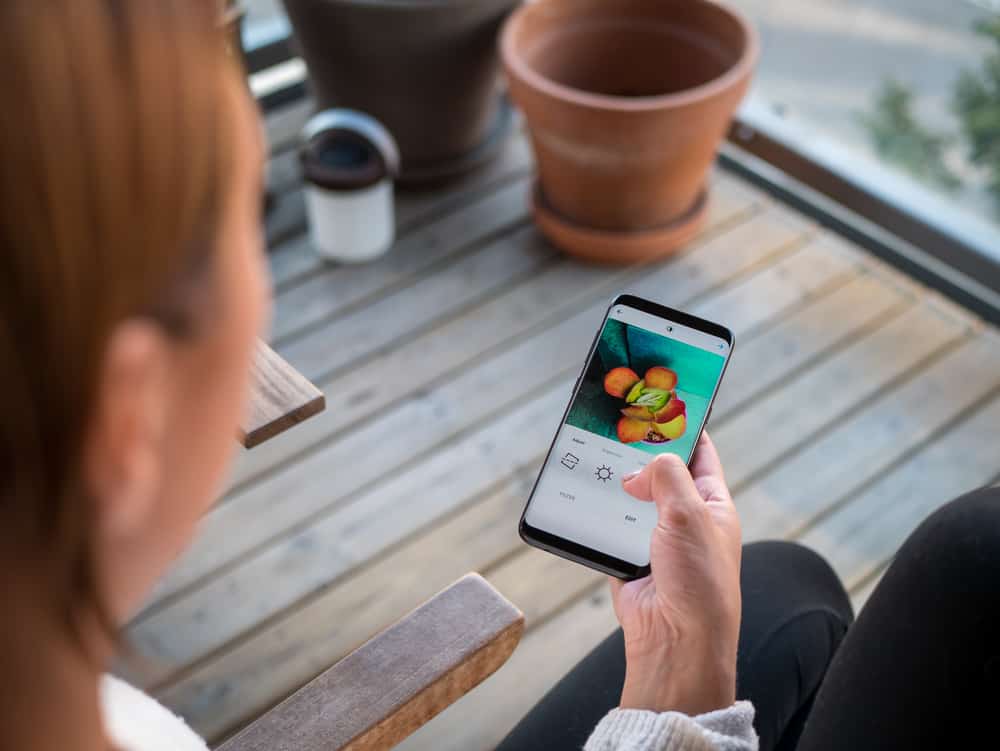
Instagram is a popular social media platform that allows users to share exciting and important moments in the form of photos and video clips.
A common question uploaders have is how to rotate pictures before posting them into their feed.
Using Instagram’s editing interface, you can do this easily on the platform itself. The steps are simple:
1. Capture or upload a photo on Instagram.
2. Tap on the “Edit” tab at the bottom and select “Adjust.”
3. Tap the rotate button in the top right corner or use the slider at the bottom to rotate the photo.
This article will show you how to rotate your photos step-by-step before sharing them on your timeline.
Rotating Captured Photos on Instagram
If you capture a photo using the built-in camera in the app, it will take you directly to the editing interface. To rotate your photos taken using the built-in camera, follow these steps:
- Open Instagram on your mobile device.
- Tap the “+” button at the top.
- Tap the camera icon on the right side of the screen.
- Take a photo.
- Select the “Edit” tab in the bottom right corner.
- Tap the “Adjust” button, the first one from the left.
- Tap the rotate button in the top right corner to rotate your photo by 90 degrees. Continue tapping the button until you find your desired result.
- Tap “Done” once you are finished and make other relevant edits.
- Tap “Next” in the top right corner.
- Add the finishing touches like your caption and location.
- Tap the “Share” button in the top right corner.
These simple steps are all it takes to rotate and upload photos on Instagram.
Use the slider at the bottom to rotate your photo for less than 90 degrees.
Rotating Uploads on Instagram
The process for rotating uploaded photos is pretty much the same as for captured photos; follow these steps:
- Open Instagram on your mobile device.
- Tap the “+” button at the top.
- Select an image from your gallery.
- Tap “Next” in the top right corner.
- Select the “Edit” tab at the bottom.
- Select the “Adjust” option.
- Tap the rotate button in the top right corner to turn your photo by 90 degrees, or use the slider at the bottom.
- Tap the “Done” button, and add other relevant edits.
- Tap “Next” in the top right corner.
- Fill in the details for the post and tap the “Share” button.
It is impossible to rotate a photo you have already uploaded on Instagram. You would have to upload the same image all over again and then rotate it using the steps indicated in this article.
Conclusion
Rotating photos on Instagram is quite simple as long as you familiarize yourself with the steps. The platform’s user-friendly interface makes things easy even for beginners.
We hope this article has helped you shed light on how to rotate Instagram photos and improve your photo-sharing experience.
FAQs
Instagram was built with smaller mobile devices in mind, and its built-in camera doesn’t come with a Landscape capture option.
If you want to take a landscape photo, your only option is to hold your phone at that angle and then rotate the image to your perspective using the editing interface. Alternatively, you can upload a regular photo and use the app’s editing feature to turn it or set it to Instagram’s landscape dimensions.
You can also rotate photos on your story. First, capture or upload the photo or video you want. Then, pinch and twist your fingers on the editing interface to manually rotate the image to your desired angle.
Video posts cannot be rotated. However, it’s a different case for an Instagram story. You can manually rotate a story video as you do for a story photo. Just pinch your fingers and drag/twist until you find your desired angle.
No, you can use the slider at the bottom of the adjust screen to rotate the image between 25 and -25 degrees.
Instagram has updated the browser version of its platform and allows users to view and upload photos and videos. However, the editing feature is still in the works and only offers basic editing options like filters, cropping, and zoom adjustments. There is still no rotation feature at the moment.