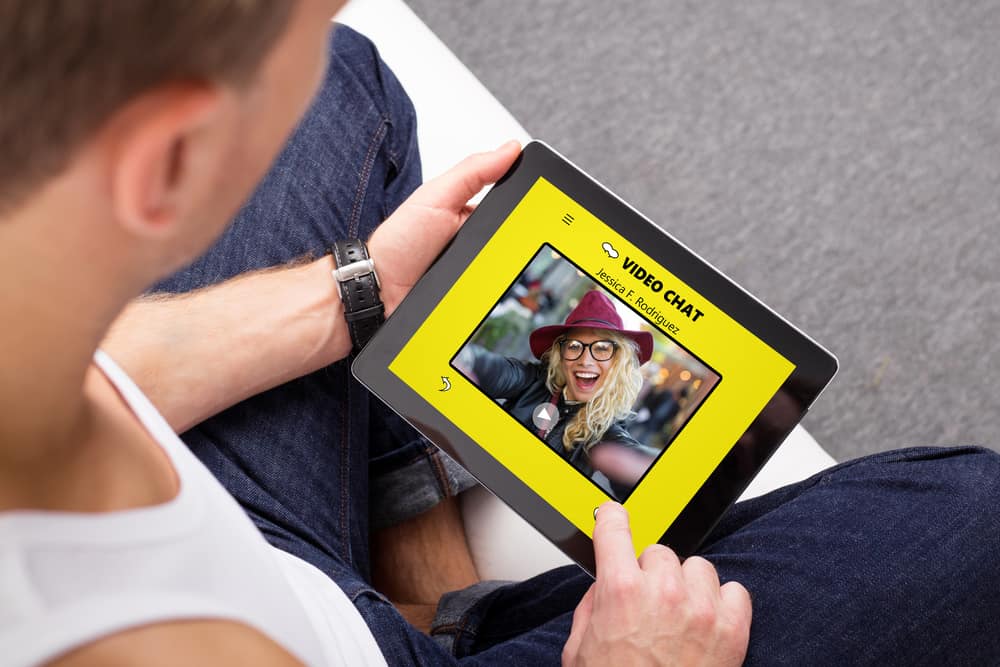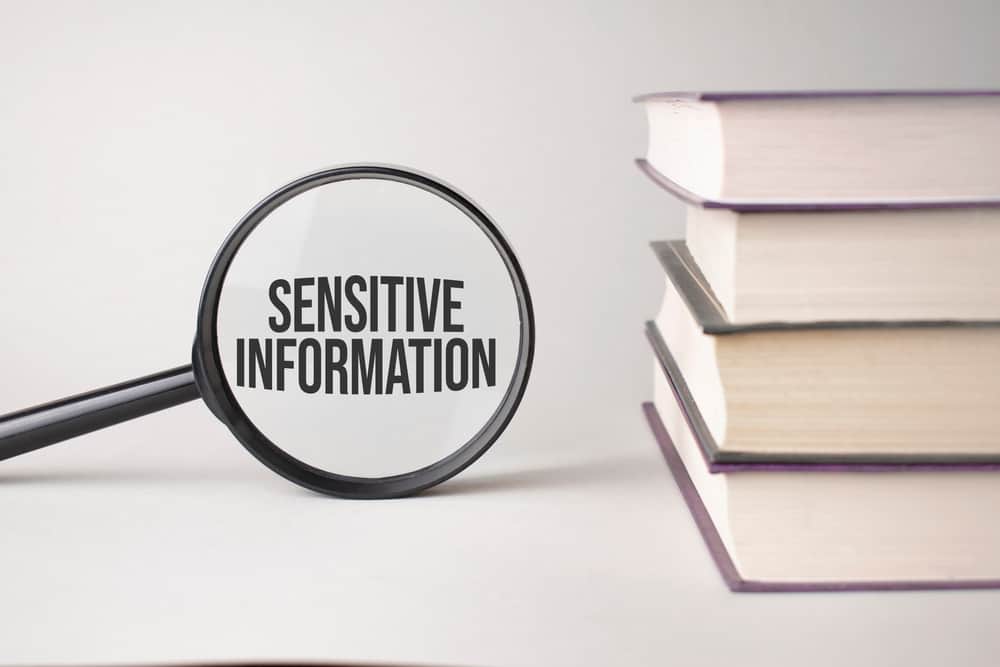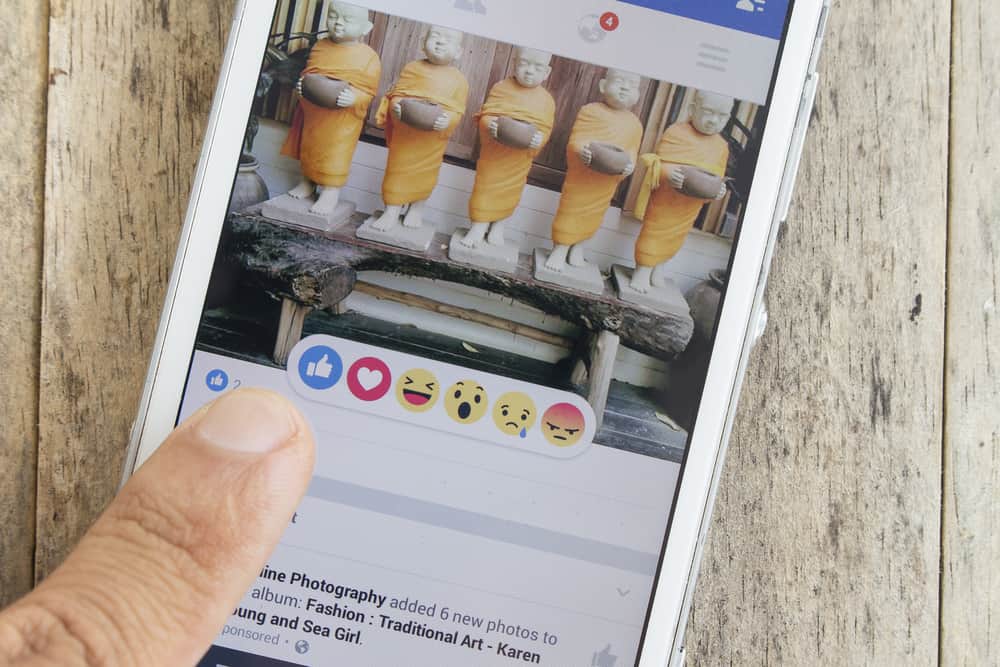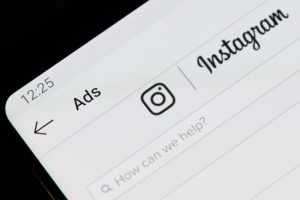Many Instagram users use the tagging function to build connections and increase engagement on their posts. For example, if you attend a product launch event and take a group photo, tagging people in the picture increases the post’s visibility and encourages more comments.
Unfortunately, it’s common for people to tag others in irrelevant and promotional content in an attempt to increase their engagement. Luckily, there’s a way to block tags on Instagram.
The first method to block tags on Instagram is to turn off your tagging function. To do this, go to Instagram settings and navigate to the “Privacy” section. Next, select “Posts,” find the “Allow Tags From” section and select “No One.” Finally, tap the “Disable” option in the pop-up message.
To learn more about blocking tags on Instagram, read this article to the end.
Overview of Blocking Tags on Instagram
As stated earlier, tagging on Instagram increases brand engagement and grows your following.
Suppose you are an upcoming influencer collaborating with a skincare brand. In that case, you can tag other established influencers who’ve worked with the same brand to increase the reach of your posts.
Even though tagging is a valuable feature, strangers tagging you on irrelevant and promotional posts or memes can quickly become annoying.
It’s essential to note that Instagram’s default settings allow anyone to tag you on their posts. People can also mention you to link your Instagram account to their live videos, comments, stories, or post captions.
Remember, there’s a distinct difference between tagging and mentioning on Instagram. Mentioning is when you place the “@” symbol before a person’s Instagram username so you can alert them or gain their attention.
Tagging, on the other hand, is when you add someone’s user name when posting a photo. For example, when posting a group photo, tags are what identify each person in the image.
Another notable difference between tagging and mentioning is that only the person posting the photo can tag you. But anyone can mention you. Luckily, you can restrict tags or mentions from your privacy settings.
Next, we cover various methods to block tags on Instagram.
Ways to Blocking Tags on Instagram
There are two primary methods you can use to block tags on Instagram.
Method #1: Change Your Tagging Audience Settings
Follow the steps below to disallow tags from everyone:
- Launch the Instagram app on your mobile device.
- Tap on the profile icon in the bottom right corner.

- Tap on the hamburger menu icon in the top right corner.

- Select “Settings and privacy.”
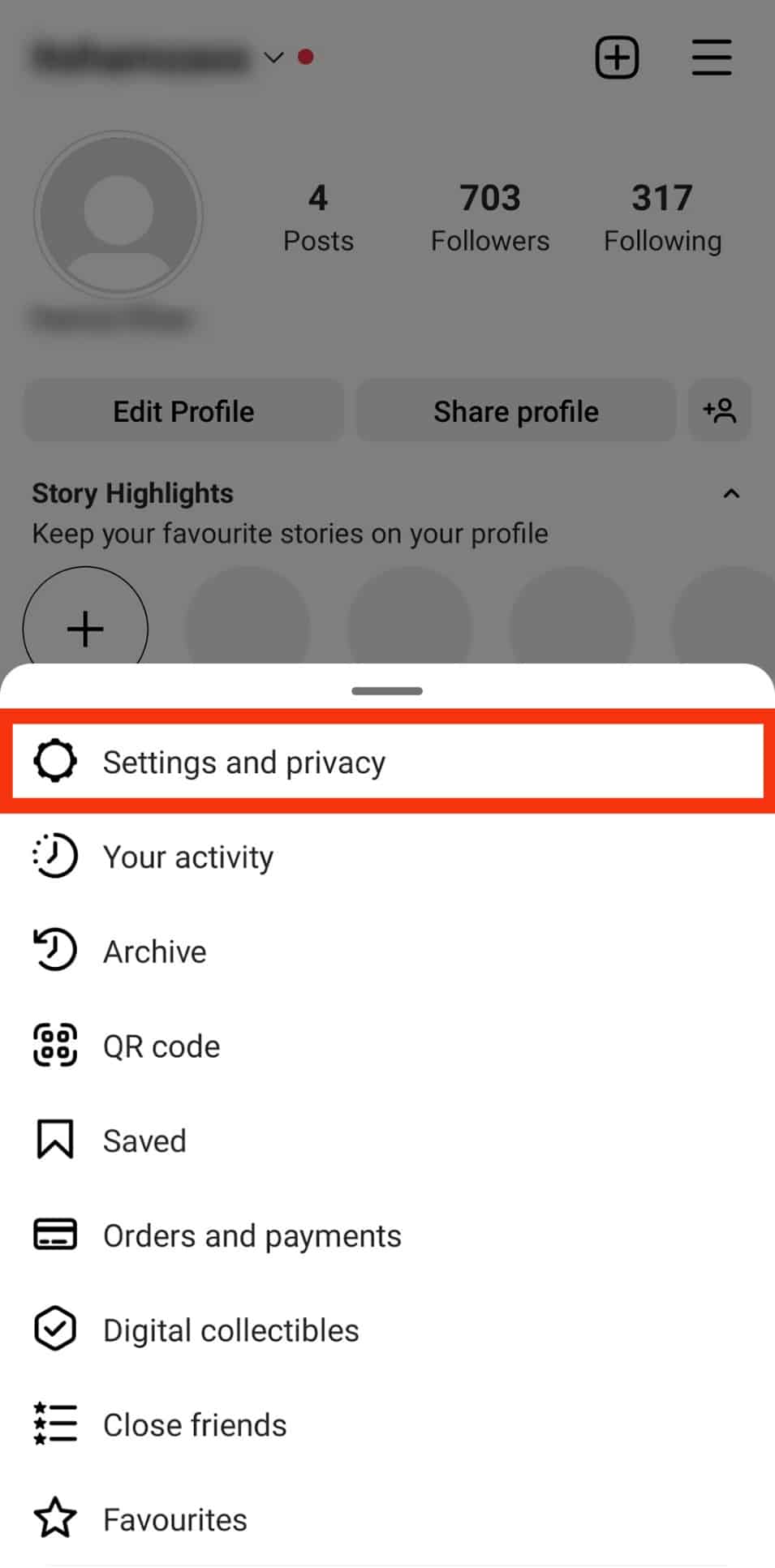
- Scroll down and tap on “Tags and mentions.“

- Choose “Don’t allow tags” from the “Who can tag you” section.
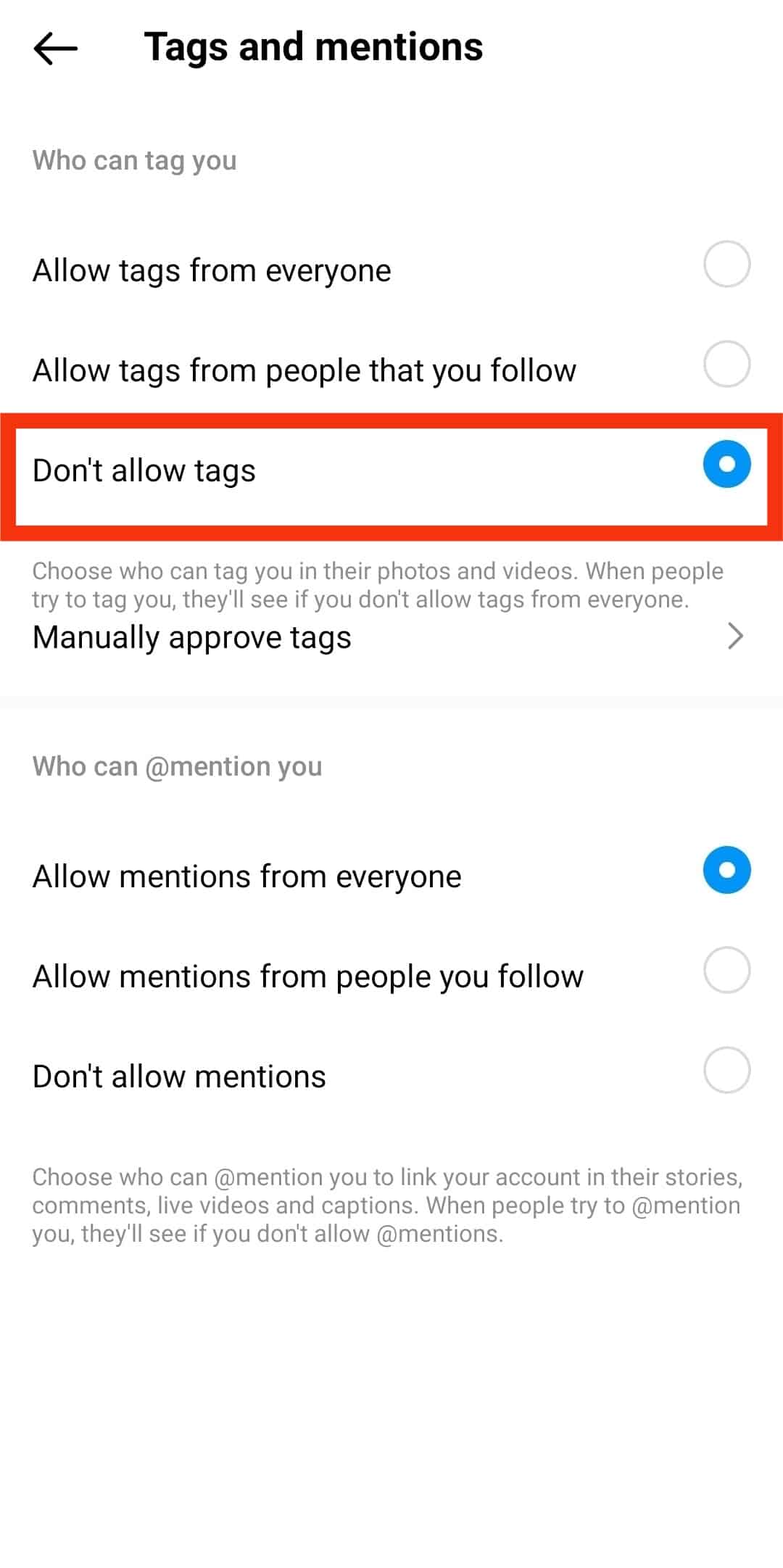
- Tap on “Disable” on the pop-up message to confirm.
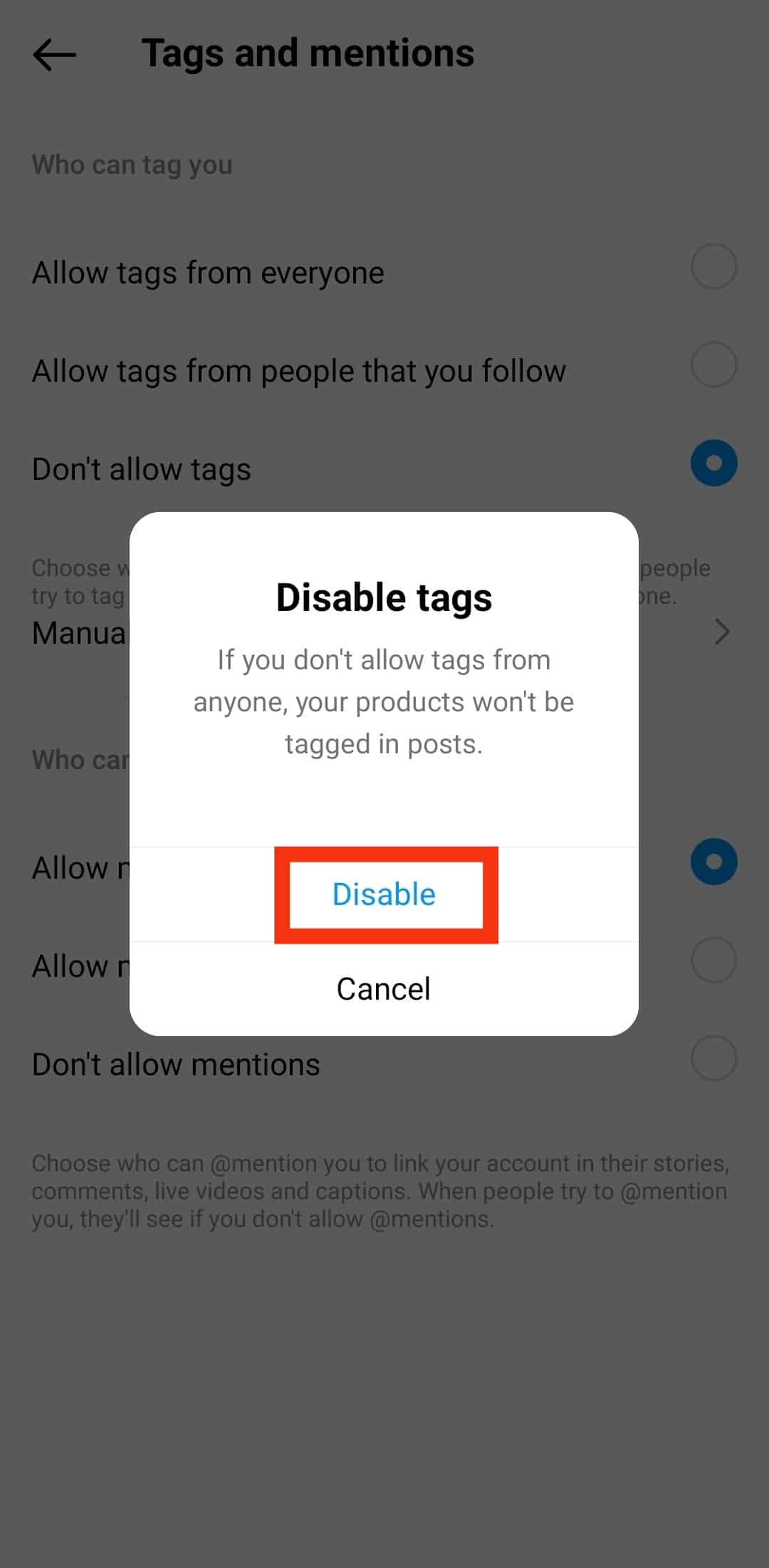
Method #2: Enable Manual Approval For Tags
You can use the manual approval method to retain relevant tags but block promotional and unnecessary tags. Here’s how to do it:
- Launch the Instagram app on your smartphone.
- Tap on the profile icon in the bottom right corner.

- Tap on the menu icon in the top right corner.

- Tap on “Settings and privacy”.
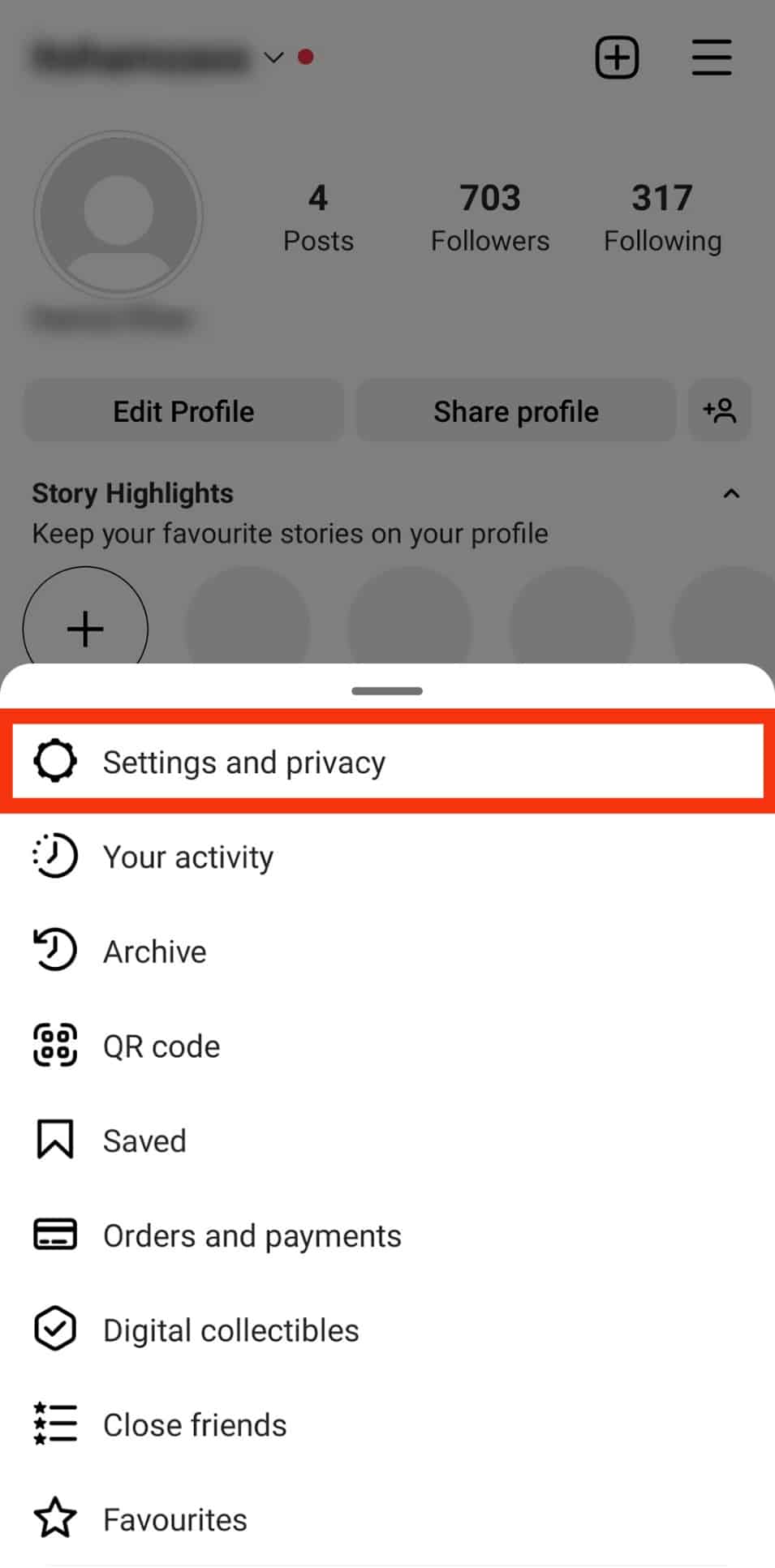
- Scroll down and tap on “Tags and mentions.”

- Tap on the “Manually Approve Tags” under the “Who can tag you” section.
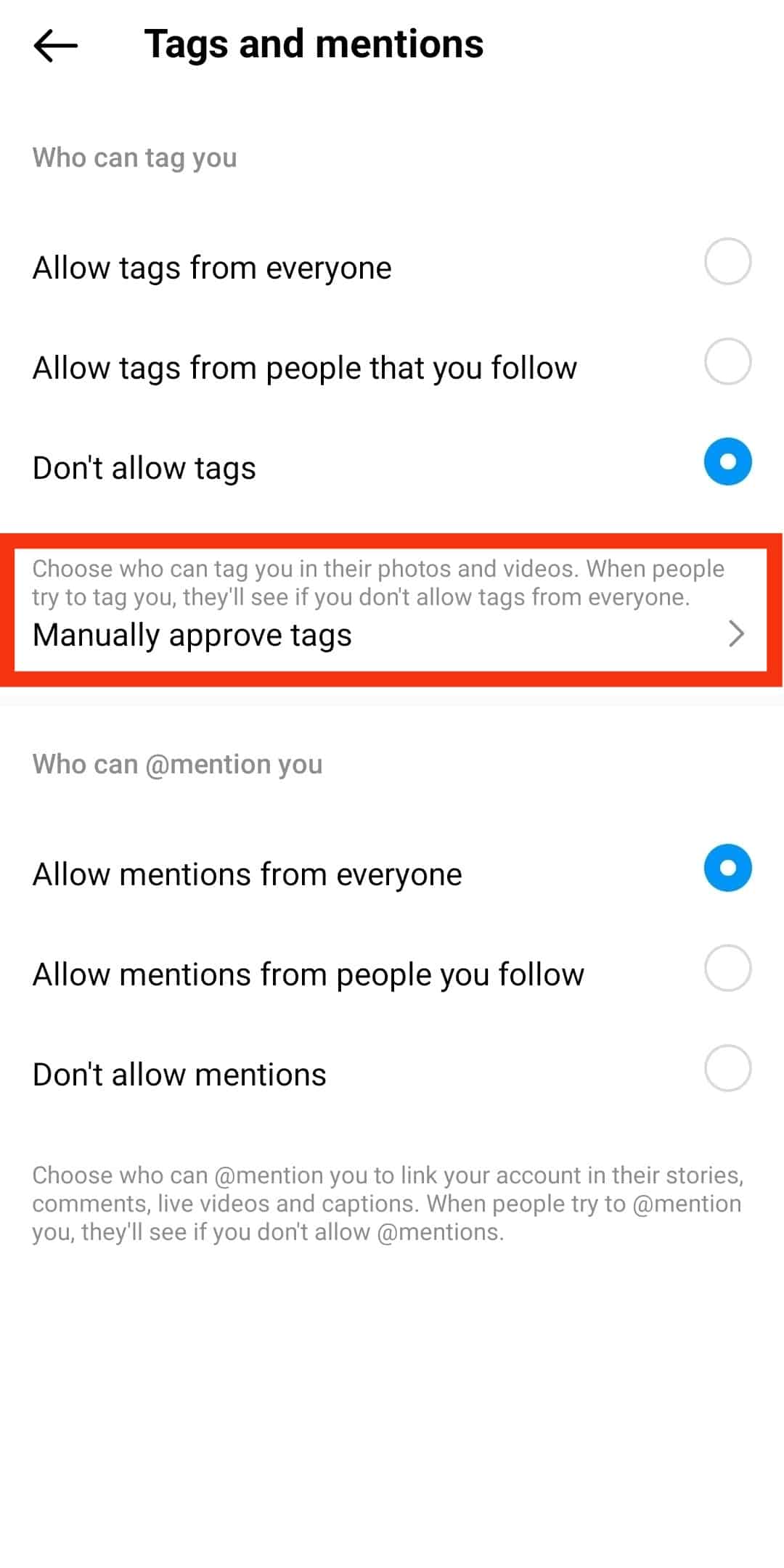
- “Turn On” the toggle next to “Manually approve tags“.
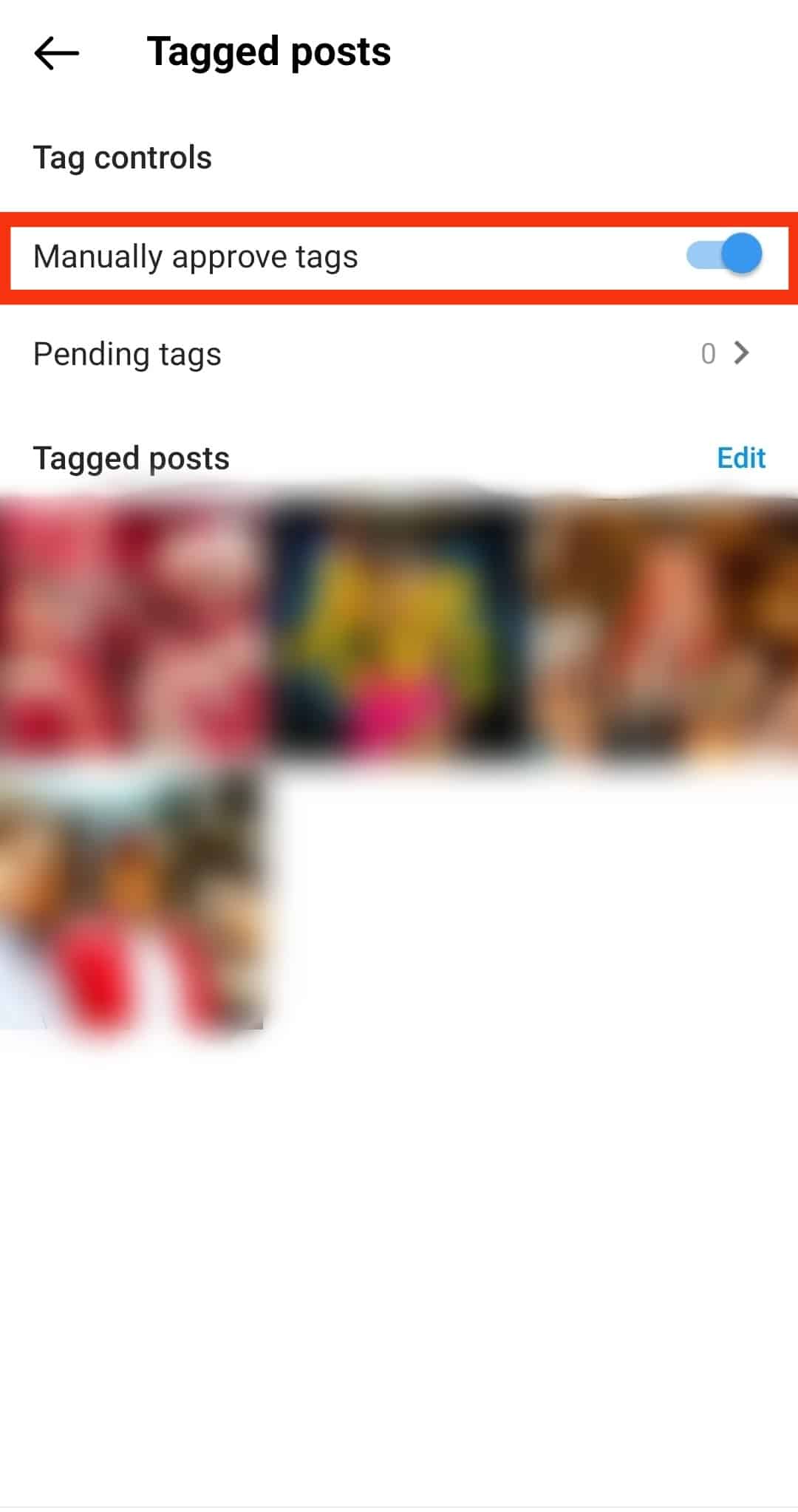
After enabling this setting, you will have to approve tags before they appear in your feed. You can view pending tags under the “Tagged posts” section below the “Tag controls” toggle.
How To Untag Yourself on Instagram?
After blocking tags on Instagram, you may want to untag yourself from irrelevant videos or photos you’ve been tagged on. Follow the steps below to untag:
- Open the Instagram app on your mobile device.
- Tap on the profile icon in the bottom right corner.

- Tap on the tagged icon below the highlight section.
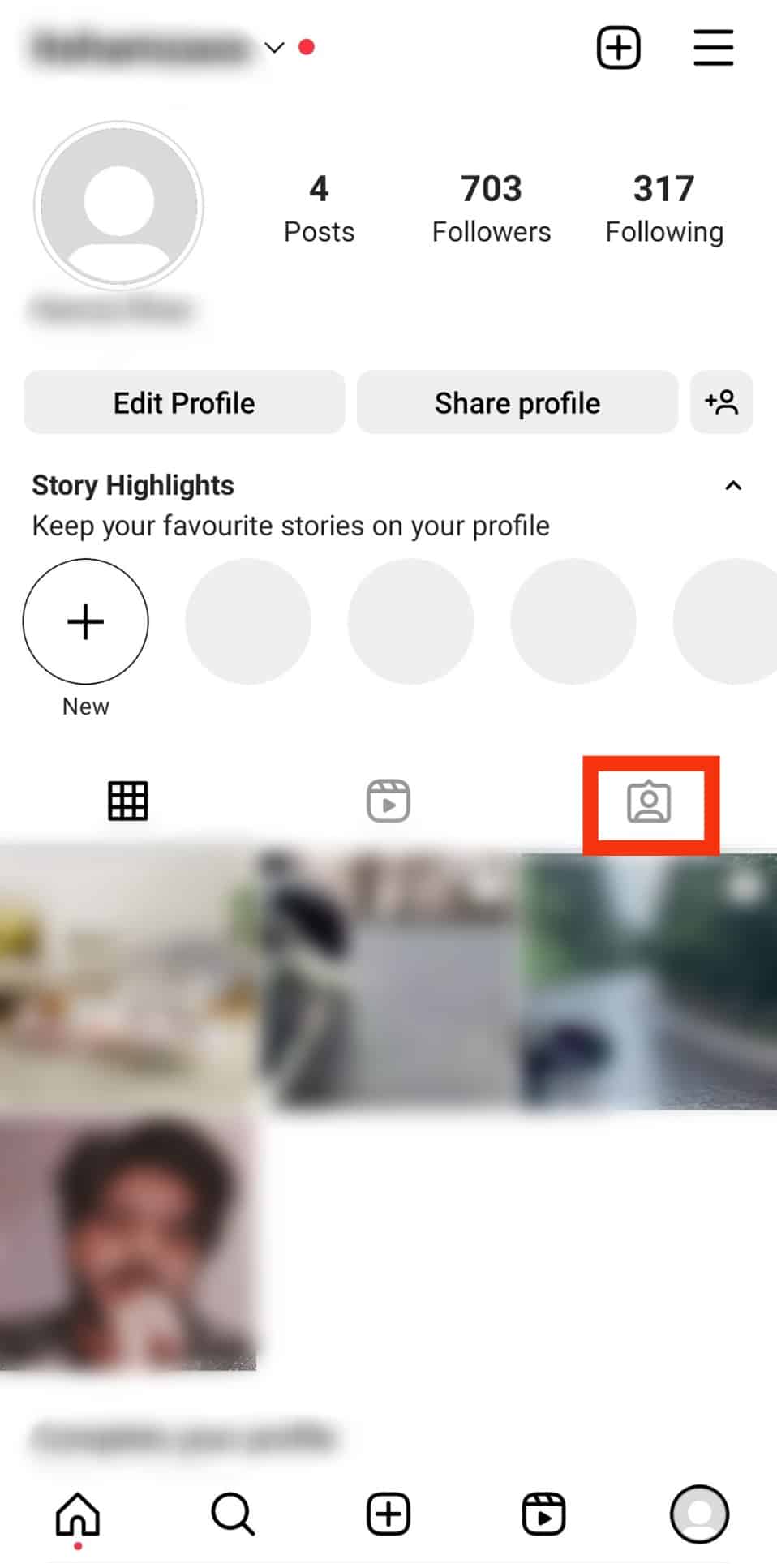
- Tap on the video or photo you wish to untag yourself from.
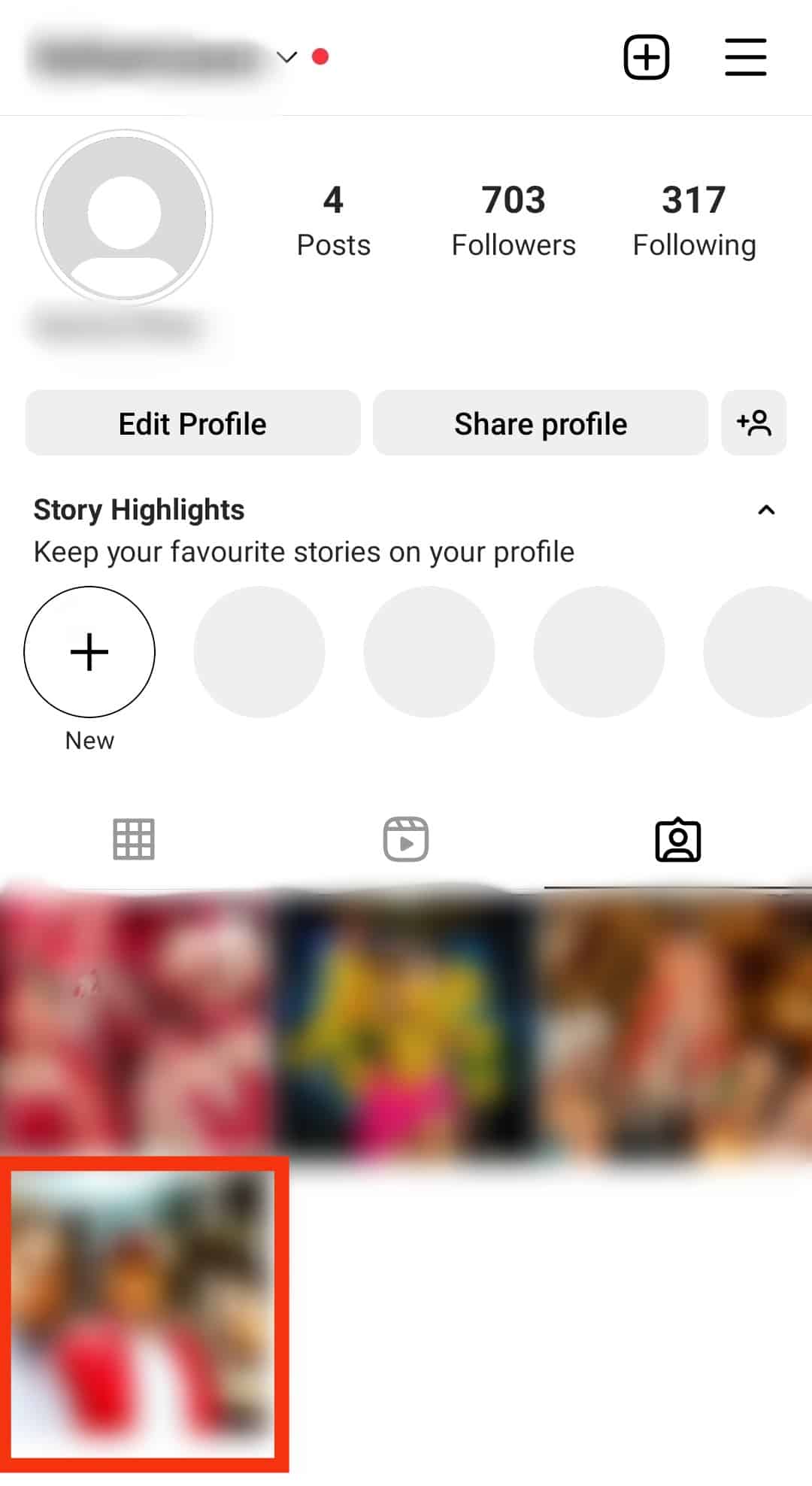
- Click on the three dots at the top-right corner of the post.
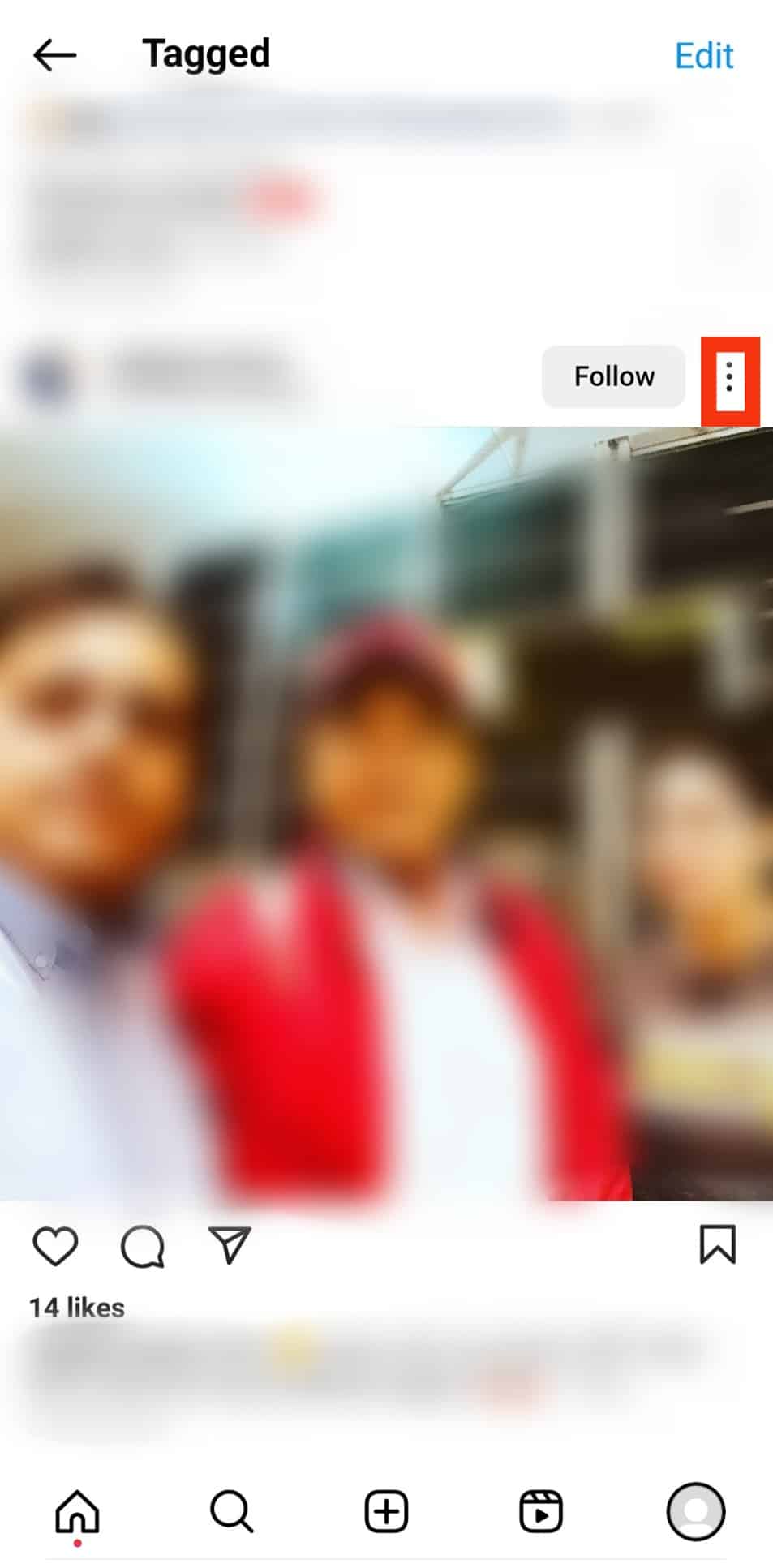
- Select “Tag options.”
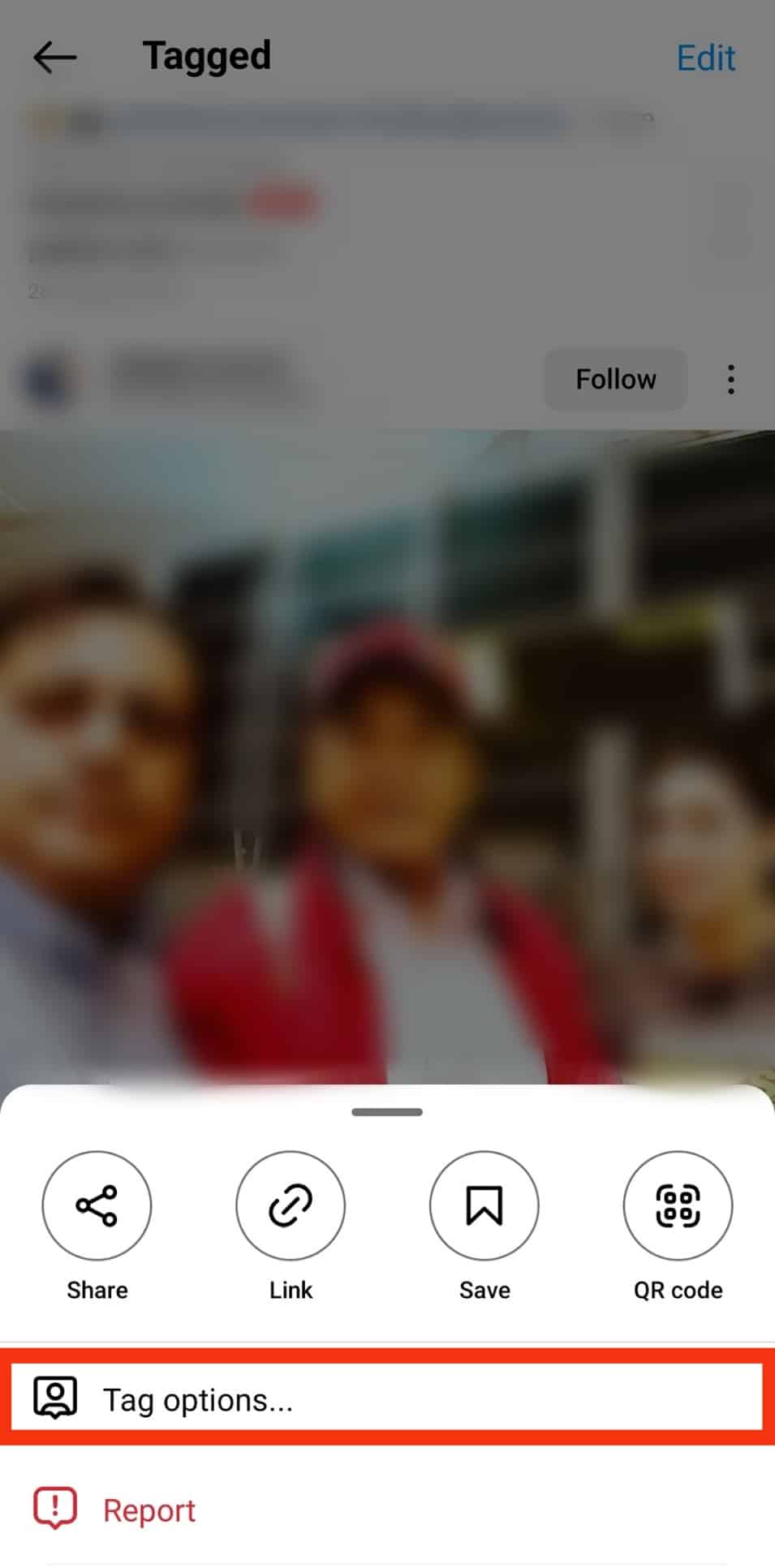
- Select the “Remove Me from Post” option.
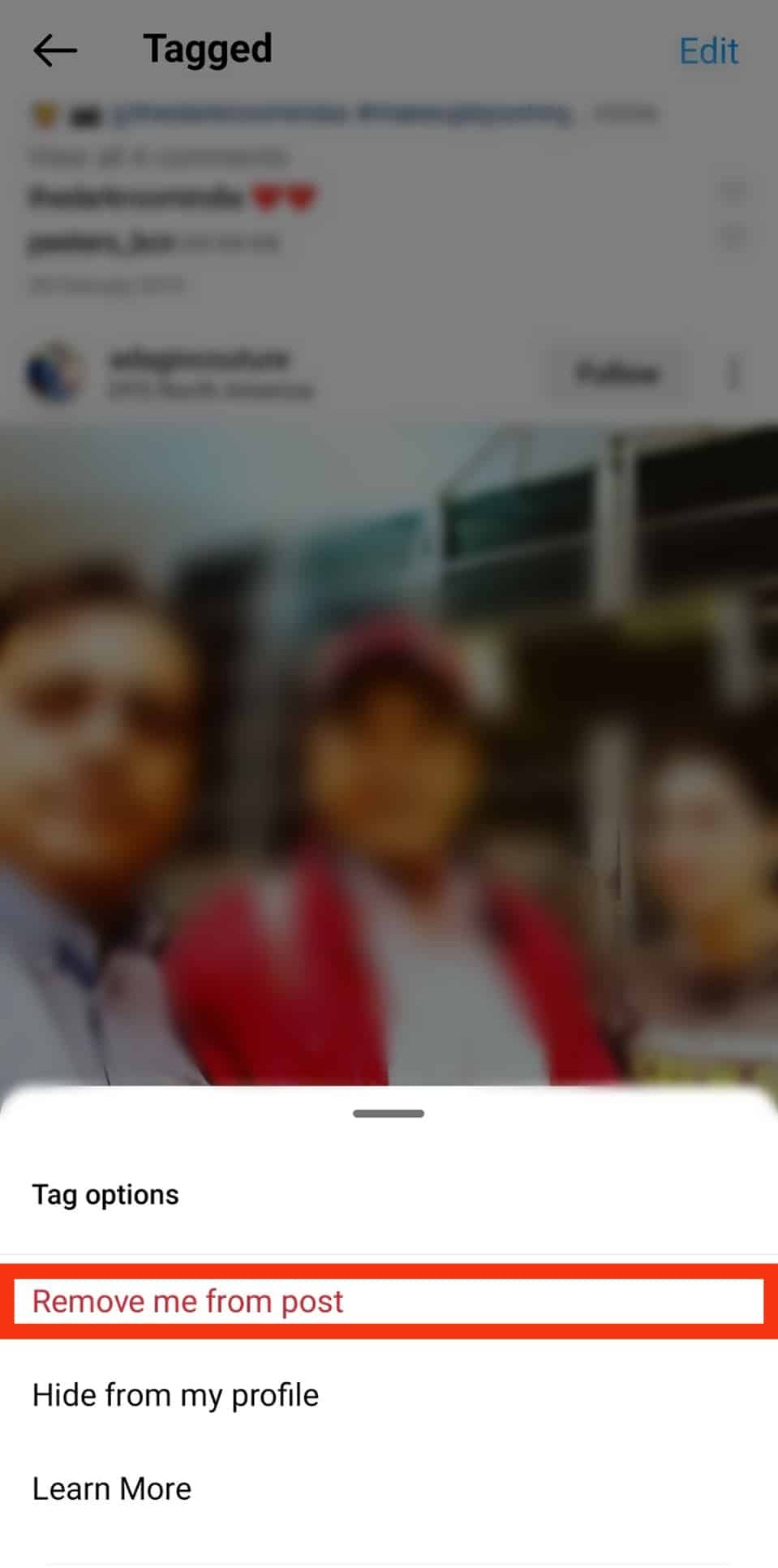
Follow the above steps for every post you want to untag yourself from.
Summary
Tagging on Instagram is one of the best ways to grow your audience and increase engagement on your posts.
If you use the tagging feature frequently, it’s essential to avoid tagging people on irrelevant posts or several promotional posts.
If many people have tagged you on annoying memes and posts, you can block the tags by changing your tagging settings to “No one.”
If you wish to retain relevant tags, such as those promoting your products, you can manually change post settings to approve tags.
After selecting the blocking tags method that works for you, you can untag yourself from any posts you don’t want to be tagged on.