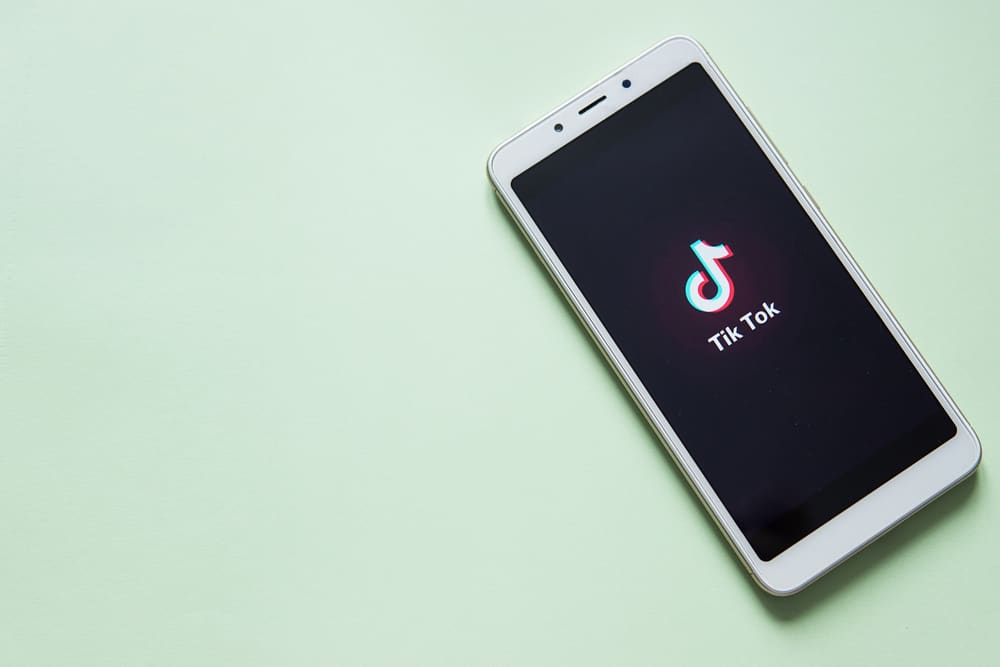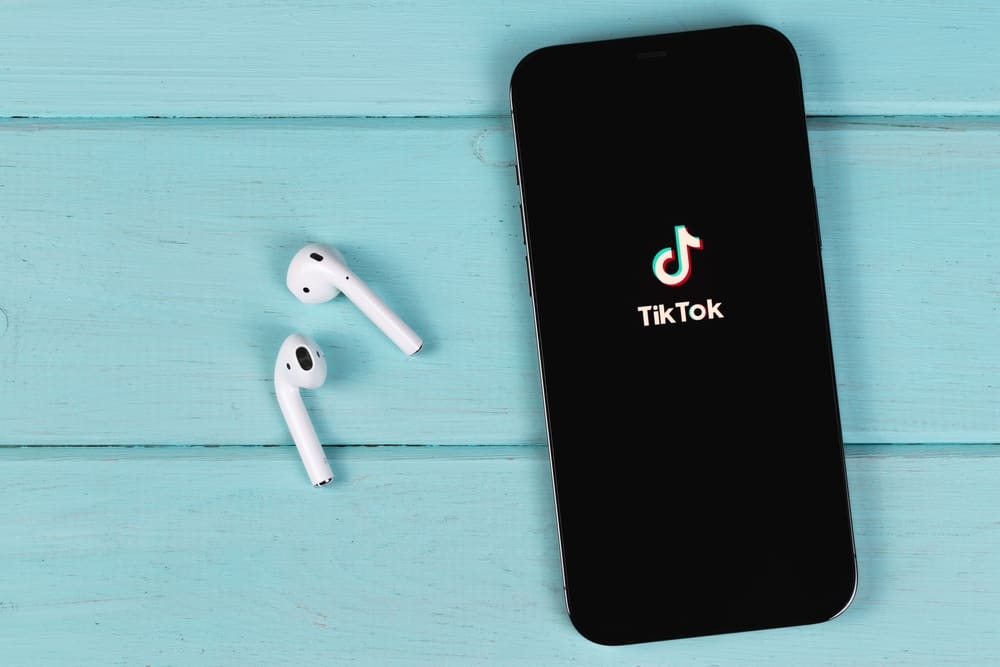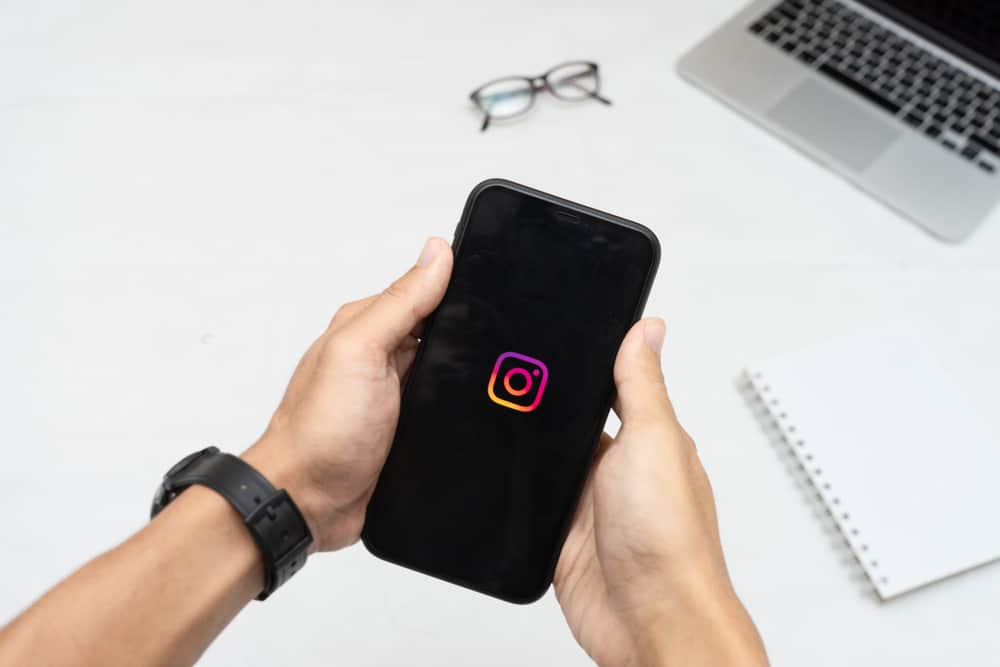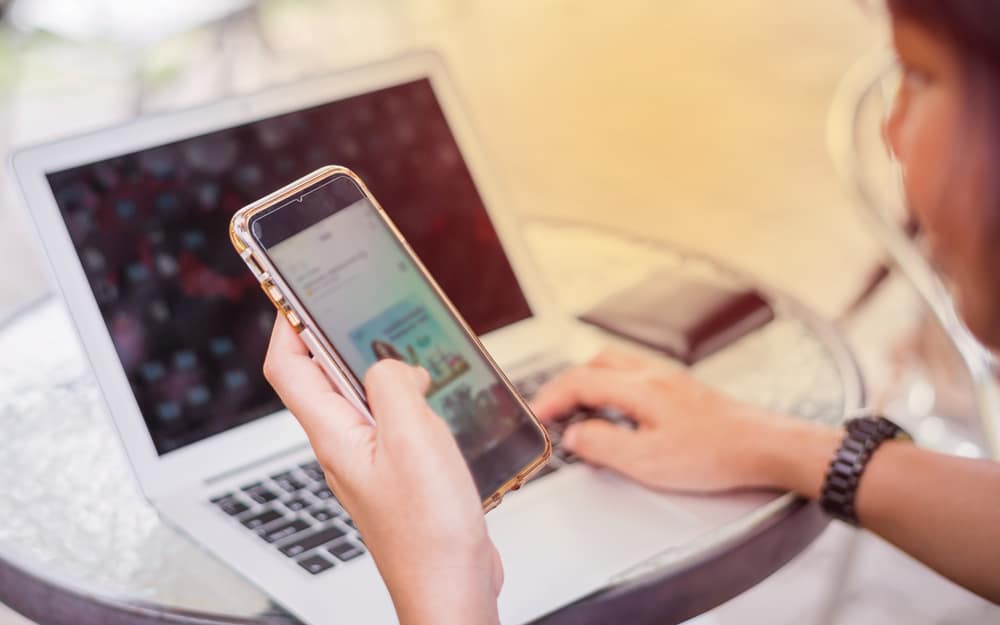GIF, which stands for Graphics Interchange Format, refers to moving images that add fun to your chat space. Most social media platforms have adopted GIFs, and Snapchat is one of them.
There is an endless list of GIFs available for use, and you’ll see how to send them in this article.
To send GIFs on Snapchat, open the app. Take a picture and select the stickers icon. Search for the GIF and tap on it. Move the GIF to your desired position on the image. You can pinch the GIF to change its size. Then, click the “Send To” button to share the GIF with your friends or add it to your story.
In this article, you will learn how to attach GIFs to snaps and send GIFs to your Snapchat friends via chat. Let’s delve right into it!
How To Send GIFs in a Snap?
This involves adding a selected GIF to an image and sharing it with friends or simply saving the picture to your gallery. Here are the steps:
- Open Snapchat on your mobile device.
- Take a photo by tapping the shutter button.
- From the right side of your screen, select the stickers icon.
- Search for the GIF you want to add and scroll to the “Giphy” section.
- Tap on the GIF you want to add.
- Move the GIF to the desired location. You can use two fingers to pinch the GIF and change its size.
- Tap the “Send To” button to send the resulting image to your story or friends.
Voila! That’s how to send a GIF on Snapchat Snap. You may use as many GIFs as you want in a single snap. To delete a GIF you previously placed on a snap, tap and drag the GIF towards the bin icon that pops out at the bottom of the screen.
You can also save the image to your gallery by tapping the “Save” button in the bottom left corner of the screen.
How To Send GIFs From Your Gallery?
This method involves sending an already downloaded GIF from your phone’s camera roll. To do this:
- Download the desired GIF to your phone.
- Open your gallery and select the GIF you want to send.
- Tap the “Share” button.
- Select the “Snapchat” option.
- Select the friends you would like to send the GIF to.
- Click on the “Send” button at the bottom to send the GIF.
With these steps, you can upload any GIF from your phone to your Snapchat story or share it with your friends.
How To Send GIFs on Snapchat as a Message?
Sending GIFs on Snapchat messages only requires a couple of straightforward steps:
- Open Snapchat on your mobile device.
- Tap the chat icon at the bottom or swipe right on the screen.
- Tap on the chat you want to send a GIF to.
- Tap the stickers icon next to the chat box.
- Search for the GIF you would like to send.
- Tap on the GIF to send it.
There you have it! You can go ahead and send GIFs to your Snapchat buddies.
Conclusion
That’s it about sending GIFs on Snapchat. Using GIFs makes your chat fun, engaging, and not limited to the textual representation of your thoughts and actions.
With the steps above, we hope you can become a master at sending GIFs on Snapchat in both your snaps as well as Snapchat messages.
FAQs
Sometimes, you may not be able to send GIFs on Snapchat. In that case, you will need to update your Snapchat app if you try the above procedures and can still not send GIFs. Given that the GIF feature on Snapchat is relatively recent, you might need to update the app to access its latest functions.