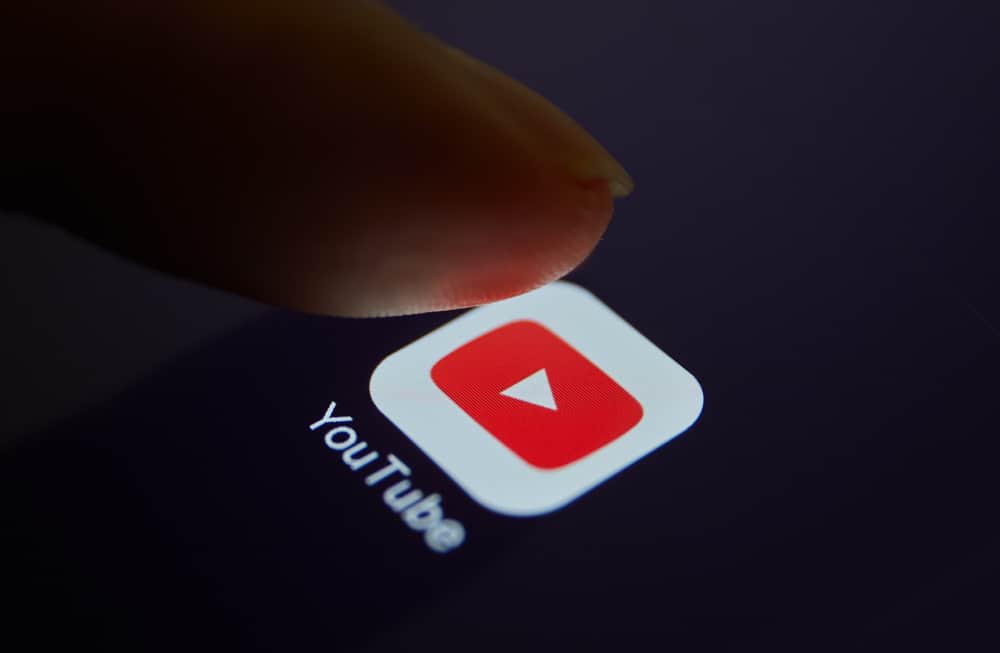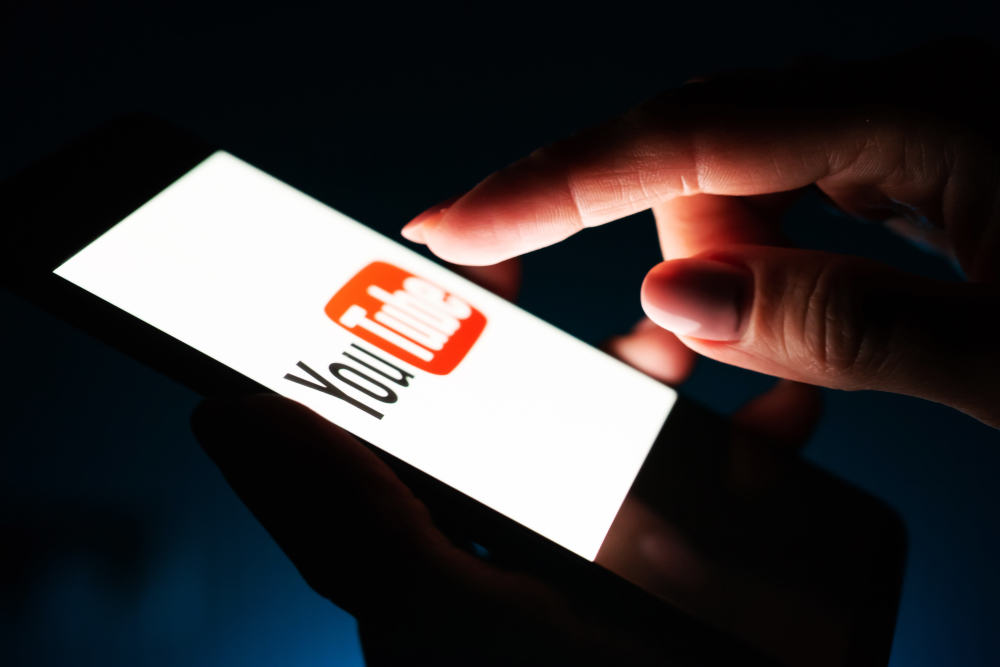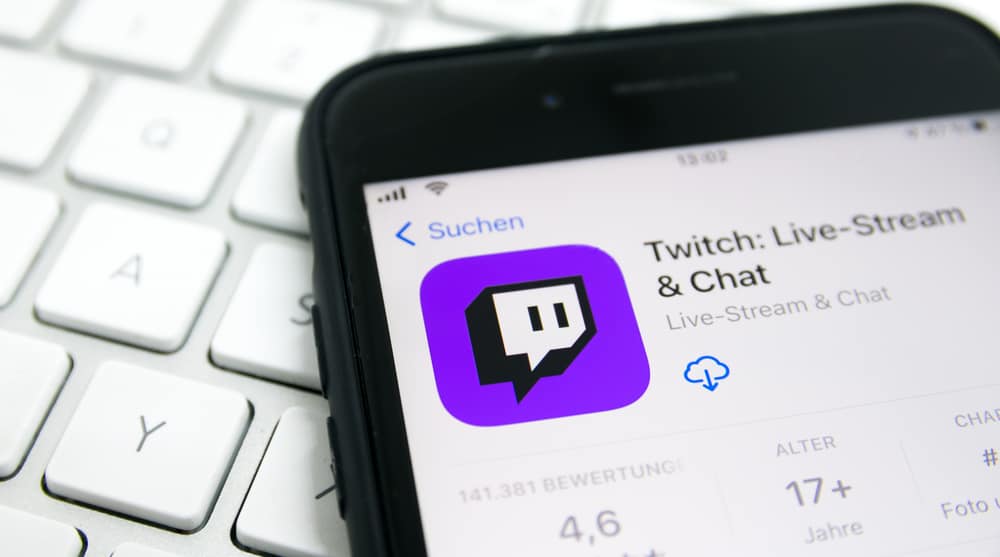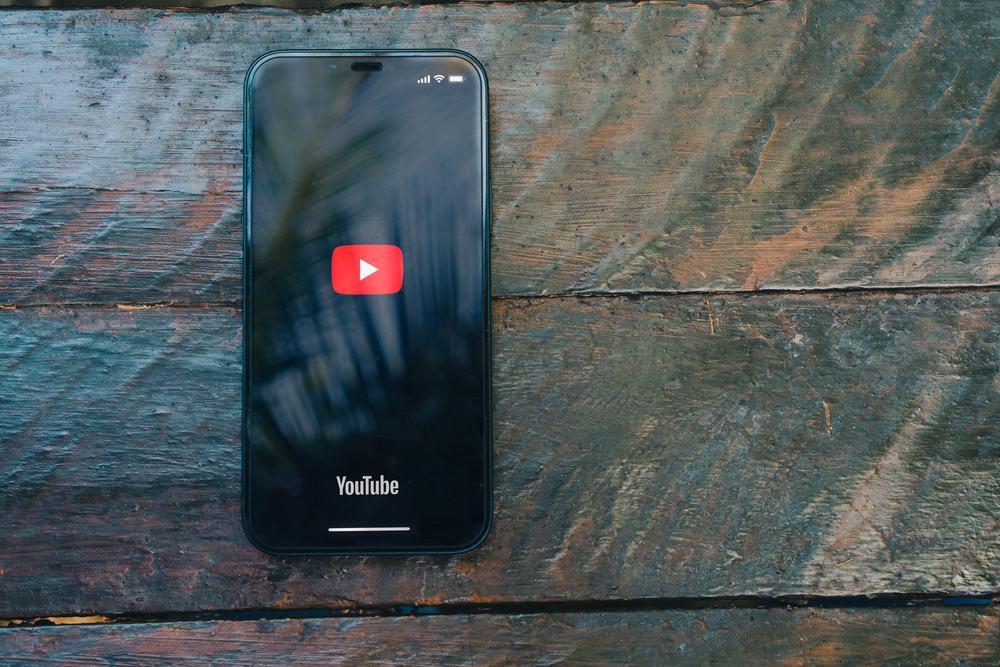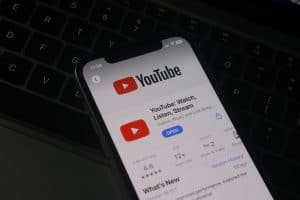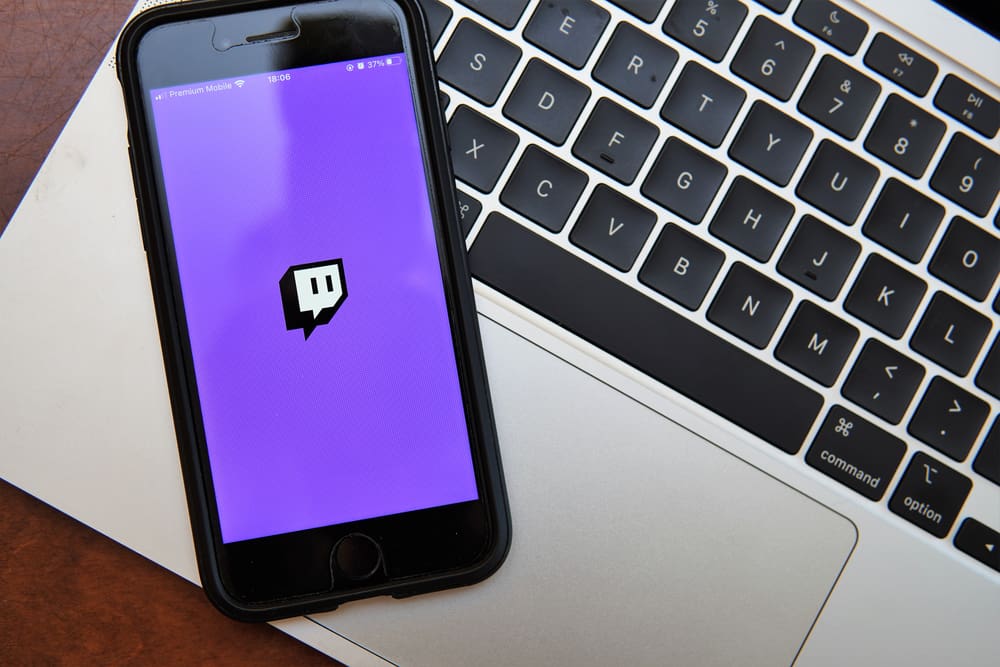
There is plenty to enjoy on Twitch, and the numerous channels on the streaming platform guarantee that there is something for everyone to enjoy.
When you open Twitch, its algorithm monitors your activities to customize your user experience. However, you may find it recommending channels you are uninterested in.
Luckily, there is a way to remove the recommended channels on Twitch.
All the recommended channels will appear on your Twitch main page. Navigate to the section and find the recommended channels you want to remove. Next to the channel, click the three dots. From the menu that will pop up, select “Not interested.” Once you do, Twitch will automatically remove the channel from the recommended ones.
This post discusses Twitch’s recommended channels. We will understand how the recommendations work and how to remove recommended channels on Twitch. Further, we will cover the steps to undo removing the recommended channels.
How Does Twitch Recommendation Work?
When you create a Twitch account, Twitch’s algorithm monitors your activities to see how best it will enhance your user experience.
One way is by monitoring what channels interest you, what topics you enjoy, and which streamers you follow. That way, it will map how best to keep you engaged on the platform.
Twitch channels with a high engagement, including more subscribers and more views, shares, etc., are easily recommended to most streamers, especially if they align with what that streamer aligns with on Twitch.
The goal is to give the streamer a reason to keep using Twitch and have longer engagement hours. Sometimes, the displayed recommended channels will align with your interest, and you are likely to tap on them.
How To Remove Recommended Channels on Twitch
When you access your Twitch homepage, the recommended channels appear on the left. Unfortunately, not all channels will entice you.
Even Twitch’s algorithm makes a mistake. What it may think will interest you may fail to interest you. Such a case requires you to remove the recommended channel from your view.
You can quickly remove recommended channels on Twitch with the below steps.
- Visit Twitch and sign in.
- Access your Twitch homepage by tapping the Twitch icon at the top left.
- Scroll down to the “Recommended channels” sections.
- Find the recommended channels you want to get rid of.
- Click the three dots next to the channel’s name.
- Select the option for “Not interested.”
- Lastly, refresh the tab.
The removed channels will immediately disappear from your homepage and won’t appear again as recommended channels on your Twitch homepage.
You can only remove the recommended channels by accessing your Twitch homepage. If you try removing them from the sidebar panel, that won’t work. Furthermore, accessing a particular channel doesn’t allow removing the channel.
How To Undo Removed Recommended Twitch Channels
Let’s have an instance where you removed a recommended channel from your Twitch homepage and got a second thought. Well, if the idea came sooner, you would have seen the “Undo” button after you removed the recommended channel.
However, if the thought comes later, the “Undo” button won’t be there to save you. Instead, you must access the “Settings” page to undo your action. Follow the below steps.
- Log in to your Twitch account and access its “Settings” page.
- Scroll down to the “Channel Feedback” section on the “Settings” page.
- Find the removed channel and click the “X” icon.
You will notice a notification confirming that the feedback has been removed. Once it appears, it means the channel will get recommended again, and you can interact with it on your recommended channels section on your homepage.
Conclusion
You can remove recommended channels on Twitch by accessing your Twitch homepage. Click the three dots next to a target channel and click the “Not interested” option to remove it.
Once you do, refresh the page, and the channel will disappear from your Twitch homepage.