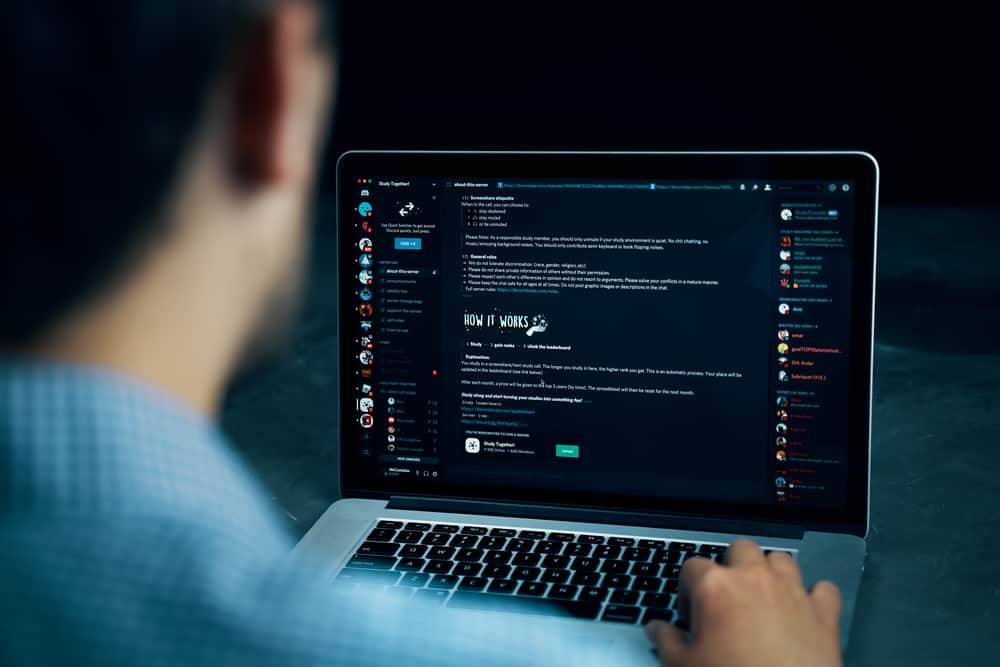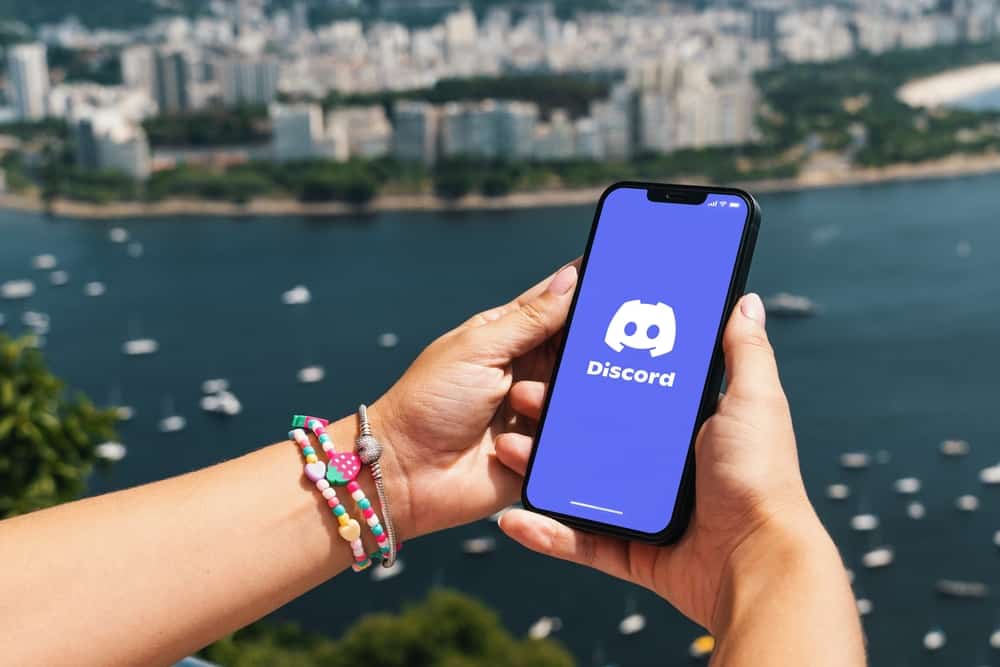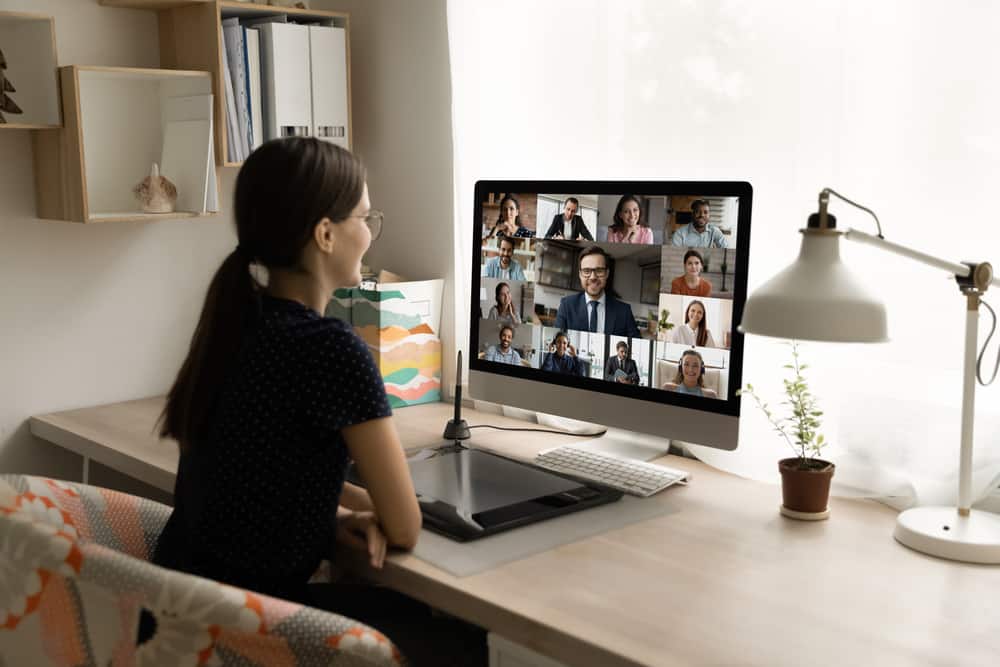Members can react to different messages in a text channel, provided they have the right permissions to use reactions in the given channel.
Most Discord text channels have the reaction roles enabled. However, suppose you notice many people are reacting to messages.
In that case, you can remove the reactions or the reaction roles to revoke the permission, so members can’t react to the messages any longer.
As the moderator or the admin, you can remove a single reaction by hovering your mouse on the message and clicking on the ellipsis on the right. Next, click on reactions, select the reaction and click the “X” icon to delete it.
If you want to revoke the reaction role, open the Discord server containing the target text channel where you want to remove the reaction role. Click on the gear icon and tap the “Permissions” tab. Scroll down and disable the “Add Reactions”.
Adding reactions is a way of expressing your feedback on a given message. We will cover the steps for removing a specific or all the reactions in a given message. Still, we will discuss how to remove the reaction roles on Discord.
How To Use Reaction Roles on Discord
Reactions are different emojis that people add to a given message as feedback. For instance, if someone shares a take care text, you can respond with a thumb-up icon as your reaction to show you acknowledge it.
You can react to a message using your Discord mobile or desktop application.
For Mobile
- Open your Discord application.
- Access the server containing the text channel where you want to react.
- Long-press on the message.
- Click the smiley emoji with a plus icon.
- Select the reaction emoji you want to use and click on it.
Your reaction will be sent automatically.
For Desktop
- Open your Discord desktop application.
- Open the specific text channel.
- Find the message you want to react to.
- Hover your mouse over the message and click the smiley emoji with a plus icon.
- Select the reaction emoji you want to use.
That’s how to use reactions on Discord.
How To Remove Reaction Roles on Discord
On Discord, someone can reply to a message using a reaction. The problem occurs when someone replies with an inappropriate reaction or when you overreact to a given message.
In such a case, there is a way to remove the reactions from a specific message or revoke the reaction roles for the given channel. Only the moderators or admin can remove reactions.
Remove Reaction from a Message
- Open Discord on your desktop.
- Open the channel containing the reactions.
- To remove all the reactions, right-click on one reaction.
- Click the “Remove All Reactions” option and confirm your action.
- All the reactions to the given message will get removed.
- Alternatively, hover your mouse over the message and click the three dots on the right.
- Click on “Reactions”.
- Next, tap on the reaction you want to remove and click the “X” icon on the right.
The reaction will immediately get removed from the particular message.
Remove Reaction Roles in the Channel
Server members use reactions because the reaction roles on the given channel are enabled. However, there is an option to remove this reaction role, such that people can’t use reactions in the given channel.
- Open your Discord desktop application.
- Open the server containing the text channel you want to remove the reaction role.
- Click on the gear icon to edit the text channel.
- Tap on the “Permissions” tab on the next screen.
- Click on the down arrow on the “Advanced permissions”.
- Scroll down to the text channel permissions
- Click on the “X” next to the “Add Reactions” option.
With that, members won’t have room to use reactions in the particular server until you enable the “Add Reactions” feature again.
Conclusion
Discord allows users to react to messages using different reaction emojis. As the moderator or server admin, you can revoke the “Add Reactions” permission to disable using reactions in the given channel.
We’ve covered the steps to use reactions on Discord, remove reactions, and remove the reaction role.