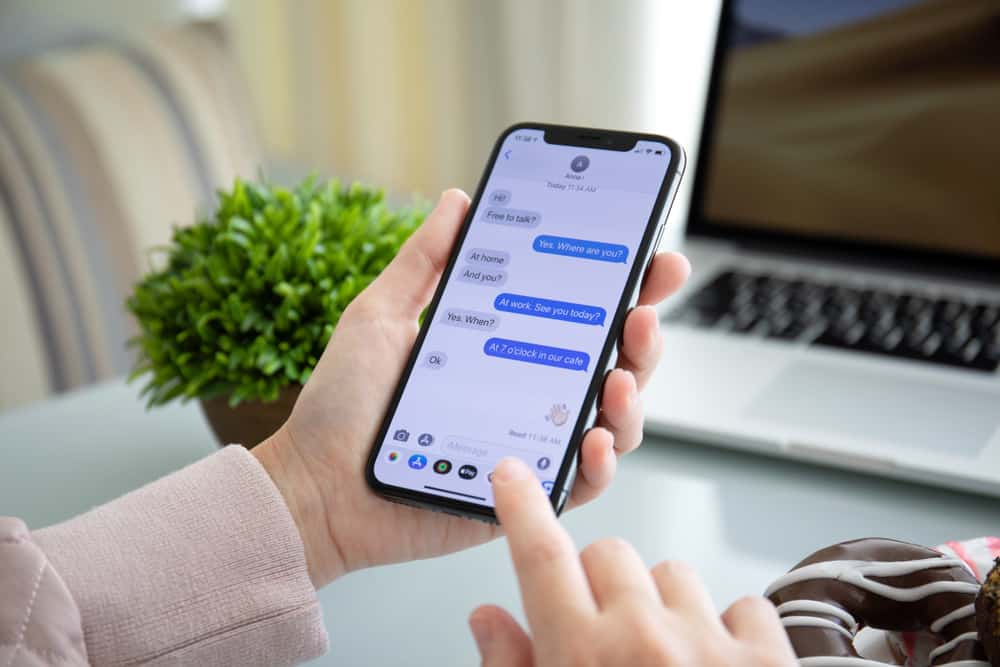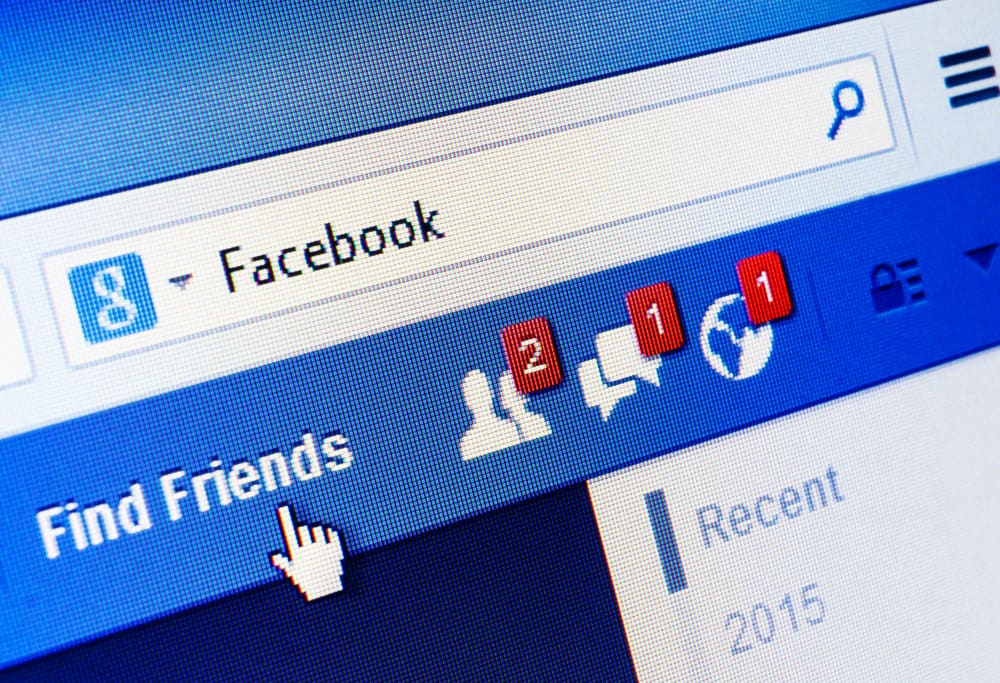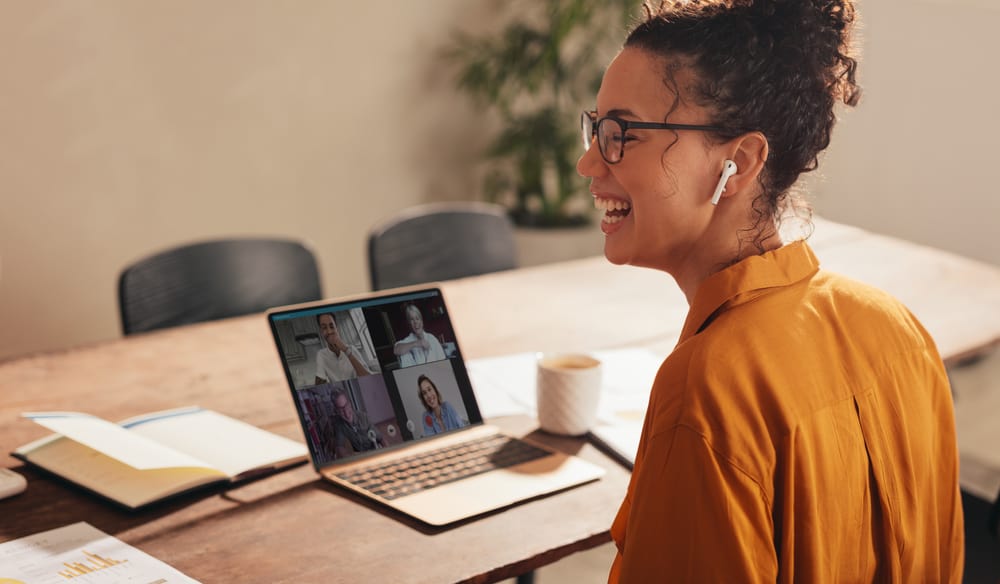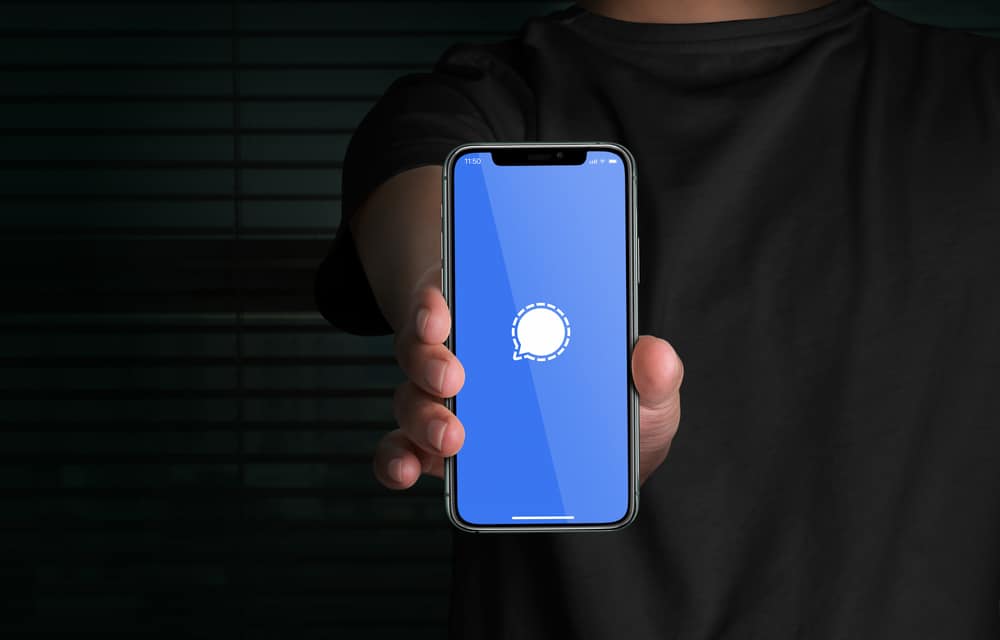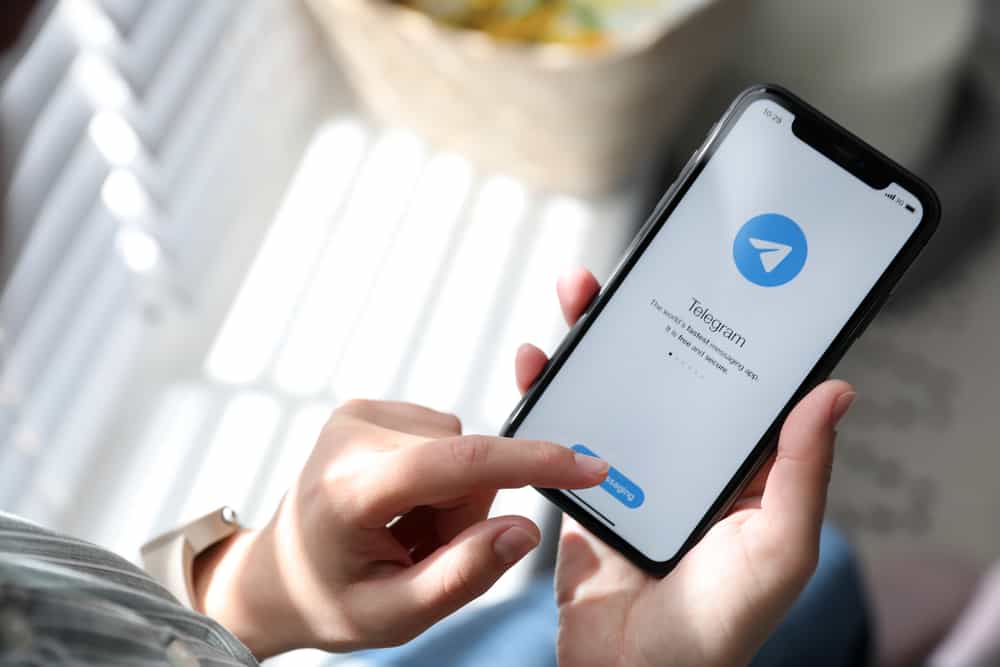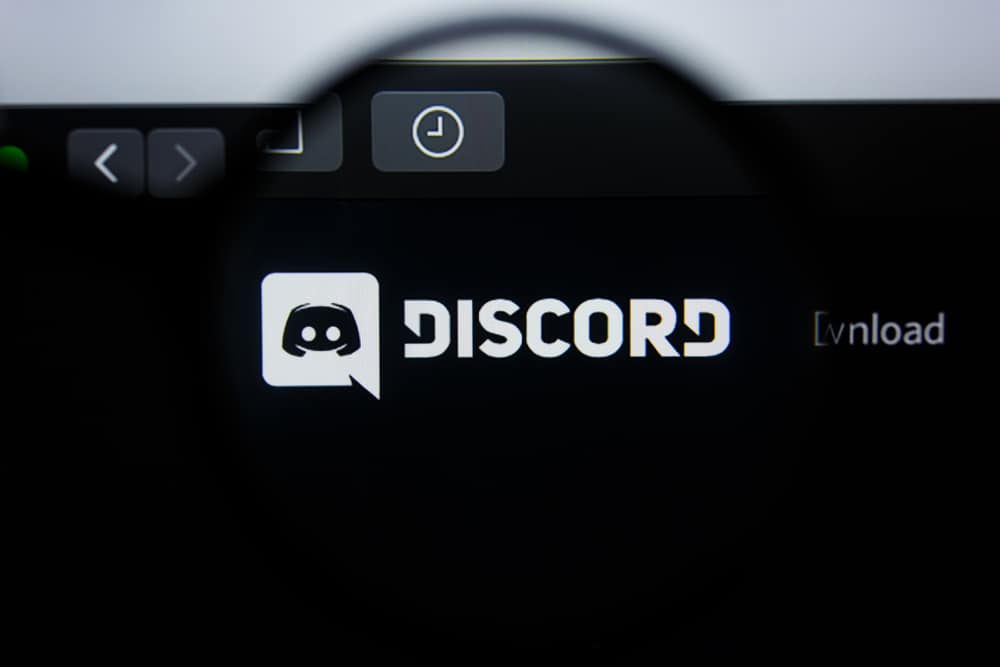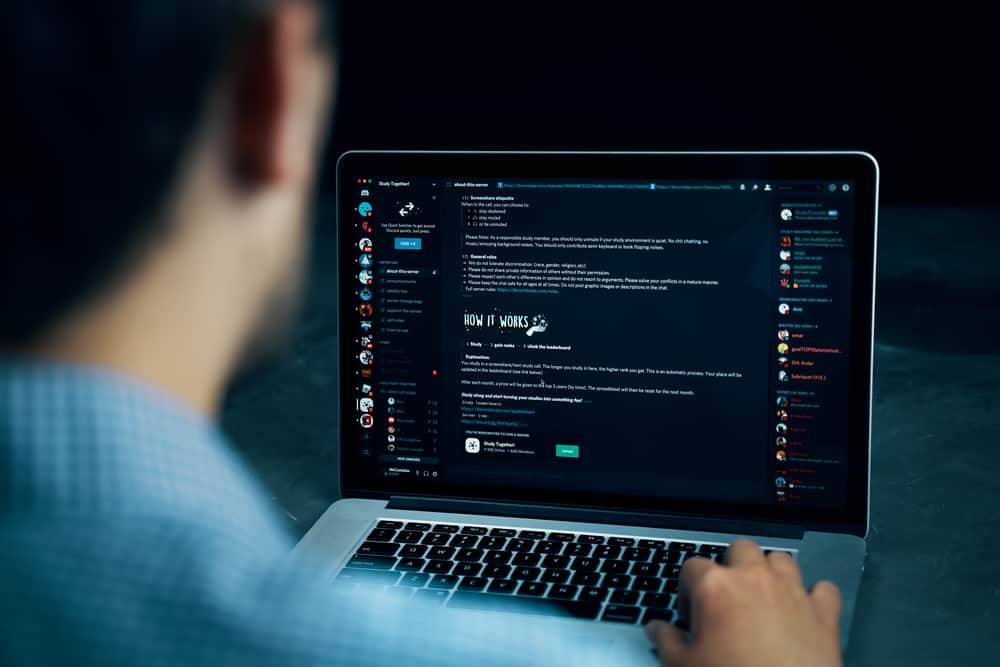
Discord is a widely used chat app, particularly among gamers.
It’s known for its ease of use and rich features, such as voice and video chat, file sharing, and more.
One of its handy features is the ability to cache images.
This means that photos you’ve seen in your Discord chats are stored on your device, so you don’t have to fetch them from the server again.
So, where does Discord cache images?
The answer is that Discord caches images in the local app data folder on a user’s device. This allows the app to quickly access frequently used images without downloading them each time they are displayed.
Understanding the location of the cache can help free up storage space or troubleshoot issues with image display.
In this blog post, we will explore the location of the Discord image cache and how to access and manage it. Whether you’re trying to free up some storage space or troubleshoot an issue with image loading, this guide will provide the information you need.
Why Does Discord Cache Images?
Discord caches images for a few reasons. The most important is that it helps the app run faster and smoother.
By caching images, Discord can quickly render them on the page instead of having to download them every time. This makes loading pages faster and helps reduce strain on the network.
Caching also helps to keep images secure. By storing them on the server, Discord can keep them out of reach of malicious actors. This way, they’re less likely to be tampered with or stolen.
How To Find and Clear Discord Cache Images on Desktop?
Cached images on Discord are often stored in the Discord Cache folder. This folder is located in the AppData or LocalAppData folder on Windows.
To access this folder on your Windows PC, follow the steps below:
- Press “Windows + R” on your keyboard.
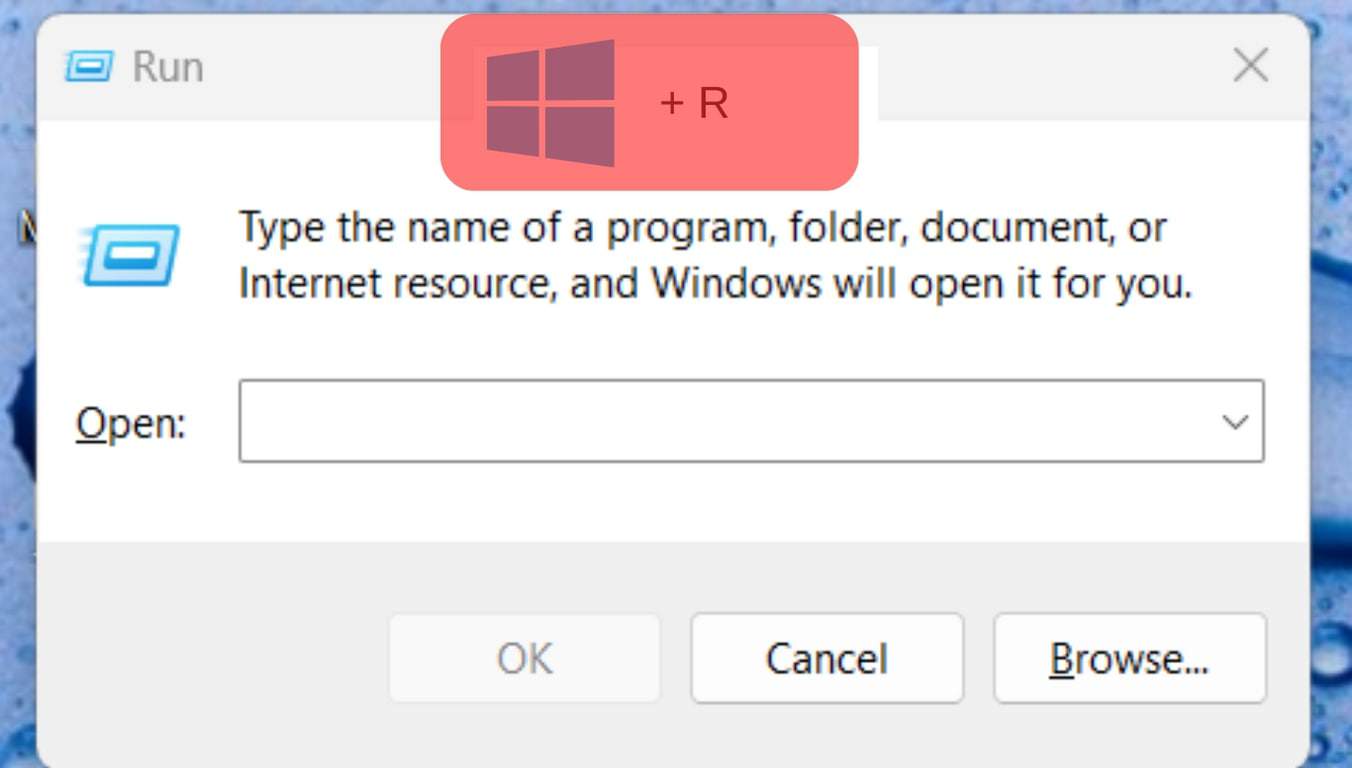
- Type “%appdata%\Discord” in the input field and press Enter.
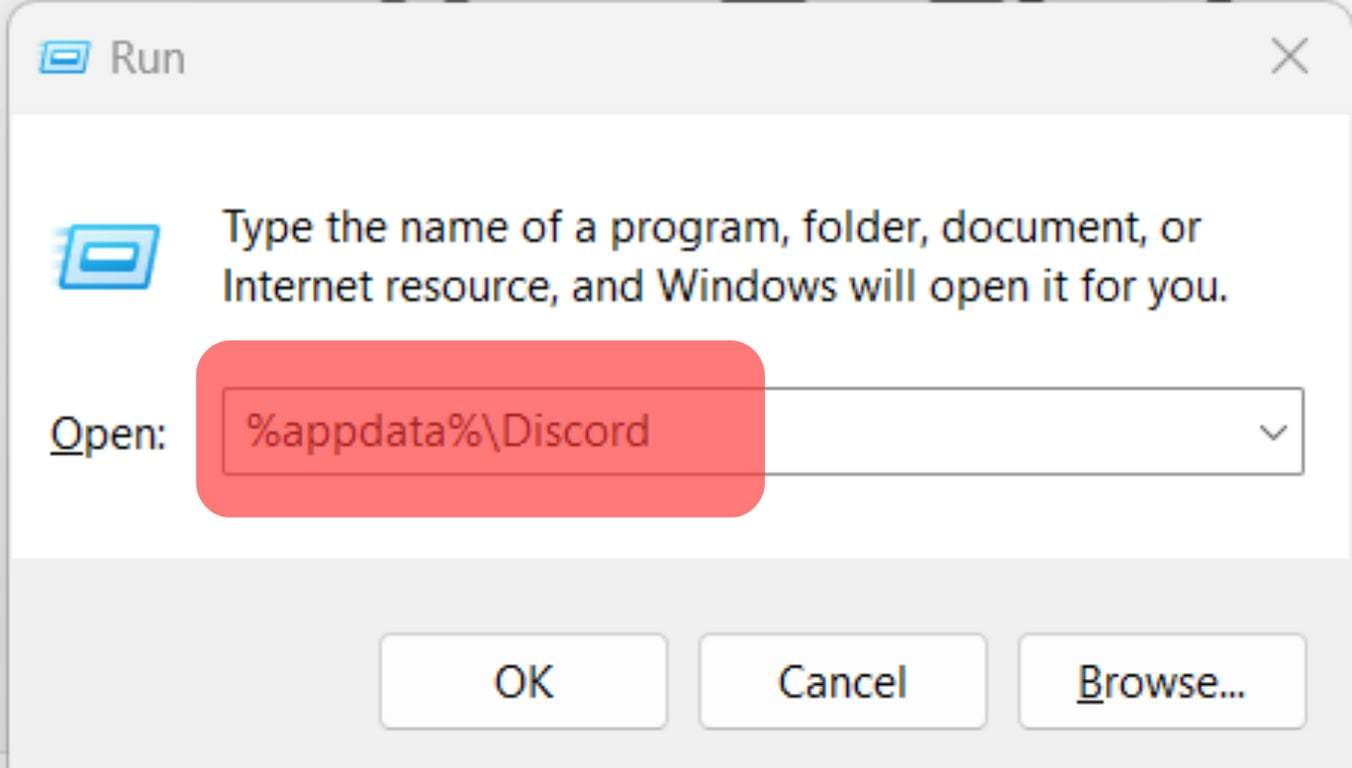
- Open the “Cache” folder to find all cached files.
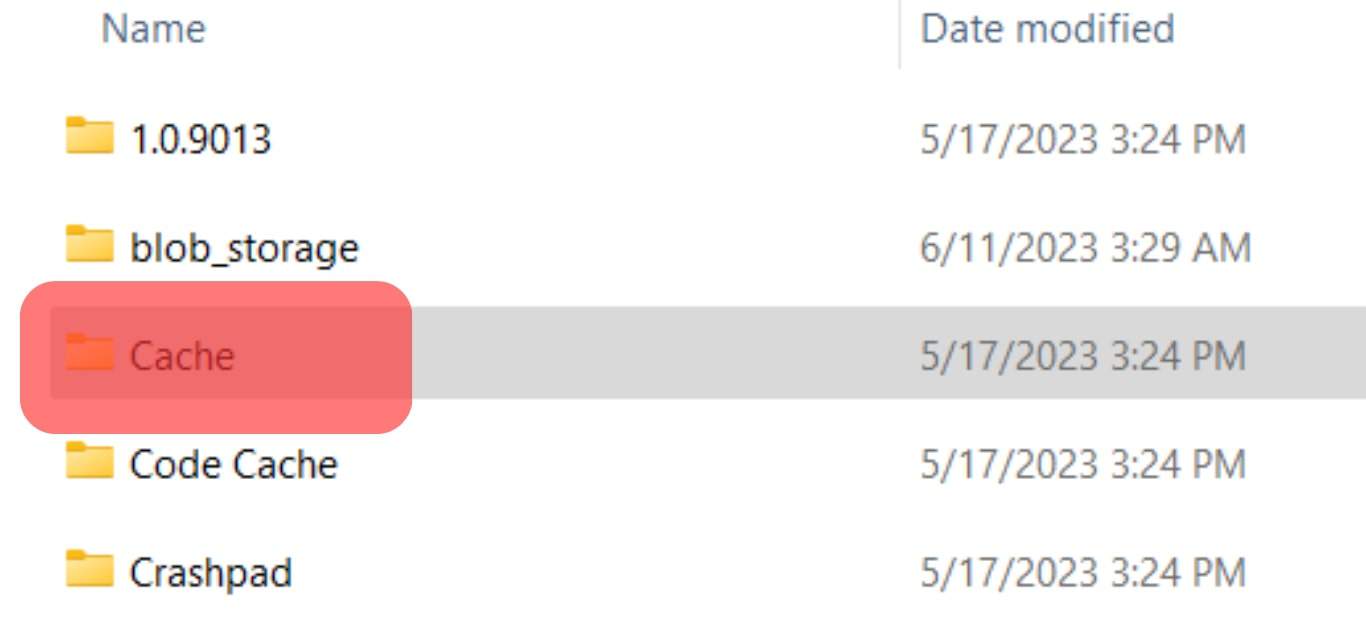
- Delete them separately, or just delete the cache folder.
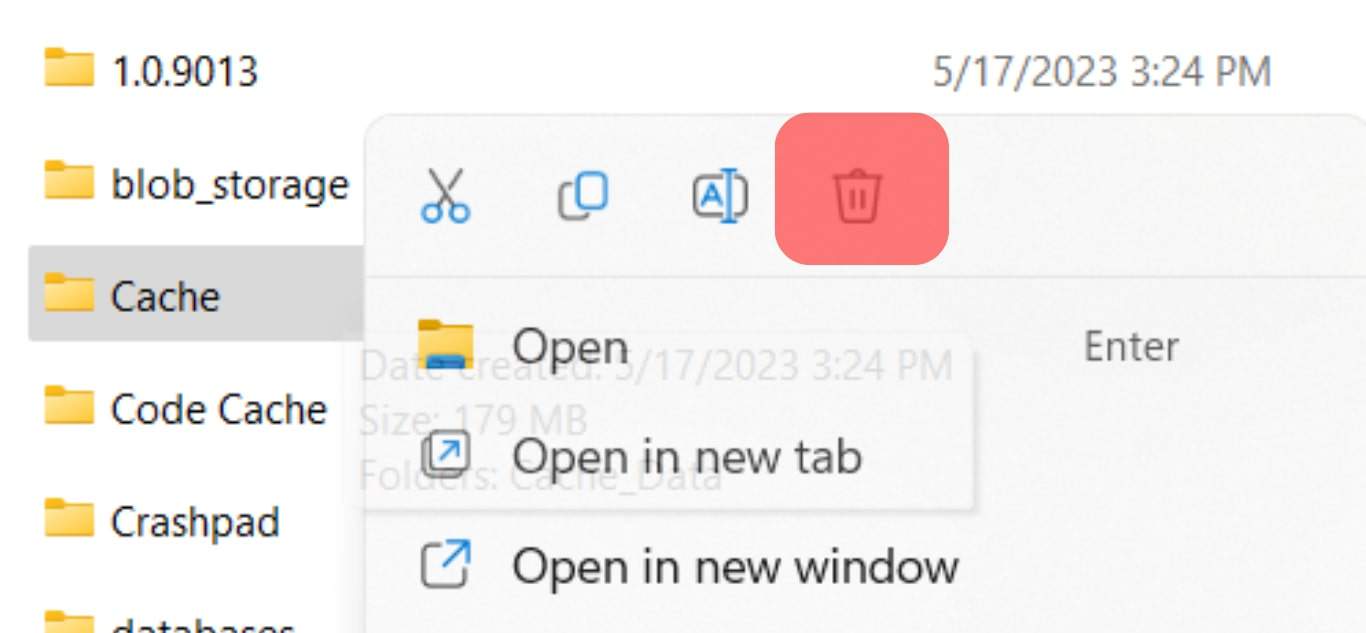
How To Find and Clear Discord Cache Images on Mobile?
On mobile devices, the location of the Discord cache may vary depending on the operating system.
Follow the steps below to proceed with finding and clearing Discord cache images.
On Android
Follow these steps:
- Navigate to the Settings app.

- Tap on “Applications and Permissions.”

- Tap on “App manager.”

- Scroll down and select “Discord.”
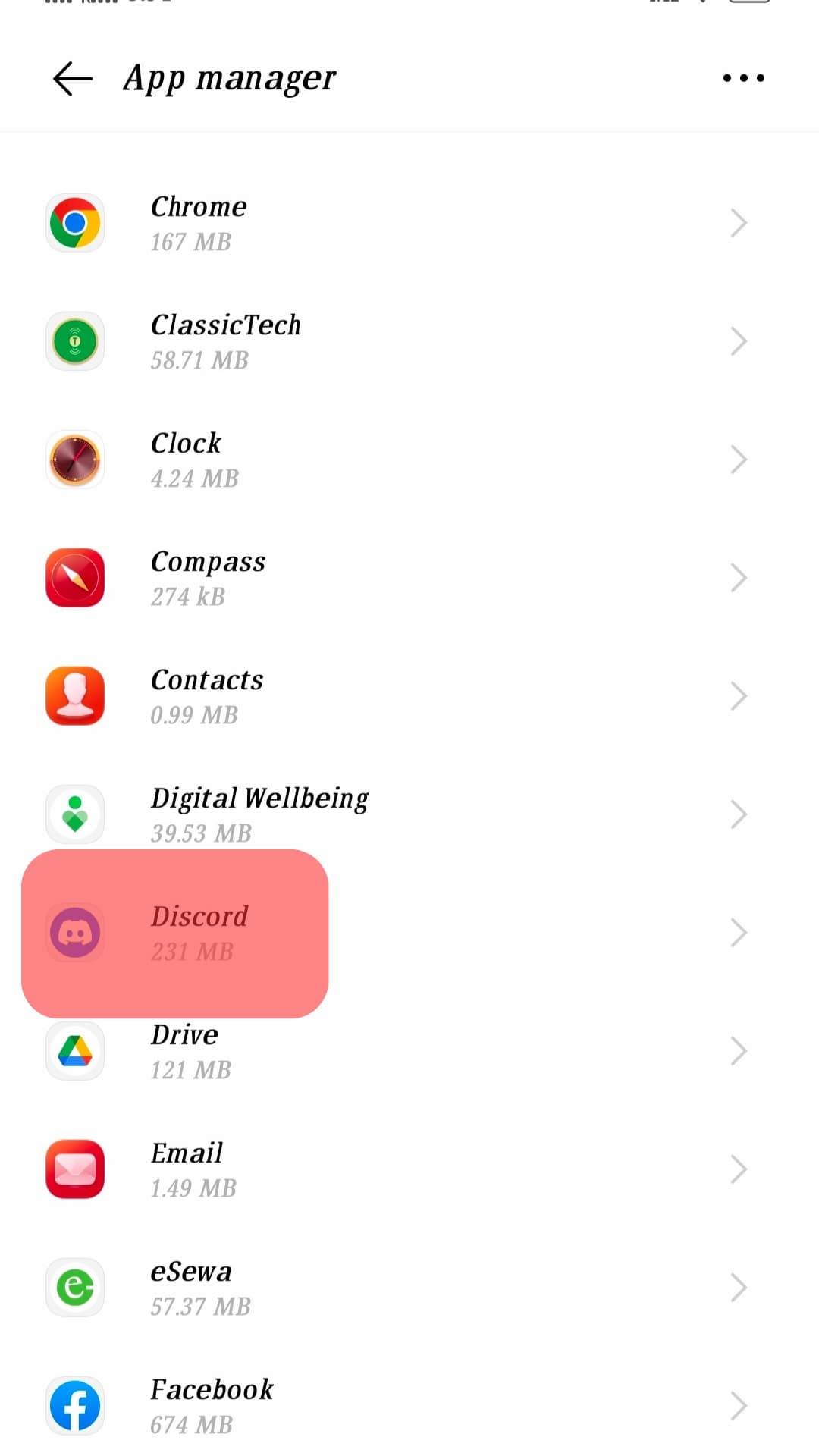
- Tap on “Internal storage.”
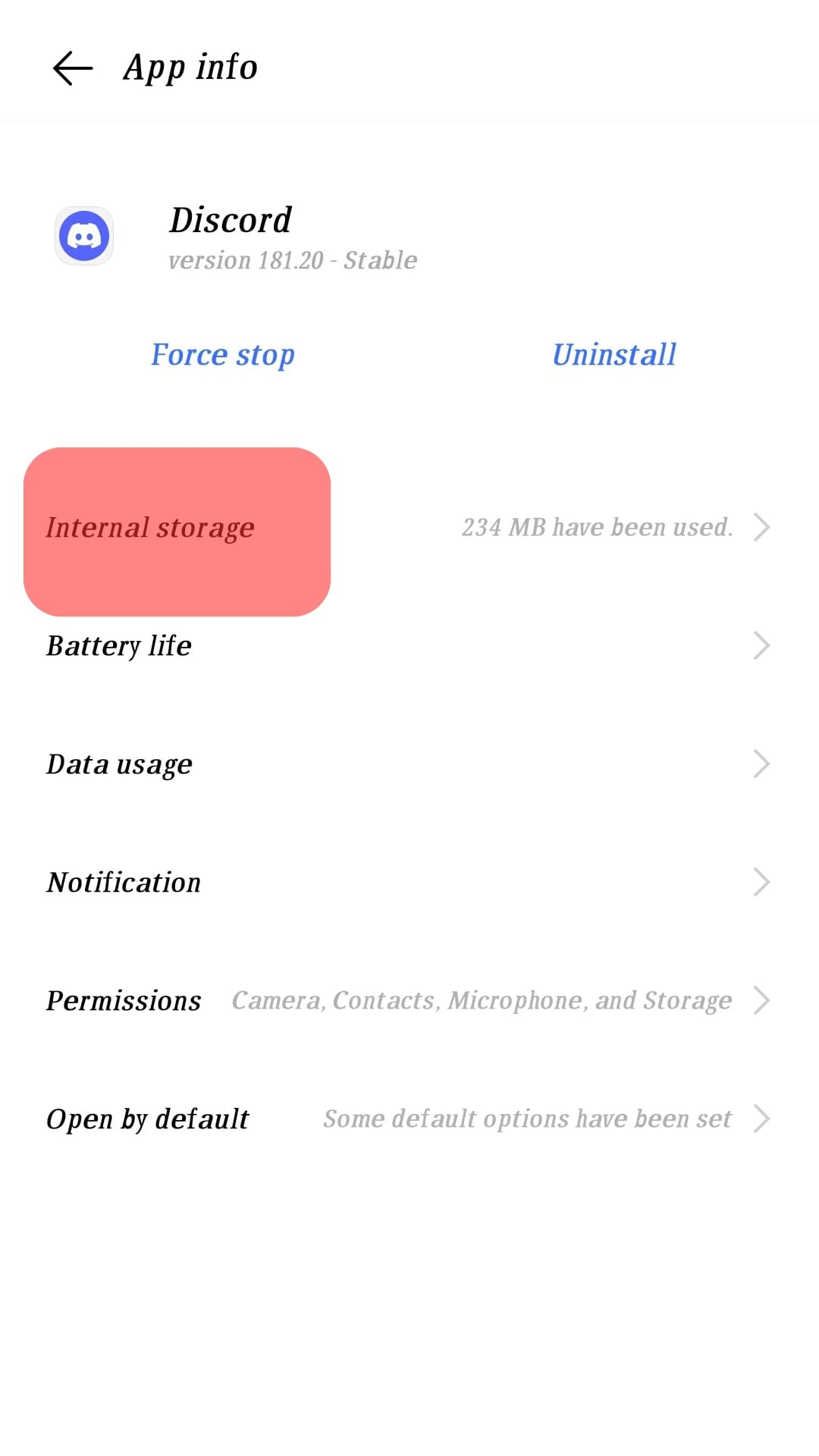
- To delete the cached images and other files, tap “Clear cache.”
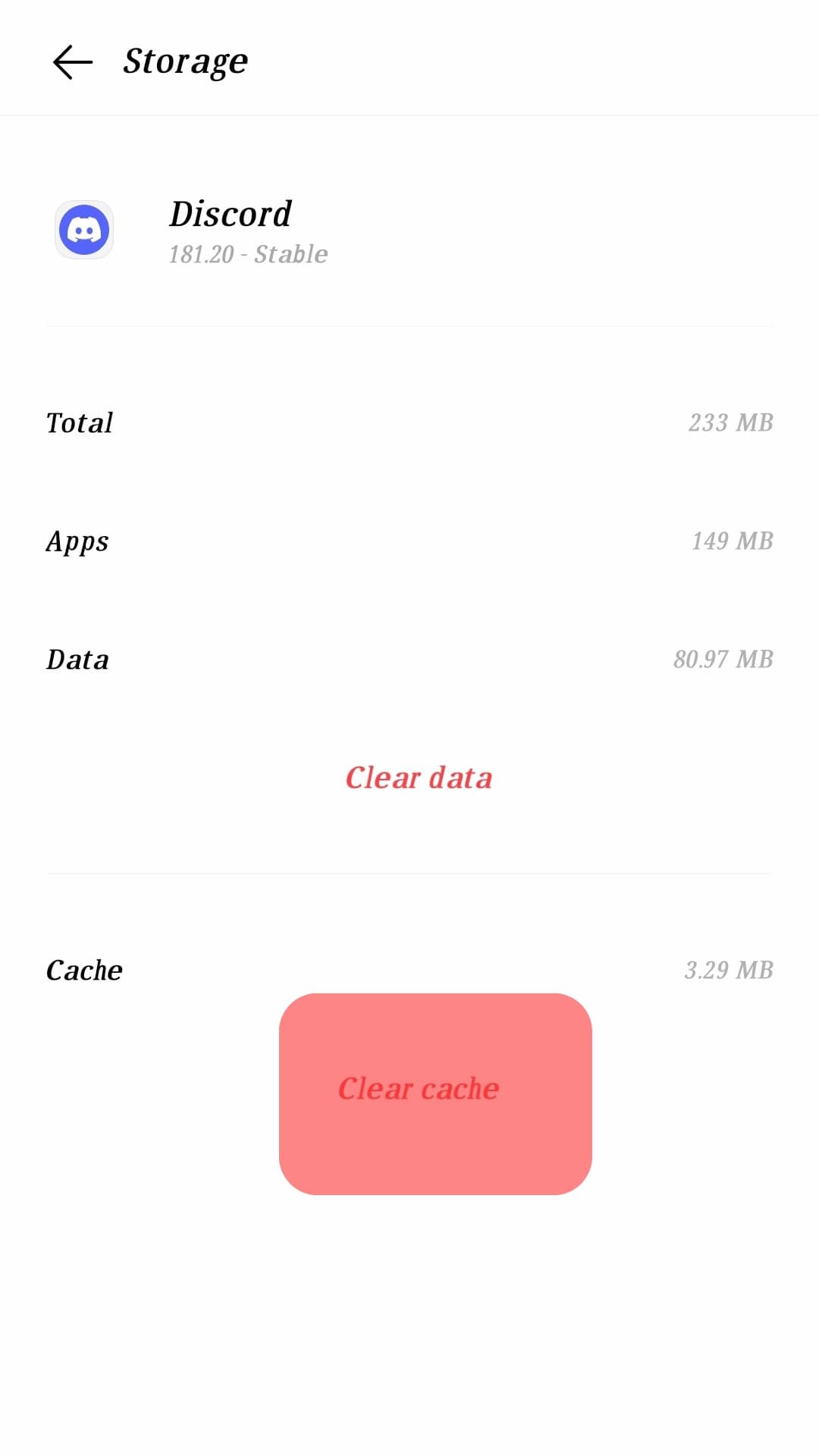
On an iPhone
Follow these steps:
- Navigate to the Settings app.

- Tap on “General.”

- Tap on “iPhone Storage.”
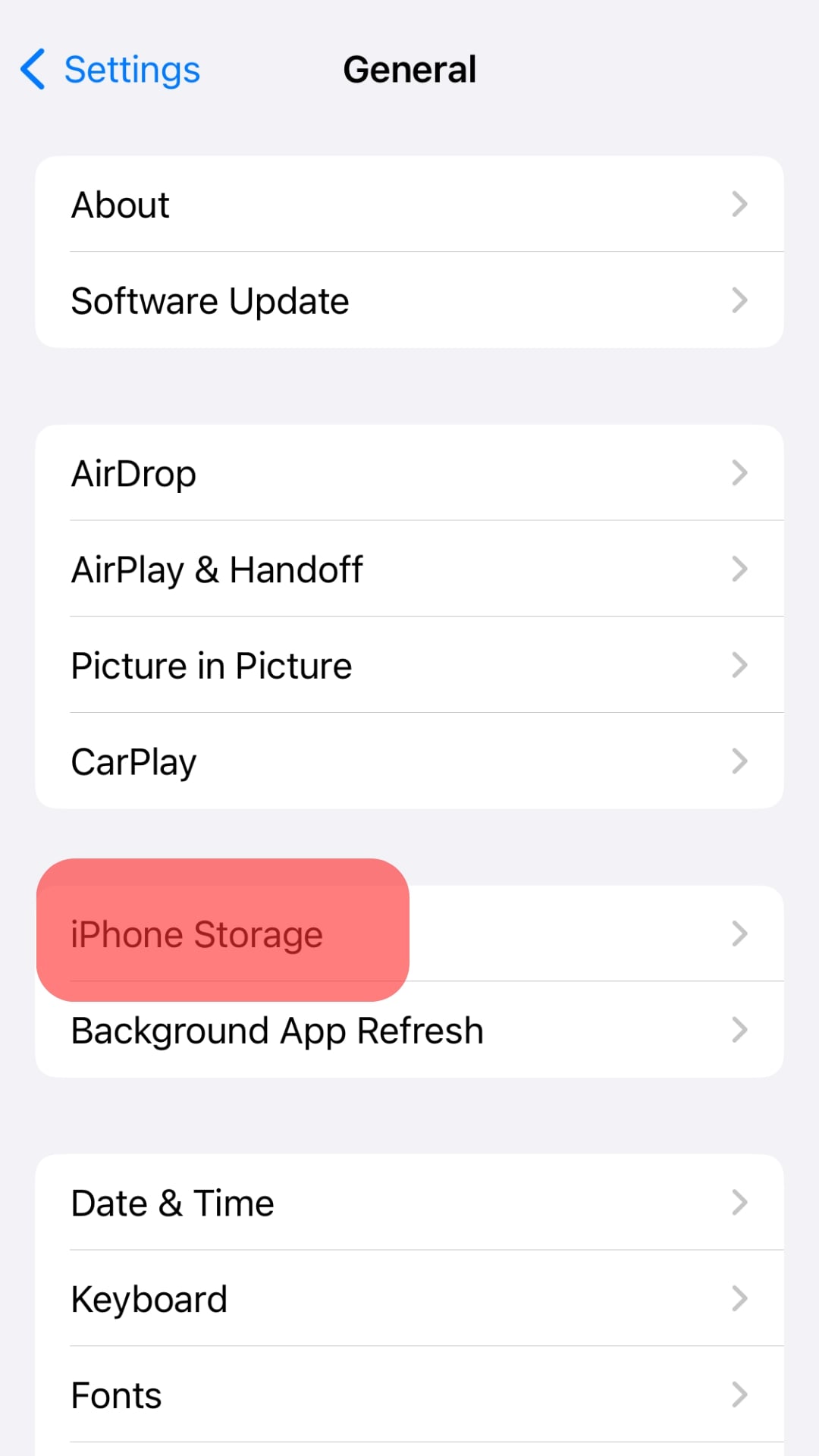
- Scroll through the apps and select “Discord.”

- Tap on “Delete App.”
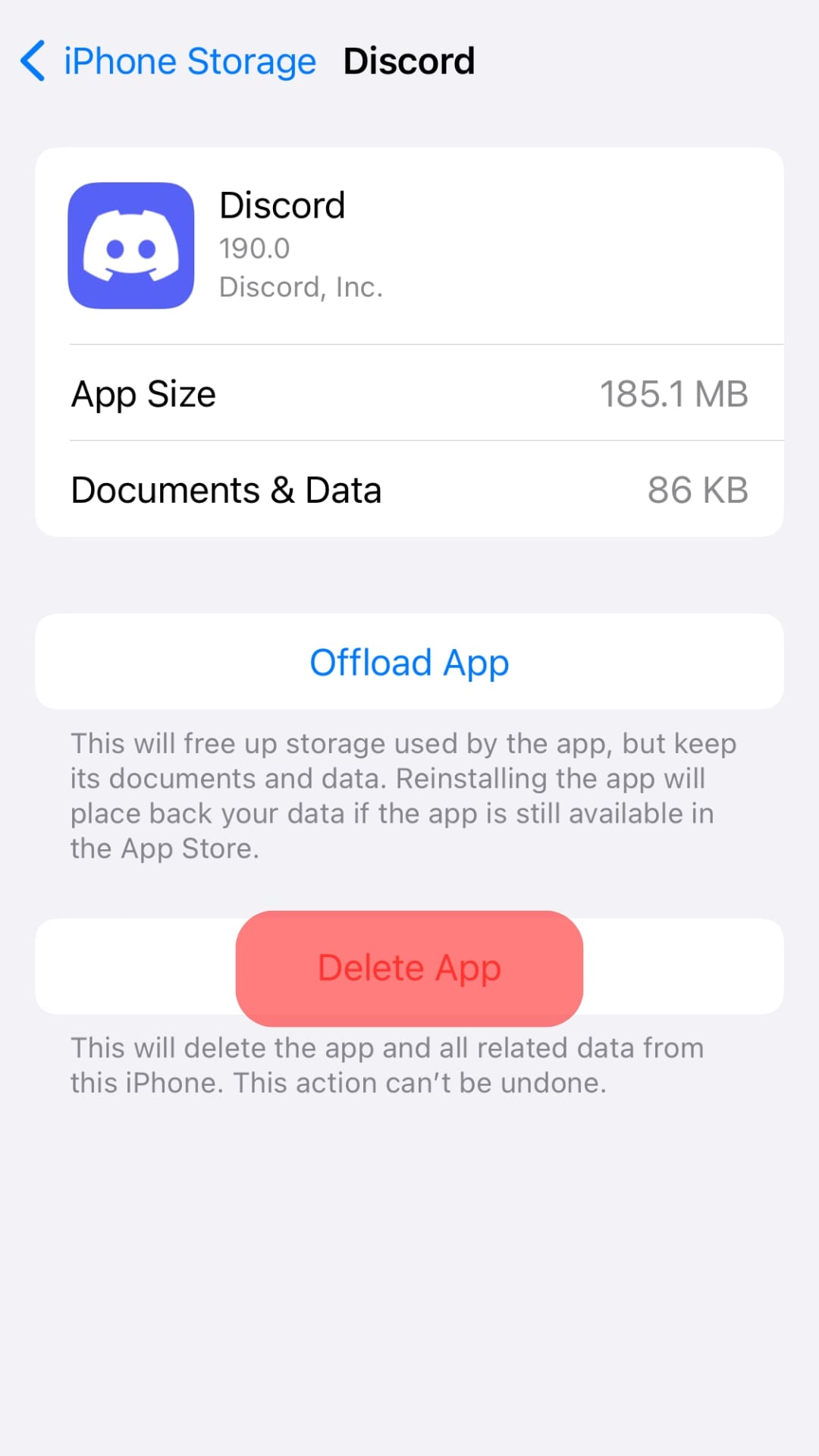
- Tap “Delete App” again to confirm.
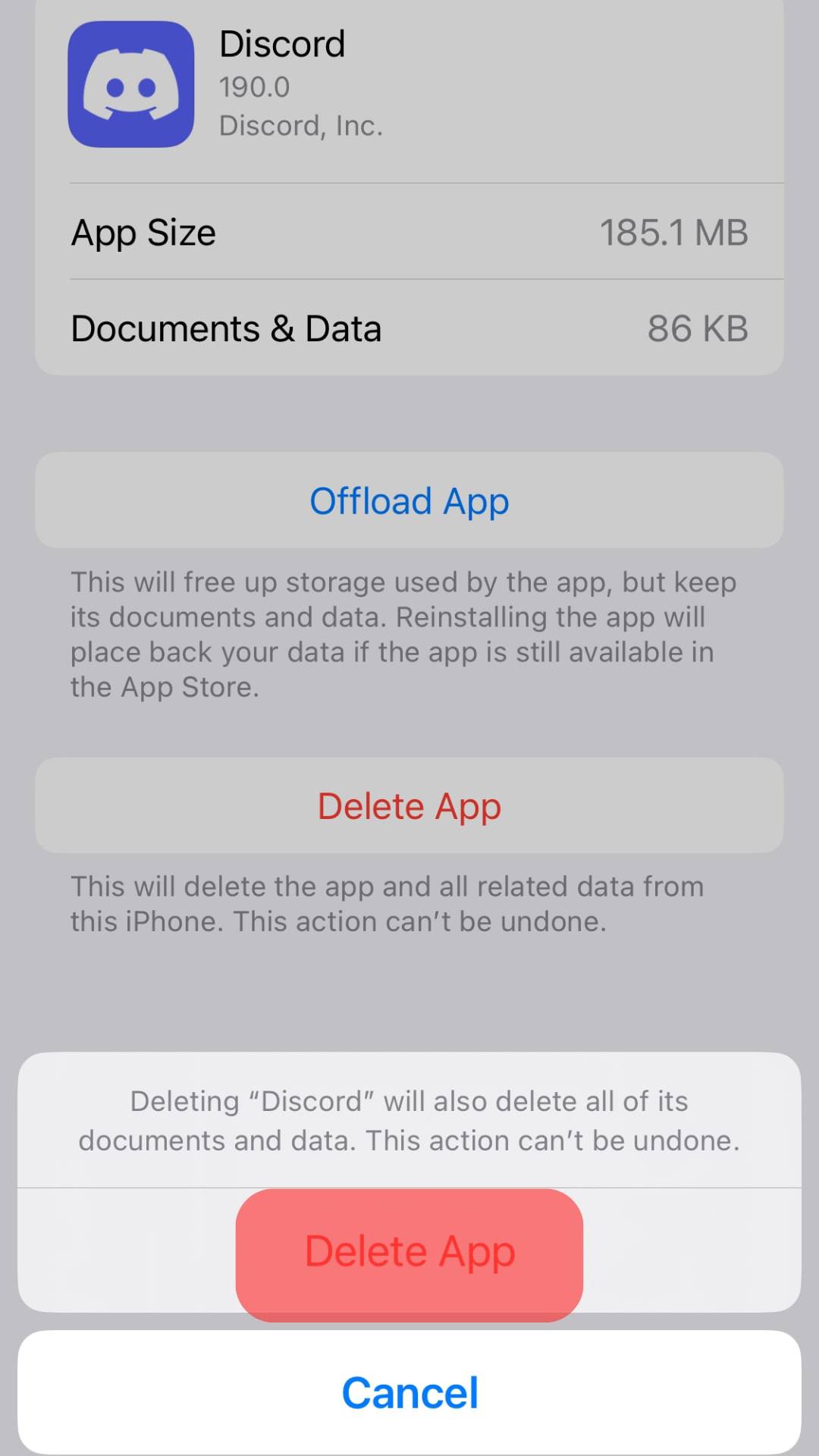
- Reinstall Discord.
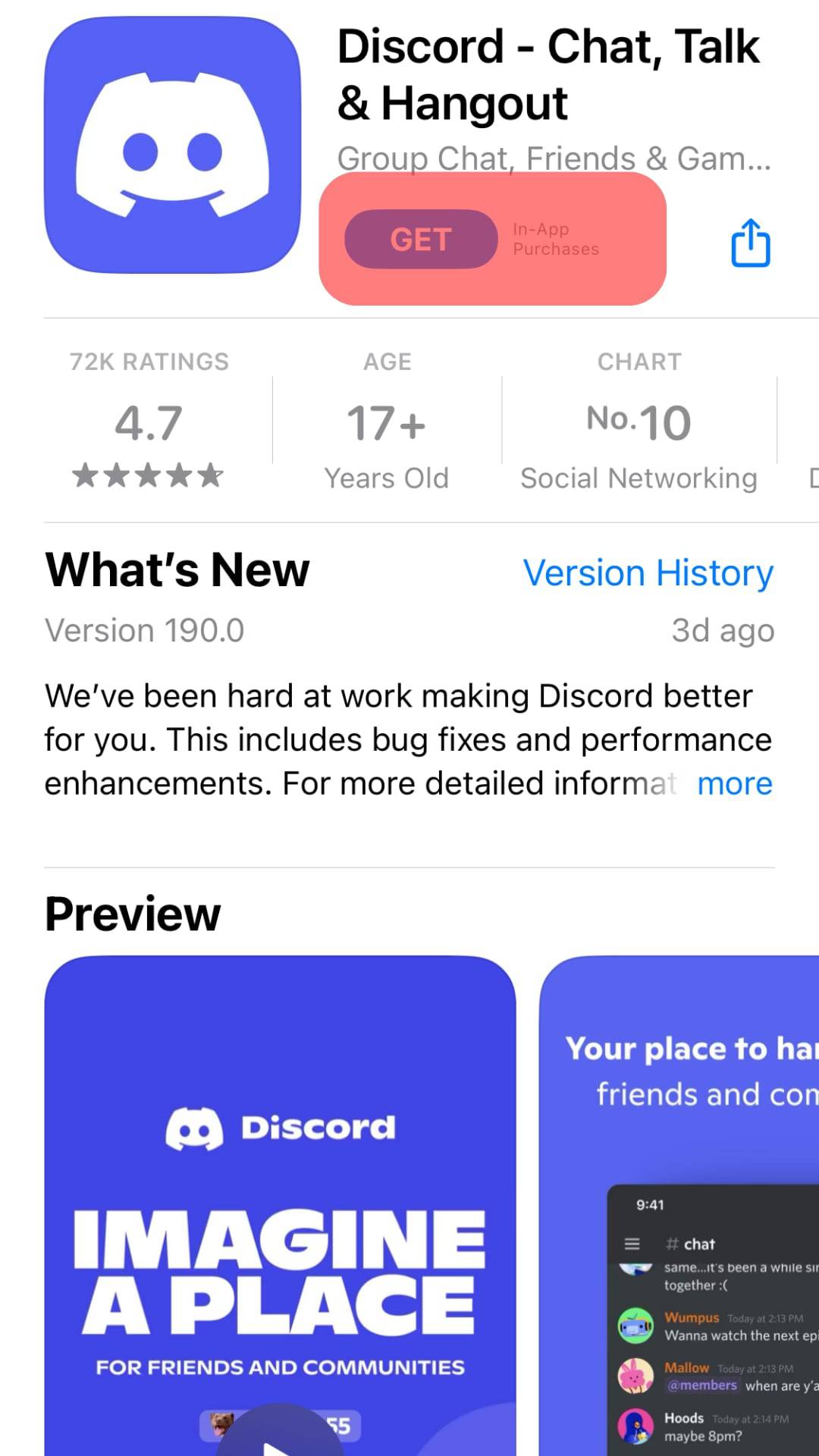
Why Clear Discord Cache Images?
One of the main reasons to clear your Discord cache images is to reduce storage space. Depending on how active you are in Discord, your cache images can take up a lot of space.
Over time, the space taken up by these images can amount to a significant amount. Clearing your Discord cache images will help free up this space so you can use it for other things.
Another reason to clear your Discord cache images is to reduce the data stored on your device.
If you’re using a limited data plan or if you’re worried about data privacy, clearing your Discord cache images can help minimize the amount of data being stored on your device.
Finally, clearing your Discord cache images can help improve the app’s overall performance.
The more files stored in the cache, the longer it takes for the app to load. By clearing your cache images, you can help the app run more smoothly and efficiently.
Conclusion
Discord caches images on your device to improve the app’s performance and allow you to quickly access recently sent or received photos.
The location of the cache folder varies depending on the operating system you are using.
On Windows, the cache is stored in the AppData folder; on mobile devices, it is stored in different locations depending on the operating system.
FAQs
To access the Discord cache, navigate to your device’s local app data folder and locate the Discord cache folder.
Yes, the Discord cache can be cleared in the app settings or by manually deleting the cache folder in the local app data directory. Clearing the cache can help free up storage space on your device.
Clearing the Discord cache may temporarily affect image display, as the app will have to re-download previously stored images in the cache. However, this should have minimal impact on overall performance, and the cache will eventually refill with frequently used images.