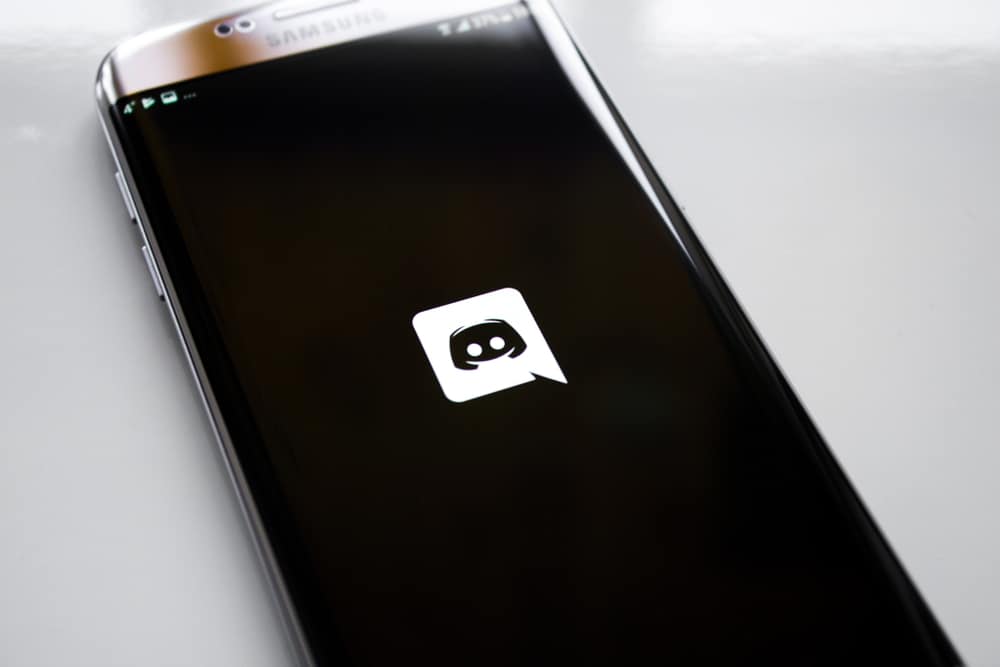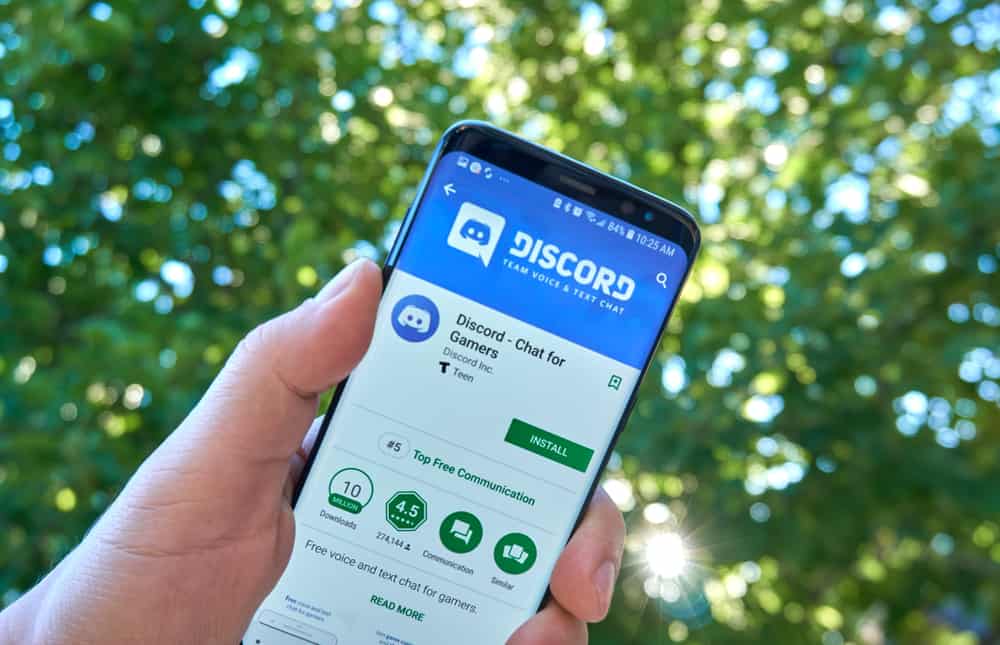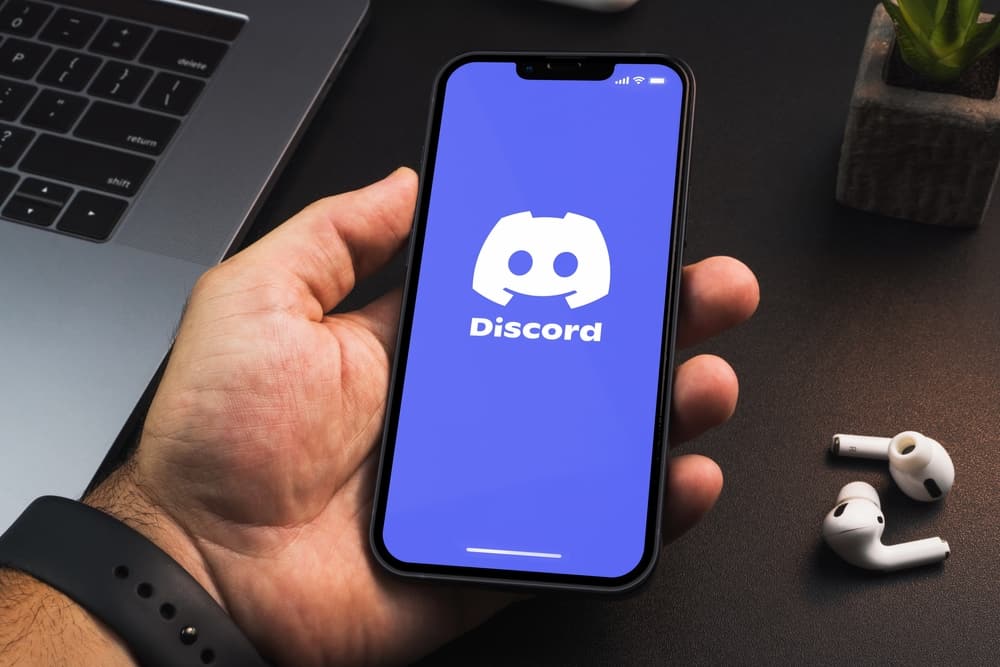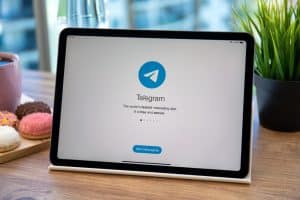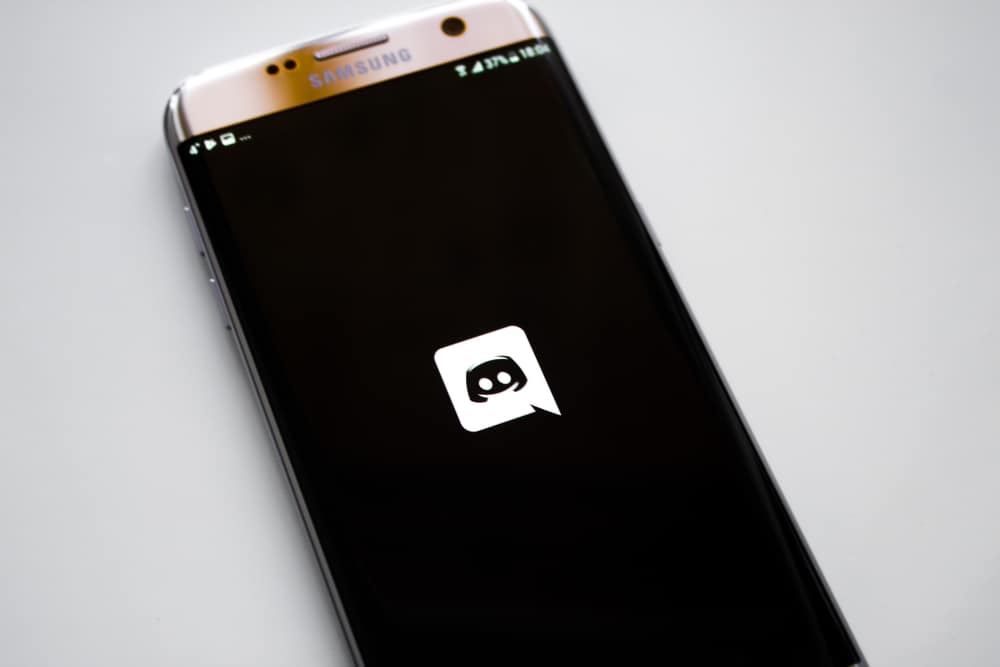
Gamer-centric app Discord lets you quickly find, join, and chat with friends. It’s free, secure, and works on your desktop and phone.
You can even connect your Discord account to your gaming account to make it easier to find and connect with friends.
While Discord is a great app, there are times when you may need to boost your mic volume. This can be for several reasons, such as if you’re in a noisy environment or using a low-quality microphone.
So, how can you do that?
Fortunately, there are a few ways to boost your Discord mic volume. Firstly, you can adjust your mic volume in the voice settings on Discord. You may also try cleaning your headset’s mic, as it is often clogged with dust after prolonged use and a lack of cleaning. Another step is turning the toggle off for “Automatically determine input sensitivity” on Discord.
There are other ways that you can leverage to give a boost to your Discord mic volume. You will learn how to do this in this article.
What Are the Best Types of Mics To Use for Discord Communication?
If you’re looking for a way to enhance your Discord communication, you’ll want to consider using a mic. Various microphones are available, so knowing which is best for your needs is essential.
There are condenser microphones and electret microphones, which have benefits and drawbacks.
Condenser mics are more expensive but can provide better sound quality, while electret mics are cheaper but may produce less clear signals.
It’s also crucial to consider the type of microphone that will be used with your Discord account. Using a desktop computer, you may want to invest in a USB microphone.
However, many built-in microphones work well enough if you use a smartphone or tablet.
Ultimately, the type of microphone you choose is up to you and depends on your needs and preferences. Whatever kind of mic you choose, test it before making any decisions about purchasing it.
How To Boost Your Mic Volume on Discord?
If you’ve been wondering about the mic volume while communicating on Discord, these methods will help you boost it.
Method #1: Reset Your Discord Voice Setting
Resetting all your previous voice settings on Discord might help you boost your mic volume while communicating on the platform.
This is because some settings in place may cause problems with your mic picking up your voice. Resetting them to the factory setting may undo those settings and boost your mic volume.
Follow these steps to reset your Discord voice settings on your PC:
- Open Discord on your PC.

- Click on the settings icon on the bottom left.

- Select “Voice & Video” from the left navigation.
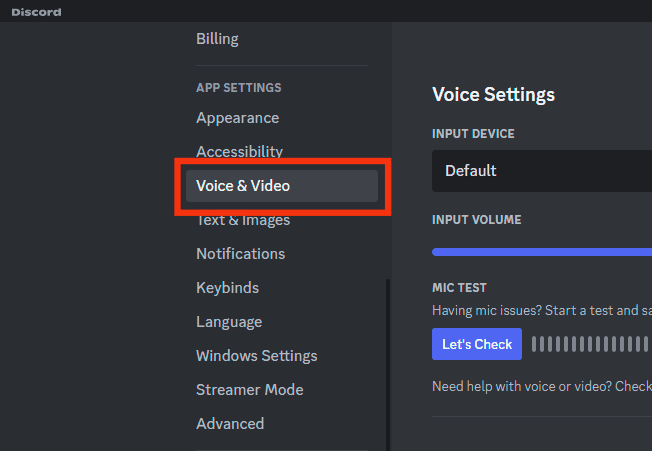
- Scroll down and click the “Reset Voice Settings” button.
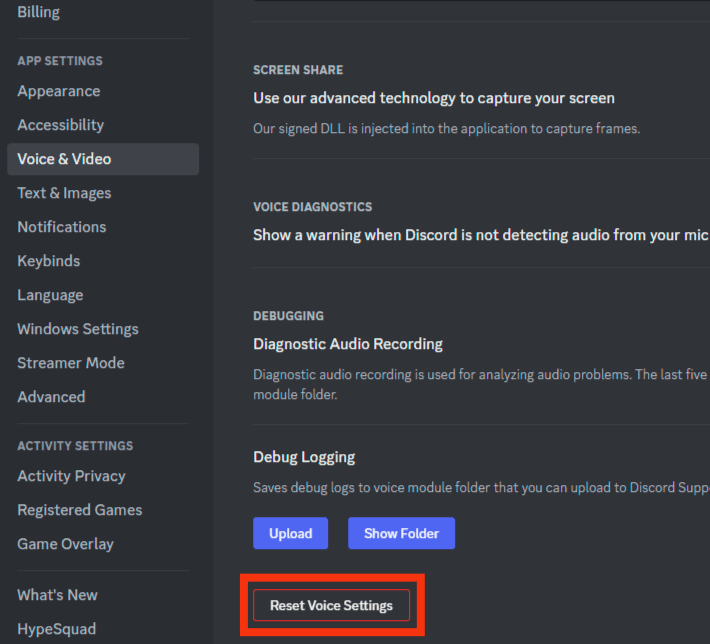
- Click on “Okay” to confirm.
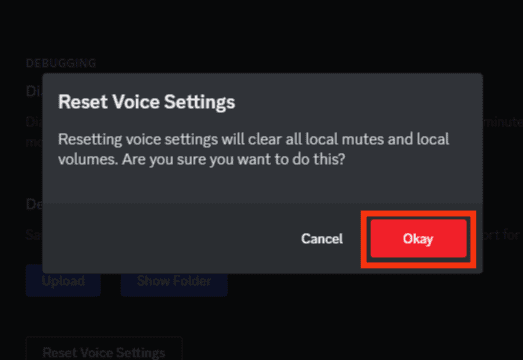
Method #2: Adjust the Input Volume on Discord
Sometimes your mic can be turned to too low volume on Discord; here’s how to fix that on your PC:
- Open Discord on your PC.

- Click on the settings icon at the bottom left next to your username.

- Select “Voice & Video” under “App Settings.”
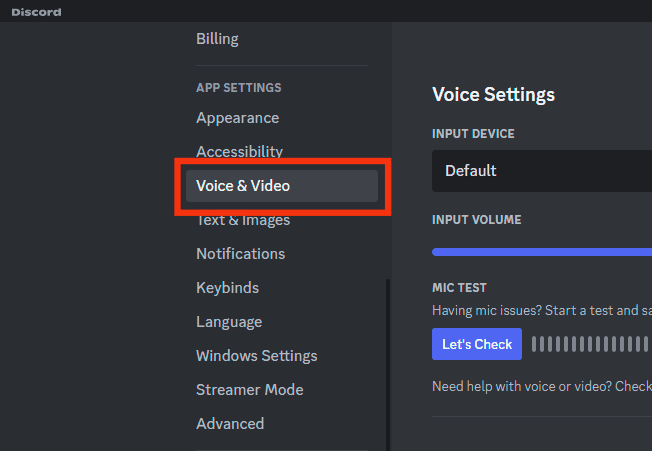
- Move the slider under “Input Volume” to the right.
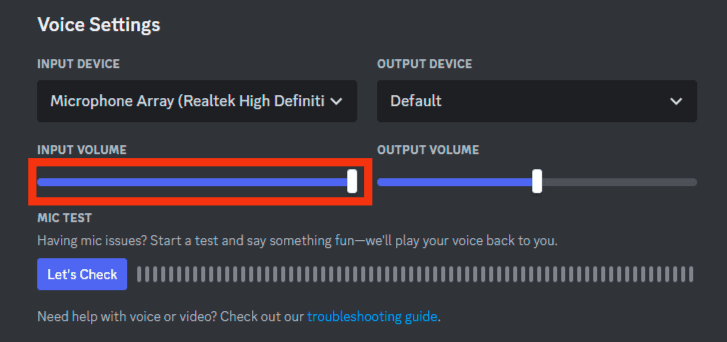
Method #3: Disable the “Automatically determine input sensitivity” Option
To prevent high-pitch noises from being conveyed to your friends during a voice conversation, Discord automatically calculates your mic’s input sensitivity. However, occasionally this function reduces the mic’s sensitivity.
Hence, by turning off Discord’s automatic input sensitivity, you may increase the sensitivity of your microphone. Follow these steps on your PC:
- Open Discord on your computer.

- Click the settings icon at the bottom left.

- Select the “Voice & Video” tab.
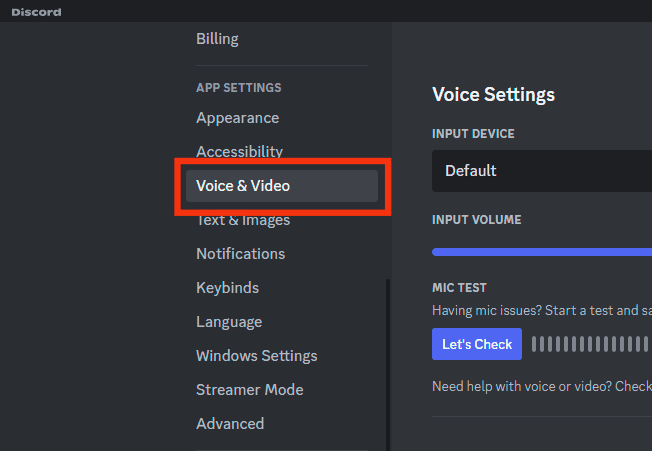
- Disable the “Automatically determine input sensitivity” toggle under “Input Sensitivity.”
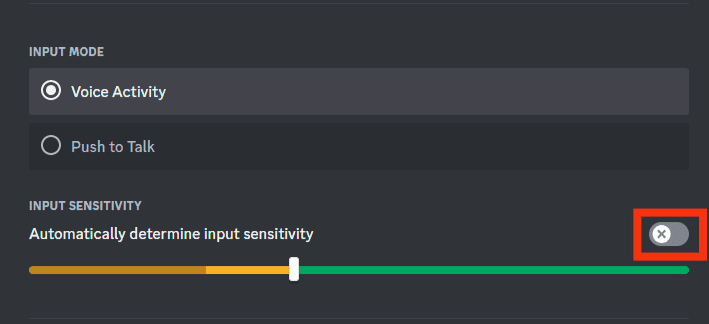
Method #4: Clean Your Mic
Your microphone picks up your voice in sound waves and converts it to an electrical signal which is then sent to the receiver, whose earpieces convert this signal to sound waves again.
If your mic is clogged with dust settling in it for a long time, it will not correctly pick up your sound waves. Clean it to boost the volume and clarity.
Tips To Improve Your Mic Quality
Discord is an ideal way to communicate with friends and teammates. However, one downside of Discord is that the audio quality can be poor if your mic is not working correctly.
Here are some tips to improve your mic quality on Discord:
- Make sure your Discord server is set up and optimized for voice chat. If your Discord server isn’t configured optimally for voice chat, you’ll likely experience poor mic quality. If you wish to maximize the quality of your Discord server’s mic, set up a dedicated channel for voice chat, enable ambient noise suppression, and adjust other settings to improve audio quality.
- Use a good Discord mic plugin. Consider using a good mic plugin if you need more time or expertise to tweak your Discord server’s settings. Plugins like Discord Voice Changer give you more control over your mic quality while providing features like automatic volume leveling and noise cancellation.
- Adjust your microphone sensitivity. Adjust its sensitivity level to get the best possible sound from your Discord microphone. This will help to reduce distortion and improve overall microphone performance.
Conclusion
Discord is a powerful platform for gamers of all levels, and if you’re looking to boost your mic volume, you should check out some of the tips in this article.
By following these simple steps, you can quickly increase the quality of your voice chat experience without any significant modifications to your Discord.
So what are you waiting for? Start boosting your discord mic volume today!