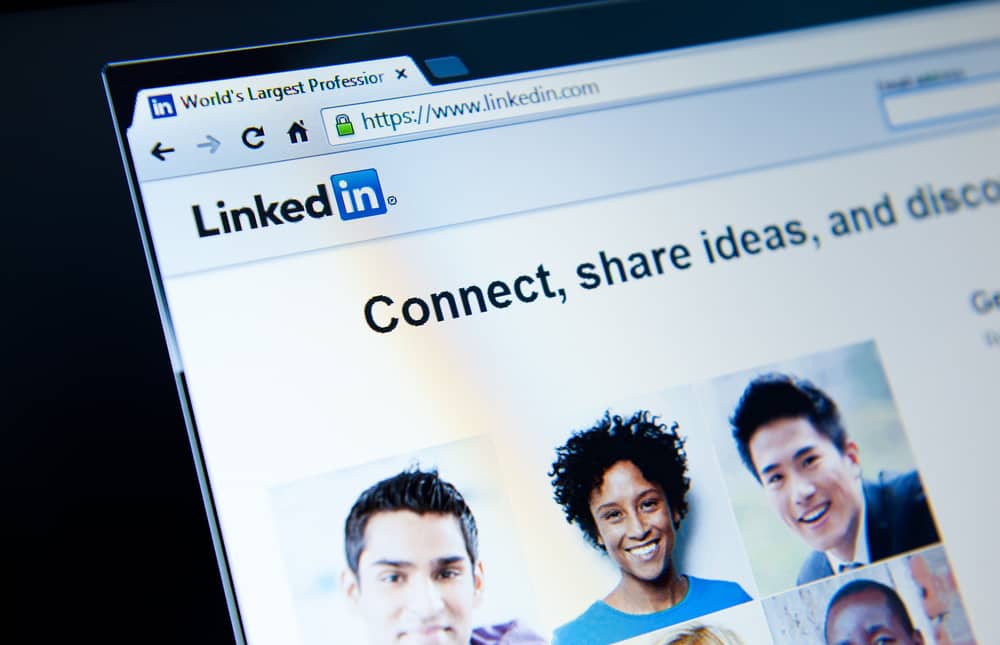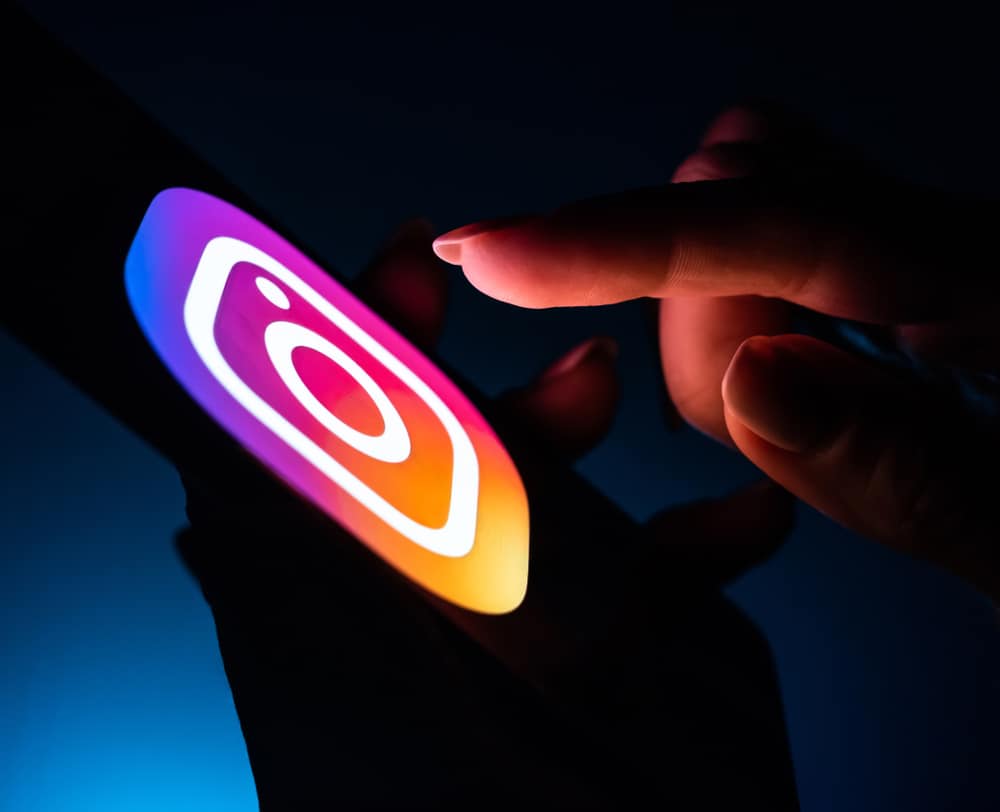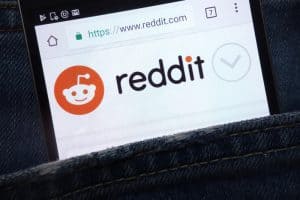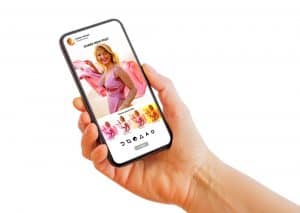LinkedIn is the hub for professionals in any craft and career persons in whatever niche. The platform allows you to connect with people in your niche or industry, and you can follow trends and tips to help in your career path. LinkedIn limits the number of people you can connect with per day, and having too many pending connections can harm your LinkedIn account.
You can remove pending connections from your account in the “My Network” tab. Click on “Invitations,” which will show you all connection requests you’ve received and sent. Click the “Sent” tab, and you’ll be shown all the connection requests yet to be accepted by the recipients. Remove these connections by tapping on “Withdraw”.
It’s advisable to clear pending connection requests that have been there for longer than two days on your LinkedIn account. It typically tells you the person is not an active user of the platform and might not be adding value to your feed. Having too many pending connection requests can also hinder the performance of your account.
In this guide, we’ll go through the steps of removing a pending connection on LinkedIn in detail. This will include the process for Android and iOS devices and personal computers.
How To Remove LinkedIn Pending Connections On Android Devices
To remove pending connections on LinkedIn if you’re using an Android device is pretty straightforward. The steps to doing so are listed below.
- Open your LinkedIn app.
- Click on the “My Network” tab in the navigation bar.
- You’ll see “Invitations” with an arrow; click on this.
- Click on the “Sent” tab to view connection requests yet to be accepted.
- Click on “Withdraw” to remove the pending connections.
In contrast to the limit set on the number of connection requests you can send per day to avoid spamming, there’s no limit to the number of connections withdrawals you can make.
You can only withdraw connections that have not been accepted. Once the connection is accepted, it leaves the invitations tab, and you can only take further actions by checking for your connections on your profile page.
How To Remove Pending Connections On LinkedIn On Your Desktops/Laptops
The steps involved in withdrawing connections on your LinkedIn on your personal computer are similar to those on your mobile devices.
- From your web browser, log in to your LinkedIn account.
- Click on “My Network” in the navigation bar.
- Tap on “See All” next to the Invitations, which will direct you to the “Sent” and “Received” pages.
- Click on “Sent.”
- Tap on “Withdraw” to remove pending LinkedIn connections.
How To Remove LinkedIn Pending Connections On Your iOS devices
This process is similar to that on an Android device. These are the steps to remove LinkedIn pending connections on your Android device.
- Open your LinkedIn app and ensure you’re signed in.
- Tap on the “My Network” tab in the navigation bar.
- Click on invitations to see connections you’ve sent and received.
- Tap on the “Sent” tab to see pending connections.
- Click on “Withdraw” beside the person’s name to remove the connection request.
How To Remove A LinkedIn Connection That Has Already Accepted Your Connection Request
You might notice an irregular post on your LinkedIn feed that does not conform to your ideology. It might be you sent the person a connection request by mistake and could not undo it before they accepted. There are ways to remove a LinkedIn connection that has already been accepted.
Method #1: Through The Person’s Profile Page
This method is handy when a person’s post comes across your feed, and you realize it’s not what you want to be seeing. You can remove such connections in these listed steps.
- Tap on the person’s name as shown in your feed to take you to the profile page.
- To the right side of the “Message” tab, you’ll see three dots; click on them.
- Scroll down to “Remove Connection” and click on it.
- Confirm your decision by tapping again on “Remove Connection.”
This option also allows you to unfollow a person before removing them as a connection.
Method #2: Through Your Network Page
This method is handy for removing multiple persons from your connections list. With this, you can quickly skim through profiles and how active they are or contribute to your feed. These are the steps involved in removing a connection through your network page.
- Open the LinkedIn app and click on “My Network” in the navigation bar.
- Click on “Manage my network” at the top of the page.
- Click on connections to see all the people you’re connected to on LinkedIn.
- To the right side of their names, you’ll see three dots; click on them.
- Tap on “Remove Connection” and confirm your decision.
Conclusion
From this guide, you can see that removing a LinkedIn connection while pending or accepted is relatively easy. However, you should use the feature at your discretion not to lose important connections or appear like a bot/spammer.