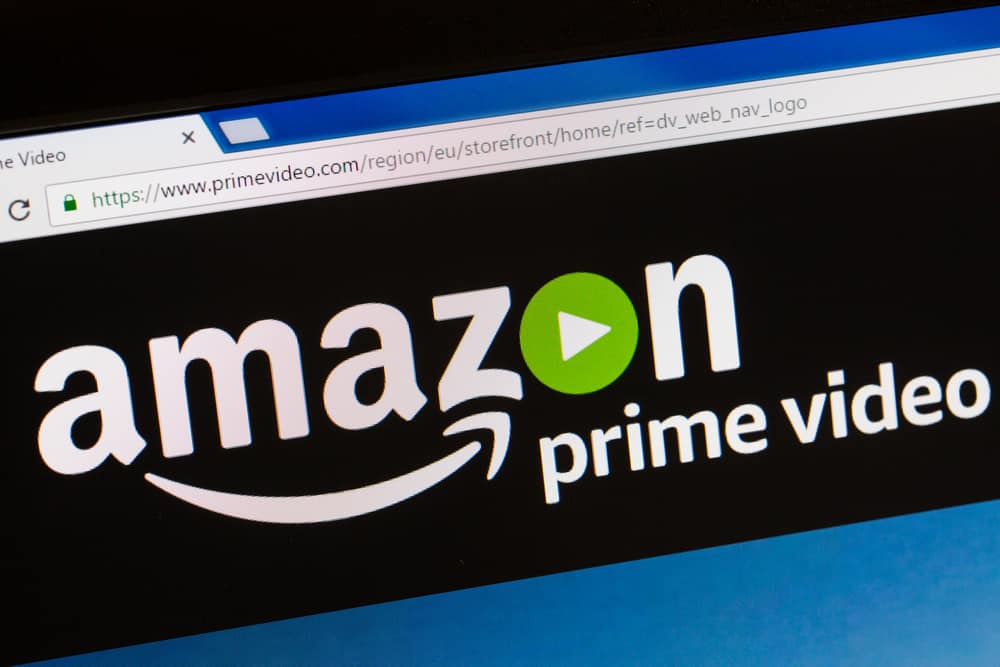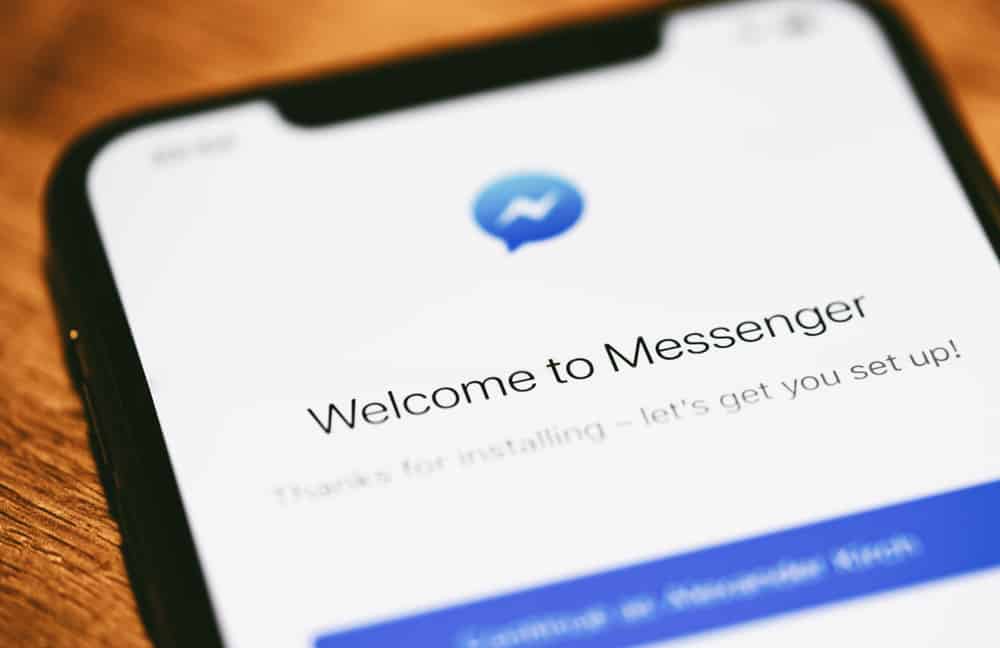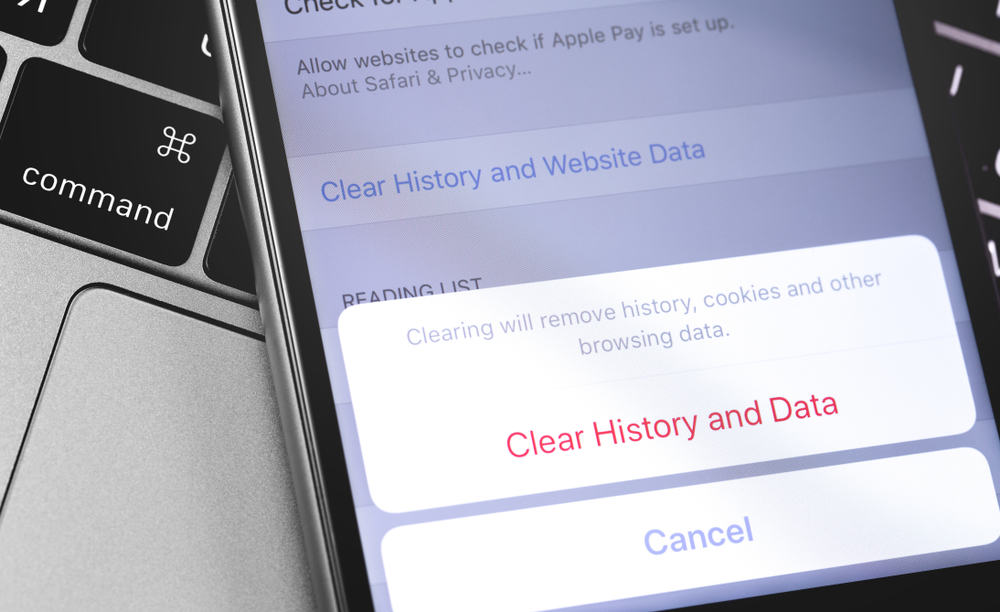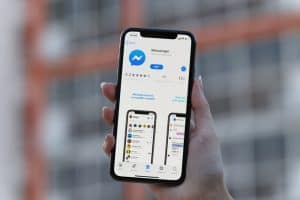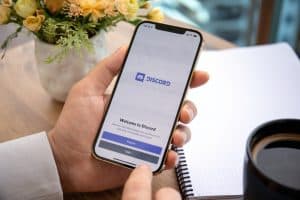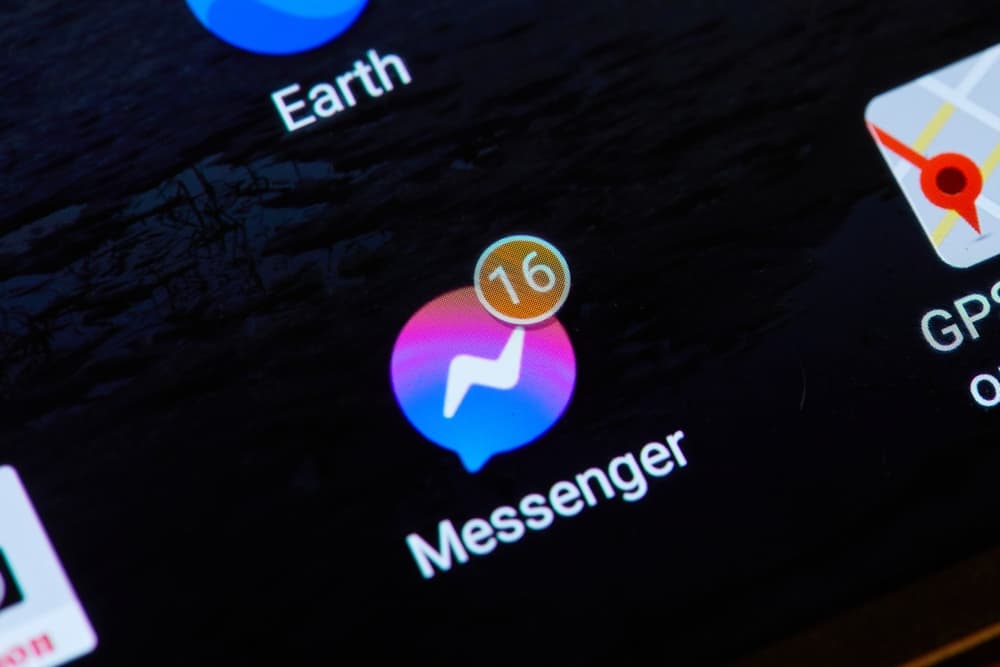
The Messenger app is where you have conversations with people away from Facebook.
It allows both your friends and non-friends to communicate with you freely.
With such access, you may find it disturbing when unknown people bombard you with unnecessary messages.
Thankfully, Facebook has an advanced privacy and security policy.
That means when someone suspiciously sends you a message, it directly goes to the spam folder on Messenger.
When you realize one of these messages is from someone you know, you may wonder how to recover spam messages on Messenger.
To recover spam messages on Messenger, navigate to the message requests section and tap “Spam” to see all spam messages. Next, open the chat you want to recover and send a reply. Doing so, Facebook will instantly move the chat to your Messenger chat list.
Although there are general steps to recovering spam on Messenger, the steps involved in recovering spam messages for different devices differ.
We will dive fully into all of these aspects in this guide. Read to the end to find out more.
What Are Spam Messages on Messenger?
Generally, spams are unsolicited messages sent to an unknown person. On Messenger, spam messages are texts sent by someone who isn’t your friend on Facebook and has no relation whatsoever.
Such behavior is expected as the platform allows friends and non-friends to chat with you.
To protect your account and privacy, Facebook assumes messages of this nature as spam. Hence, if a suspicious non-Facebook friend sends you a message, it goes under spam.
While this is a standard procedure, you may sometimes mark specific messages as spam, even if they were from your Facebook friend.
This situation often happens when someone sends you messages through broadcast or advertisement. Marking their chat as spam is the best way to ignore them without blocking them.
You may want to unspam them now because you realize they have stopped. Or you notice that one of the messages marked as spam by Facebook is from a friend. Sometimes you might even mark a message as spam by mistake.
Don’t worry; it is possible to recover spam messages on Facebook Messenger. Learn how in the following paragraphs.
How To Recover Spam Messages on the Messenger Mobile App?
All messages you mark as spam on Messenger are under the spam folder. Similarly, messages from suspicious non-Facebook friends are placed under the spam folder by Facebook.
If you wish to recover any of them, follow the instructions below:
- Open the Messenger app on your mobile device.
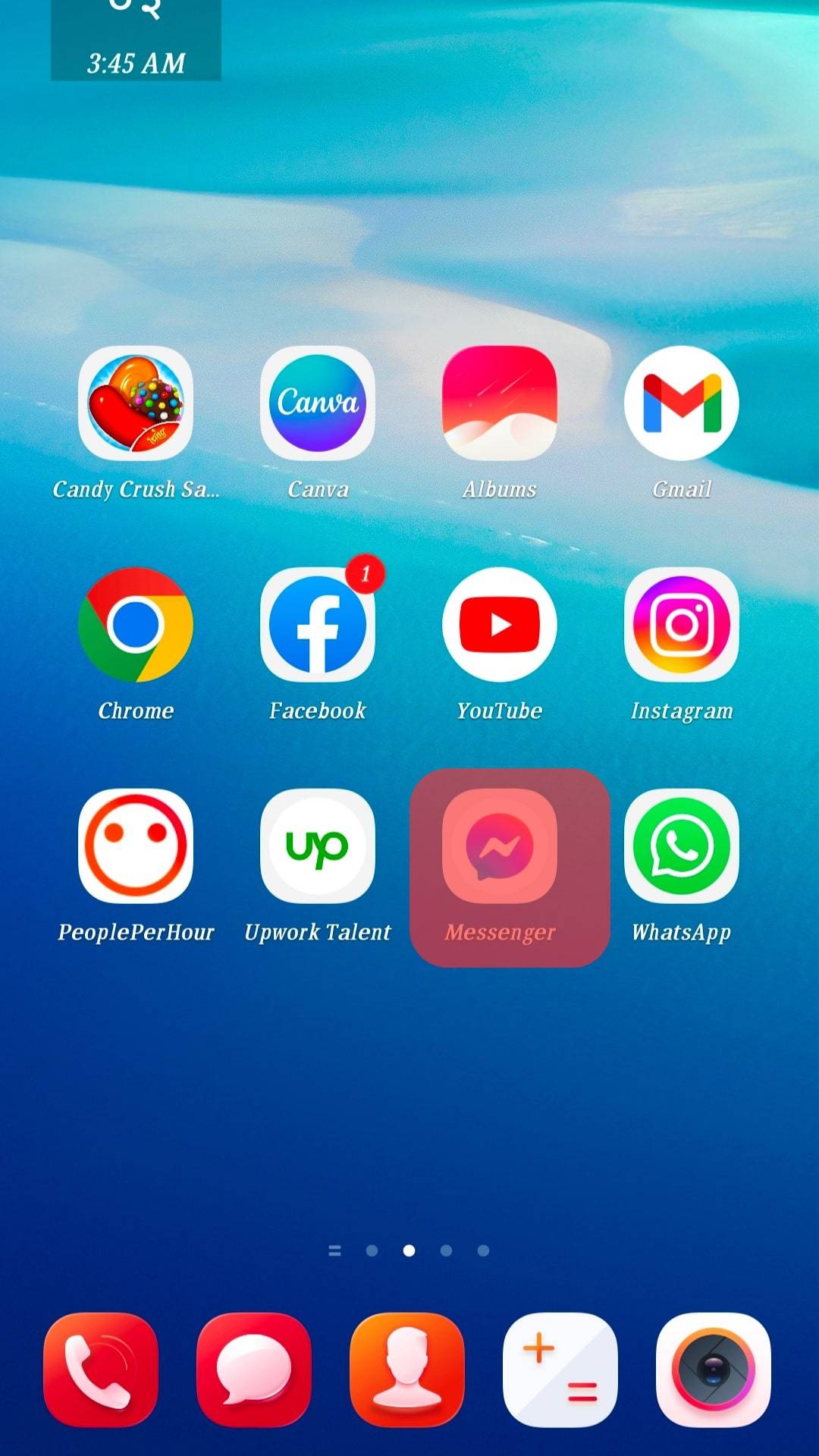
- Tap the hamburger menu icon in the top left corner.

- Select “Message requests.”
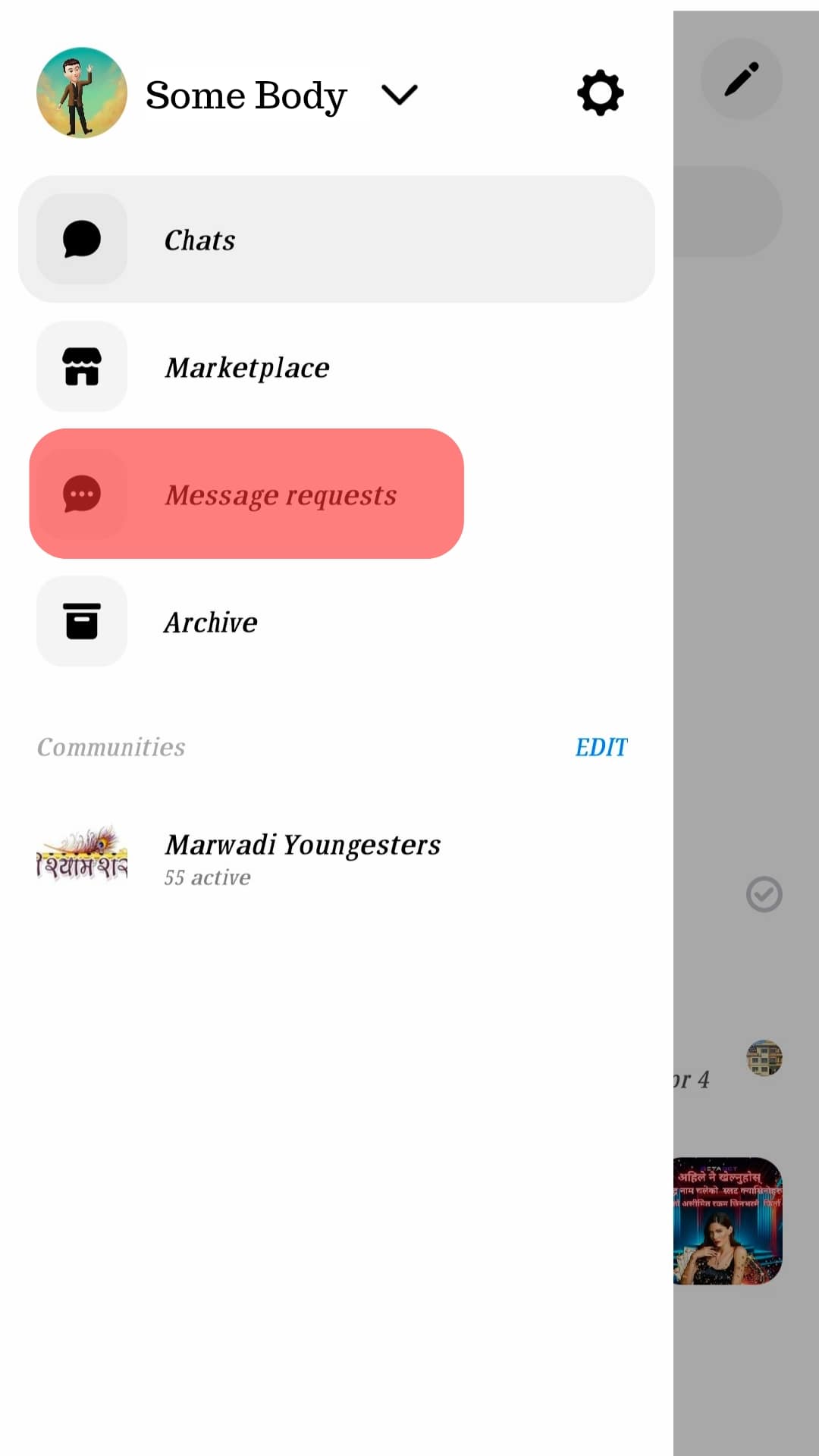
- Tap the “Spam” option at the top to see all messages regarded as spam.
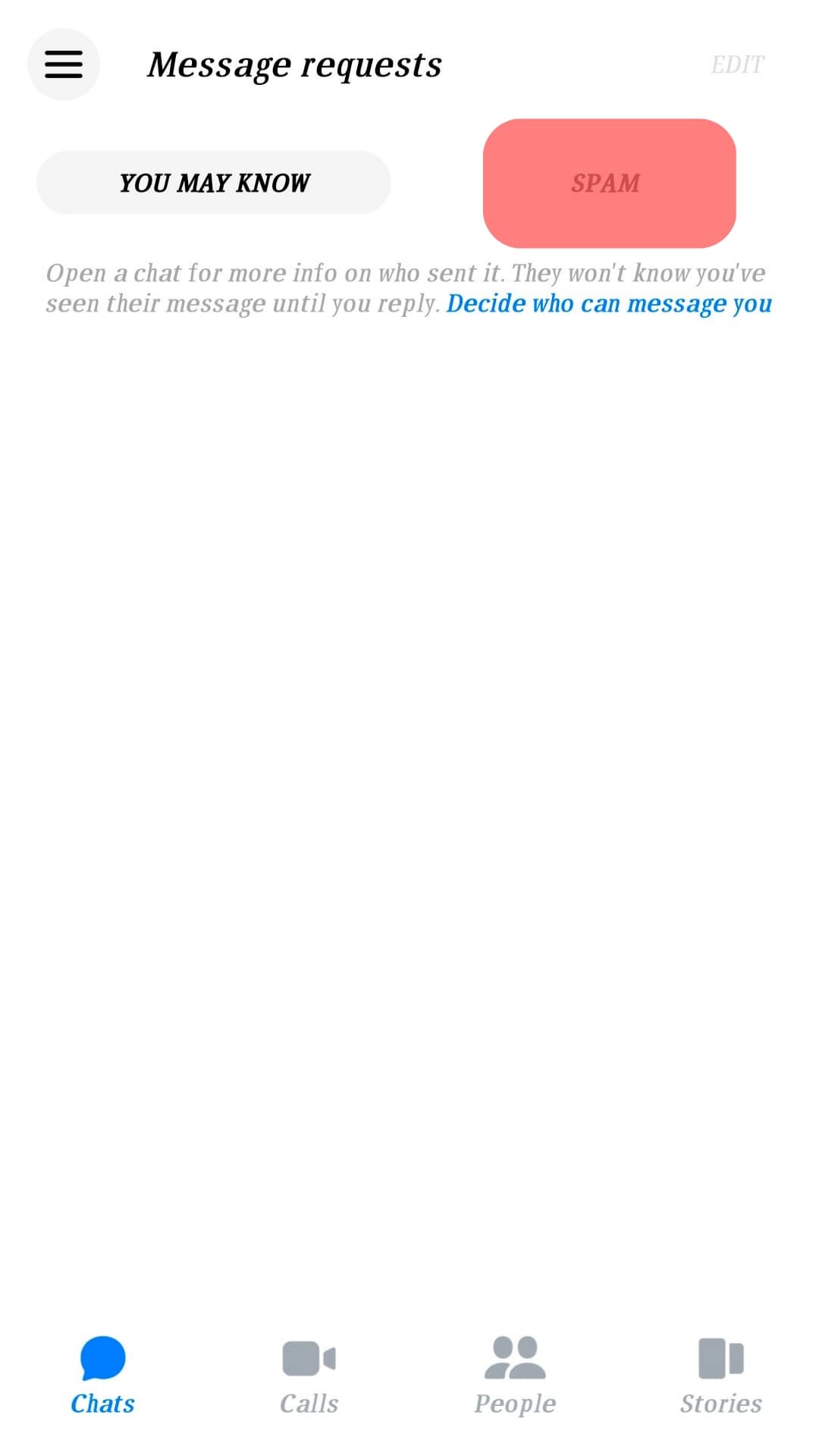
- Scroll down and search for the chat with the person you want to recover.
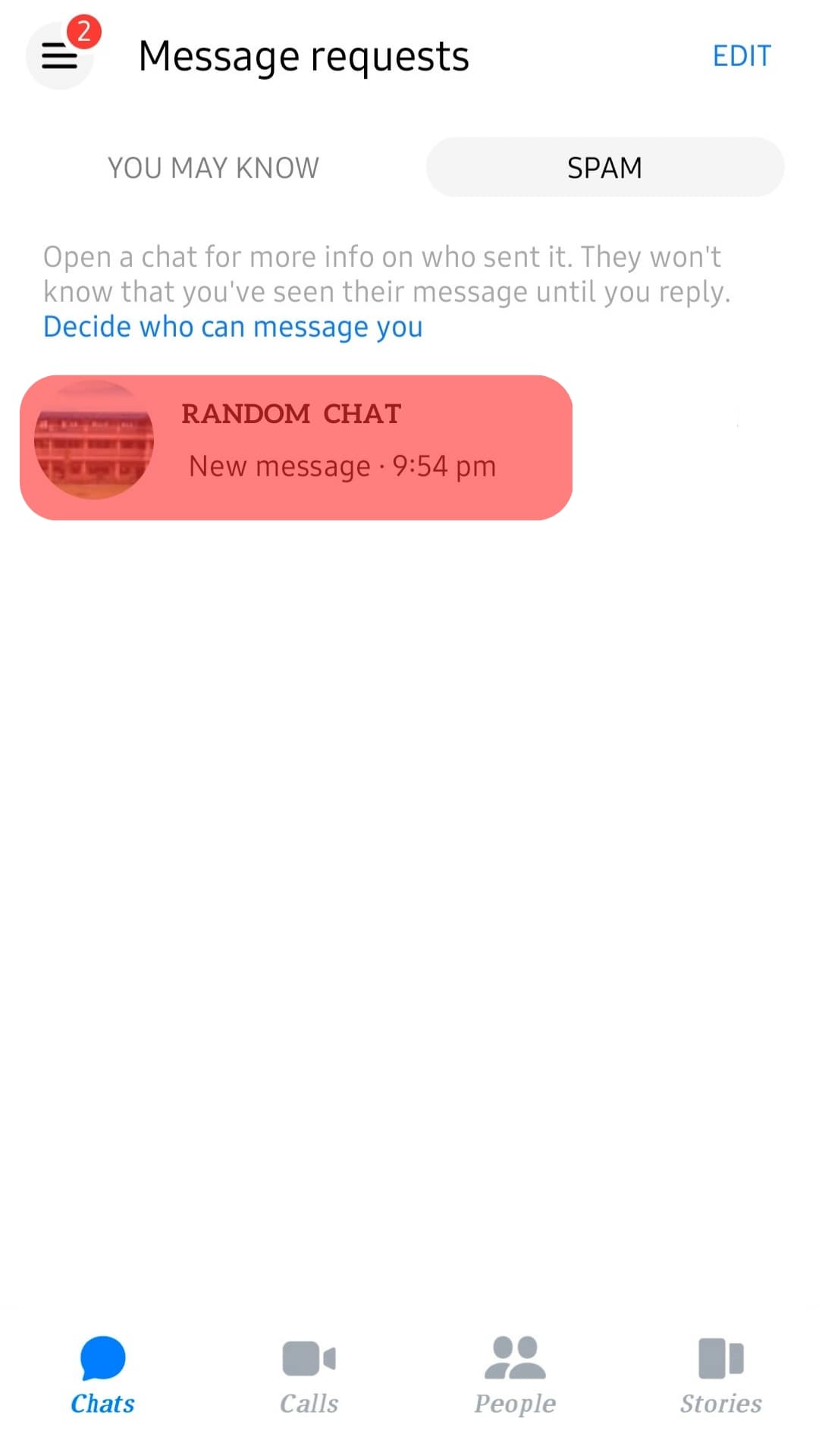
- Once you find it, open the chat and type a reply.
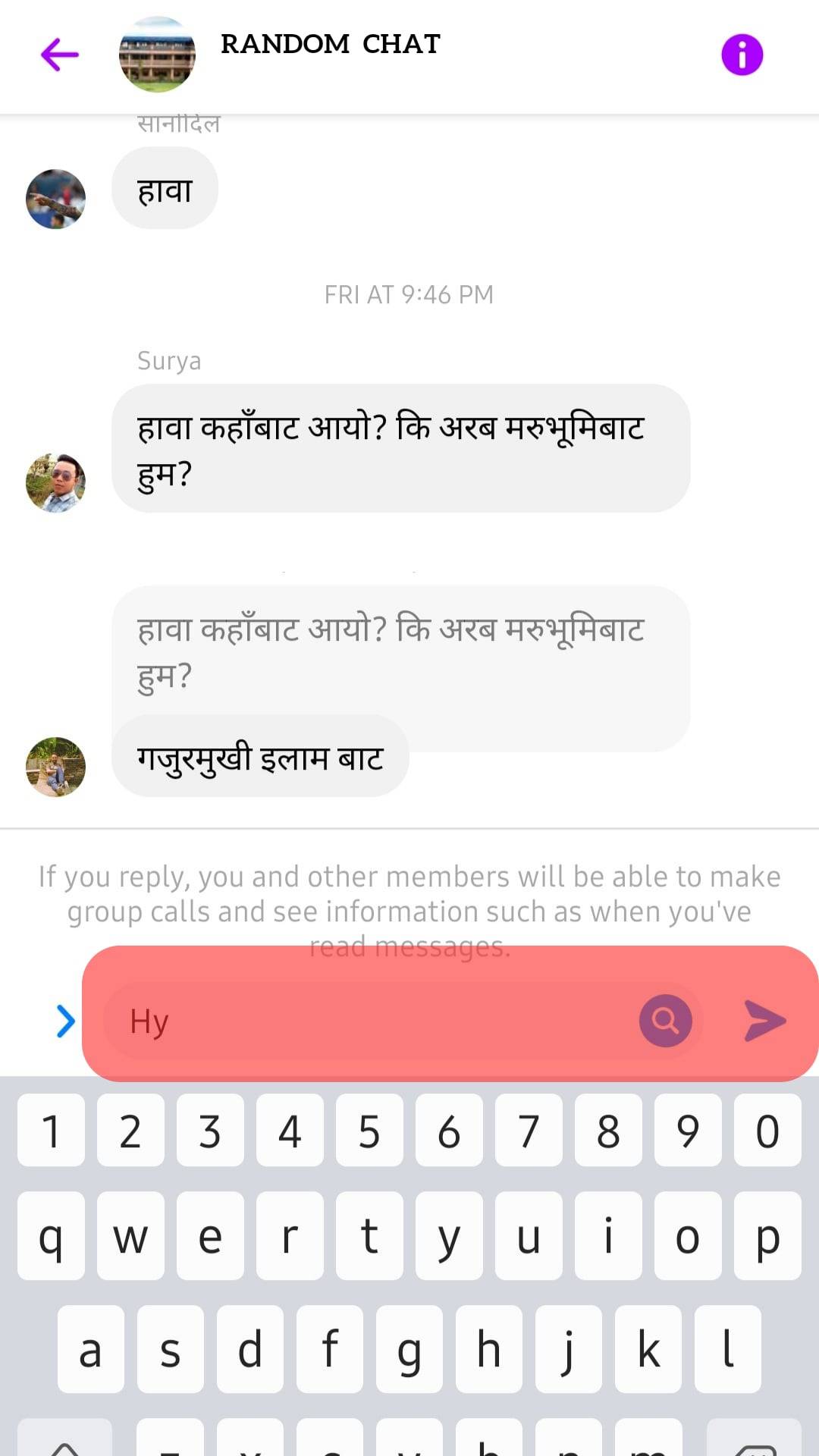
- The chat will appear on your Messenger chat lists as soon as you reply.
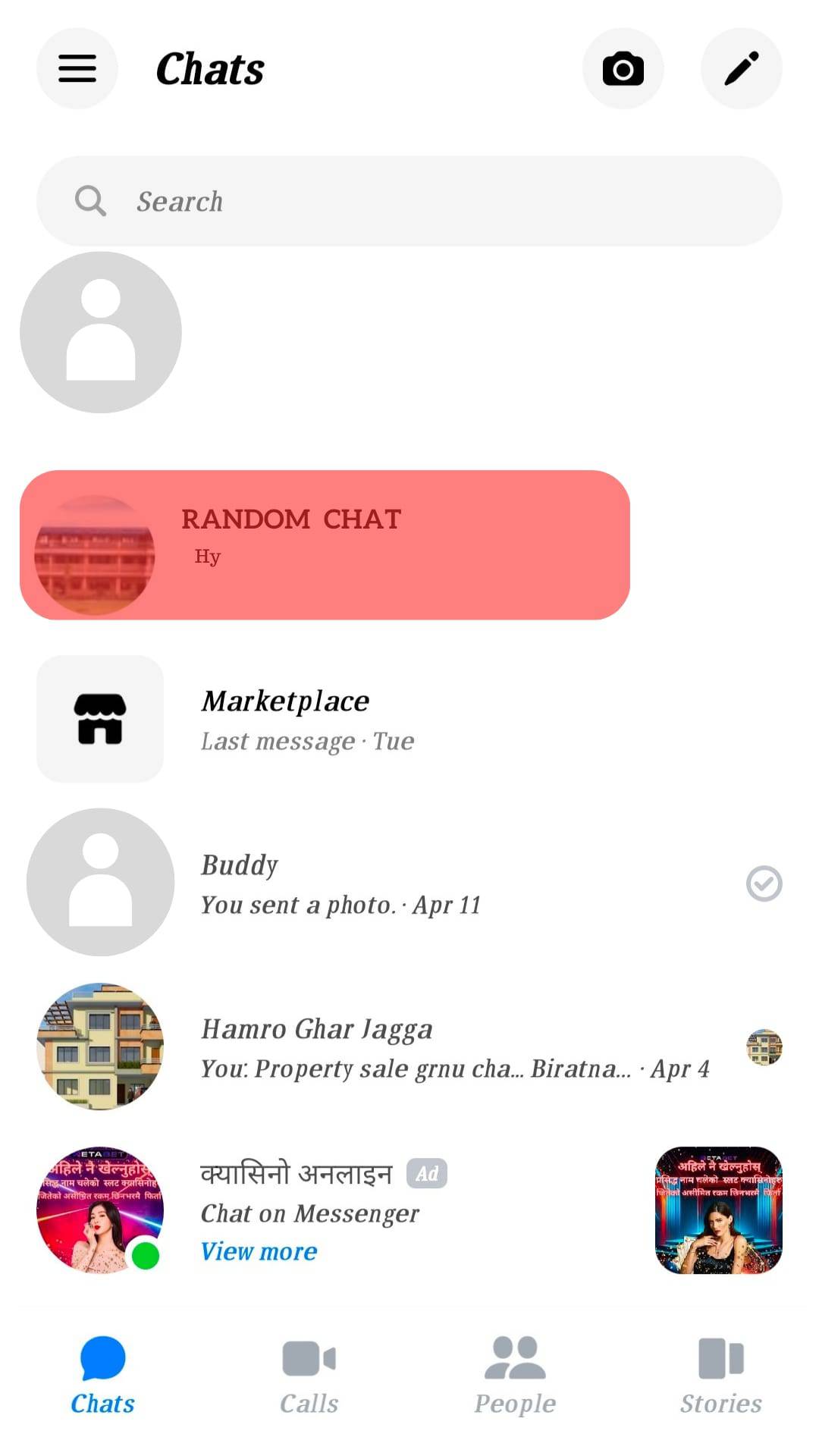
How To Recover Spam Messages on the Messenger Desktop Version?
The steps to recover spam messages on the desktop have slight variations:
- Navigate to Messenger on your favorite browser.
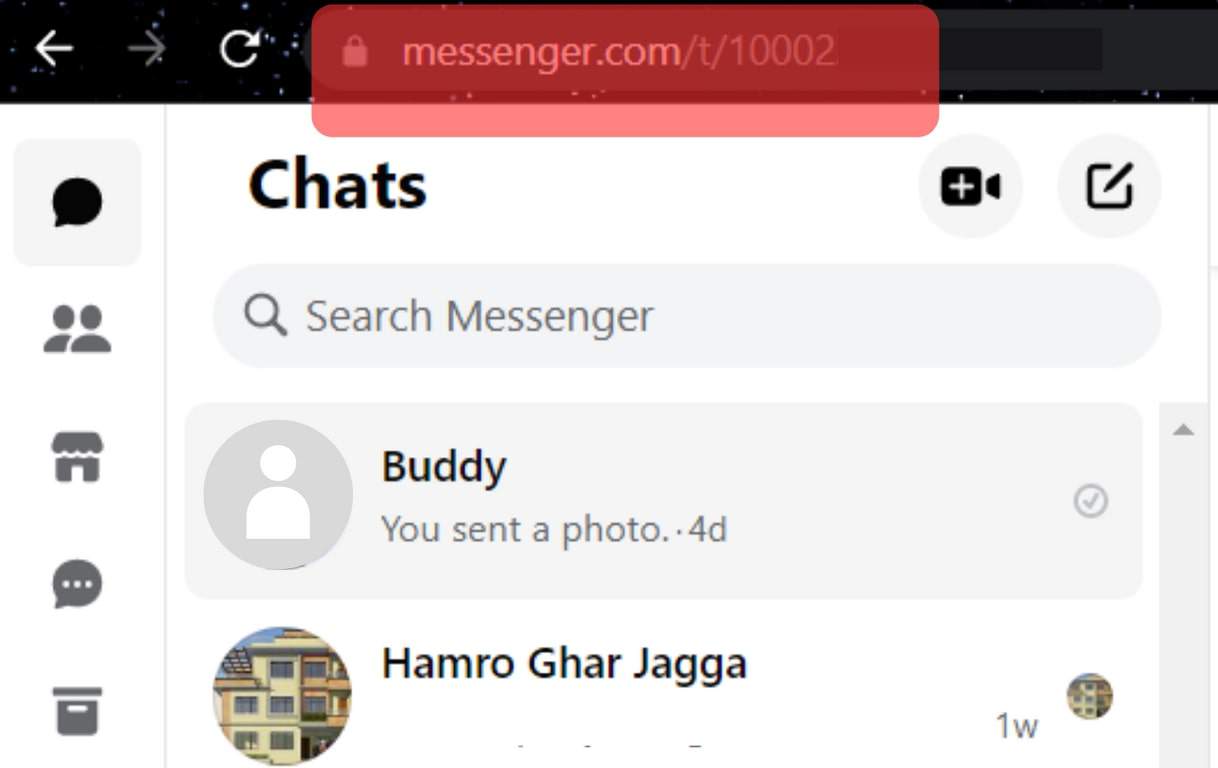
- Select the “Requests” tab (the chat bubble icon with dots inside) from the left navigation.
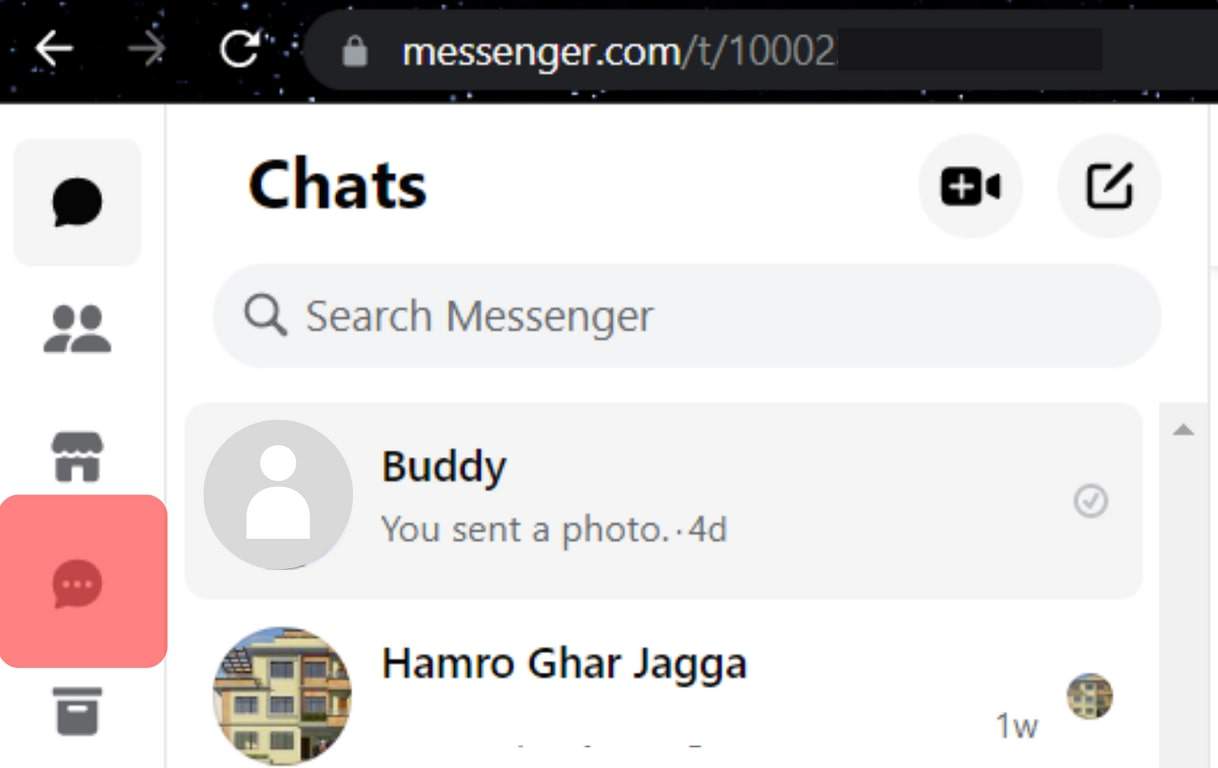
- Under the “Request” section, tap the “Spam” tab.
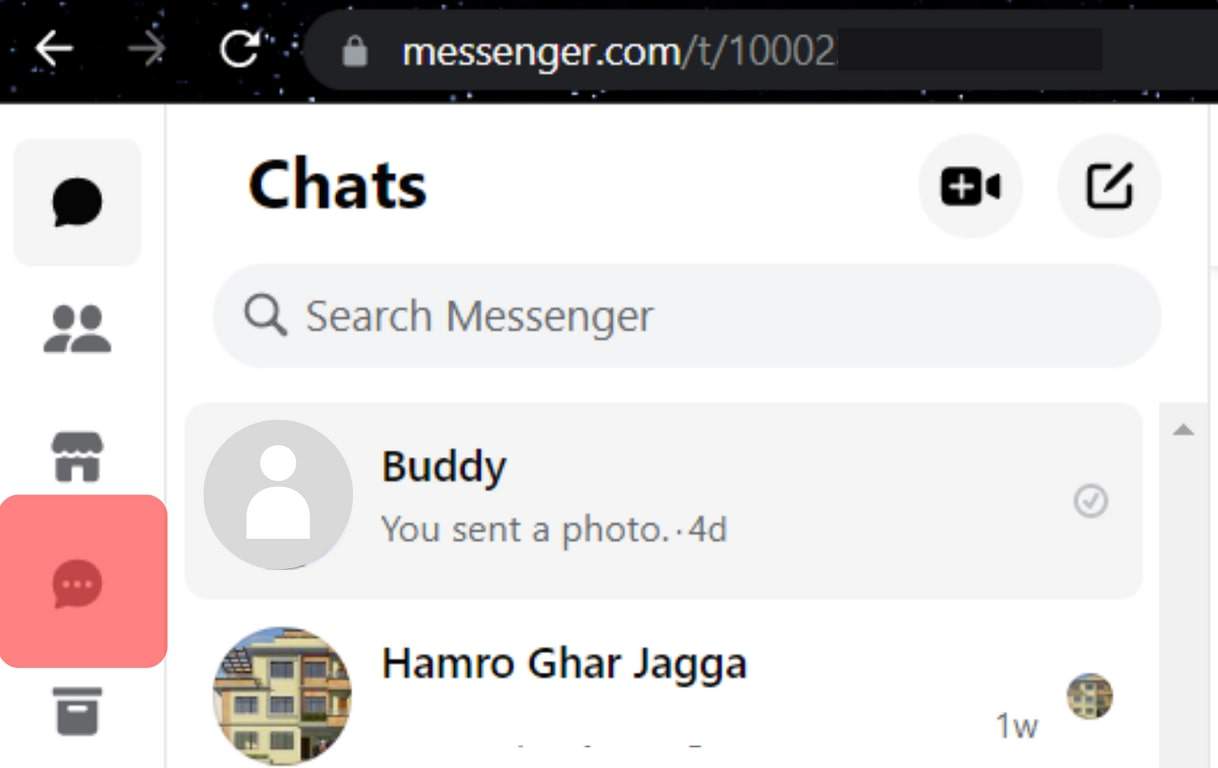
- Scroll down and search for the chat you want to recover.
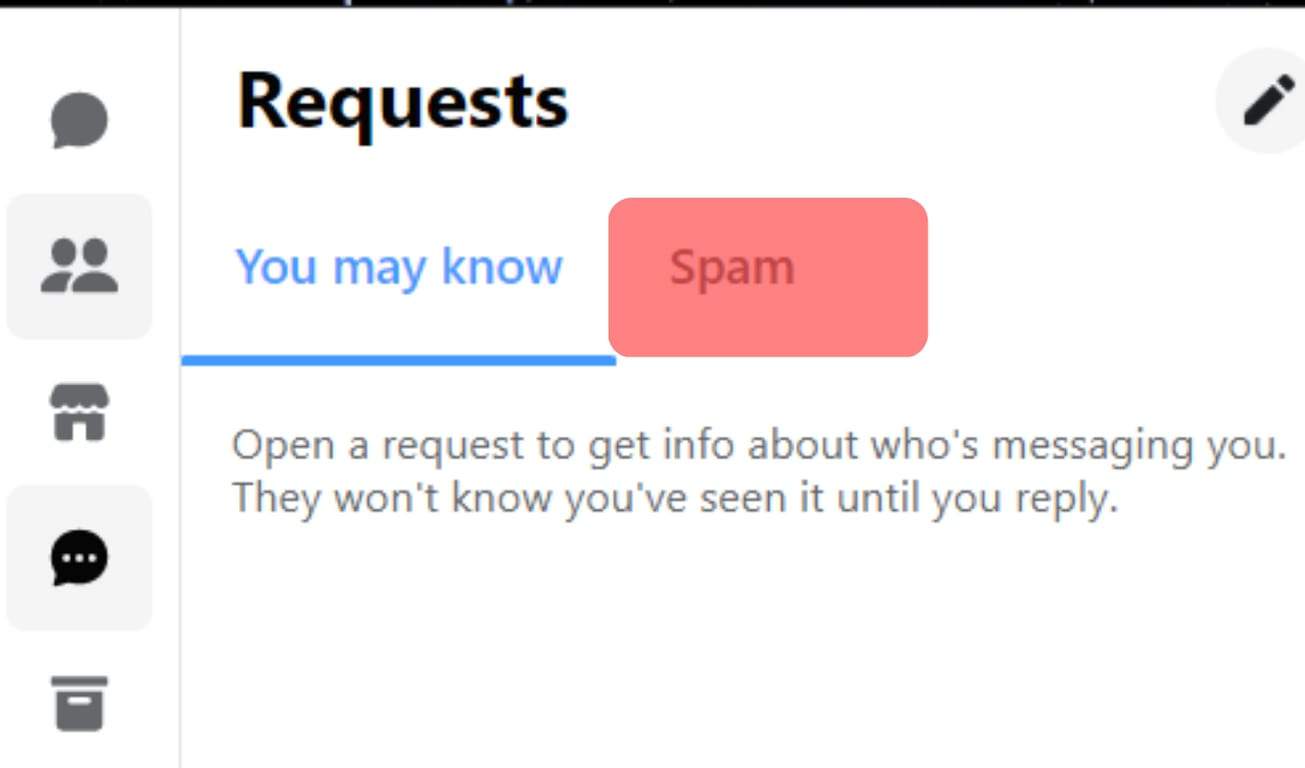
- After seeing it, tap it and send a reply.
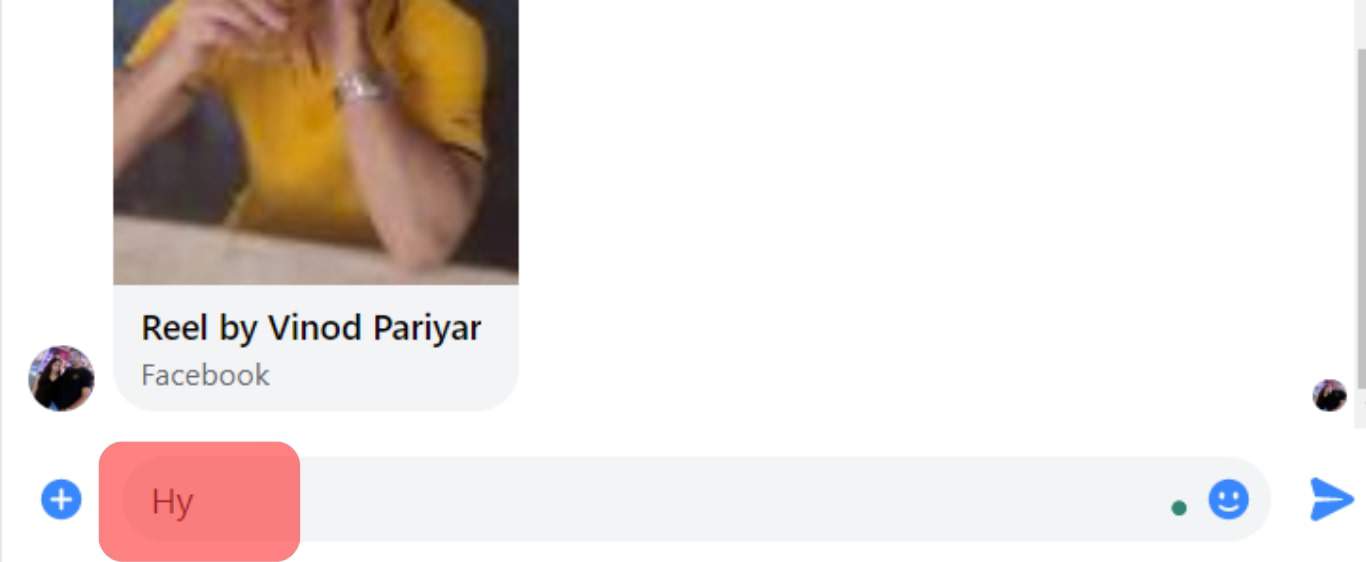
- Once you reply, the message will automatically appear in your chat inbox.
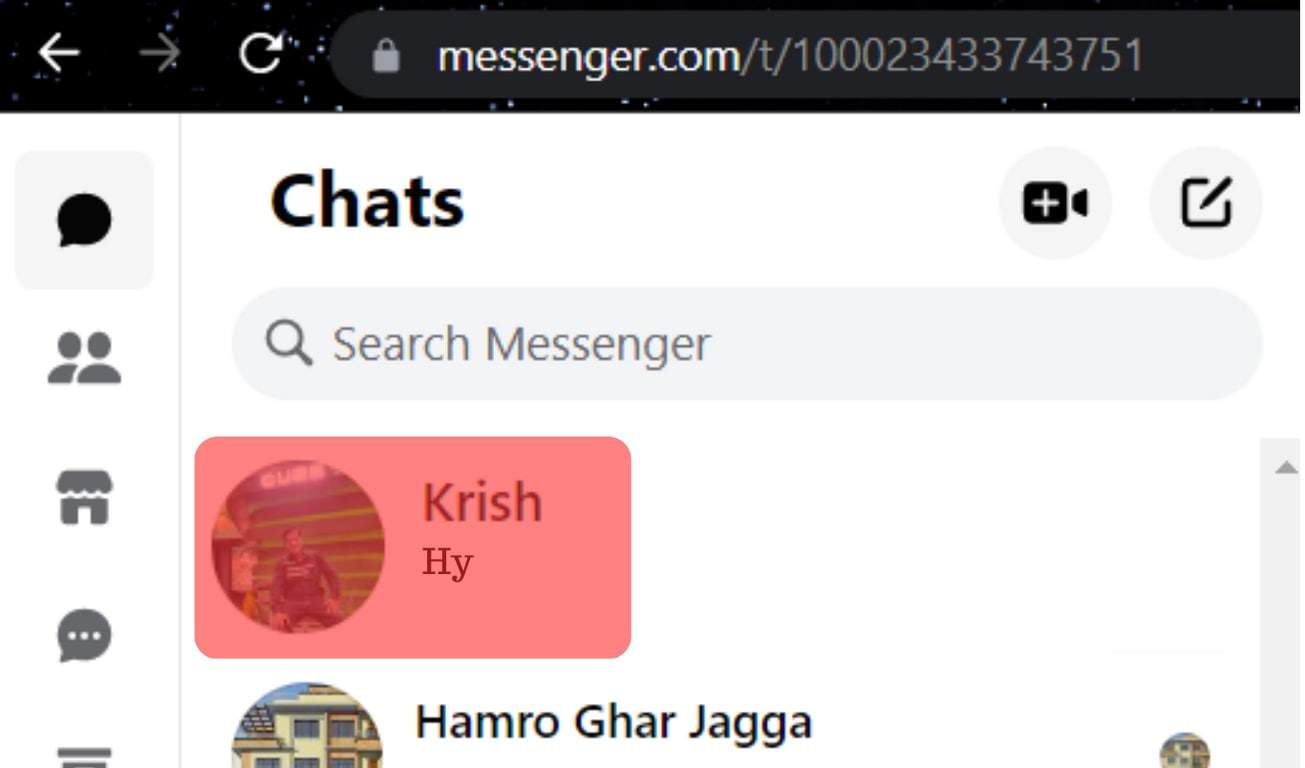
As an extra measure, go to your main Messenger chat list and refresh the page. Do this by sliding your finger on the screen on your mobile device or reloading the page on your desktop.
This step should bring all the recovered chats to your inbox.
In addition, you may close the Messenger app or site and wait for a few seconds. After this, open Messenger, and the chat or chats will appear in the inbox. The sender of these messages won’t know you have seen them until you reply.
You can only recover spam messages, not those you deleted from your Facebook account. There is no way to recover any chats if you have deleted them.
Conclusion
Messenger allows you to mark unsolicited chats from Facebook friends as spam.
Similarly, the app secures your account by putting all new message requests from suspicious non-Facebook friends under spam.
This guide showed you step-by-step guidelines if you wish to recover spam for personal reasons.
You can carry this process out on your mobile or desktop device.
FAQs
Tap on your profile pic and select “Message requests.” Then, Tap “Spam” and search for the conversation you want to delete from the list. When you find it, tap and hold your finger on the chat until a list of many pops up. Select “Delete” and confirm you want to delete the chat.