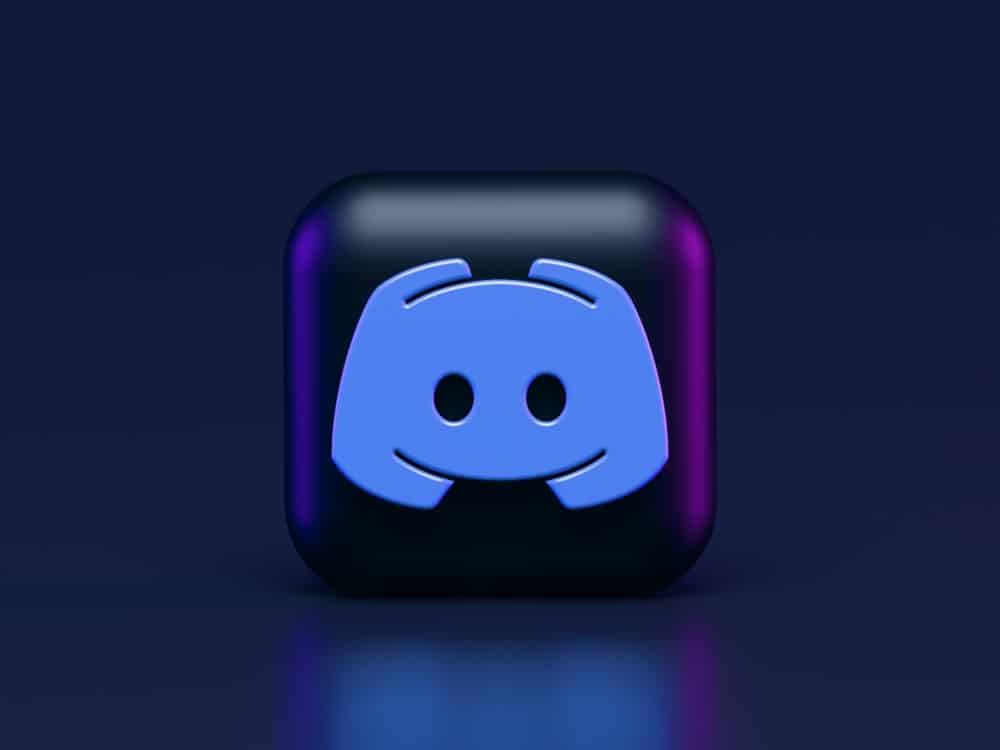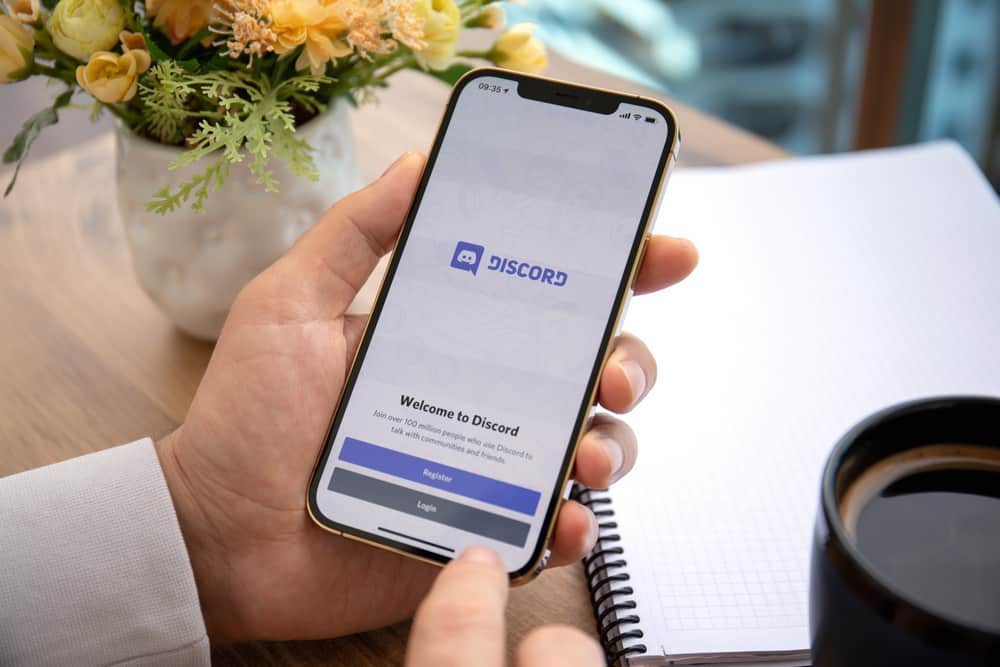
Discord is a great platform for interacting with friends, meeting new people with similar interests, and having fun.
Whether using the app for business, work, or individual fun, it has awesome features to make your interactions worthwhile.
You need a Discord community to make interactions fun, productive, and successful. You can create a community on Discord by adding new friends, joining a server, or creating a server and sharing it with interested users to join.
How do you share a Discord server on mobile?
To share a Discord server on mobile, open the Discord app and navigate to your server. Next, tap the “Invite” button at the top and select “Share.” Choose the app you want to use to share the link. For instance, you can choose Google Chat, Messenger, WhatsApp, Telegram, or Instagram. Finally, choose the recipient and hit the send button.
This guide will show you how to share a Discord server on mobile. Read on to learn how to do it and build a Discord community.
Overview of Sharing a Discord Server on Mobile
Do you know Discord is among the best social media platforms for people with common interests?
Whether you are a gamer looking for a gaming fanbase, a business owner seeking to promote products, or a film producer looking for movie-loving users to discuss a new production, creating a community on Discord is a great plan.
But how do you successfully create a Discord community?
Adding friends is the first option, but it’s not viable if you want to create a large community. Enter the other option; creating a server and sharing with users on and beyond Discord.
You can copy a server’s link to your clipboard and share it via other apps, including WhatsApp, Facebook, Instagram, Snapchat, Twitter, and Google Chat.
At the same time, you can add this link to your profile on other social media platforms so your followers can join your Discord server.
Let’s get into how to share a Discord server on mobile below.
Sharing a Discord Server on a Mobile
You can share a Discord server straight to other apps or copy its link to the clipboard and then share it.
Method #1: Straight to Other Apps
Follow the steps below to share a Discord server on other apps on mobile:
- Open Discord on your mobile device.
- Tap the hamburger menu icon in the top left corner.
- Select the server you want to share.
- Tap “Invite” at the top.
- Select “Share.”
- Choose the app you want to use to share the link. For instance, you can select Google Chat, Messenger, WhatsApp, Telegram, or Instagram.
- Choose the recipient.
- Tap the send button.
Method #2: Copy the Link
Alternatively, you can copy the invite link to your clipboard, set it to never expire under link settings, and then paste it on your social media profiles on other platforms.
Follow the steps below to copy-paste an invite link on mobile:
- Open the Discord app on your mobile device.
- Tap the hamburger menu icon in the top left corner.
- Select the server you want to share.
- Tap the “Invite” button at the top.
- Under the search bar, tap on “Edit invite link.”
- Select “Never” under the “Expire After” header.
- Tap “Save.”
- Tap the “Copy Link” option. A notification on the screen indicates the link has been copied to your clipboard.
- Paste the link on your preferred platform or share it any way you see fit.
Winding Up
After creating a Discord server, the next step is to share the server so that people with similar interests can join.
You can share a Discord server on mobile by sharing the invite link via other apps such as WhatsApp, Telegram, Instagram, Facebook, and Google Chat.
Alternatively, you can copy the link to your device’s clipboard and then paste the link on your user profiles on other platforms. We hope this guide has taught you how to share a Discord server on mobile.
FAQs
To copy a Discord invite link on mobile, select the server you want to invite people to. At the top of the server is an “Invite” option; tap it. An invite link appears. Tap the “Copy Link” option to copy the link to your device’s clipboard. Now, you can share the link on other apps.
Yes, your friends can temporarily join your Discord server without an account. Discord will prompt them to enter a username when they join using the invite link. However, this is a temporary situation, and they need to create an account eventually for a wholesome Discord experience.
To share a Discord server that is not yours on mobile, open the server and tap “Invite.” Copy the link to your clipboard and paste it on another platform. Alternatively, tap “Share” and select the app you want to share the link. Note that this method only works if the server admins and moderators allow random users to invite others to the server.