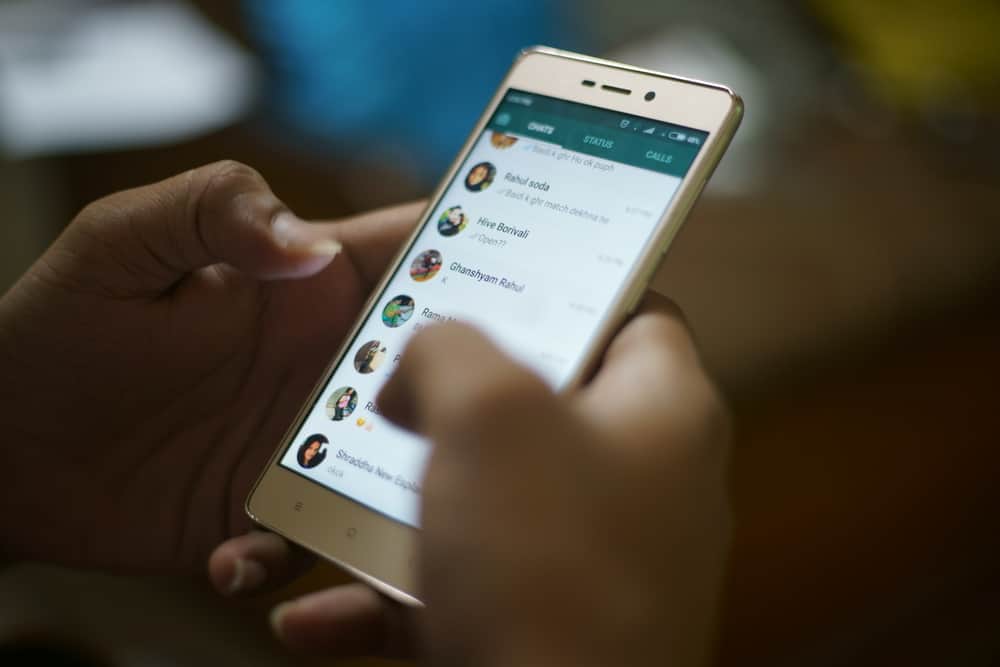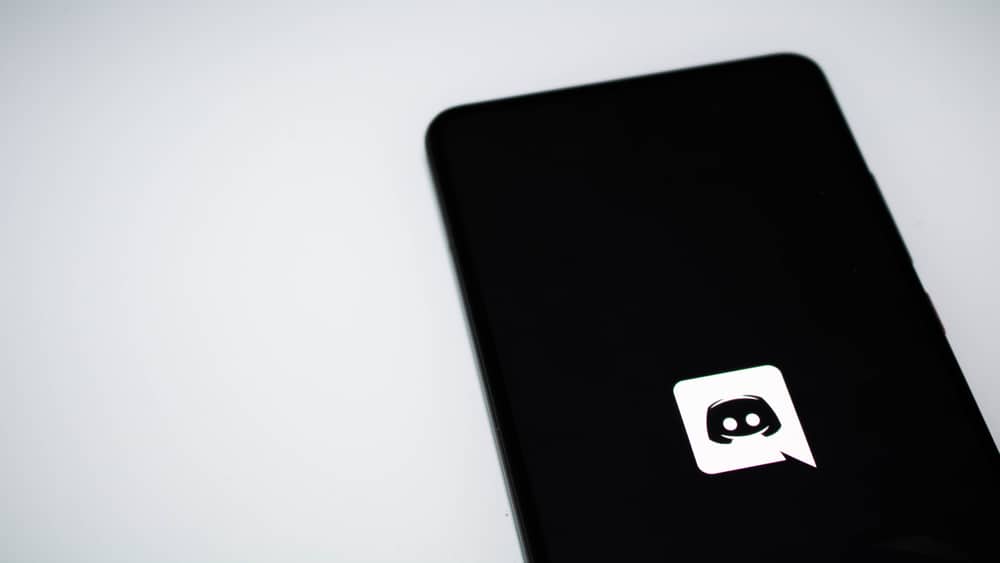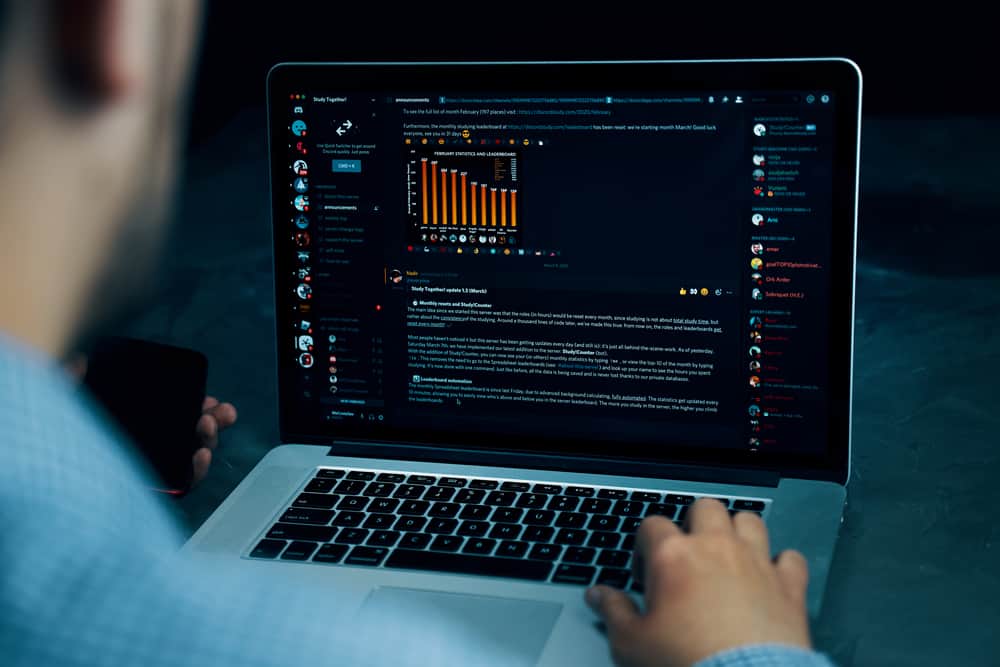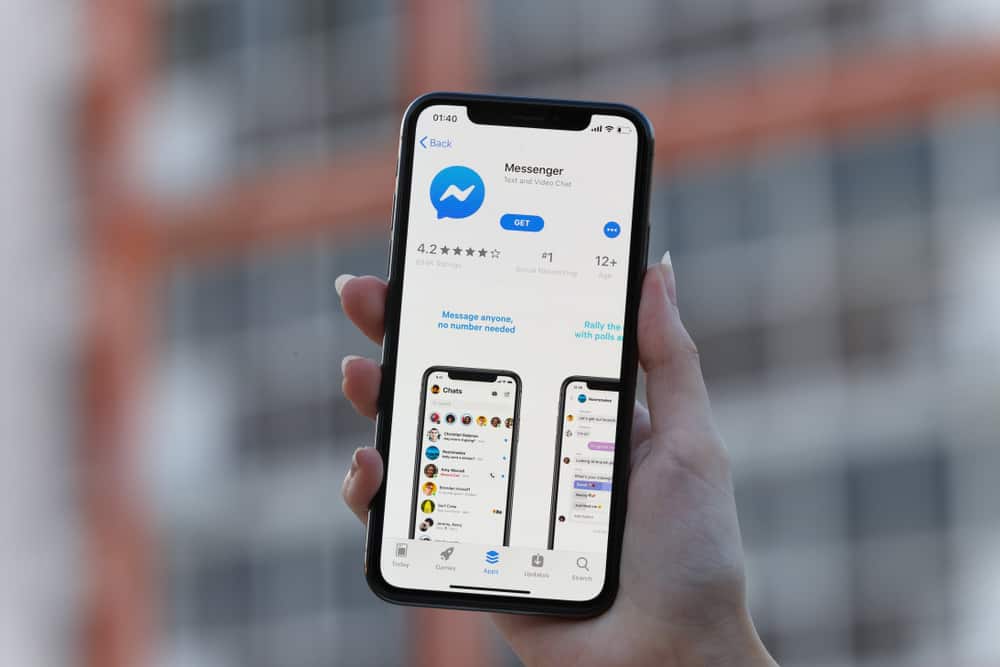
Messenger allows you to sync your contacts for easy and quick communication.
Messenger will upload all contacts on your phone, but you can disable this feature or delete the uploaded contacts.
Sometimes, you might lose all your contacts in your phonebook, but you had synced them with Messenger.
In such a case, you can restore your contacts on Messenger.
But how to go about it?
To restore your contacts from Messenger, open the Messenger application and tap on your profile picture. Once you access the settings page, locate the option for phone contacts and tap on it. Next, tap the “Manage Contacts” option and scroll down to find all the contacts you had synced with on Messenger. This way, you can save the phone number to your contact book.
This guide covers how to upload phone contacts on Messenger. Moreover, we will see how you can access the synced contacts when you wish to restore your contacts. Lastly, we will see how to delete the uploaded contacts on your Messenger application.
How To Add Contacts on Messenger
When you are on Messenger, most people you can easily chat with are those you are friends with on Messenger. That’s the primary reason Facebook designed Messenger to connect Facebook friends.
However, you can also upload your phone contacts on Messenger, such that you can chat with all your contacts on Messenger.
Any of your contacts that have registered a Facebook account using their phone number will be listed on the uploaded contacts. The aim is to make it easier for you to create new Messenger friends.
To upload your contacts to Messenger, do the following:
- Open your Messenger app on your phone.

- On the main window, find your profile picture or three-line icon and tap on it.

- Tap on the settings icon.
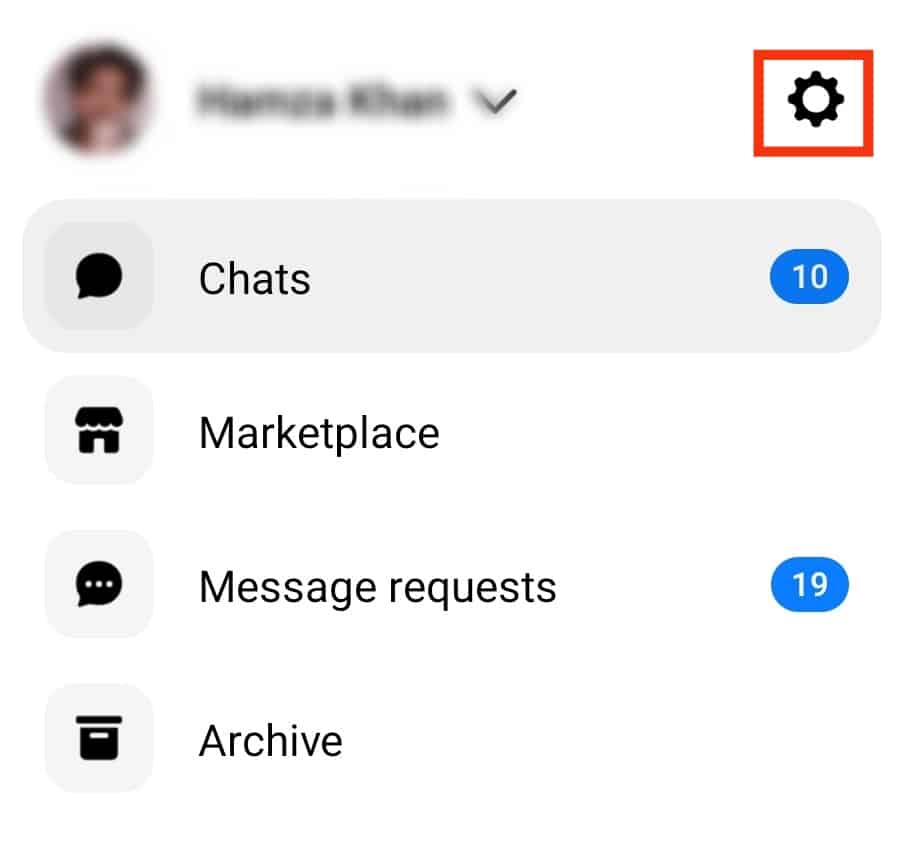
- Scroll down and tap the “Phone contacts“ option.
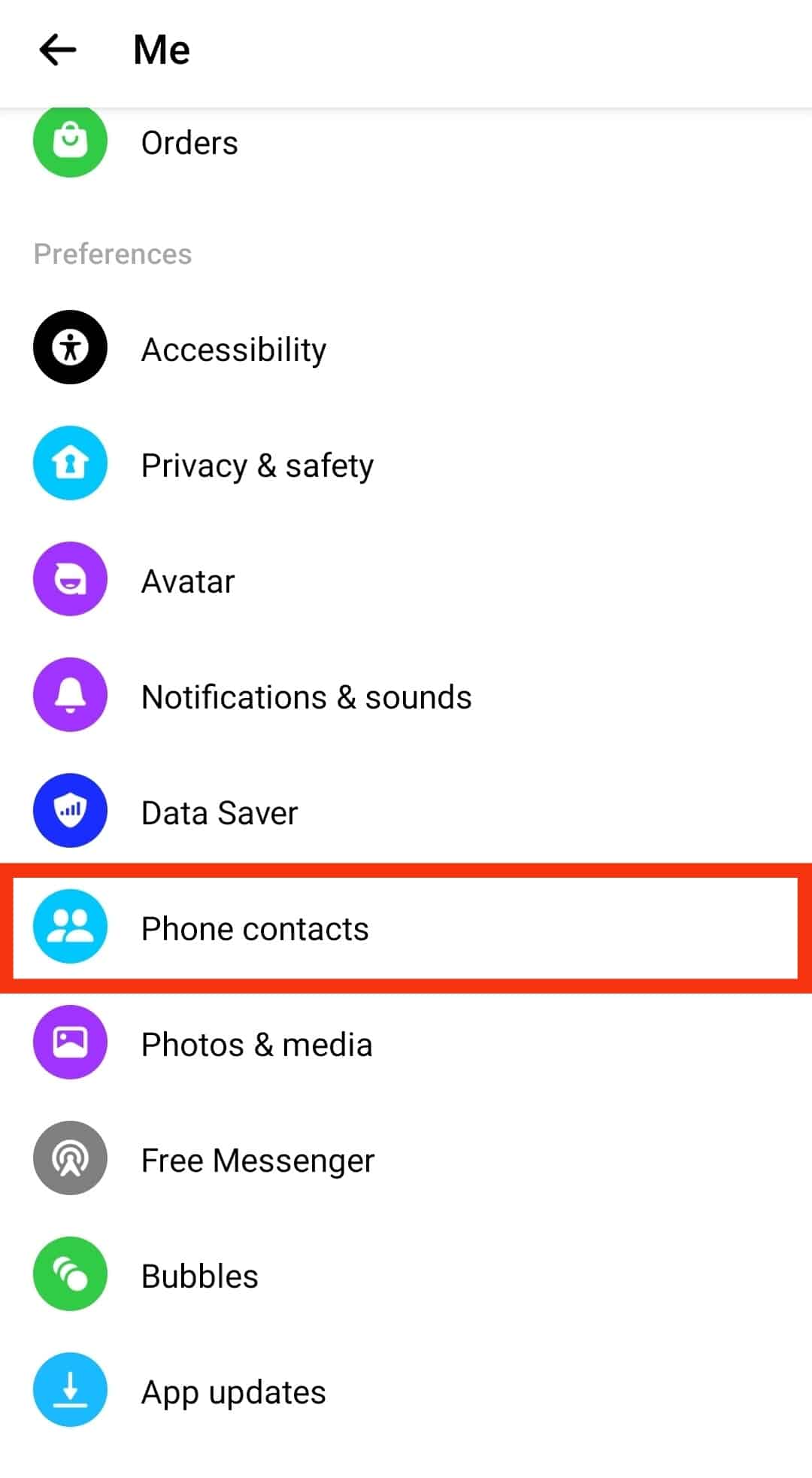
- Next, select the “Upload contacts“ option to turn on the feature.
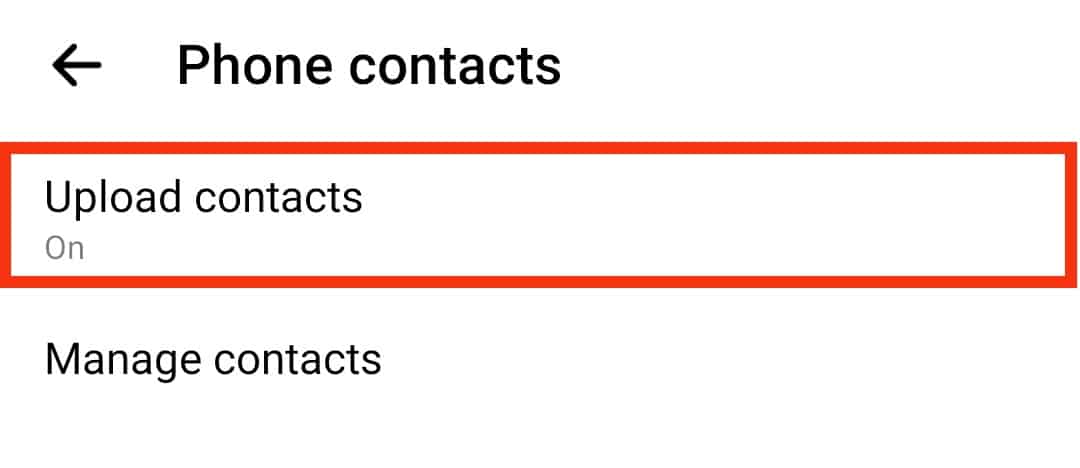
- On your Messenger homepage, open the “People” section.
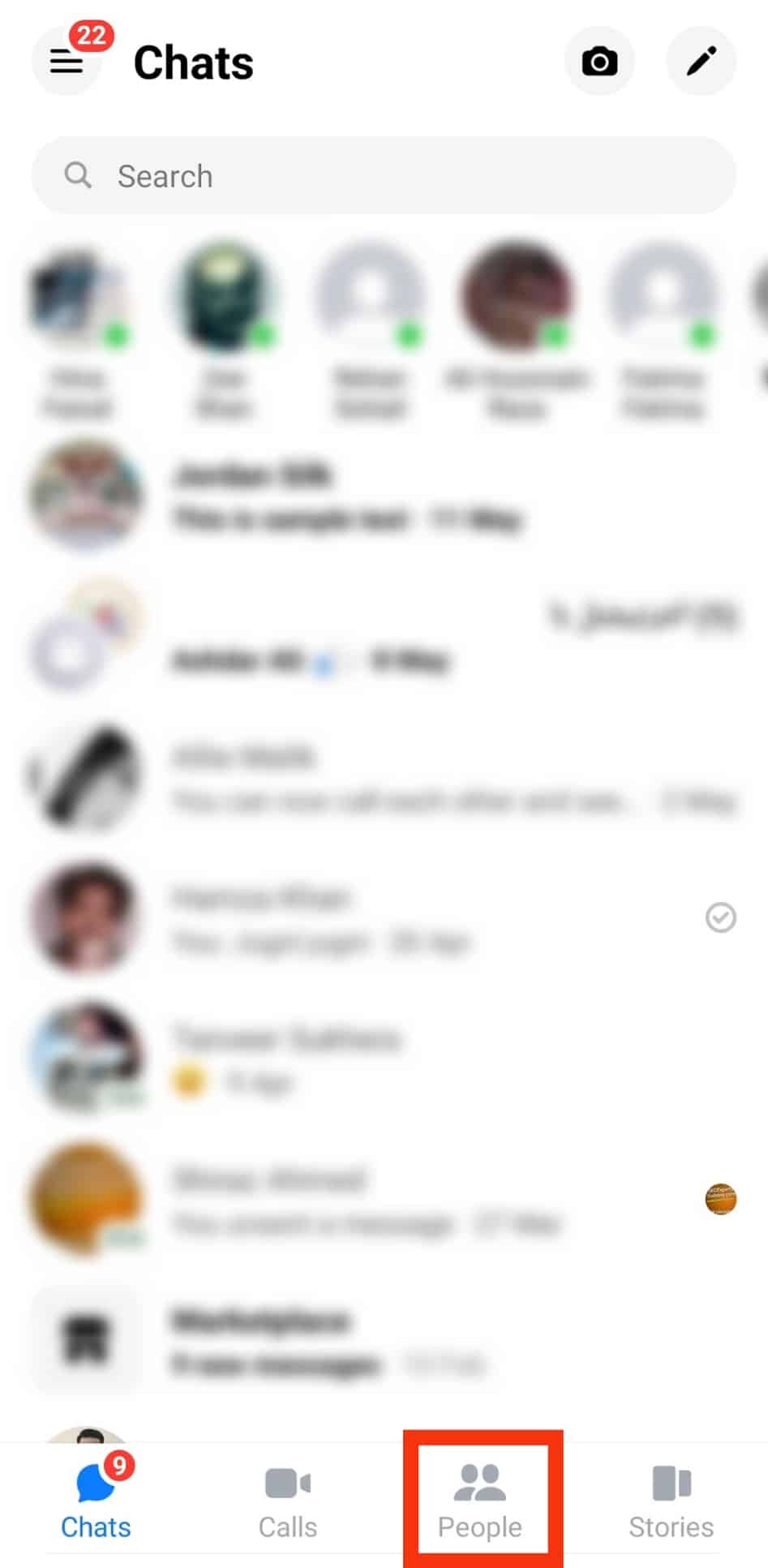
- Tap the phone book icon at the top.
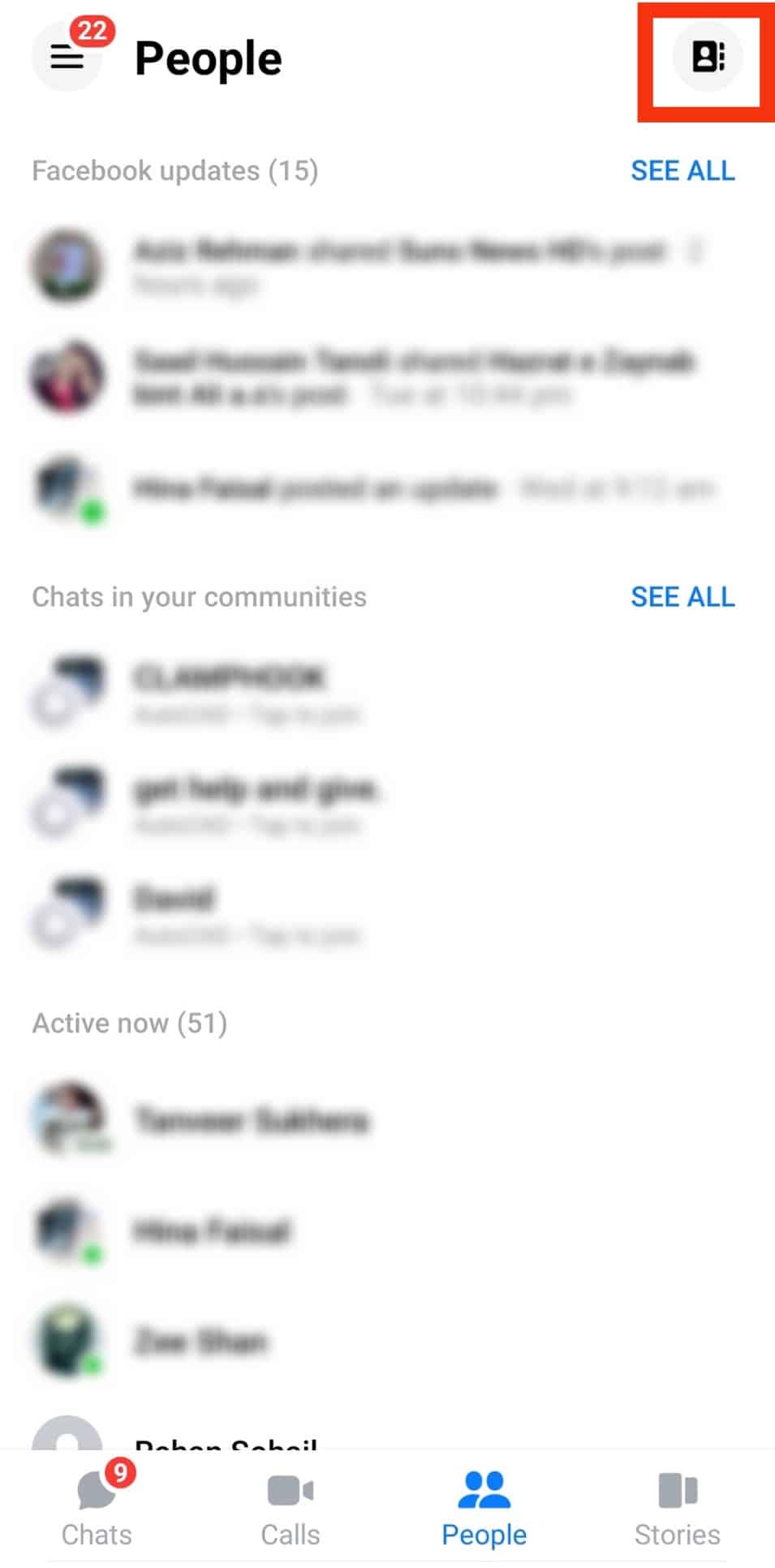
You will see a list of all your contacts that are on Facebook, and you can click on any of them to message them.
How Do I Get My Contacts Back on Messenger?
Unfortunately, it may happen that you lost your phonebook contacts. When that happens, the main worry is how to restore these contacts.
Suppose you have synced your contacts on Messenger. You can access the synced contacts and restore them to your phone book.
This method will only work for registered Facebook contacts using their phone number.
Follow the steps below:
- Open the Messenger app on your phone.

- Tap on your profile picture or the hamburger menu icon in the top left corner.

- Tap the gear icon to open settings.
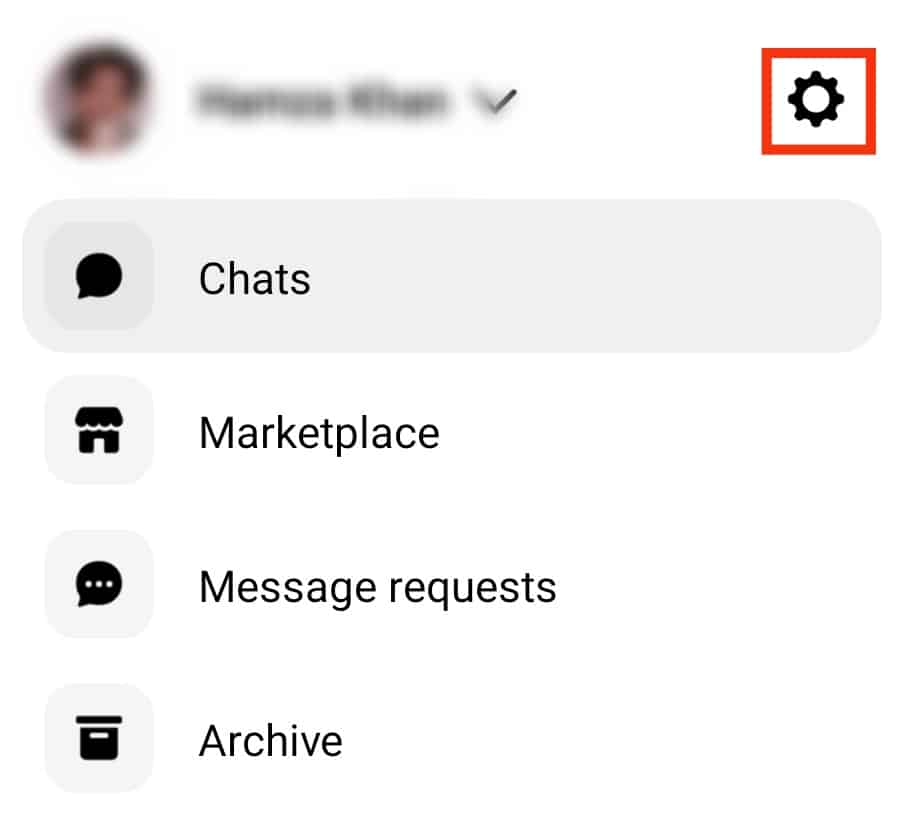
- On the Settings page, scroll down and select the option for “Phone contacts.”
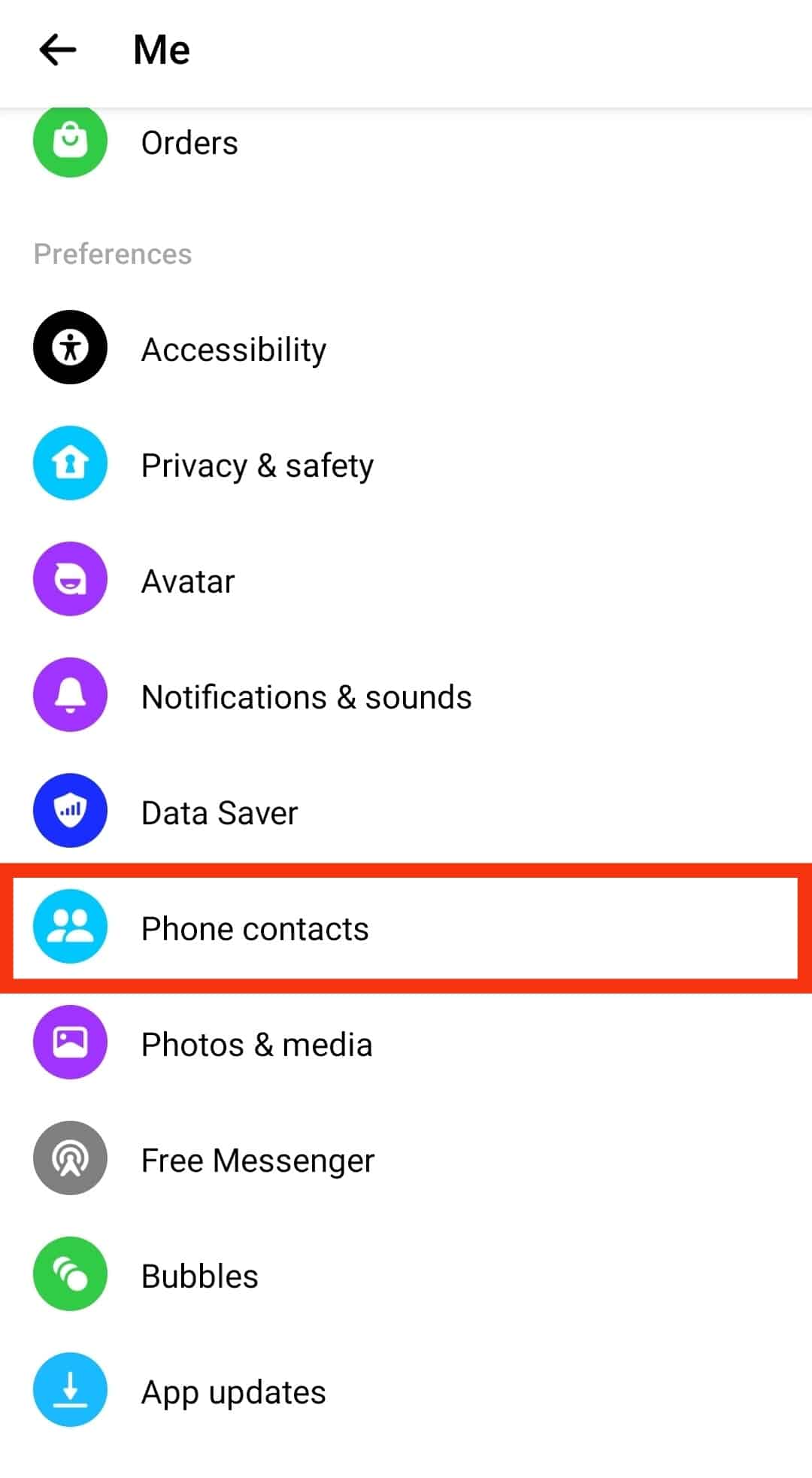
- Next, tap the “Manage contacts“ option.
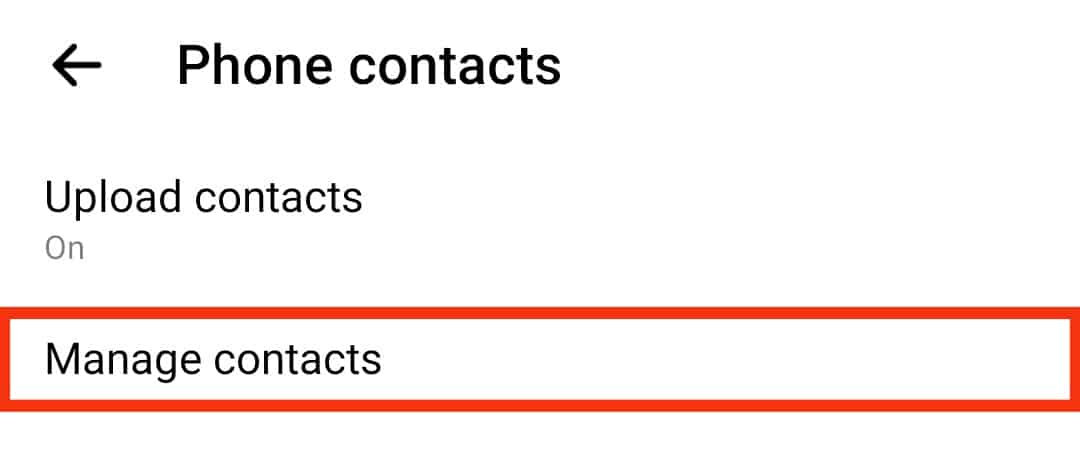
- Scroll down to the “Contacts” section.
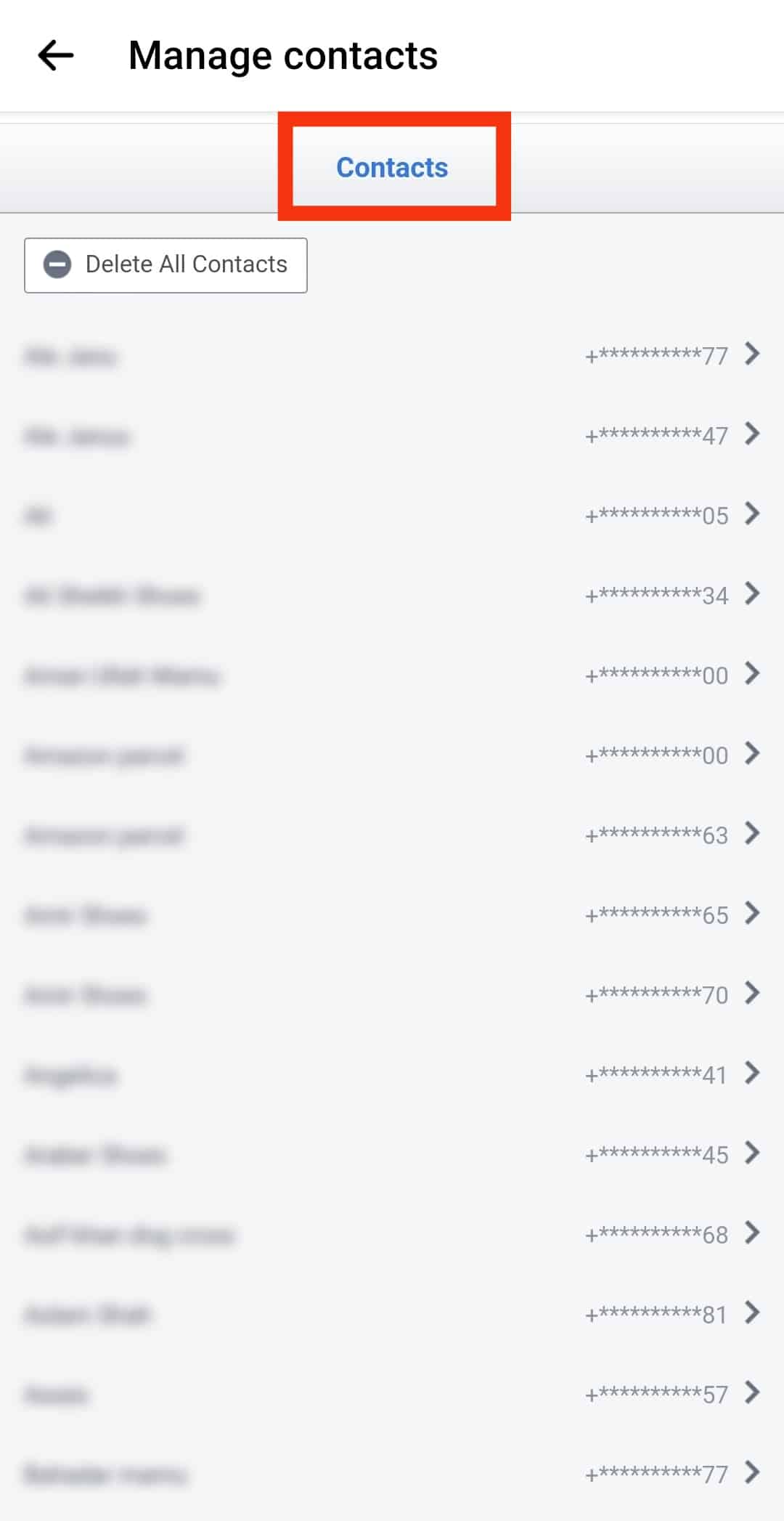
All the contacts you had synced with Messenger will appear here. You can tap on any of the contacts to view its phone number and proceed to restore it to your mobile device.
If you have not synced your contacts or have deleted the synced contacts, you will be unsuccessful.
How To Delete Synced Messenger Contacts
Not everyone appreciates Messenger showing all their contacts that are on Messenger. If you wish to delete these synced contacts, you can do so from the settings page.
Follow these steps:
- Open the Messenger app on your device.

- Tap on your profile picture or the three-line icon at the top.

- Tap on the settings icon.
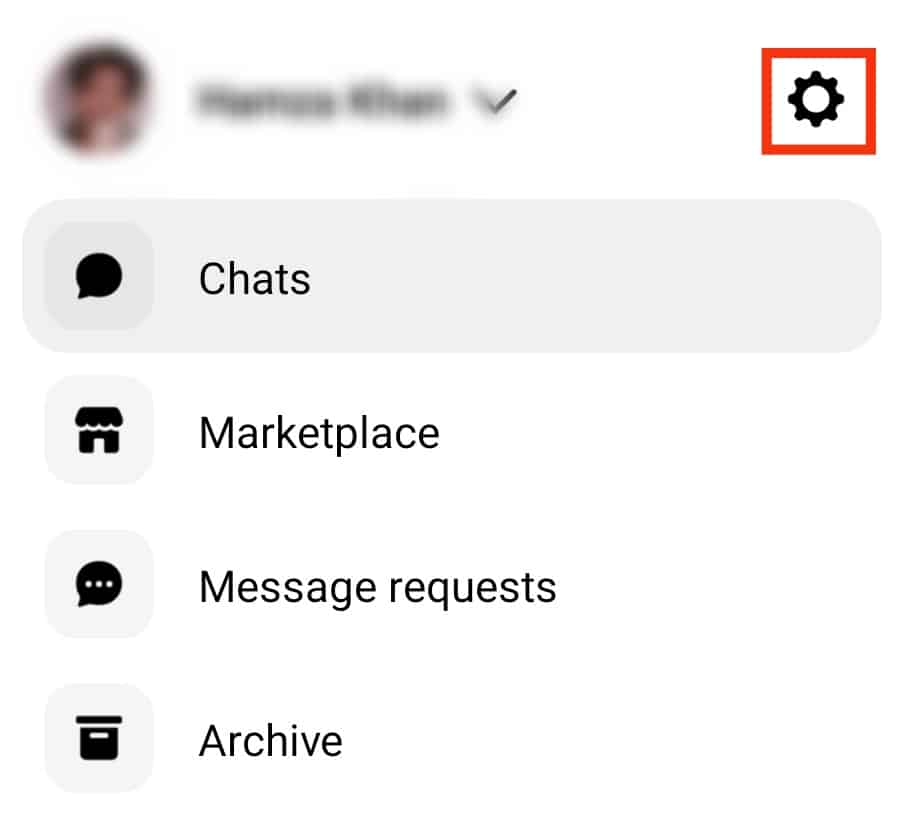
- Scroll down the options and select the “Phone contacts“ option.
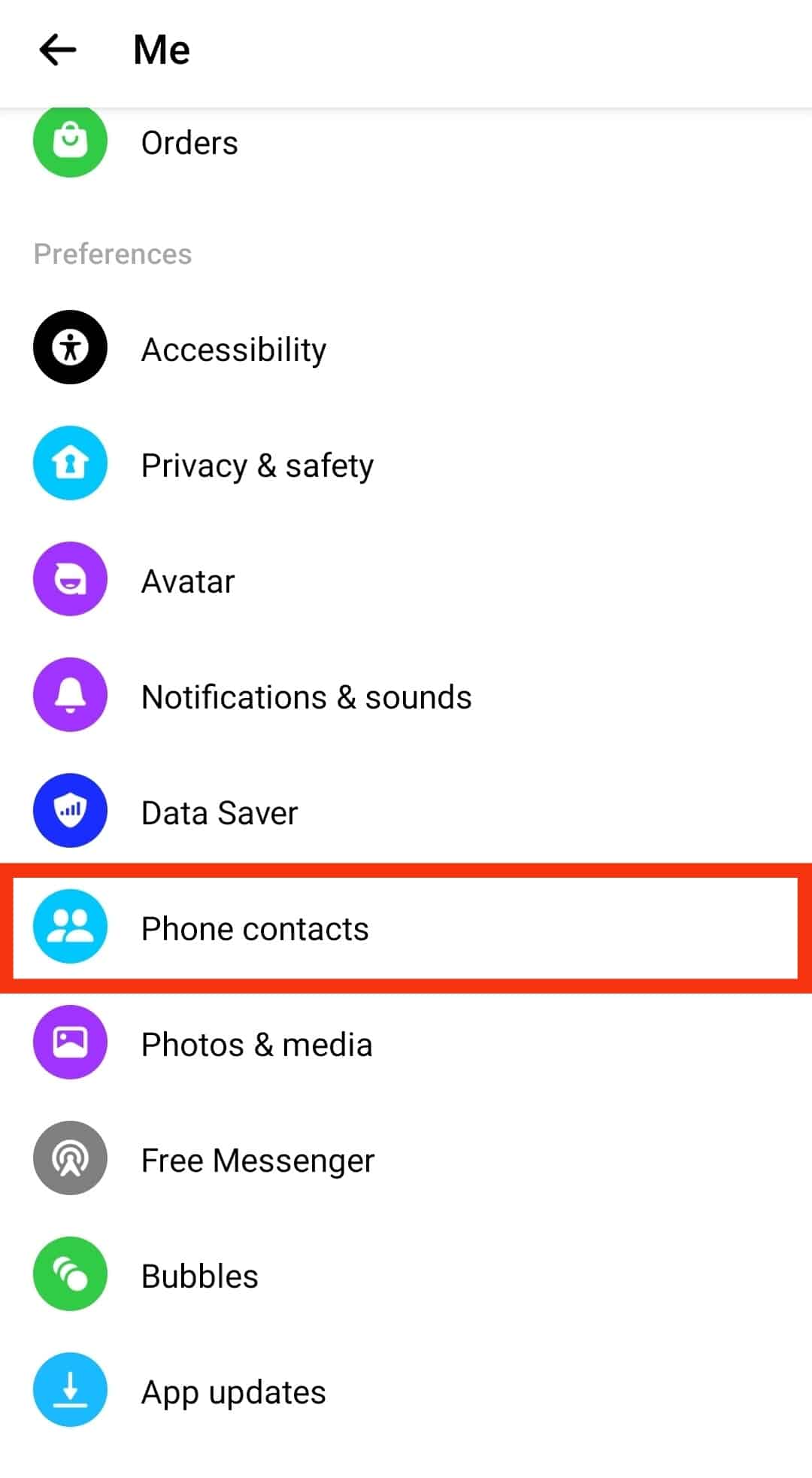
- Tap the “Manage contacts“ button.
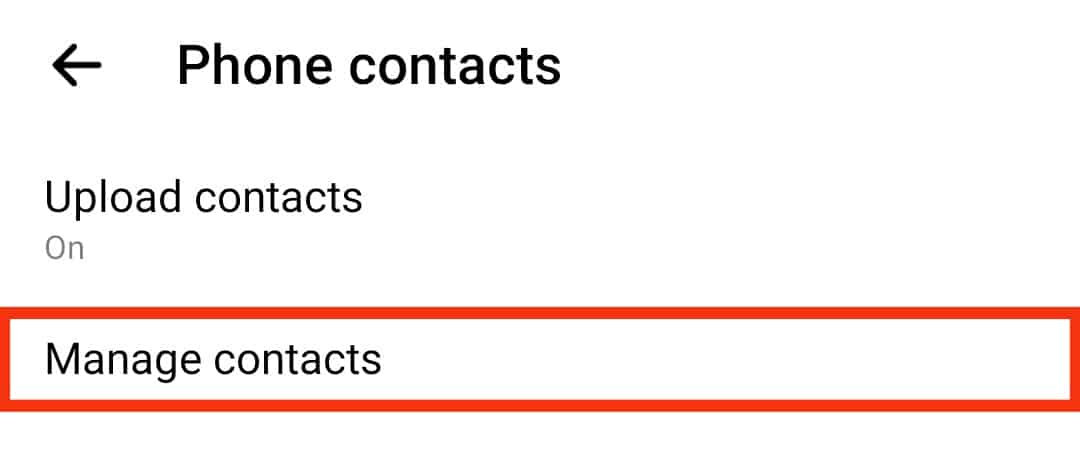
- Scroll down and hit the “Delete All Contacts“ option.
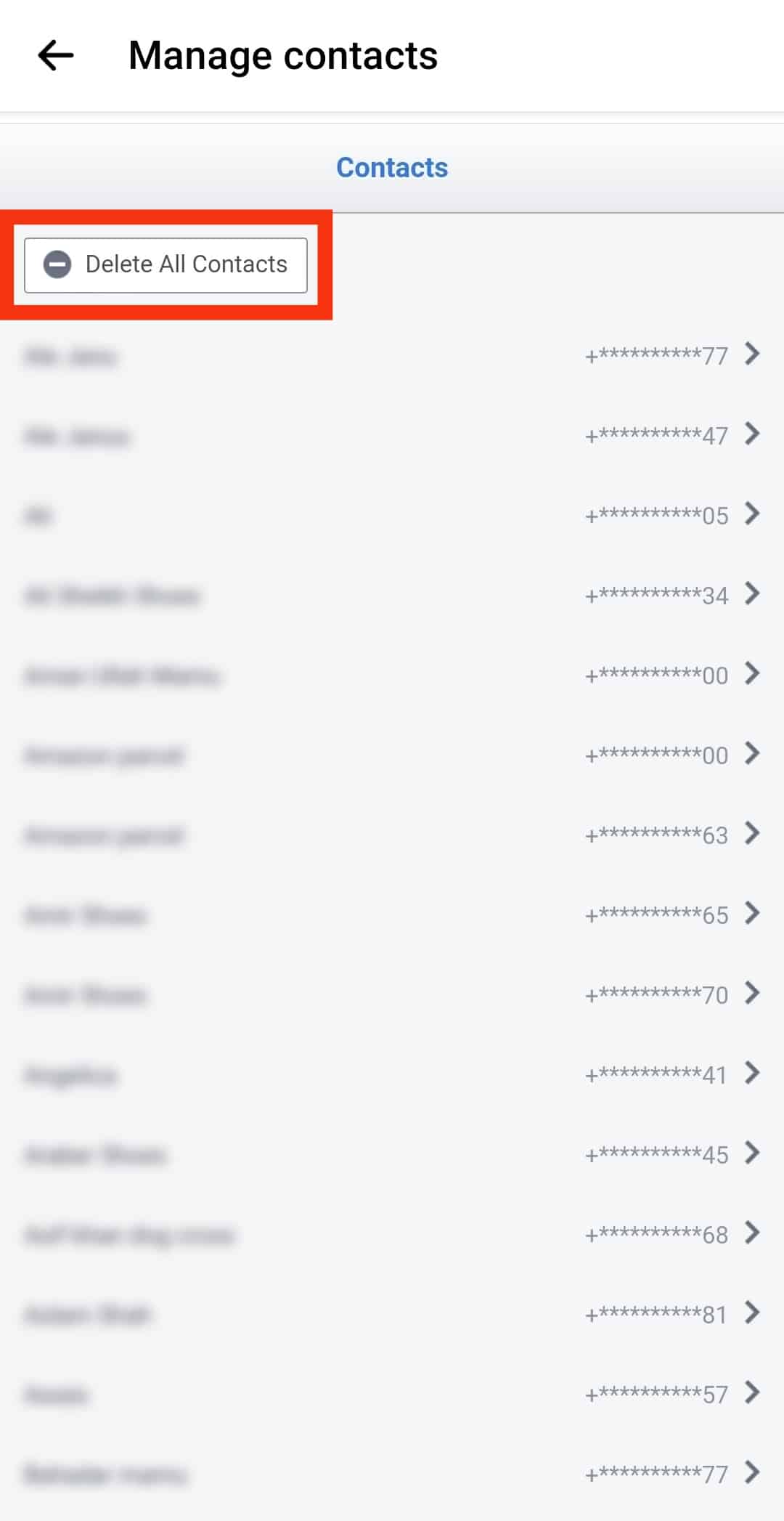
All your synced contacts will be removed from Messenger, and you can turn off the option to upload contacts to prevent Messenger from uploading your new contacts in the future.
Contacts
When you enable the sync feature on Messenger, your contacts that are on Facebook will be uploaded and visible to you on Messenger.
To restore your contacts, access the phone contacts and click the “Manage contacts” option.
You can view the particular contact and restore it.