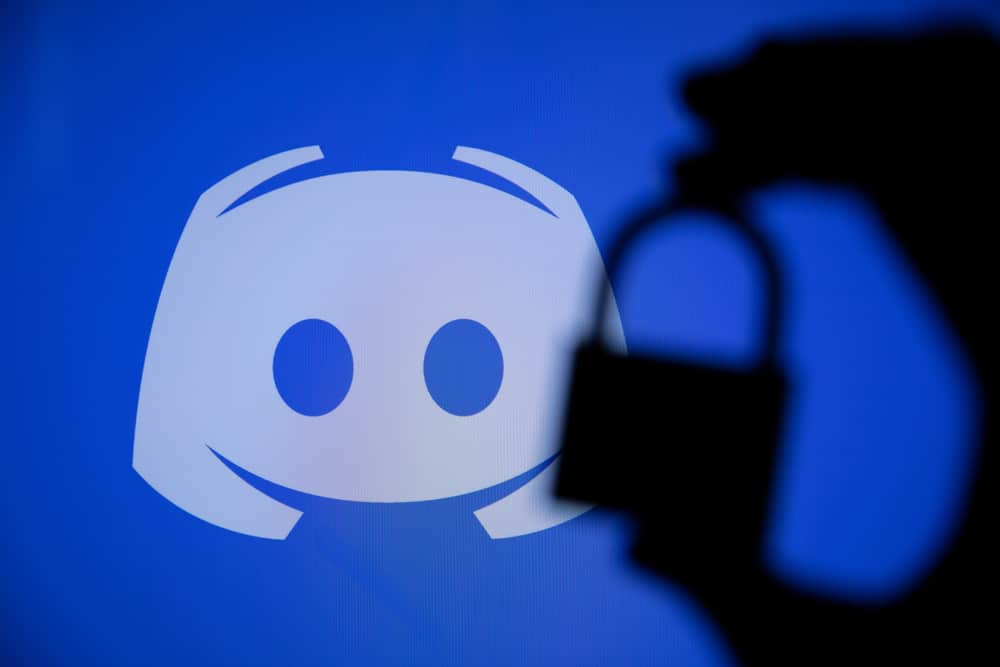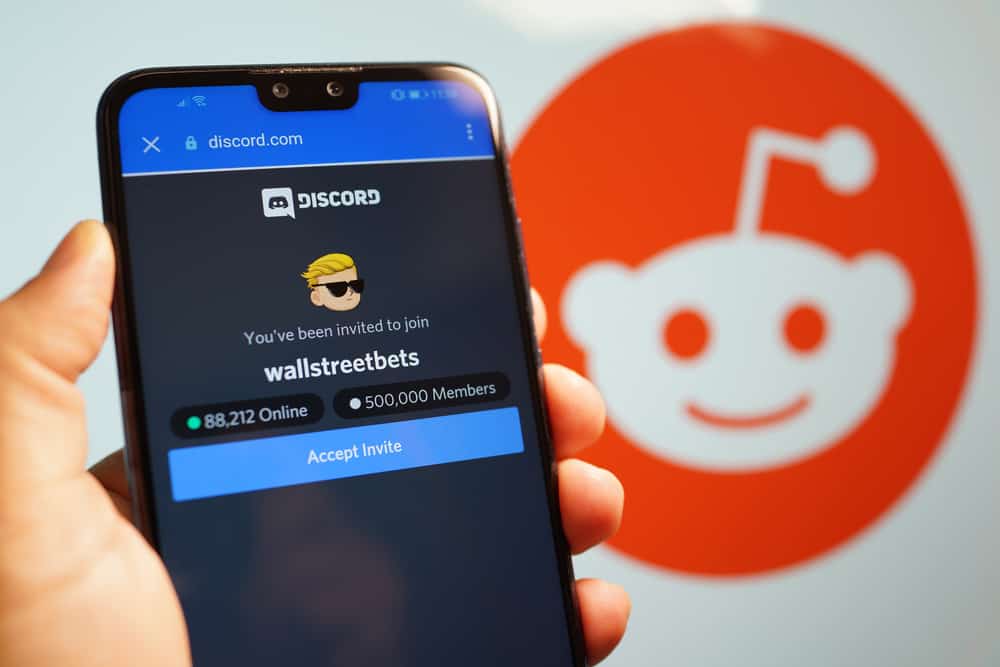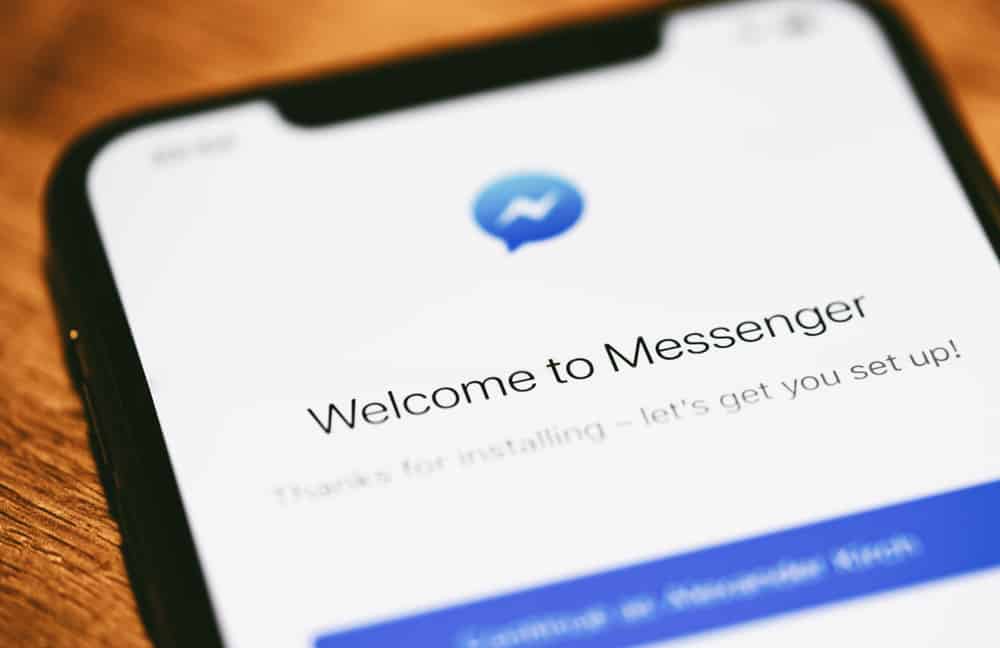
Messenger is all about connecting and chatting with friends. While at it, you may want to share GIFs to express your emotions and create fun while chatting on Messenger.
Luckily, using GIFs on Messenger is easy, provided you know where to look when using the Messenger desktop and mobile versions.
The GIF icon is hidden on Messenger mobile application. Once you open Messenger, tap on the chat where you want to send the GIF. At the bottom of the chat box, tap on the smiley face next to the send button. Locate the “GIF” tab, find the GIF you want to share, and tap on it to share it. On the browser, access your Facebook account and open the Messenger option. Open the target chat, click the GIF icon to open the collection, and send the GIF.
First, we will understand if Messenger supports GIFs and what to do if your GIFs are not loading on Messenger. Afterward, we will cover the steps to send GIFs on mobile and desktop Messenger versions.
Does Messenger Allow Sharing GIFs?
Most messaging applications allow sharing GIFs and other media, like emojis. On Messenger, there is an option to share GIFs, but some users fail to locate the GIF option. Suppose you open your Messenger application and notice your GIFs are not loading. There is an issue with your network.
Messenger doesn’t locally store the GIFs, so when you want to use a GIF, it must load them from its servers to select which to share by tapping on it.
Note that it will automatically get sent once you tap on a GIF. There is no option for previewing it.
With Messenger, you can only share the GIFs available on the GIF tab. There is no option for uploading your GIFs from your phone’s or computer’s storage.
How To Send GIFs on Messenger
Facebook Messenger is available as a mobile and web application. Both versions allow you to send GIFs when chatting with your friends. Let’s see how to achieve that.
On Messenger Web
Suppose you use Messenger on your browser; follow the steps below.
- Open Facebook’s website on your browser and log in to your account.
- Click on the Messenger icon at the top corner.
- Once Messenger opens, click on the target individual or group chat where to send the GIF.
- Locate the GIF icon at the bottom menu bar and click on it.
- A collection of available GIFs will open. Search for the one you wish to share.
- To send the GIF, click on it, and it will automatically get sent without displaying a preview.
On Messenger Mobile App
If you are an Android or iOS user utilizing the Messenger mobile application, follow the steps below.
- Open Messenger’s app on your iOS or Android phone.
- On the chat window, locate the person or group chat and tap on it to open.
- At the bottom, tap the smiley face or the plus icon next to the send button.
- Tap on the “GIF” tab to open a collection of the available GIFs, or use the search option to find the GIF using keywords.
- Once you have the relevant GIF, tap on it to send it to the target person or group chat.
That’s how you send GIFs on Messenger using the web or mobile version.
Conclusion
GIFs offer a reliable way to express emotions when chatting on Messenger. We’ve seen how to send GIFs on Messenger using the mobile application or the web version from your Facebook account.
Hopefully, you now understand how to send GIFs to a person or group chat on Messenger.
Frequently Asked Questions
If you can’t see the GIF icon on Messenger, click on the smiley face on the chat window or the plus icon at the bottom. Doing so will display the GIFs tab and the available GIFs you can use.
Open the Messenger application and click on the chat you want to send the GIF. Next, tap on the smiley face at the bottom and click on the target GIF to send it to the person.