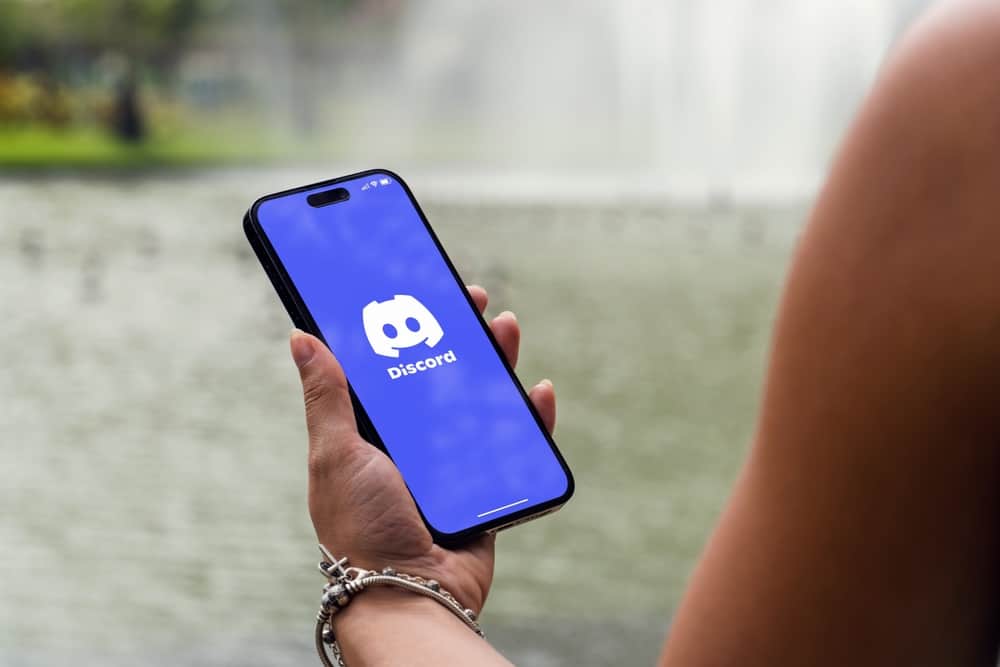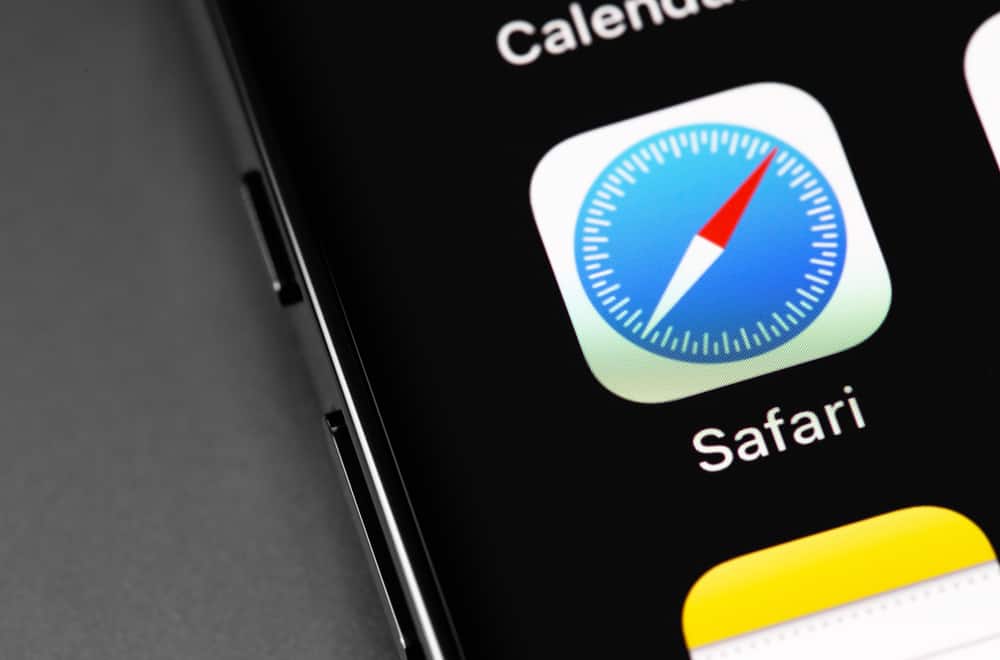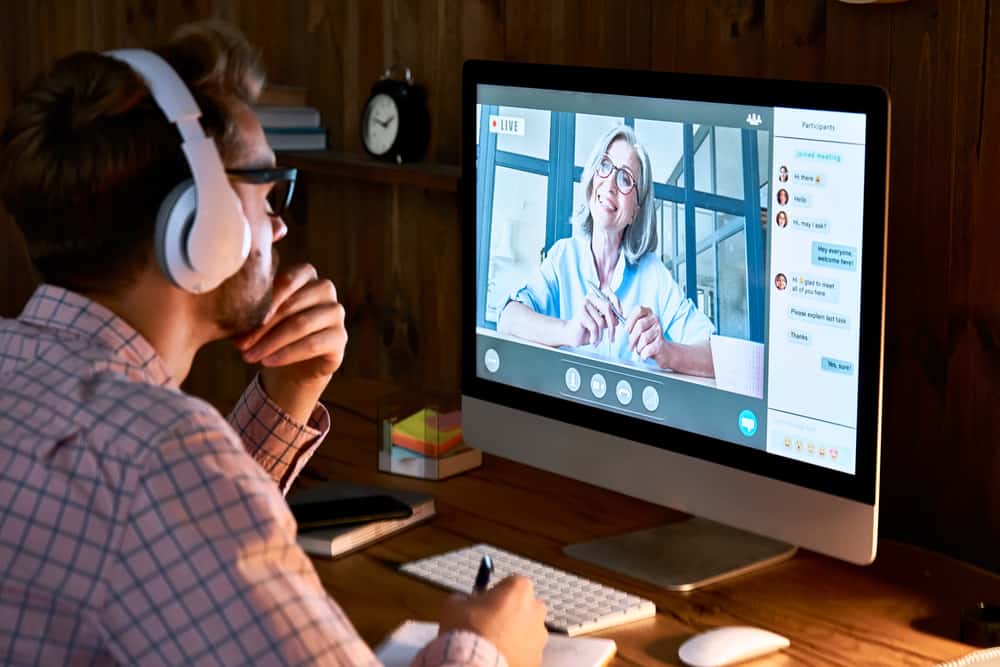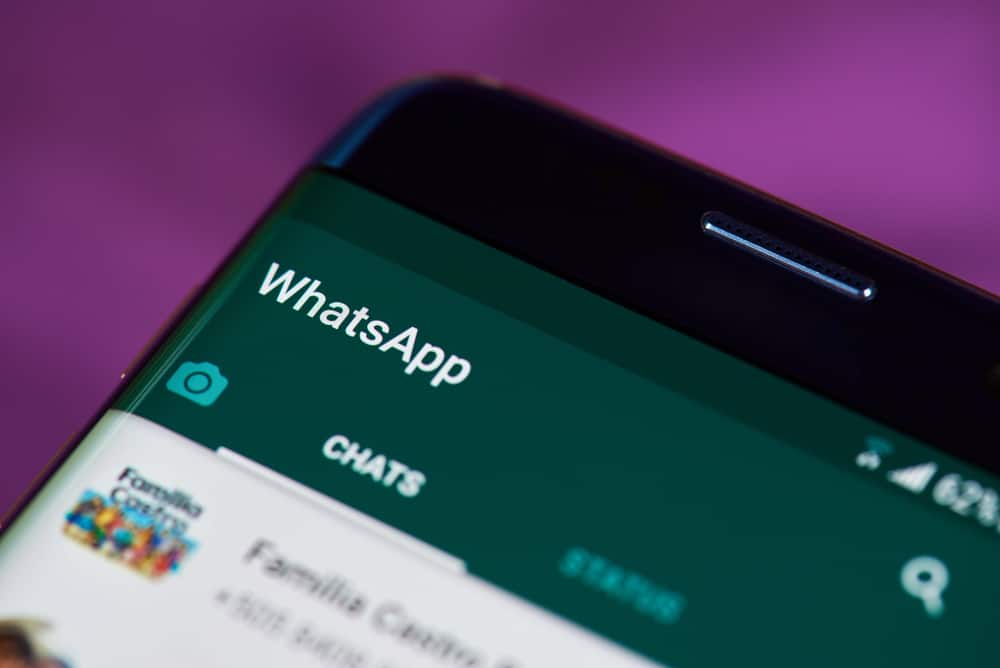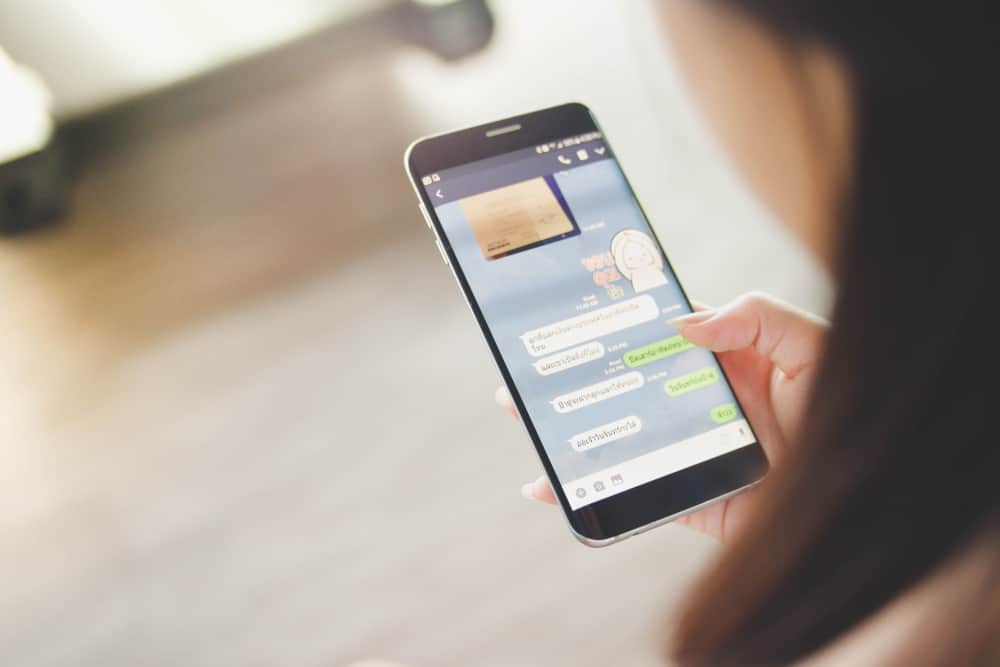
WhatsApp is a fun messaging platform. You can chat with friends via direct messages. Still, you can create a WhatsApp group and chat with numerous people in one space. WhatsApp has different features to enhance your messaging.
Some of these features, like quoting chats, come in handy when referencing a given message, especially in a group chat where hundreds of messages have been shared.
There are two ways of quoting a message in WhatsApp. Open your WhatsApp and find the message you want to quote. The first way to quote in WhatsApp is by swiping right on the particular message, and WhatsApp will immediately quote the message, and you can add your quote and send the message. Alternatively, long-press the target message and tap the backward-facing arrow at the top bar, where different icons will appear after you long-press the message.
We will cover the benefits of quoting messages in WhatsApp. Still, we will detail the two ways of quoting messages in WhatsApp on Android. Let’s begin!
What Does Quoting in WhatsApp Mean?
Imagine a scenario where you are in an active WhatsApp message. Every minute you are offline, new messages are shared in the group. When you return online, you will likely find hundreds of messages. Someone could have asked a question or mentioned you in the message.
How do you respond without confusing others when you encounter such a scenario? That’s where quoting messages come in handy. When you quote a message, you tag it so that everyone will see the original message you are replying to. That way, someone can’t confuse or fail to know the message you’ve replied to.
The message you quote attaches to the original message you are replying to. If someone asks a question and you decide to quote the message, they will easily see that you’ve replied to their question.
How To Quote in WhatsApp Android
When you want to quote in WhatsApp, you can use two methods. You can quote in WhatsApp using Android, iOS, and WhatsApp web. However, our focus is on Android. So, if you are an Android user, use any of the methods below.
Swiping Right
This is the quickest of the two methods
- Open your WhatsApp.
- Open the particular conversation containing the message you want to quote.
- Swipe right on the particular message.
- Your message will immediately get quoted.
- Type your message and send it.
The sent message will have attached the target message you wanted to quote. Someone viewing your message can tap on the attached message to navigate to where the message was originally shared.
Use the Backwards-Facing Icon
If you don’t prefer swiping right to quote a message on WhatsApp, you can follow the below steps.
- Open your WhatsApp.
- Access the conversation where you want to quote a message.
- Long-press the message.
- Tap the backward-facing icon at the top.
- Type your text and send it.
That’s how you easily quote messages in WhatsApp on your Android phone. You can quote messages in a single and group chat. However, don’t overdo it, especially in a DM, as the chats are few, and you can quickly reference a message without confusion.
Conclusion
Quoting is a mechanism where you attach an original message in your reply. You can quote a message in WhatsApp by swiping right on the message or clicking the backward-facing icon after long pressing your target text.
Frequently Asked Questions
Yes, you can. To quote a text, find the text you want to quote and swipe right on it to quote it. Alternatively, long-press the message and tap the backward-facing icon at the top to quote the message. We’ve detailed the steps to follow with either method in this post.
Yes, you can. However, you can get this feature when using the modded WhatsApp versions, such as GB or FM WhatsApp. They offer a feature that disables deleting messages, allowing you to access the deleted message even when someone deletes it.