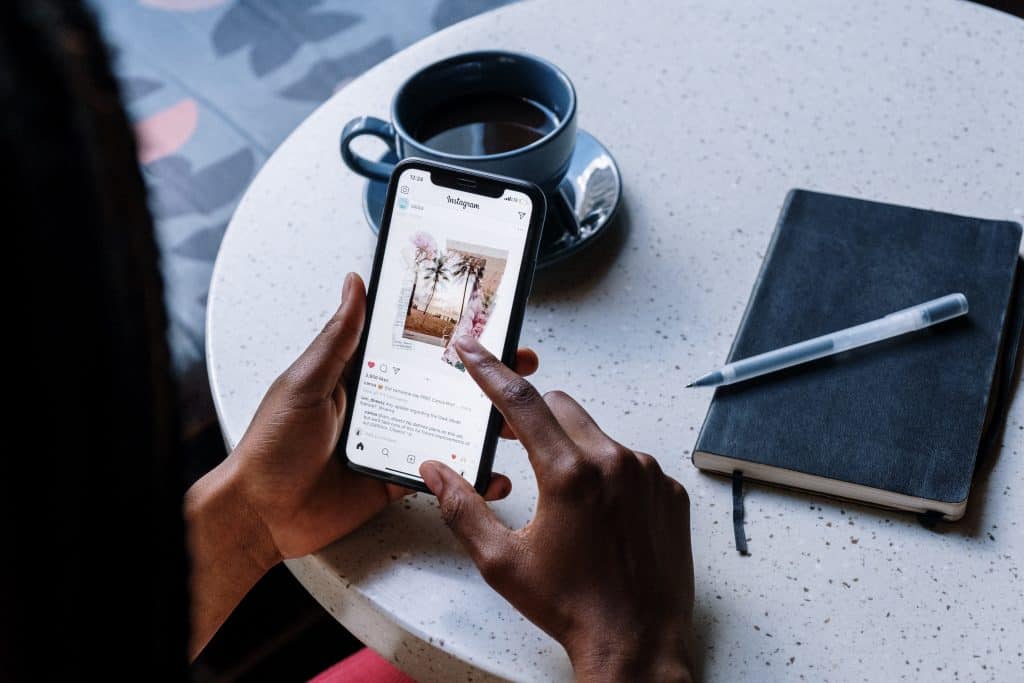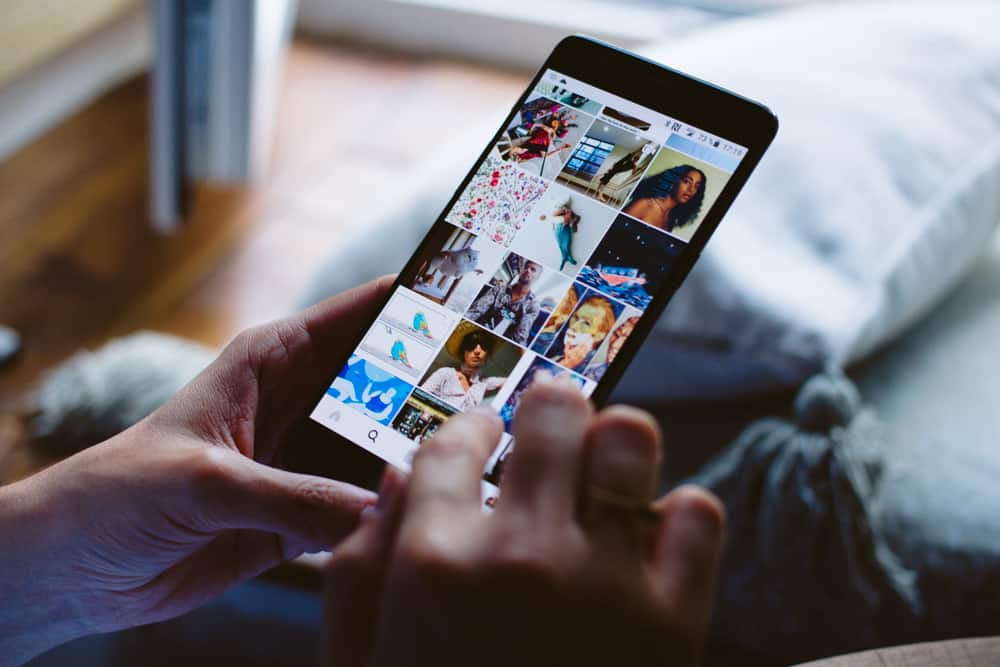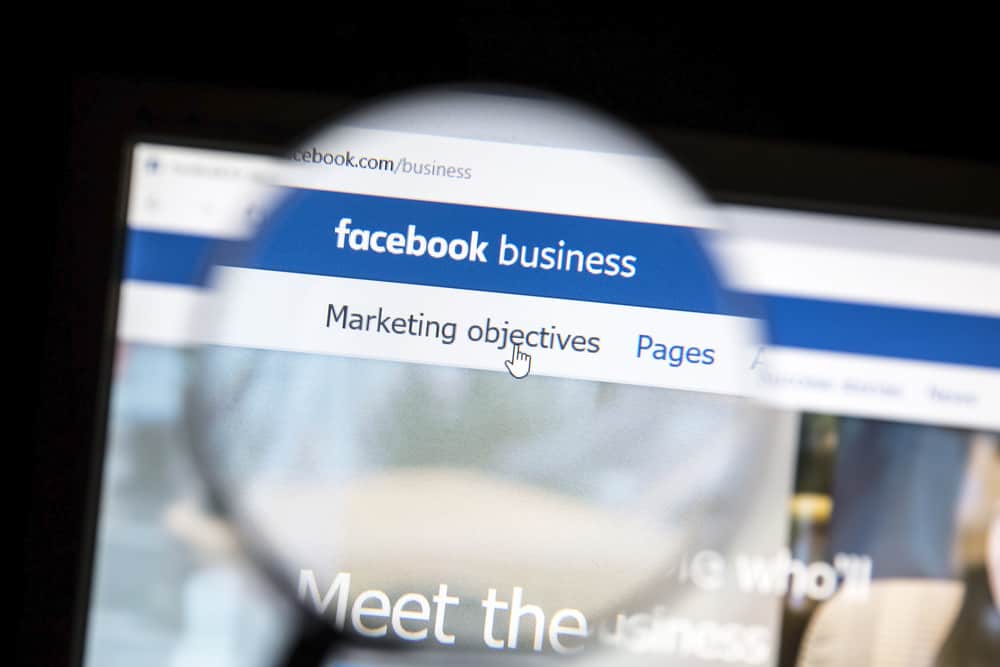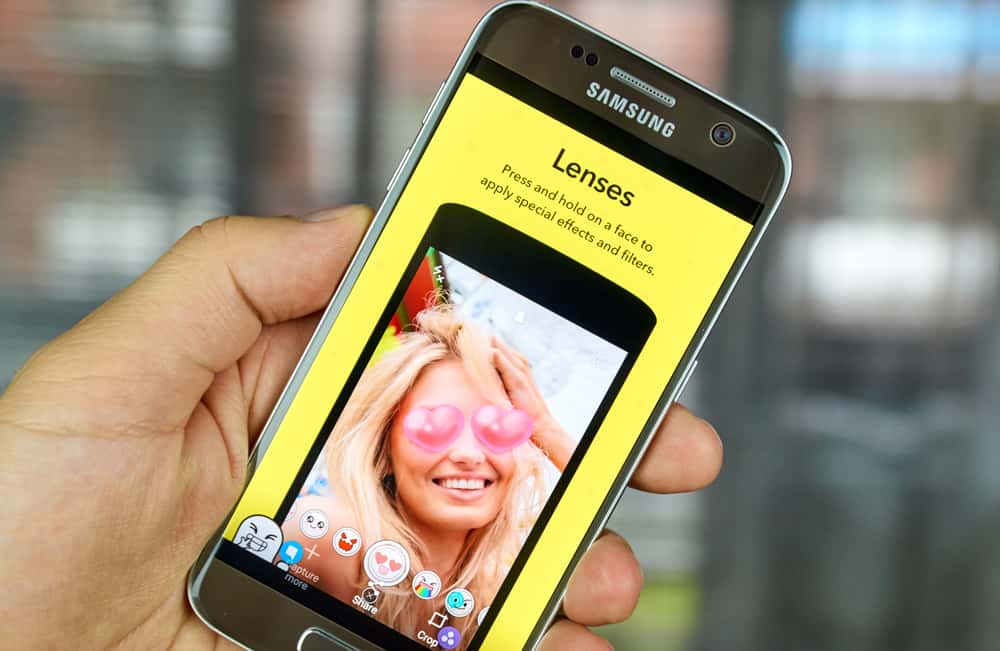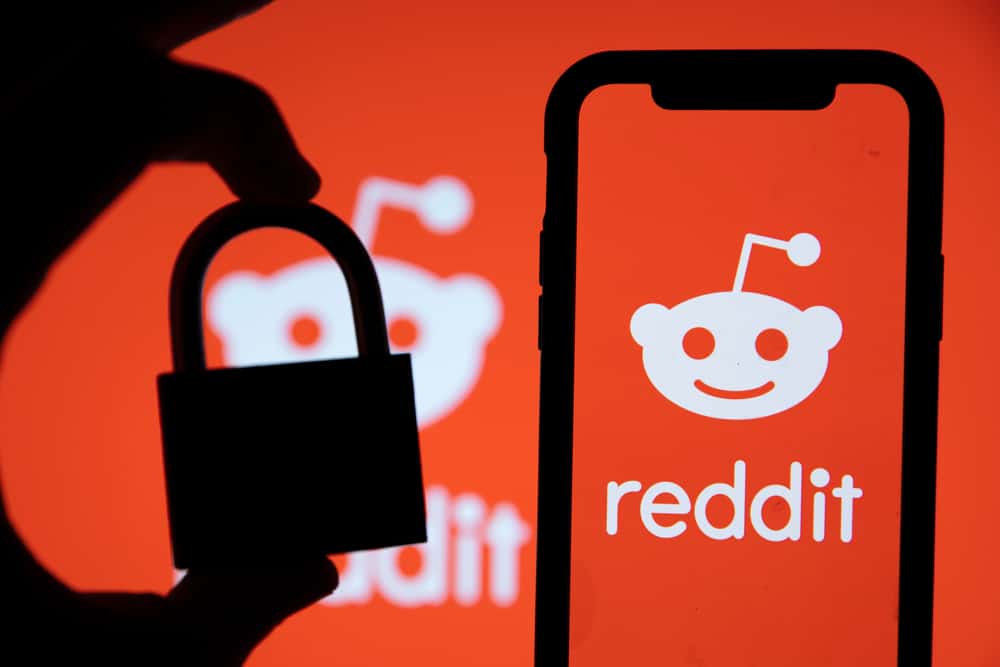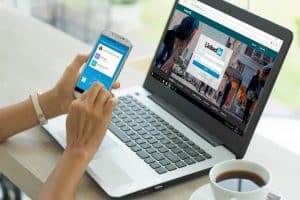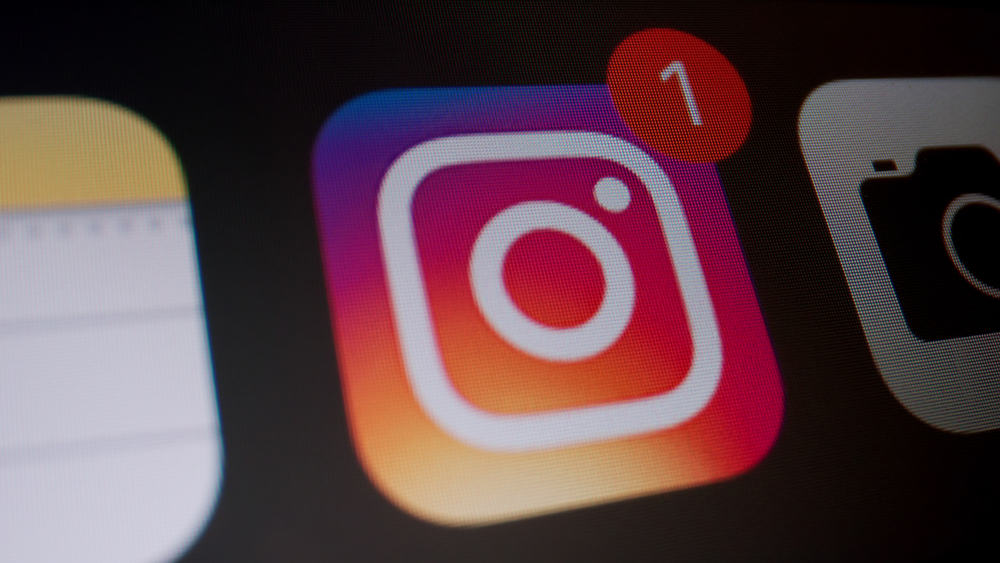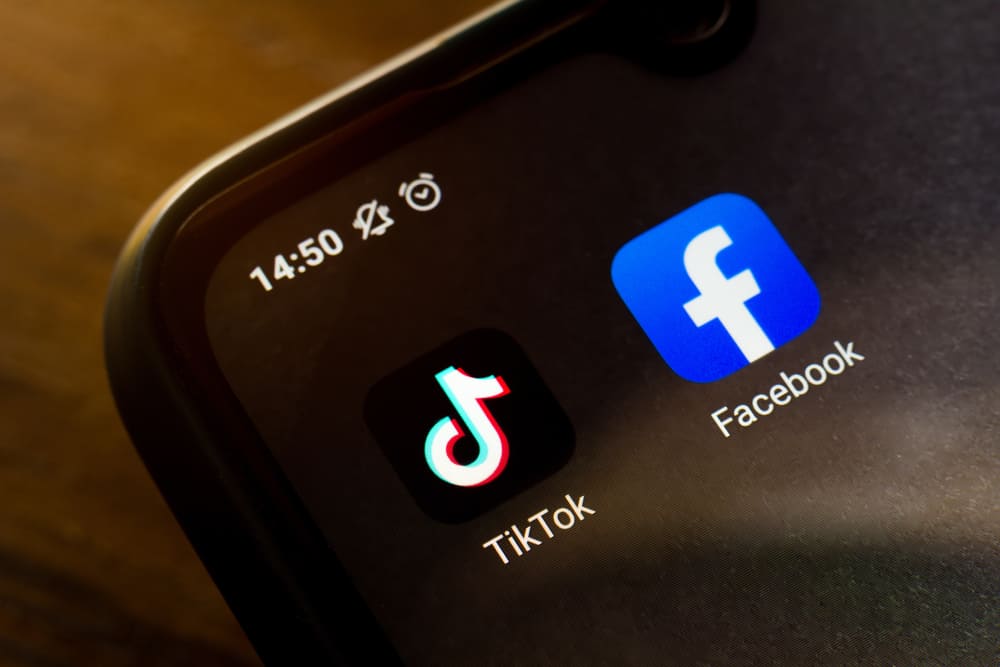
The notion of content creation on TikTok has enthralled the whole generation-Z. TikTok makes it comparatively easy to share content on most platforms, whether you’re looking to increase your followers on TikTok or want to share videos with your Facebook pals.
So how do you post or share TikToks on Facebook?
There are various methods for posting TikTok videos to Facebook. One approach is to post the video on Facebook using the share button. The second method is to save the TikTok video and post it on your Facebook timeline. You can also copy the link of a TikTok and share it in your Facebook post.
Content producers seek various methods to promote their content with their fans across all their social media accounts as TikTok takes the world by storm. This article will discuss sharing and cross-posting your favorite videos on Facebook and TikTok.
Method #1: Share TikTok Videos on Facebook
We’ve outlined every step below to ensure you can share your TikToks quickly and easily. So let’s get started:
- Open the TikTok app on your mobile device.
- Locate the video you wish to share on Facebook.
- Tap the share button on the left side.
- Select “Facebook” from the list of options. You will be taken to the Facebook app.
- Choose the location for your posting. You can choose between “Feed,” “Friend’s timeline,” “Groups,” and your pages.
- Tap on the “Write something…” section and enter any text you wish to add a caption to your post.
- Edit your post by adding your location, emoticons, or other details.
- Hit the “Post” button, and the video will be posted.
If you now wish to share the video with someone, you can use the share feature on Facebook.
If this is your first time sharing directly from TikTok to Facebook, you might be requested to access Facebook after tapping the Facebook button. To proceed, tap “Open.” (step 4)
Method #2: Download the TikTok and Upload It to Facebook
You may download a TikTok video from the platform and then upload it to Facebook, provided the original author has public privacy settings. This approach is preferable because the video won’t appear as a hyperlink.
Step #1: Download the Video From TikTok
To download a video from TikTok:
- Open the TikTok app on your mobile device.
- Find the video you wish to save.
- Tap the share button on the right side.
- Select the “Save video” option at the bottom.
- Select “Other.”
- Save the video to your gallery.
- Post the video on Facebook just like you share any other content.
The original creator’s user ID and the TikTok branding watermark will be included in the stored copy of the video!
Step #2: Upload the Video to Facebook
To upload the saved video to Facebook, follow these steps:
- Open the Facebook app on your mobile device.
- Tap on the “What’s on your mind?” box.
- Select “Photo/video” at the bottom.
- Select the saved TikTok from your gallery.
- Write a caption and edit the settings.
- Tap the “Post” button.
Your saved TikTok video is now posted on Facebook.
Is There a Way to Remove The Watermark From TikTok Videos?
Removing the logo is possible, but third-party software must be downloaded and installed on your device. Using the screen recording tool ApowerREC, you’ll be able to save the video.
With the help of this application, you may save recorded videos without having a watermark or user ID added to them automatically.
If you want to post TikToks to Facebook stories, read this article.
Conclusion
Instead of limiting your creativity with other video apps’ restricted editing features and music selection, use TikTok to produce high-quality content.
Try out new filters, editing features, and textures with this intelligent system’s user-friendly interface. Then, you can effortlessly post all your videos from TikTok to Facebook, Instagram, or Twitter, as it provides various options.