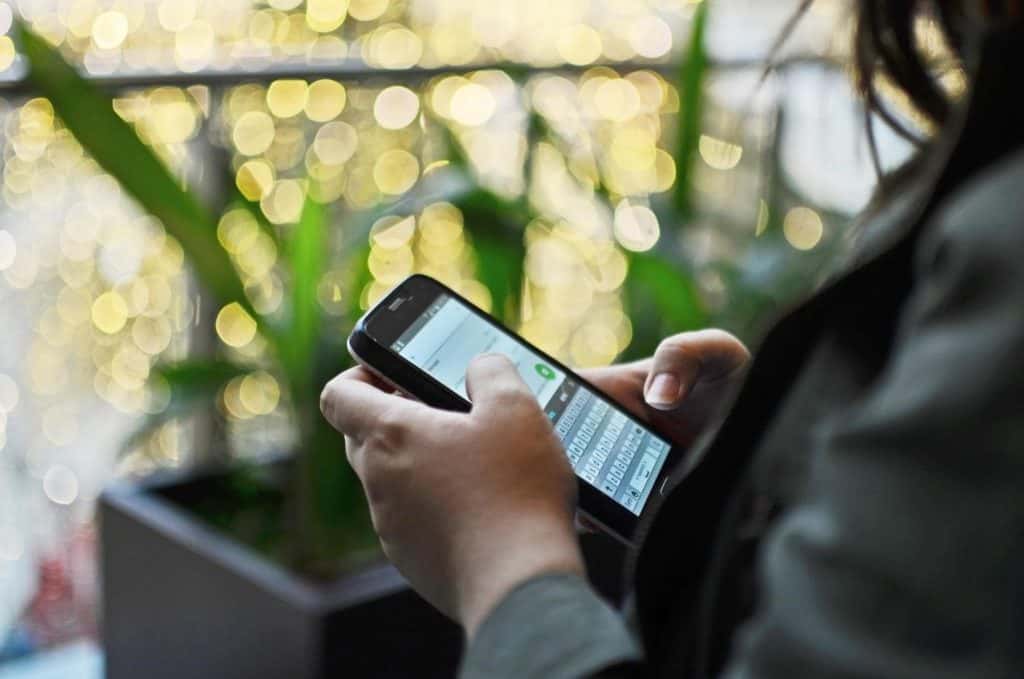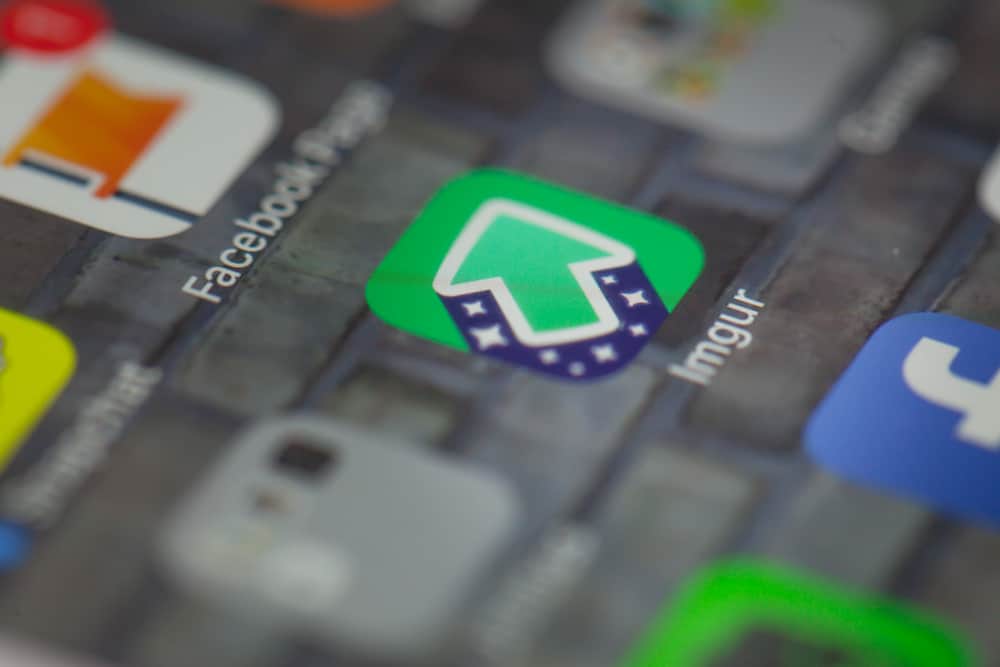
GIFs are not just animated images but an integral part of social media communication. You can use GIFs as your Facebook status, profile picture, comment, cover video, or Facebook Ad.
So, how can one post an Imgur GIF on Facebook?
Facebook users can now upload and post Imgur GIFs on Facebook. Locate the GIF link in Imgur, copy the link, and paste it into the “What’s on your mind” box on your feed. Tap the “Post” button to share the GIF on your Facebook feed.
Are you planning to share an Imgur GIF on Facebook? Continue reading the article. I will detail all the steps.
What Is an Imgur GIF?
A thought-out GIF has immense communicative power on Facebook. Therefore, take advantage of Imgur.
Before posting or sharing Imgur GIF on Facebook, you’ll need to create one. You can create GIFs from an online clip or photo by following these steps:
- Go to Imgur’s Video to GIF page.
- Paste the video’s URL.
- You’ll need to trim your video. Click the plus slider on your video.
- Tap the “Create GIF” button to create your GIF.
Alternatively,
- Go to Imgur and sign in to your account.
- Tap the “Upload images” drop-down menu.
- Choose “Video to GIF” from the menu.
- Paste your video’s URL.
- Drag the bar on your video to a spot you’d wish to start your GIF.
- Set the duration.
- Preview the GIF.
- Click “Create GIF.”
You’ll have your GIF at hand once you tap the “Create GIF” button. You can share it on your socials or save it to your phone’s gallery.
How To Share an Imgur GIF on Facebook?
An animated GIF will boost your Facebook engagement level. You can use the GIF as a comment or status. Here is how to post an Imgur-created GIF on Facebook.
On the Mobile App
You can share the Imgur GIF via the Facebook app using two methods.
Method #1: Use a Link
Follow these steps to post an Imgur GIF on Facebook using the link on the mobile app:
- Open the Imgur app.
- Create a GIF using the steps above. Or search for a trendy GIF on Imgur.
- Long press and select “Copy Link.”
- Open the Facebook app on your mobile device.
- Go to the “What’s on your mind?” box and paste the GIF link.
- Attach a caption.
- Tap “Post” in the top right corner.
Method #2: Upload Imgur GIF
Follow these steps to share an Imgur GIF on Facebook by uploading the GIF using the mobile app:
- Start the Imgur app on your mobile device.
- Locate your GIF or create one.
- Long-press the GIF and tap “Copy Link.”
- Paste the link to an Imgur downloader.
- Download the GIF and save it on your phone.
- Open the Facebook app on your phone.
- Go to the “What’s on your mind?” text box.
- Pick the “Photo/video” option.
- Select the saved Imgur GIF from your gallery.
- Tap “Post” at the top.
If you tap the GIF icon, you’ll notice that the click doesn’t lead you to your phone’s gallery. So, you’ll have to select the “Photo/video” option. The video will appear as a GIF on your feed despite selecting the “Photo/video” option.
Instead of using an Imgur downloader, you can access your Imgur via the browser on your PC and download the GIF directly from the Imgur website. It’s safer and more reliable.
On the Browser Version
You can also upload Imgur GIFs on Facebook through the browser version using two methods.
Method #1: GIF Link
To share an Imgur GIF on the Facebook browser version using the GIF’s link, follow these steps:
- Open Imgur via any browser.
- Locate a GIF or create one.
- Copy the link from the address bar.
- Open a new tab and navigate to Facebook.
- Go to the “What’s on your mind, [Username]?” text box.
- Paste the link.
- Click “Post.”
Method #2: Upload Imgur GIF
To share an Imgur GIF on the Facebook browser version via uploading, follow these steps:
- Navigate to Imgur on any web browser.
- Create a GIF or choose an existing one.
- Click the three dots at the bottom.
- Select “Download Post.”
- Navigate to Facebook.
- Click on the “What’s on your mind, [Username]?” text box.
- Click the gallery icon. If you don’t see the icon, tap the more button (three-dotted button) and select “Photo/Video.”
- Click the “Add Photo/Videos” box.
- Select your Imgur GIF and tap “Open.”
- Click on “Post.” at the bottom.
The post will have a GIF tag despite selecting the “Photo/Video.”
A Summary
GIFs are good storytelling tools. Therefore, use them to tell your Facebook friends visual-based stories instead of relying on text.
If you’re running a business page, GIFs will successfully tell your marketing message without seeming overbearing.
Therefore, post GIFs if you’re looking to introduce your product on Facebook or increase your engagement level on the platform.
FAQs
If you tap the GIF icon on the “Create post” window, it will not lead you to your phone’s gallery. Tap the “Photo/Video” icon to post GIF on Facebook. If you can’t still post GIFs to Facebook using your phone, you may have to upgrade your phone’s OS. Also, check if you’ve updated your Facebook app.