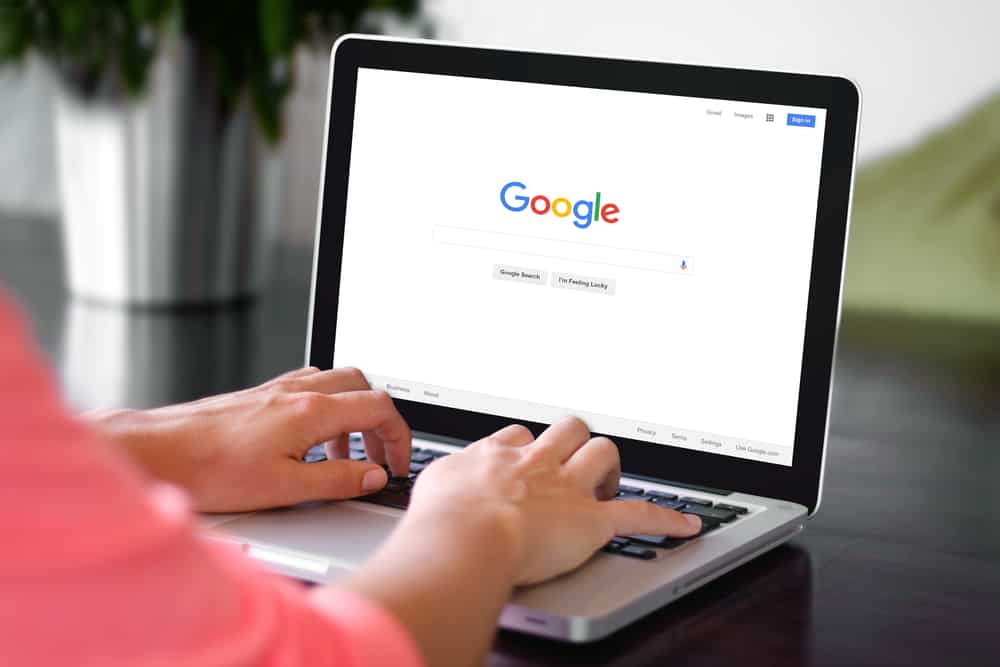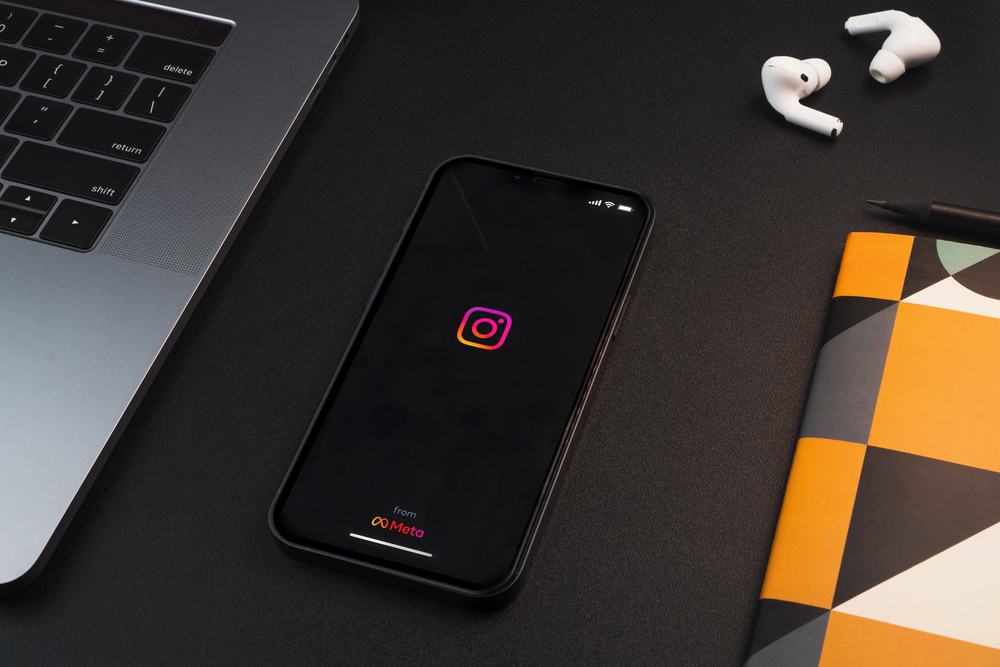Facebook has plenty of groups you can freely join and interact with the other group members.
When you’ve joined different groups, you will surely get the group feed appearing on your News Feed.
We understand how annoying this can get. Luckily, you can block the group to avoid seeing the group feed.
So, how to block a group on Facebook?
You have two options for blocking a Facebook group. You can unfollow the group and turn off the group notifications, ensuring you don’t see any group posts on your news feed. Alternatively, you can decide to leave the group, which will remove any group posts, and you will need to join the group again if you need to interact with the members.
This guide covers two ways of blocking a group on Facebook, reasons for blocking a Facebook group, and how to unblock a group on Facebook. Let’s get started.
What Does It Mean to Block a Group on Facebook?
Facebook groups are an excellent way of interacting with many friends in the same place. There are many groups on Facebook, and you can join any that aligns with your interests or hobby.
When you join a Facebook group, group posts appear on your news feed.
While this is great, it can get annoying when many group posts cloud your Facebook home page.
To avoid this, you can block the group. Blocking a Facebook group is like muting its posts, and they won’t appear anymore.
However, you can still access the group from its main page, interact with other members, and view all the group posts.
How To Block a Group on Facebook
You can unfollow a group on Facebook or leave the group. Those are the two options for blocking a group on Facebook. Let’s discuss each method.
Method #1: Unfollowing a Facebook Group
You won’t see any group posts when you unfollow the group unless you access the group. You can also turn the group notifications off to block the Facebook group.
On a PC
For PC or Mac, use the steps below:
- Open your Facebook account on a browser.

- Click the search bar at the top and enter the group’s name you want to block.
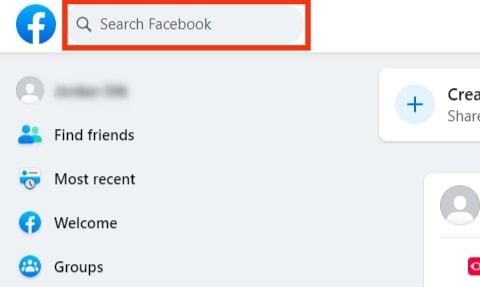
- Once you see the group on the search results, click on it.
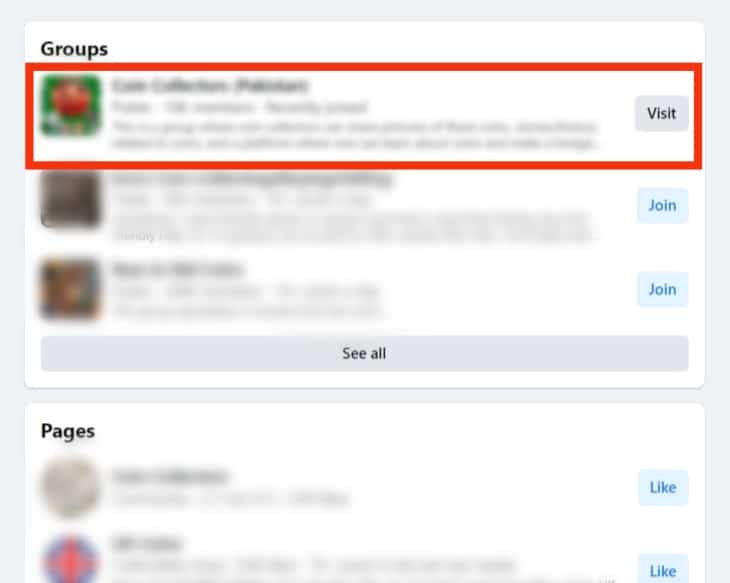
- Clicking on the group will take you to its homepage.
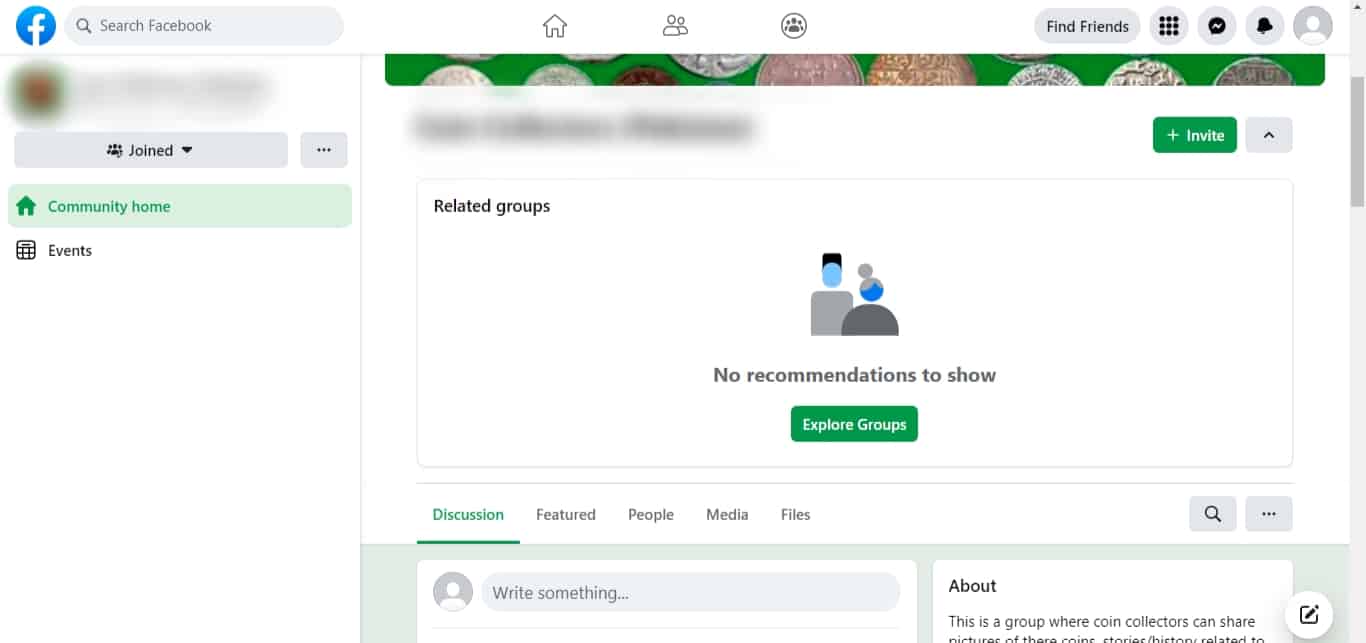
- Click the “Joined” button in the top left below the group’s name.
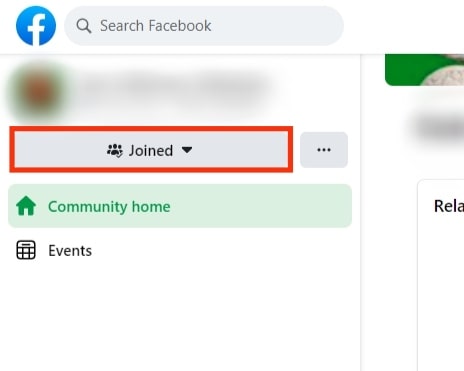
- Click the “Unfollow group” option.
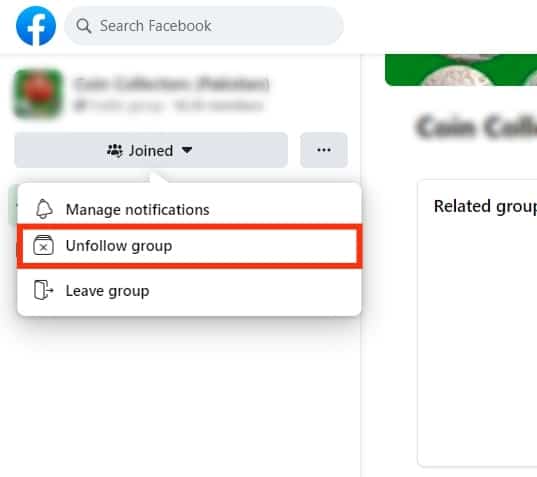
- Next, click the “Manage notifications” option.
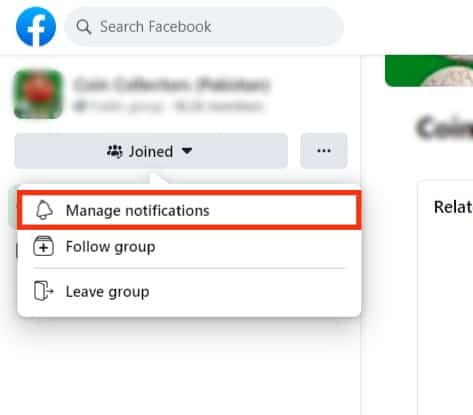
- From the options, click “off” to disable group notifications.
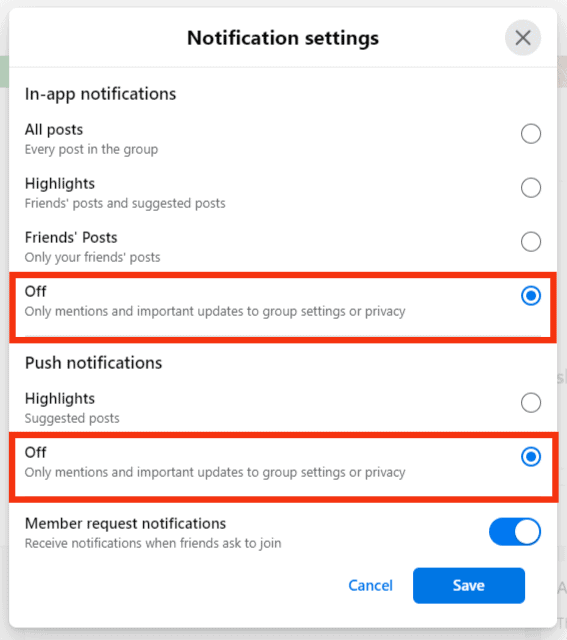
- Click on the “Save” button at the bottom.
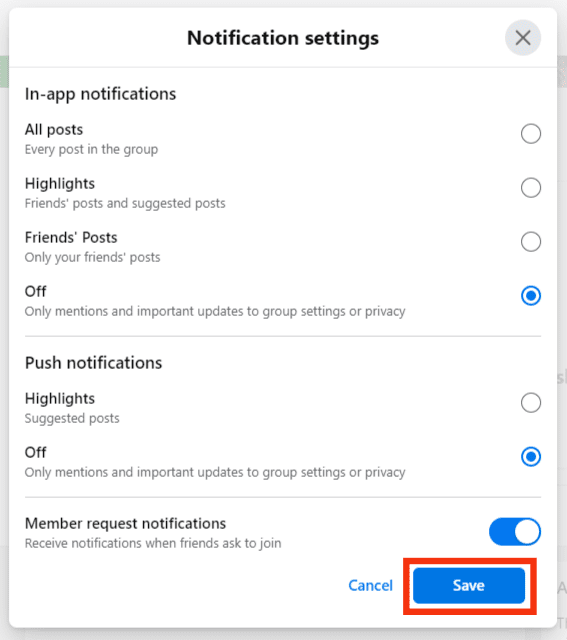
On the Mobile App
On the mobile app, use the steps below:
- Open the Facebook app on your mobile device.

- Scroll down and find a post from a group that you want to block.
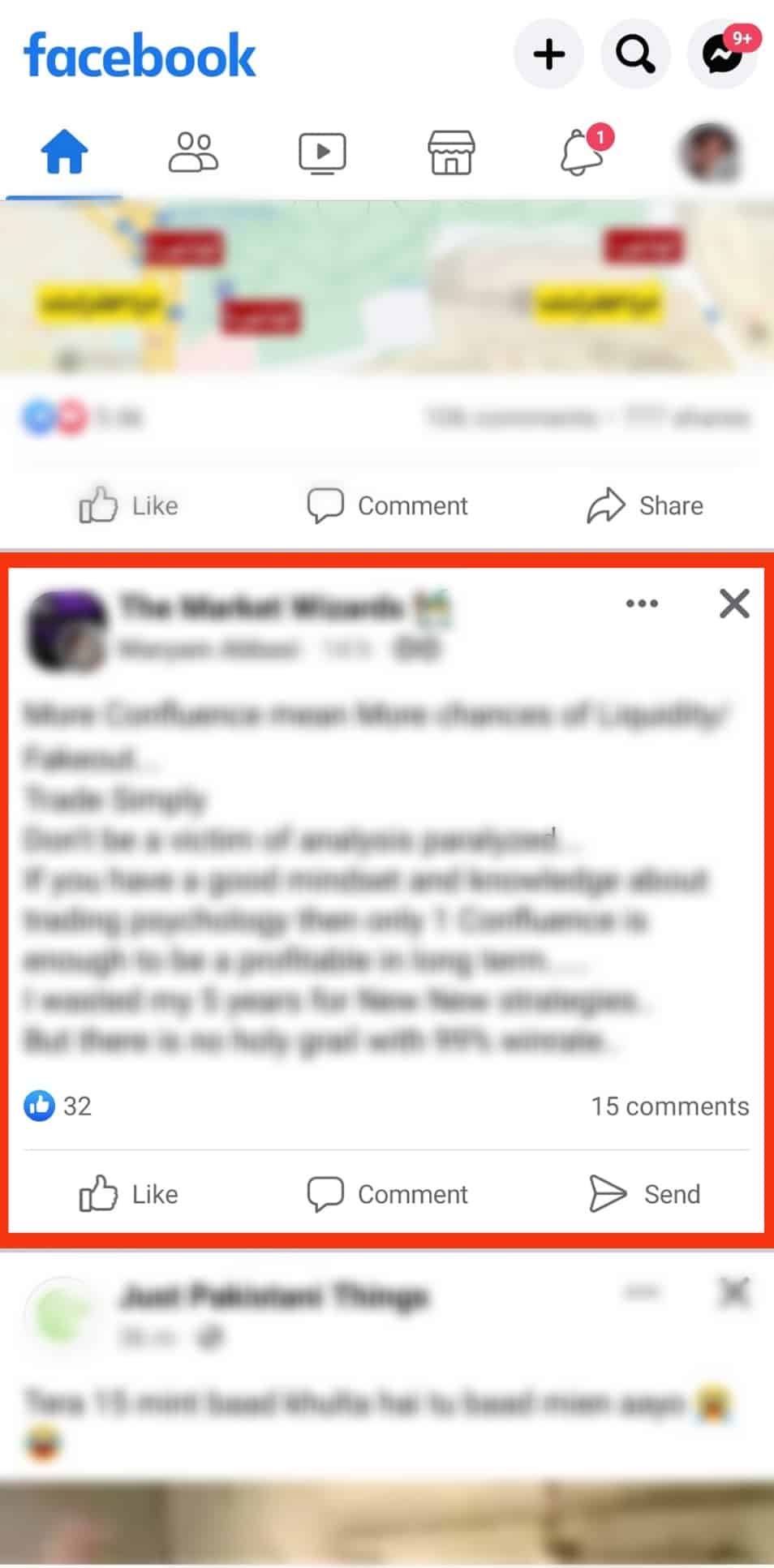
- Click the three dots on the right side of the post.
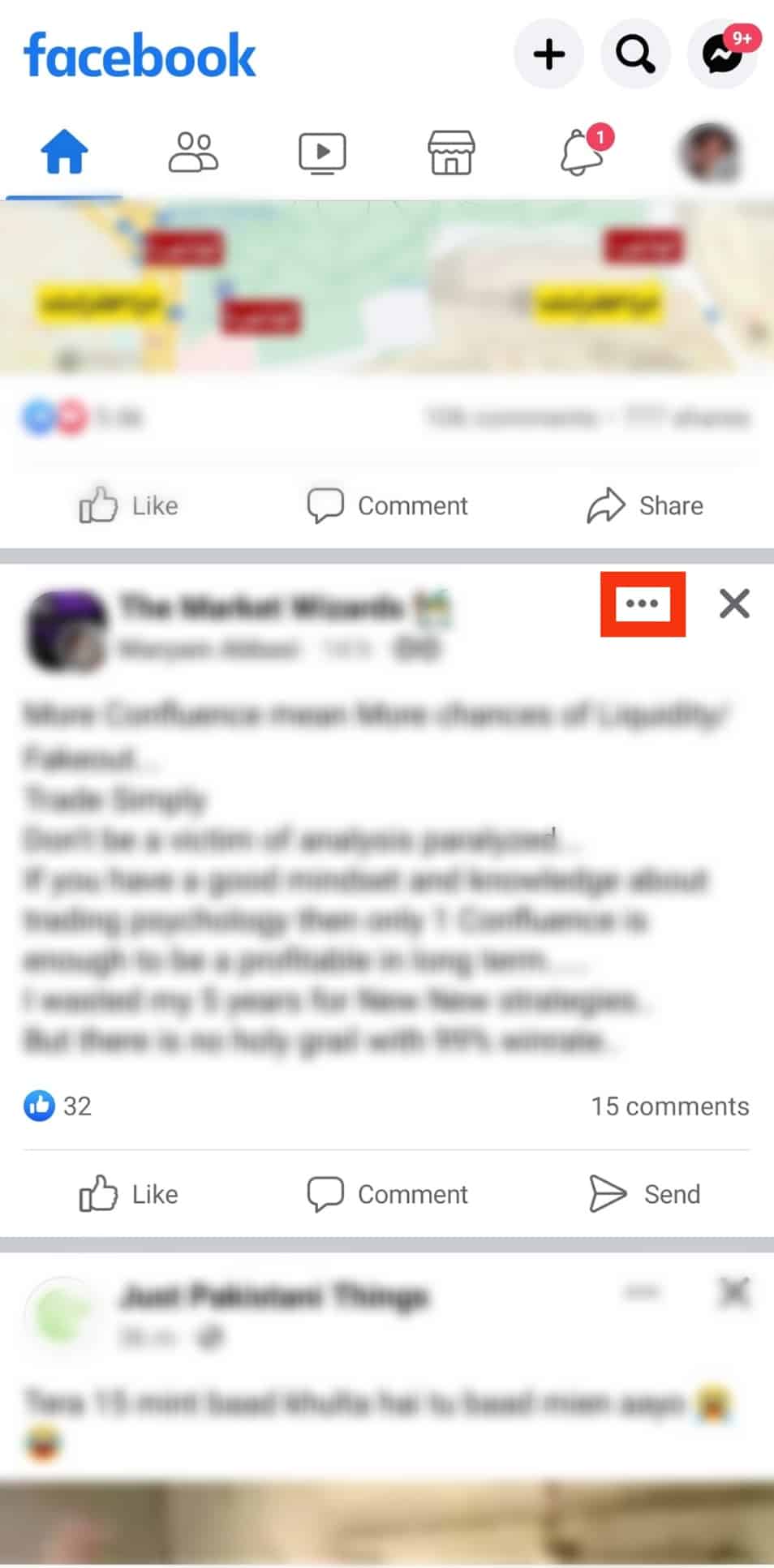
- Click the option for “Unfollow [group’s name].” That will block all posts from the group.
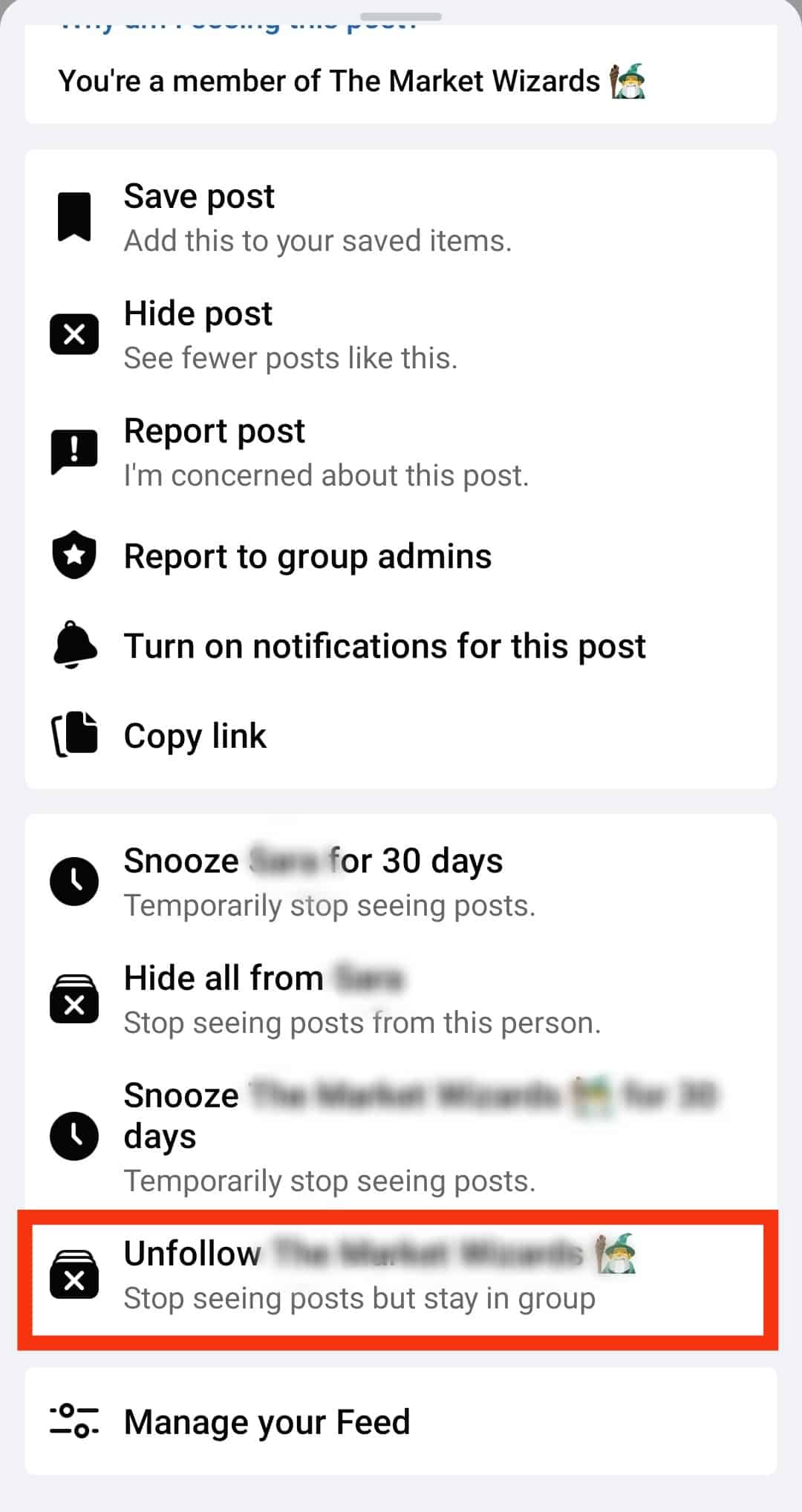
- To turn off notifications, click on the group to open it.
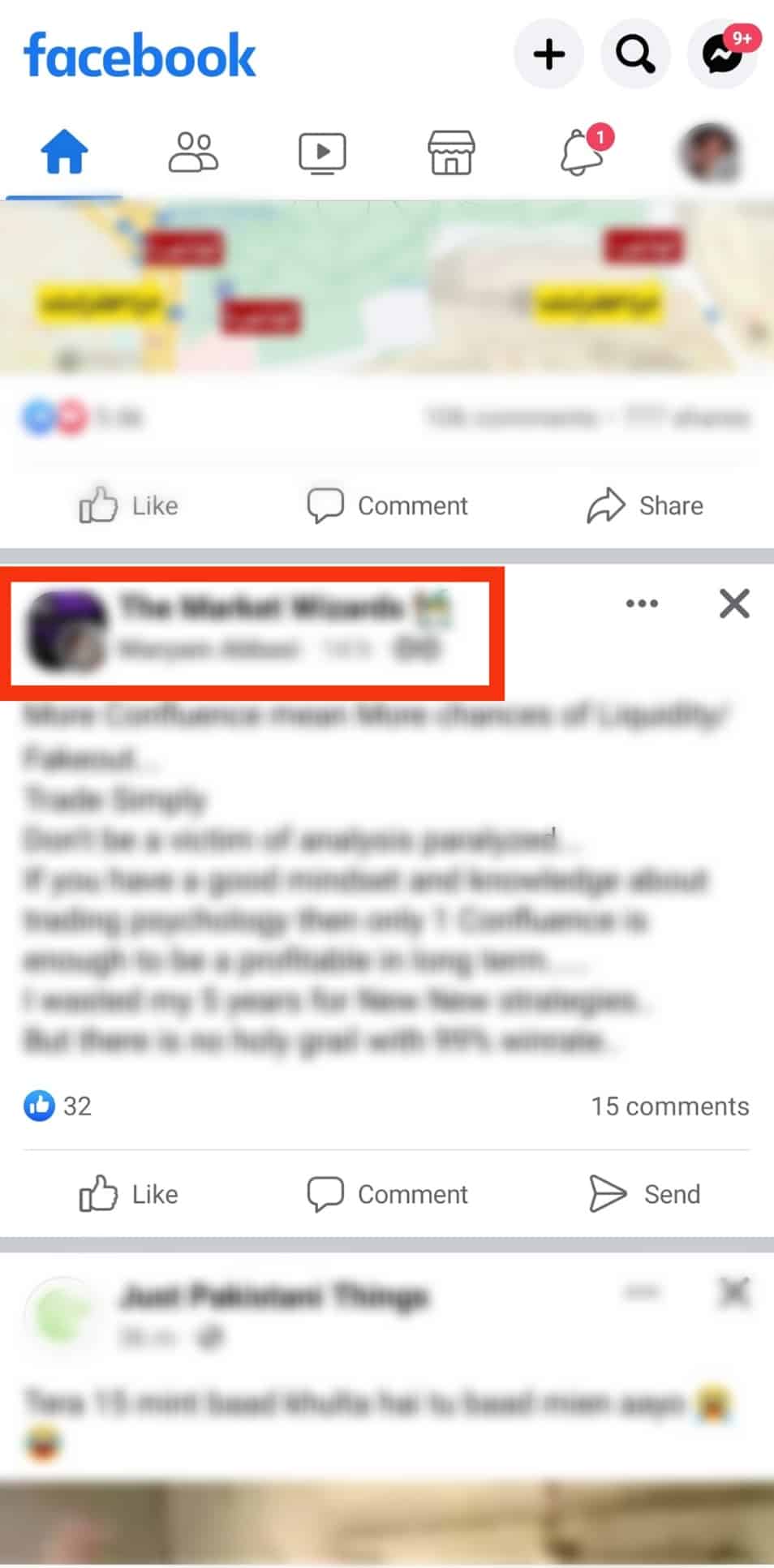
- Tap the “Joined” button below the group’s name.
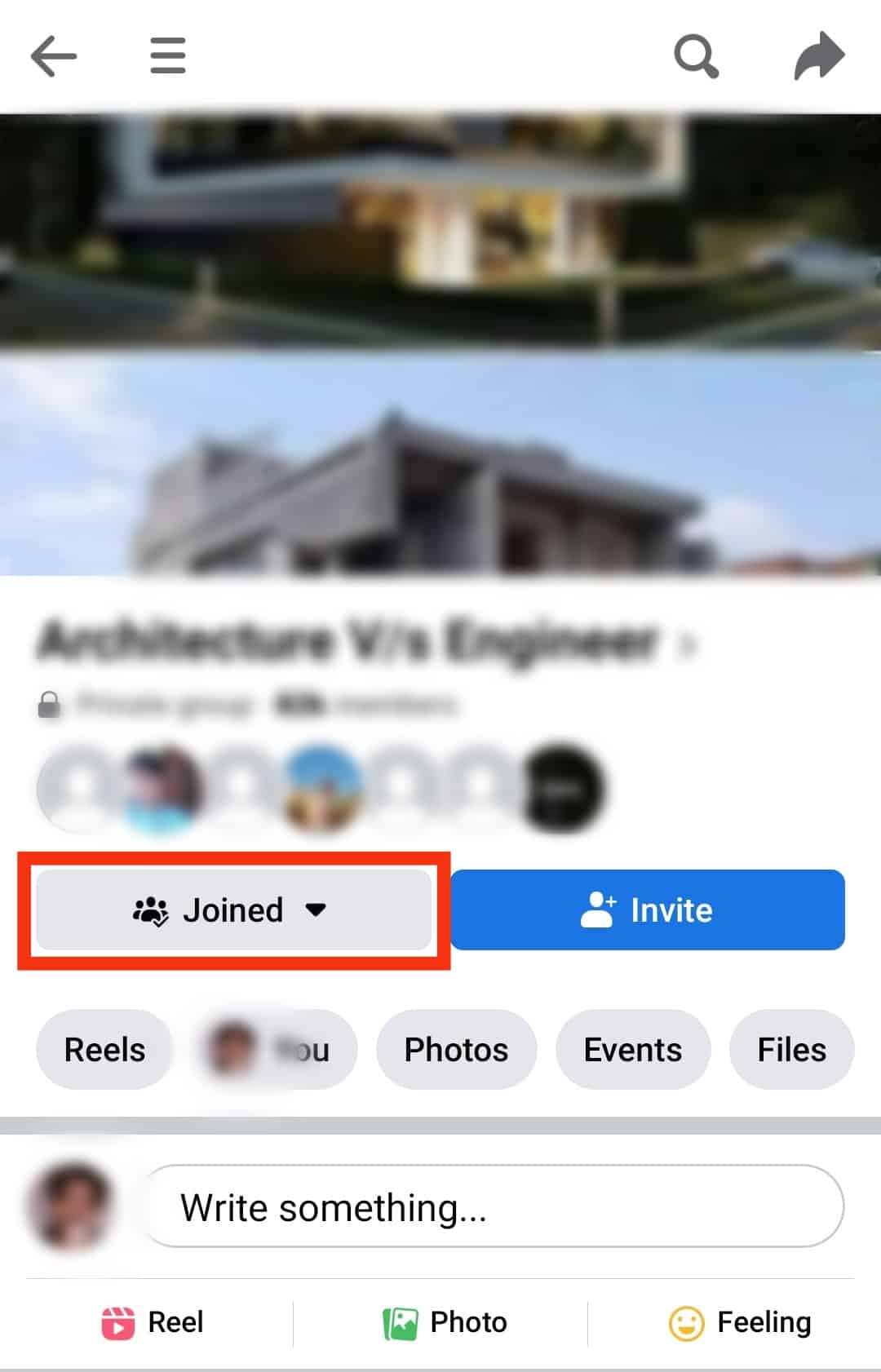
- Select “More options.”
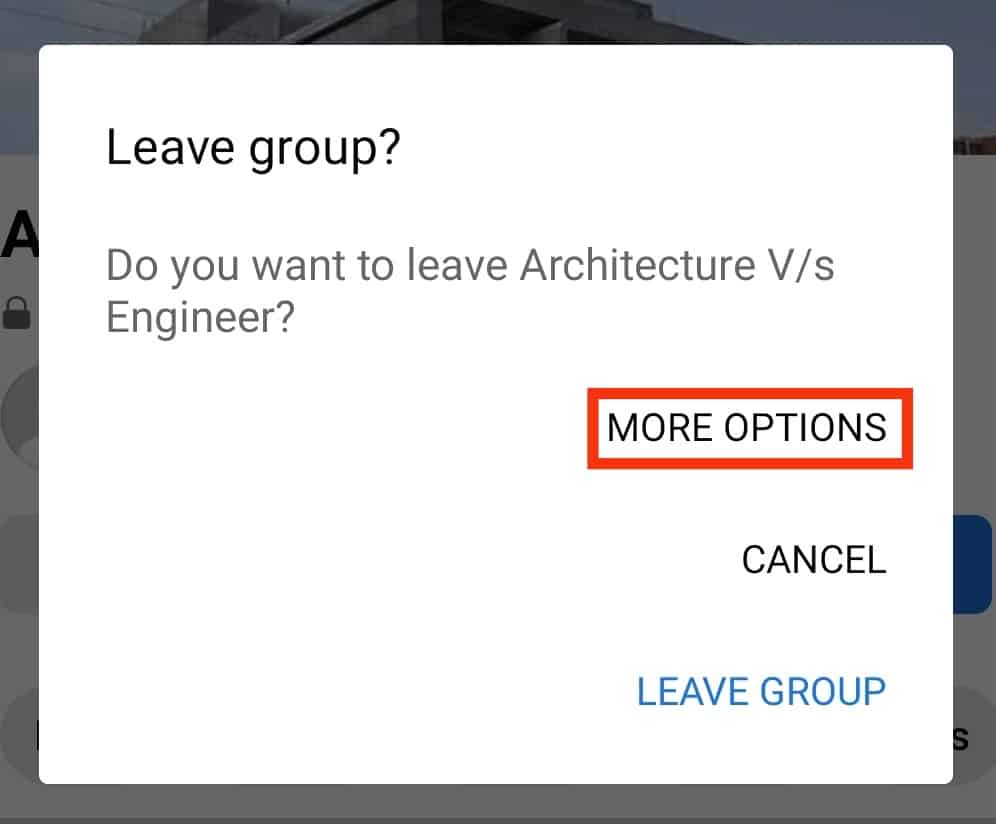
- Tap on “Turn off notifications.”
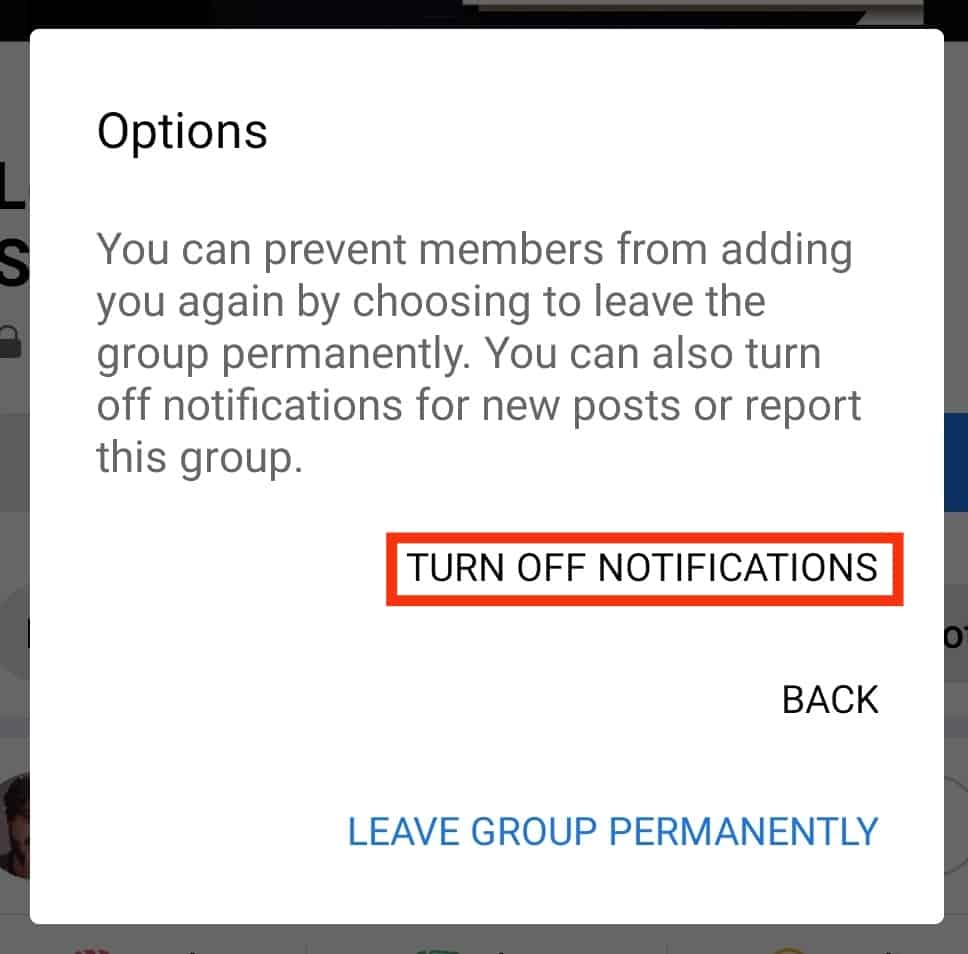
With the steps above, you’ve blocked a group on Facebook by unfollowing it and disabling the group notifications.
Method #2: Leaving the Group
If you no longer feel a group that you want to block on Facebook is helpful, you can decide to leave the group as a permanent way of blocking the group.
Leaving the group will remove you as a group participant, and you can’t post or comment on the group. With that in mind, use the steps below.
On a PC
Follow these steps:
- Open your browser and log in to your Facebook account.

- Search for the group by typing its name on the search bar at the top.
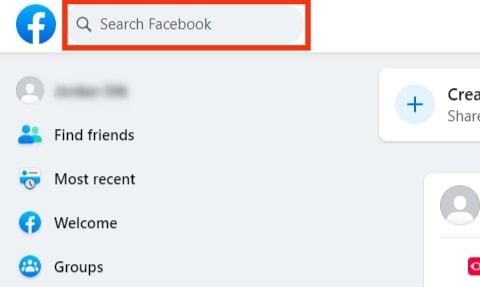
- Once it comes up, click on it to open its homepage.
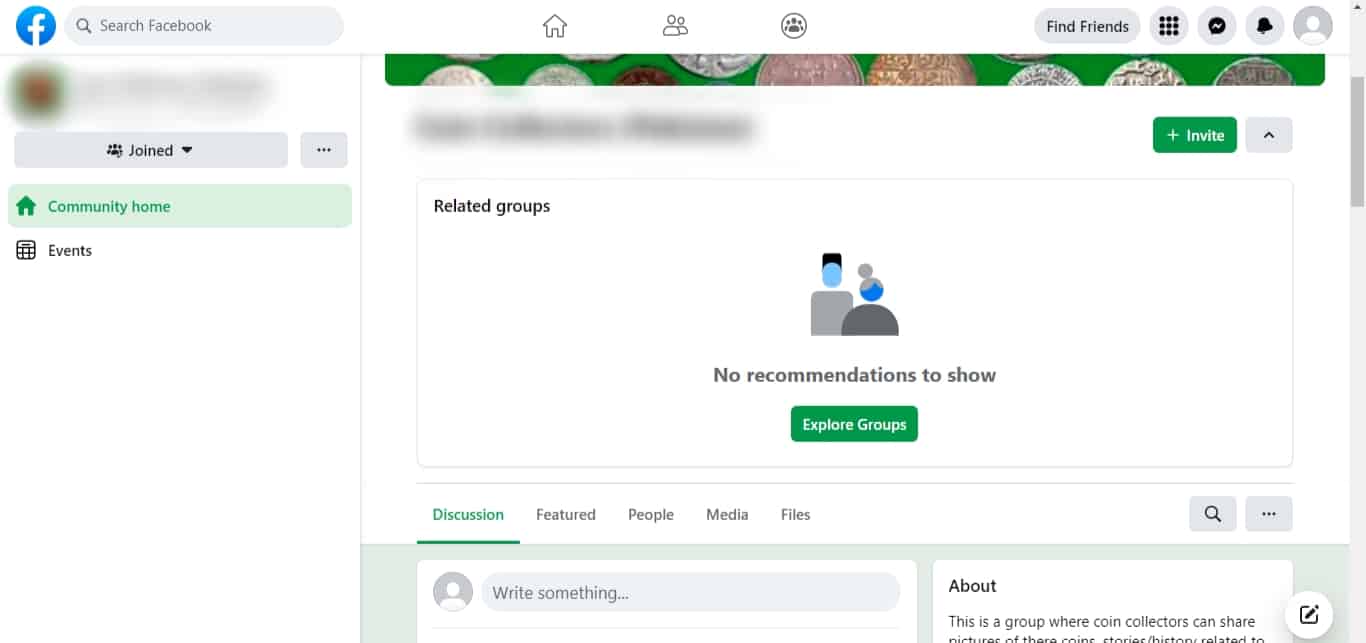
- Click the “Joined” button on the left.
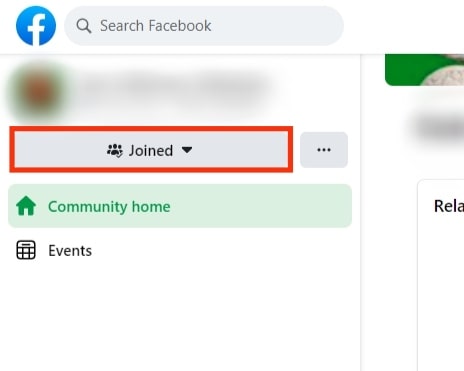
- From the listed options, click the “Leave group” option.
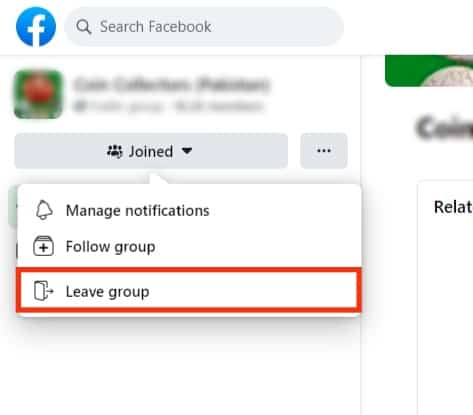
- A prompt will appear for you to confirm your action by clicking the “Leave Group” button.
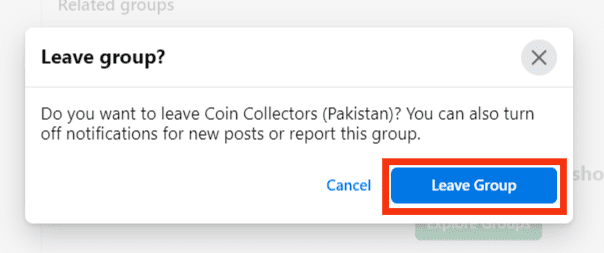
That’s it. You are no longer a member of the group unless you join later.
On the Mobile App
Follow these steps:
- Open the Facebook app.

- Tap your profile picture at the top right.
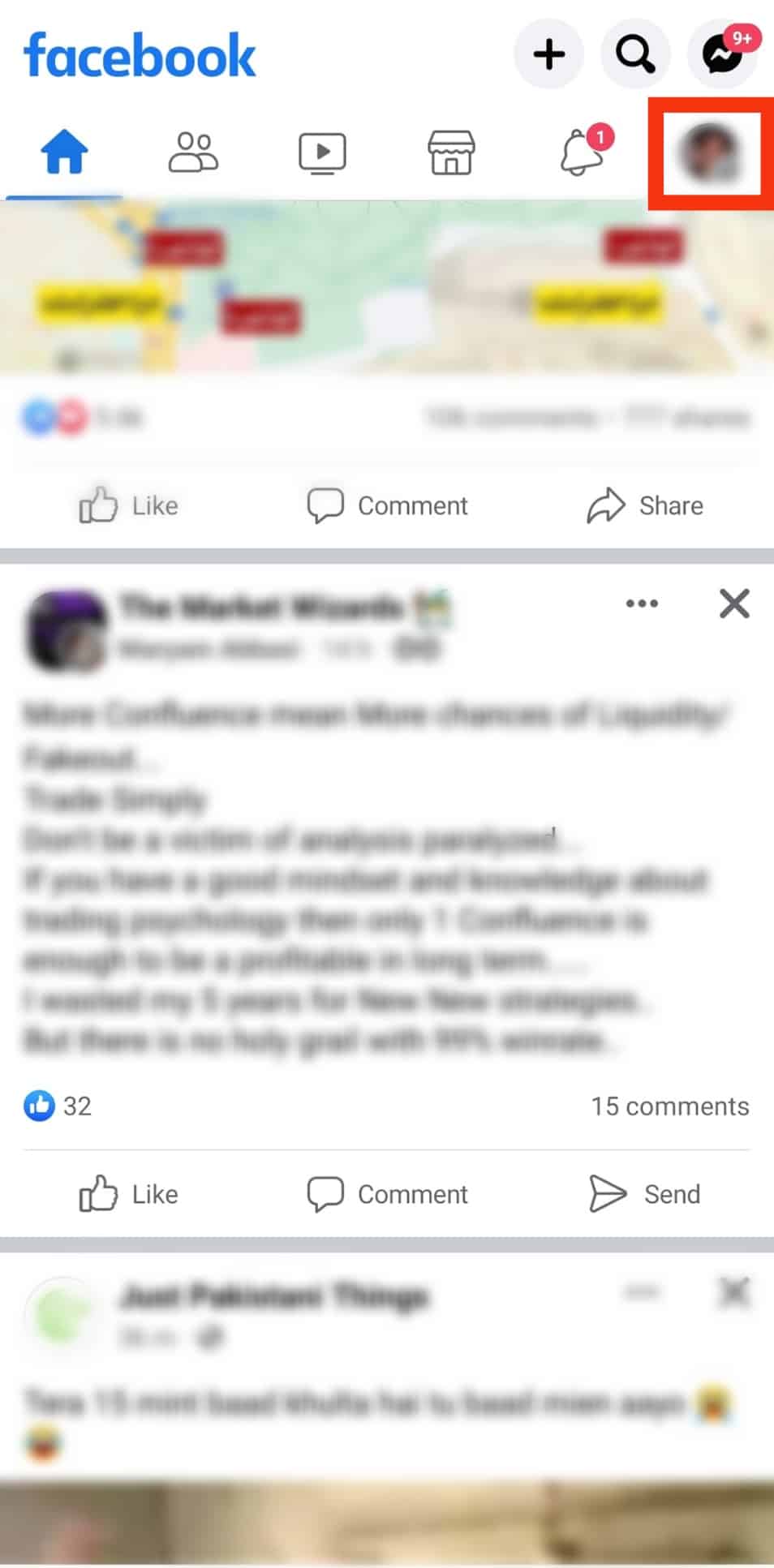
- Scroll down and tap the “Groups” button.
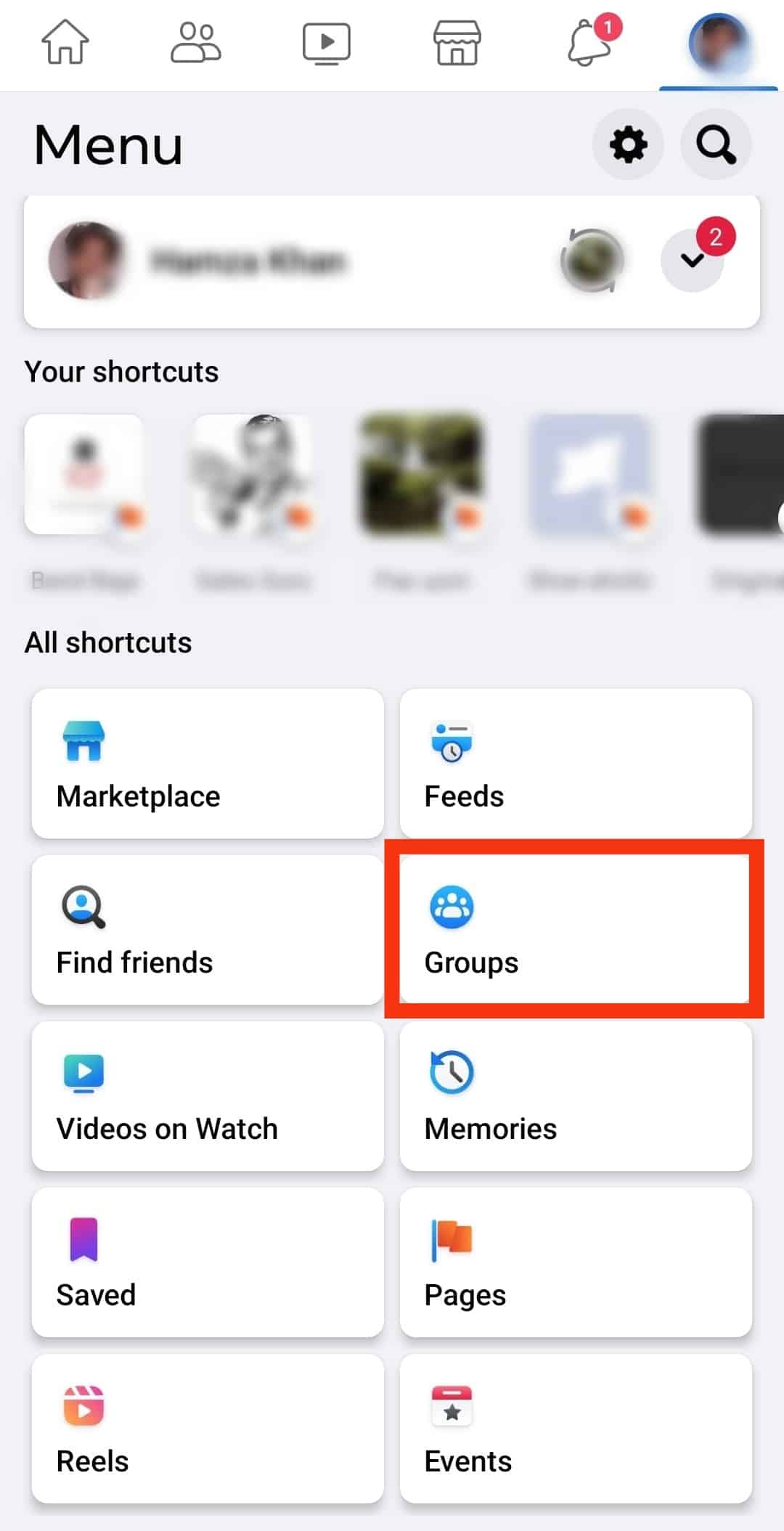
- Next, tap the option for “Your groups.”
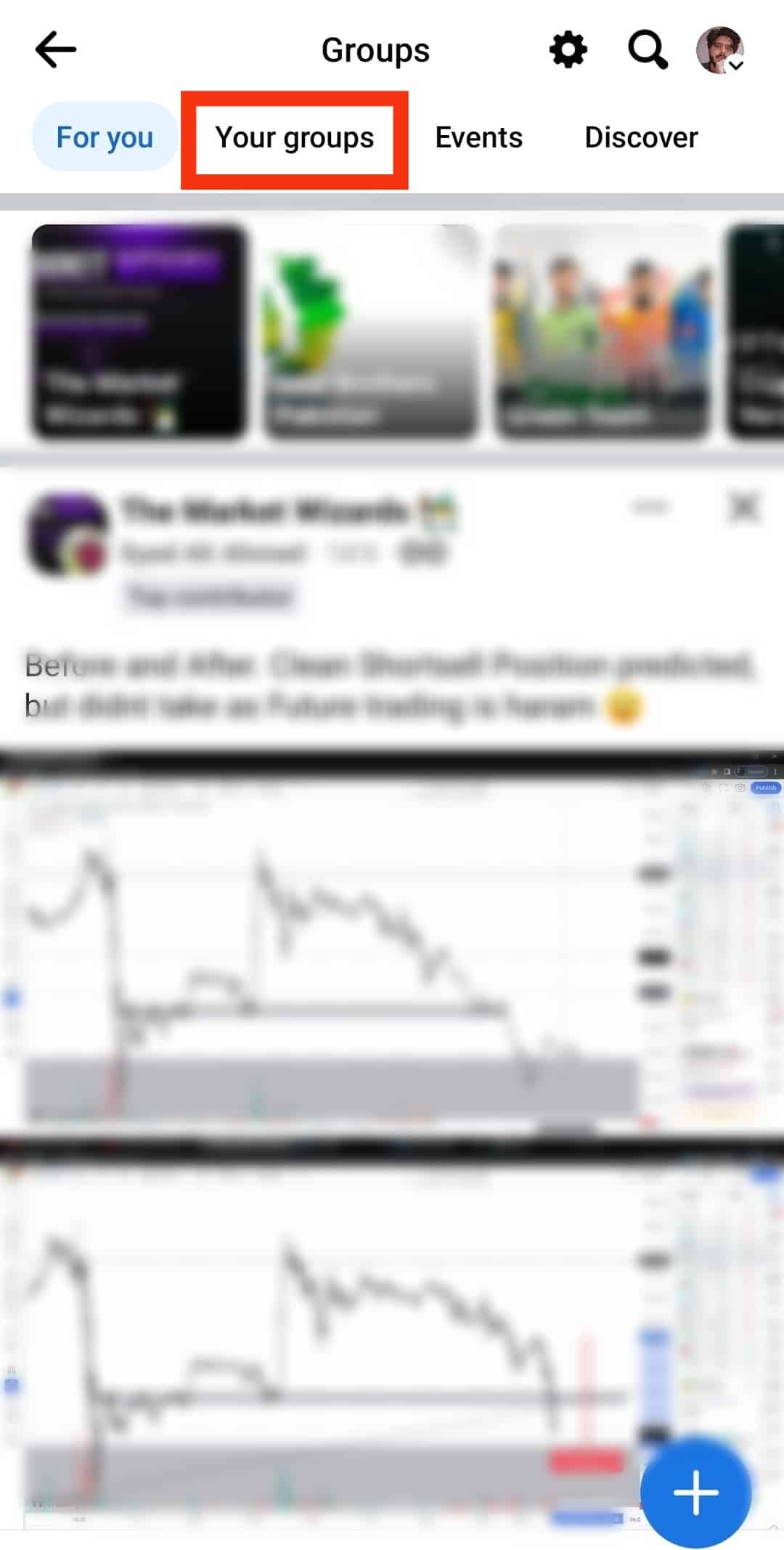
- A list of the Facebook groups you are a member of will be displayed.
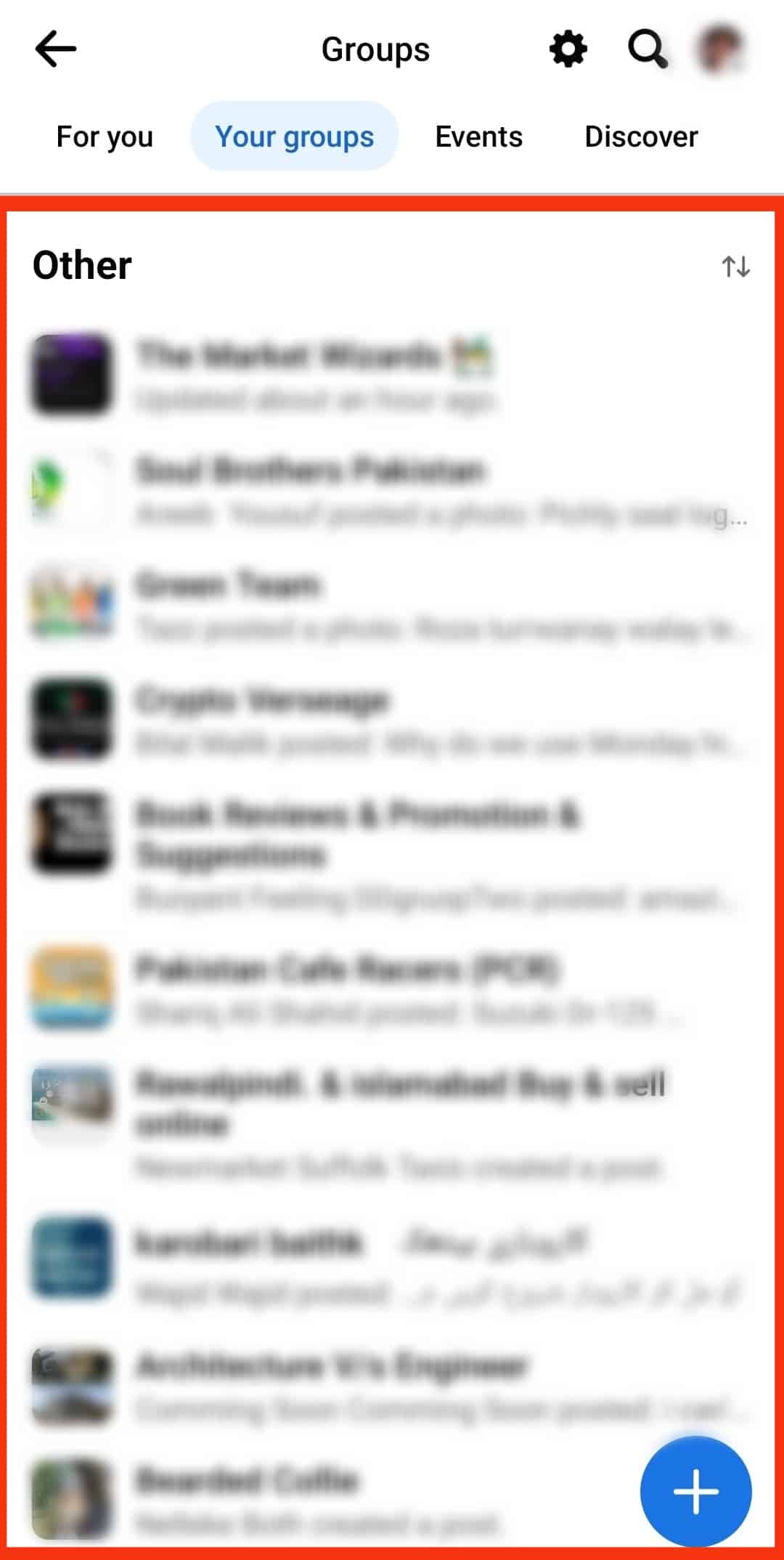
- Locate the one you want to leave and tap on it.
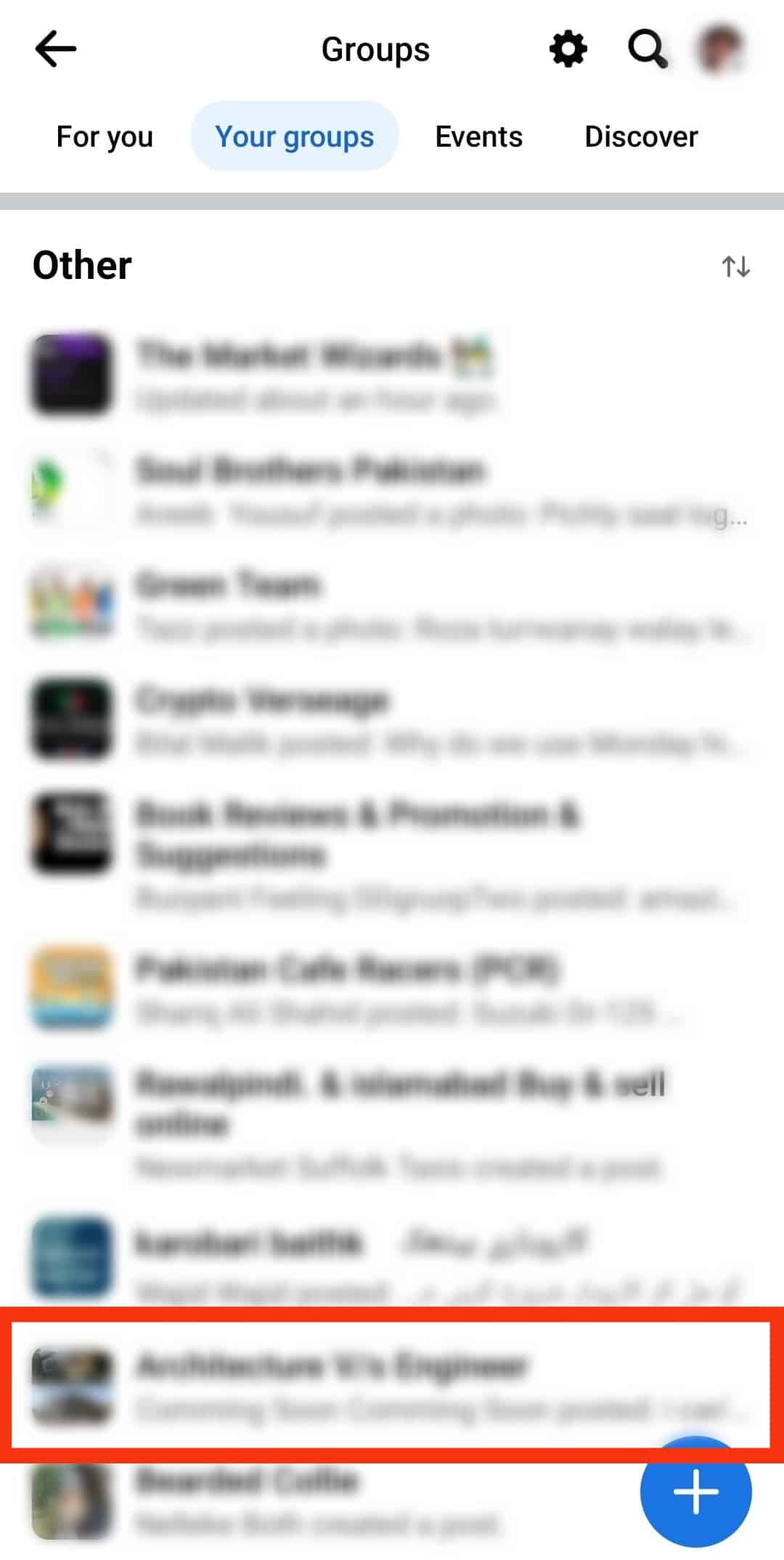
- Tap the “Joined” button below the group’s name and info.
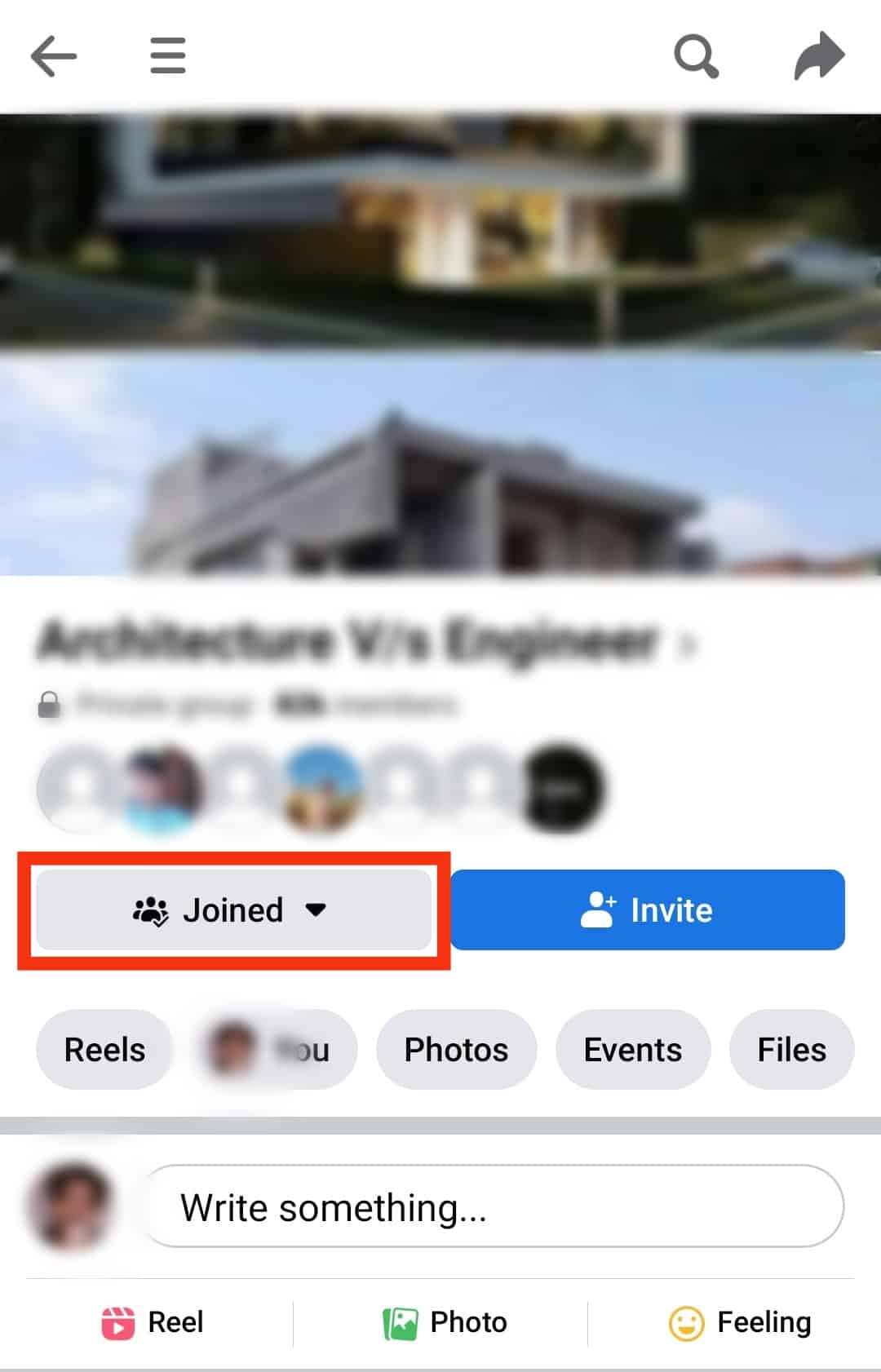
- Select “Leave Group” from the options.
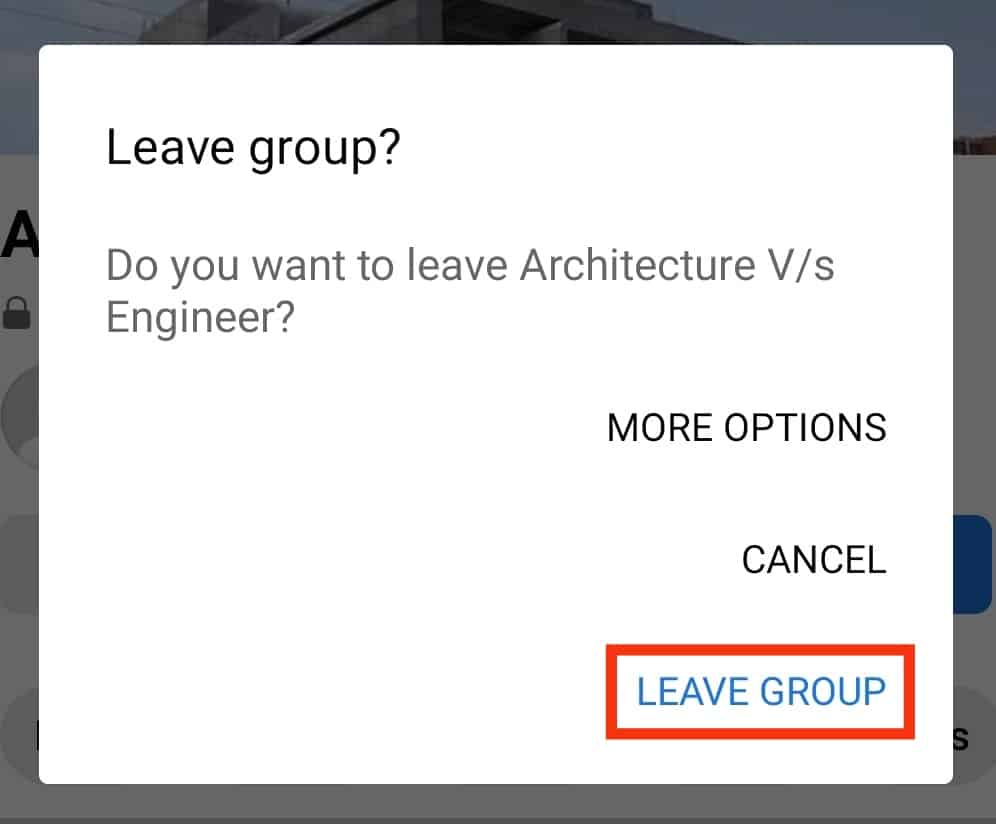
Once you leave a Facebook group, it’s a permanent way of blocking the group.
Conclusion
How to block a group on Facebook is a common concern for many people.
We’ve presented your two options – you can unfollow the group and disable the notifications or leave the group.
Choose the best option for your case.