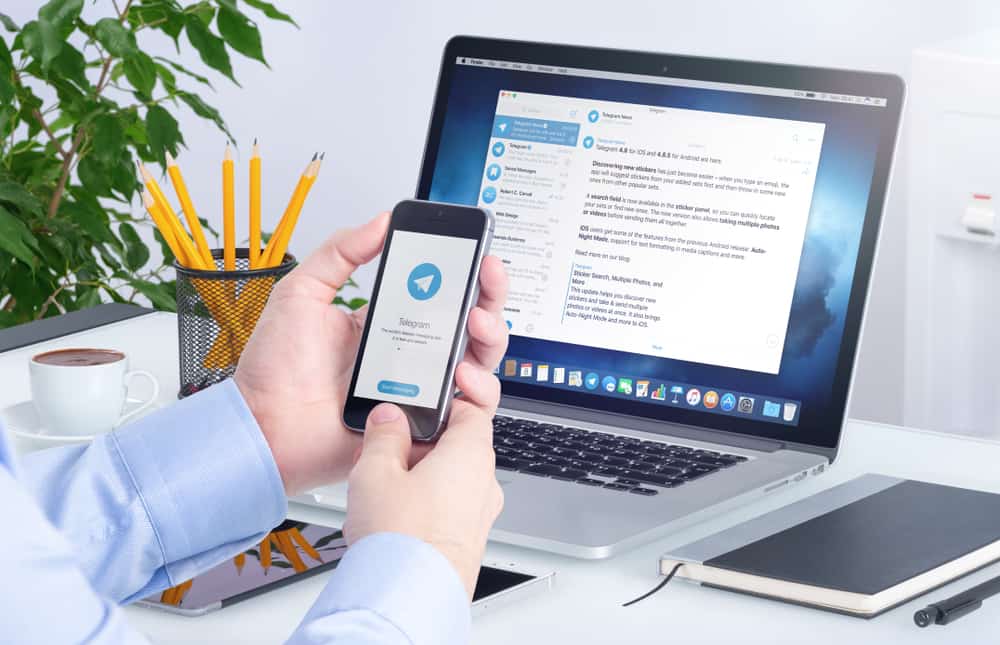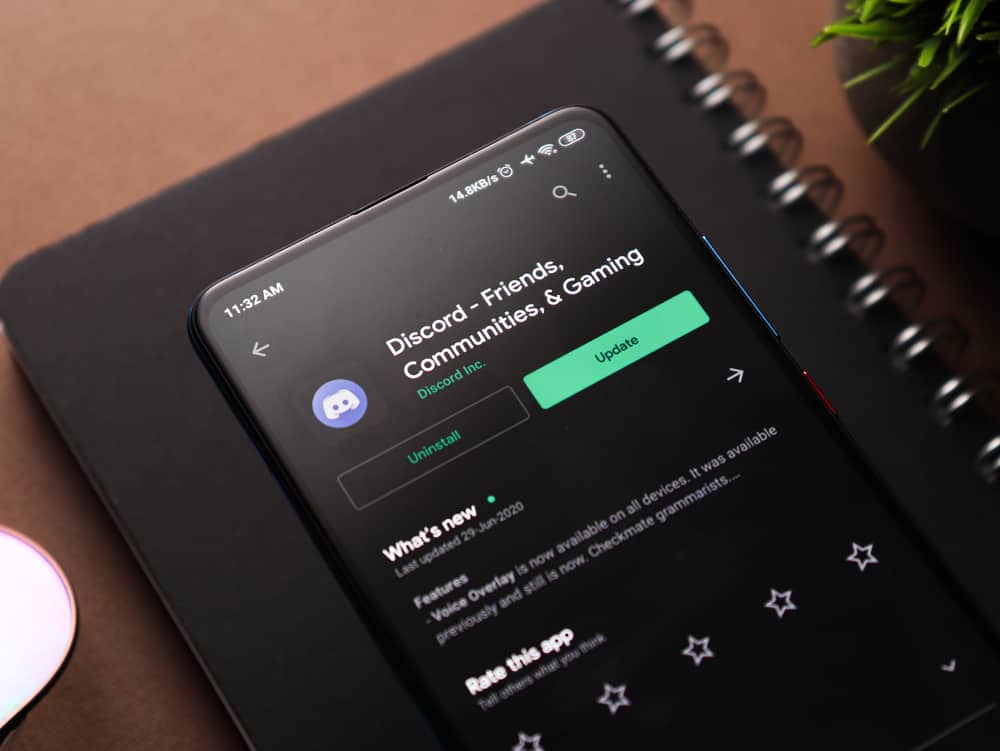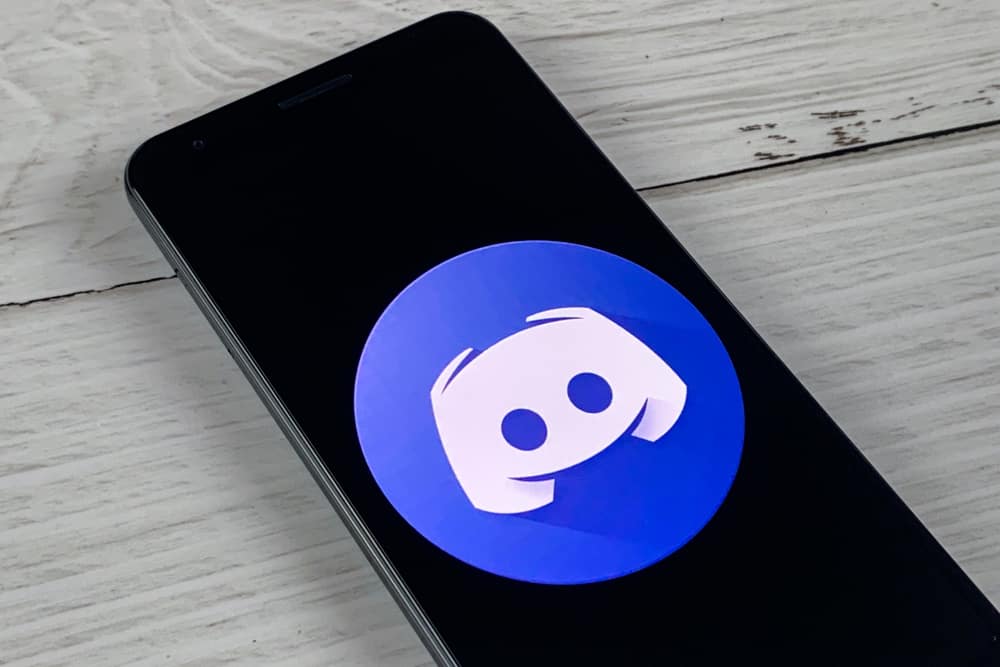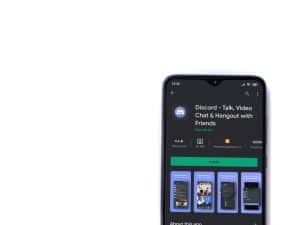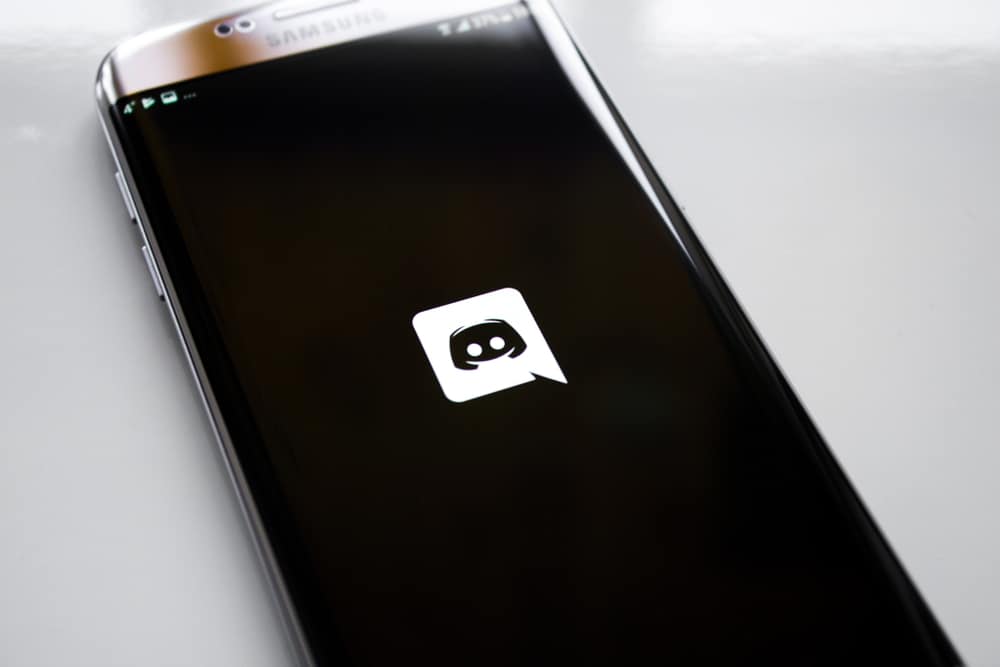
Discord is a VoIP platform that lets users communicate via chat or calls.
When using Discord, you will encounter different features that you can use to achieve different tasks, and some features are still in the beta version, meaning you may encounter them, but they are yet to be functional.
Have you seen the Discord control panel or heard someone talk about it, but you know nothing about it?
The Discord control panel is a hidden feature available on Discord; most people don’t know it. The feature is still in its testing faces, and Discord is yet to make the button clickable to see what it has in store for us. You must have Discord installed on your PC to access this hidden feature. Next, click on the notification icon on the taskbar and click on the Discord icon. You will find the control panel here. It may be named “Top Secret Control Panel” or “Discord”.
We will discuss the Discord control panel and how to access it. Still, we will understand why its button is not clickable, and Discord added this feature. Stick around.
Understanding the Discord Control Panel
As a Discord user, you can agree that Discord has plenty of cool features that you can use to achieve different tasks. Discord is a VoIP messaging platform that lets users communicate via DMs but majorly via Discord servers. You can create or join an existing server to interact with members.
When you open Discord, you will enjoy the different features and can activate the developer mode to access more information and features. You’ve probably heard people talking about the Discord top secret control panel that you didn’t know existed.
The Discord control panel, also referred to as the top secret control panel, is a hidden Discord feature that Discord is yet to release to users fully.
The feature is not available on the Discord application but in the “Notification settings” section. Nothing can be said about this hidden Discord control panel, especially since its button is not clickable, and we can’t know what it does.
However, we believe the feature is in its beta stage, and when Discord completes its testing phase, it will officially announce the feature and make it clickable so we can use it. For now, we can only access it and do nothing about it.
How To Open Discord Control Panel
We’ve understood the Discord control panel, but we’ve not mentioned where to find it or the steps to follow. Although the Discord control panel is not clickable, we can still access it using the Discord desktop application.
Here’s how to open a Discord control panel.
- Visit Discord’s official website and download the desktop application for your PC.
- Open the downloaded file and double-click on it to launch the installer.
- Follow the installation prompts to install the Discord application.
- Once installed, you can optionally log in to your account, but that’s not needed to access the Discord control panel.
- Open the installed Discord application.
- Access Windows’s taskbar at the bottom of the window.
- Access the notification for running apps by clicking the up arrow.
- Find Discord and click on it.
- A menu will appear. The Discord control panel is the first item labeled “Discord” on updated versions or “Top secret control panel” on older Discord versions.
You will note that the button is not clickable, and we can do nothing about that until Discord officially releases the features to make the button clickable and available on other platforms.
Conclusion
The Discord control panel is a hidden feature accessible on the Discord desktop version for PC.
You can access it by clicking on Discord in the notification section on the taskbar.
We’ve discussed the Discord control panel and offered a step-by-step guide for accessing the feature.
Frequently Asked Question
It refers to a hidden feature on the Discord desktop version accessible in the notifications section. The feature is yet to be released fully on Discord.
The feature is in its beta phase, and unless Discord makes it available, we can’t click on it.