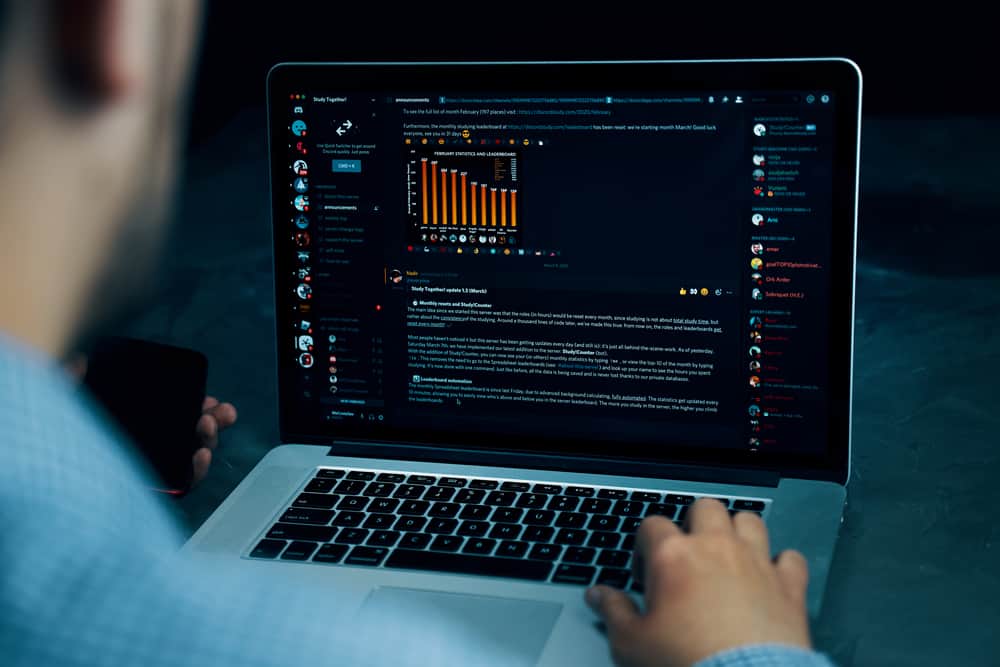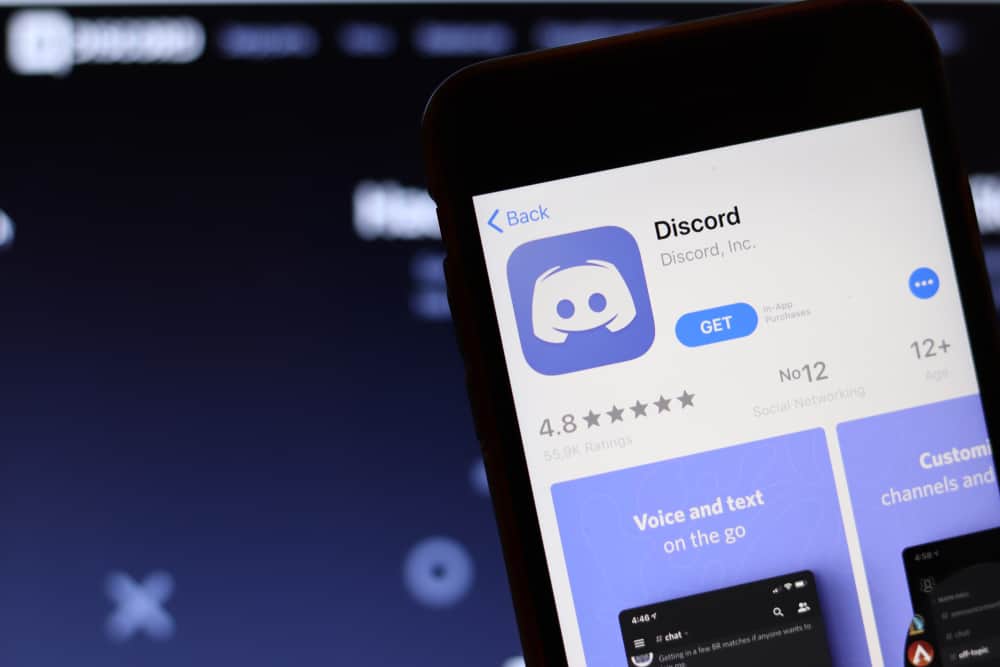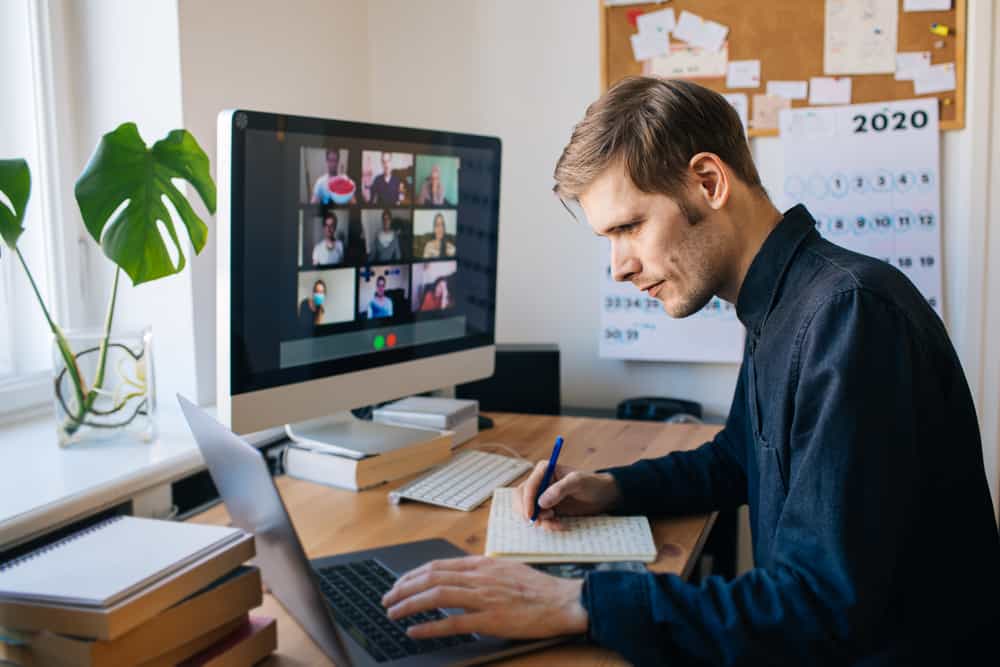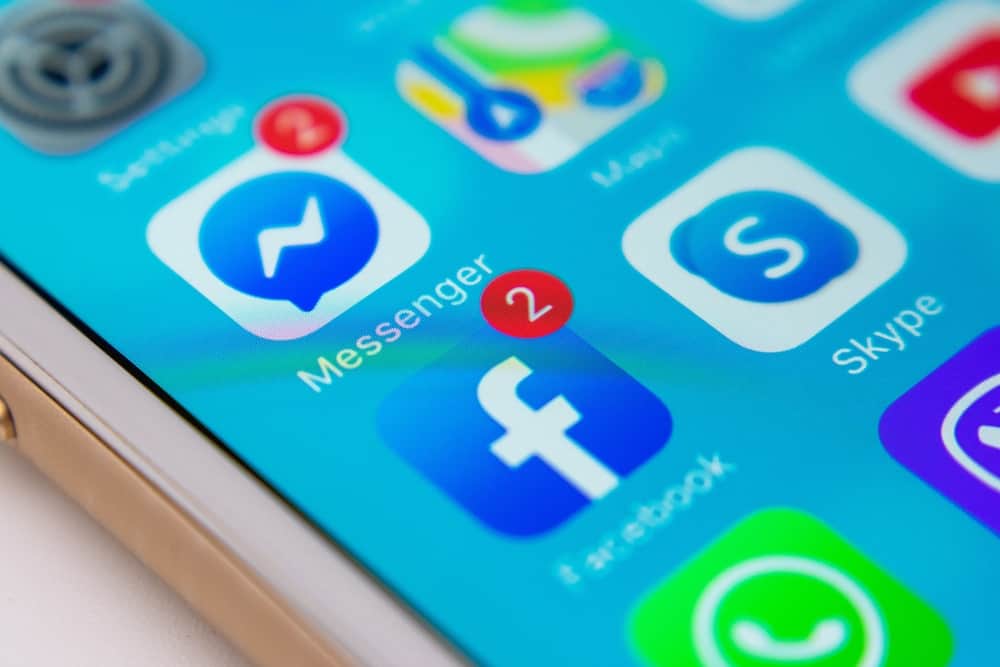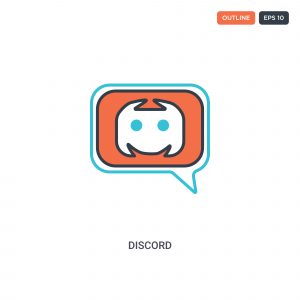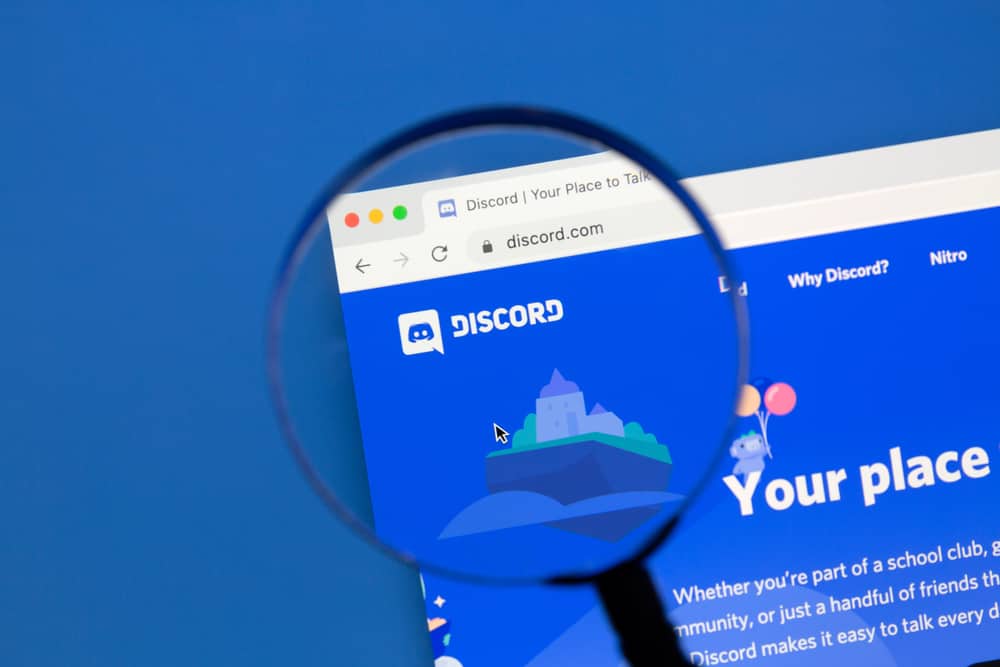
Anyone with a Discord account and a server can invite a bot to join and assign various permissions and roles. A server can have many members, and using a bot is one of the convenient ways of managing the members and automating multiple activities.
Depending on the roles and permissions, members can interact with the bot. If you have the hydra bot on your server, this guide will teach you how to mute it.
Hydra is a music bot that can play a single song or a playlist on your server. When you don’t want to listen to it, you can deafen your Discord. Alternatively, you can mute Hydra, but you must be the server owner or administrator. To mute Hydra, right-click on the server where you’ve added it, scroll down to server settings, and click on members. Hover the mouse on Hydra, click the three dots on the right, and tick the mute option.
We will cover what the Hydra bot is and its benefits. Next, we will discuss the steps to follow when you want to mute Hydra as a server member and as the server owner or administrator.
What Is Hydra Discord Bot?
In a Discord server, you can kill the silence by playing music. It could be that you are in a gaming session, and as everyone concentrates on what’s happening on their display, there is no harm in playing music for all members.
The best way to play music is by using a bot. Hydra is the leading music bot. It allows users to play songs by adding the song’s URL. Besides, you can create a playlist on a platform like YouTube, then add the link to it for Hydra to play the playlist.
Members can then skip a song by executing a skip command or casting a vote to skip the song. Hydra offers plenty of commands to control the music, such as next, pause, skip, resume, shuffle, queue, etc.
How To Mute Hydra on Discord
When Hydra is playing music, members can hear it through their headphones. If a member doesn’t want to listen to the music, they can deafen their Discord, but that won’t affect others.
However, if you want to mute Hydra, that’s only possible if you are the server owner or an administrator. Here’s how to mute Hydra on Discord.
- Open your Discord account on the desktop app.
- Once logged in, locate the server where you’ve added the bot on the left sidebar.
- Right-click on the server.
- A menu will appear. Scroll down the options and hover your mouse on the “Server settings.“
- On the options that appear, click on “Members.“
- A list of all the server members, including Hydra, will be displayed on the next page.
- Hover your mouse over Hydra and click the three dots on its right.
- Lastly, click the checkbox for “Mute.“
Hydra is now muted on your server, and members can’t hear the music. The catch to mute the bot is that you must be the administrator or owner of the server. Other members can’t mute the bot but can deafen their headphones to avoid listening to the music.
Conclusion
Hydra is the leading music bot for Discord. You can invite it to your server, and members can set which music or playlist they want the bot to play. As the administrator, you can mute the bot so members won’t hear a thing. We’ve seen the various steps to follow to achieve that. That’s it, folks!