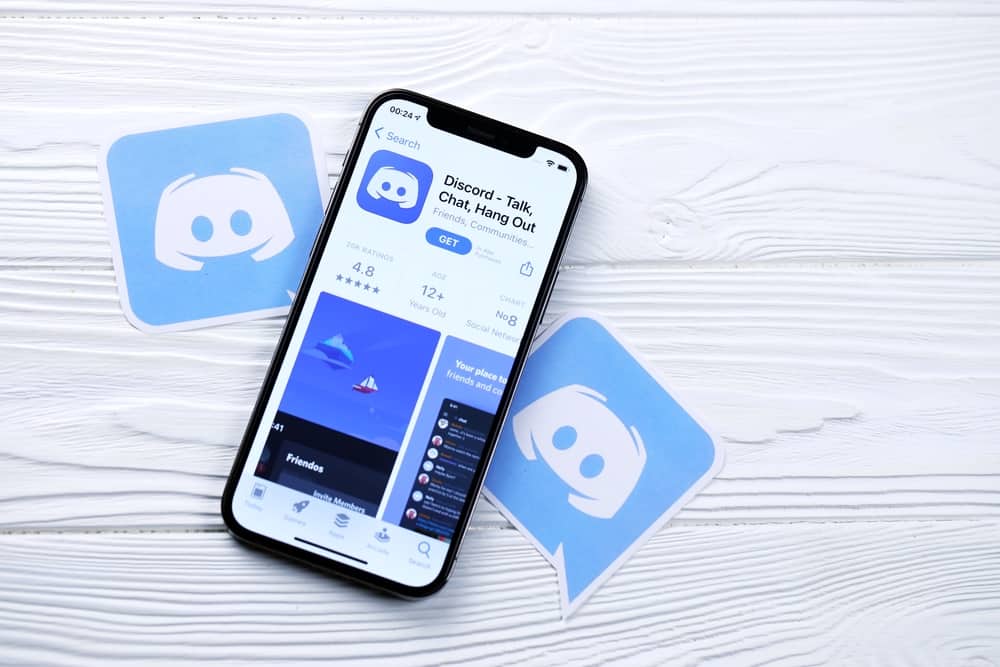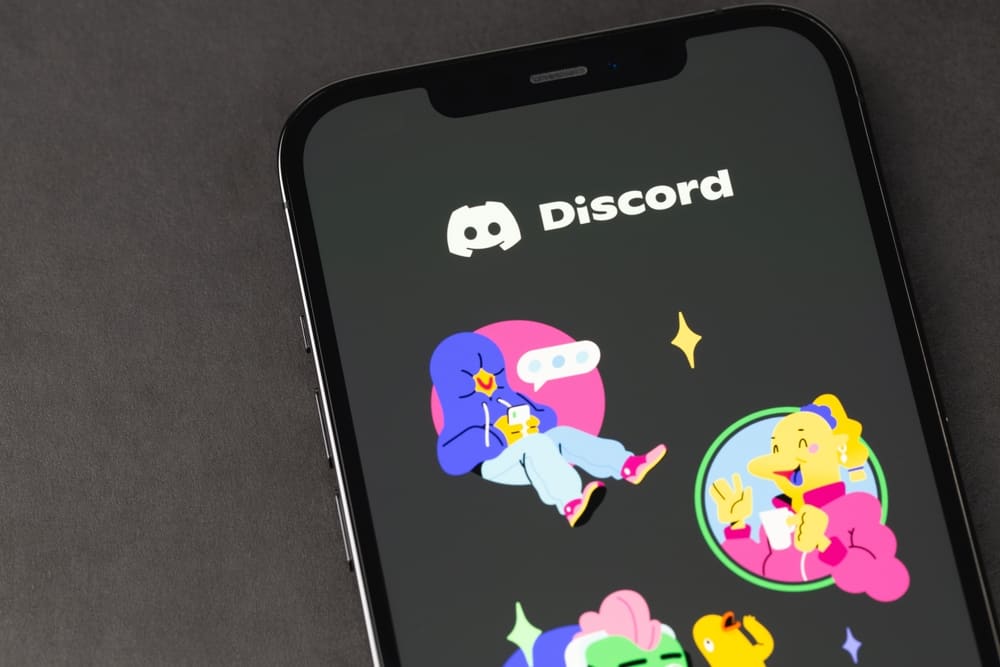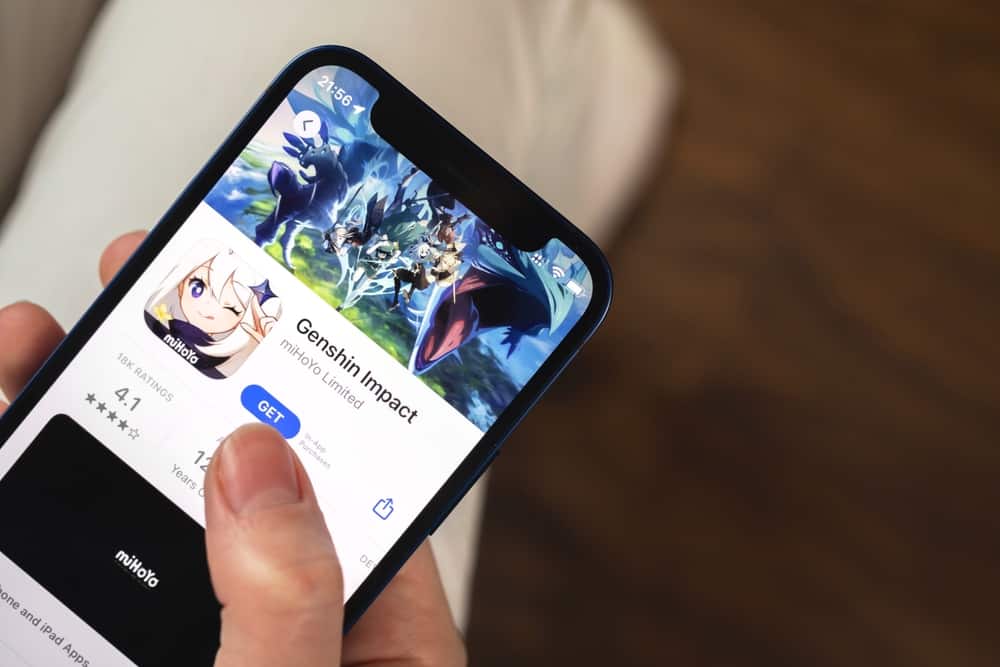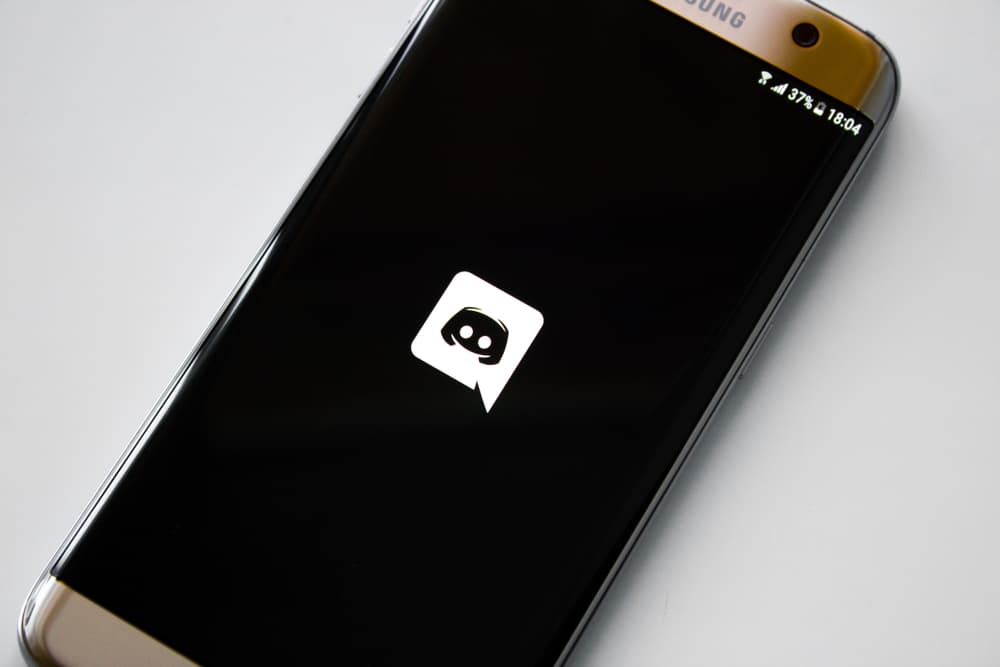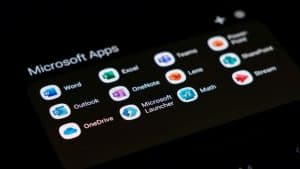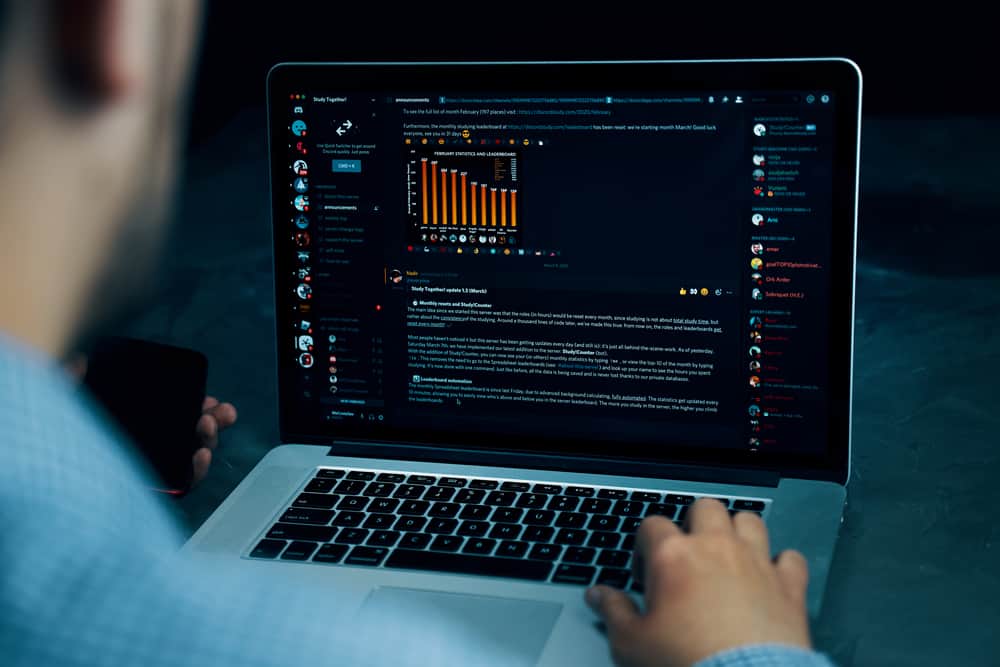
Discord is a VoIP chat application for connecting friends to interact via Discord servers or direct messages. Discord has multiple features, making it among the most loved chat applications.
Besides, Discord allows you to embed it on various websites. For someone who has a Discord server they wish to grow it to a large community, embedding the Discord widget on your website is one way to promote the server.
Open your Discord and access the server settings of the particular server you wish to embed. On its settings page, open the “Widget” tab and enable the option for the server widget. Select the target channel and copy the “Premade Widget” code. Login to your website’s admin panel, and enter the code to your website. Alternatively, you can use a widget bot to embed Discord on your site.
This guide discusses a Discord widget and why embedding it to your website is beneficial. Next, we will cover the steps to embed Discord into a website and offer two ways to achieve that.
What Is a Discord Widget?
When you have a Discord server and wish to promote it, such that you can get more members to join your community, embedding it is one solution. A Discord widget is a Discord client version you can integrate into your website. The widget lets you display a Discord server’s members and channels. Moreover, it creates an invite link for the server.
Anyone who views the Discord widget can check its details and click the invite link to join the server. The widget allows users to chat on Discord without using the desktop or browser Discord version.
You can directly copy the widget code on your server’s settings to add this widget to your website. Alternatively, you can use WidgetBot, which allows you to achieve the same. We will cover both options.
How To Embed Discord Into a Website
Embedding the Discord widget to your website will help promote your Discord server. For someone with a website with high traffic, adding a Discord widget gives your visitors room to join your Discord community. If that sounds like what you wish to achieve with embedding the Discord widget, follow the two methods below.
Using Discord Widget System
This method requires no additional tools. You can get the embed code directly from your Discord server settings. Once you copy the embed code, you can use it on your website for the widget to appear. You must be the admin for you to embed a Discord server.
Let’s get into the details.
- Open your Discord desktop application.
- Find the target server on the left and click on it.
- Tap the down arrow at the top and click on the “Server Settings“ option.
- Find the “Widget“ tab from the left sidebar and click on it.
- Ensure the “Enable Server Widget” option at the top is enabled.
- Under the “Invite Channels,” tap the down arrow and select the correct channel.
- Click the “Copy“ button next to the “Premade Widget“ section to copy the embed code for the particular server.
- Access your website and implement the code.
Once you publish your website, the Discord widget will appear live, and you will see it once you preview the changes made to your website.
Using a Discord Bot
Follow the steps below to use the WidgetBot to embed your Discord into your website.
- Open the bot’s invitation link.
- Select your server and press “Continue.”
- Click the “Authorize“ button to permit it to your server.
- Open the server and execute the “/crate“ command.
- Copy the generated code.
- Open your website’s admin panel.
- Paste the copied code into your HTML.
That’s it. You’ve successfully managed to embed Discord into your website.
Conclusion
When you want to promote your Discord server, consider embedding it into your Discord server. We’ve detailed the steps to embed your Discord server using Discord’s widget system and a widget bot.