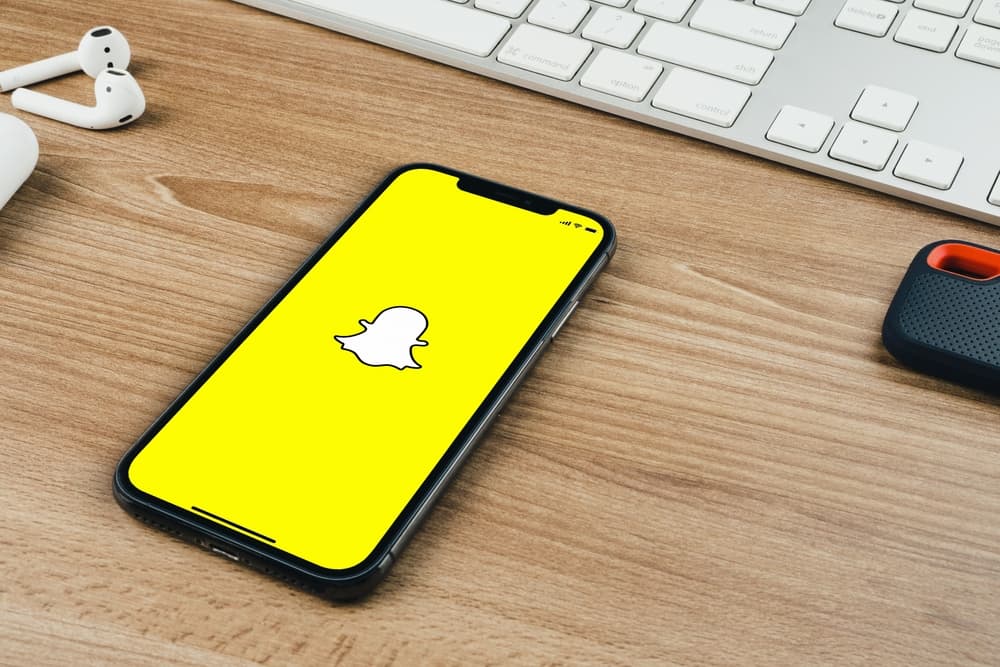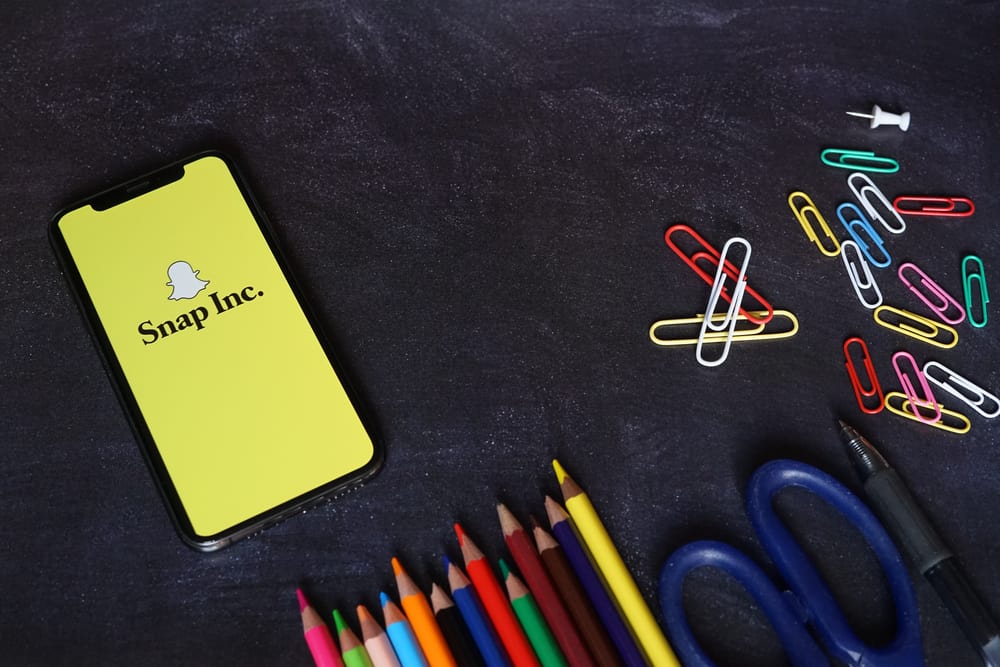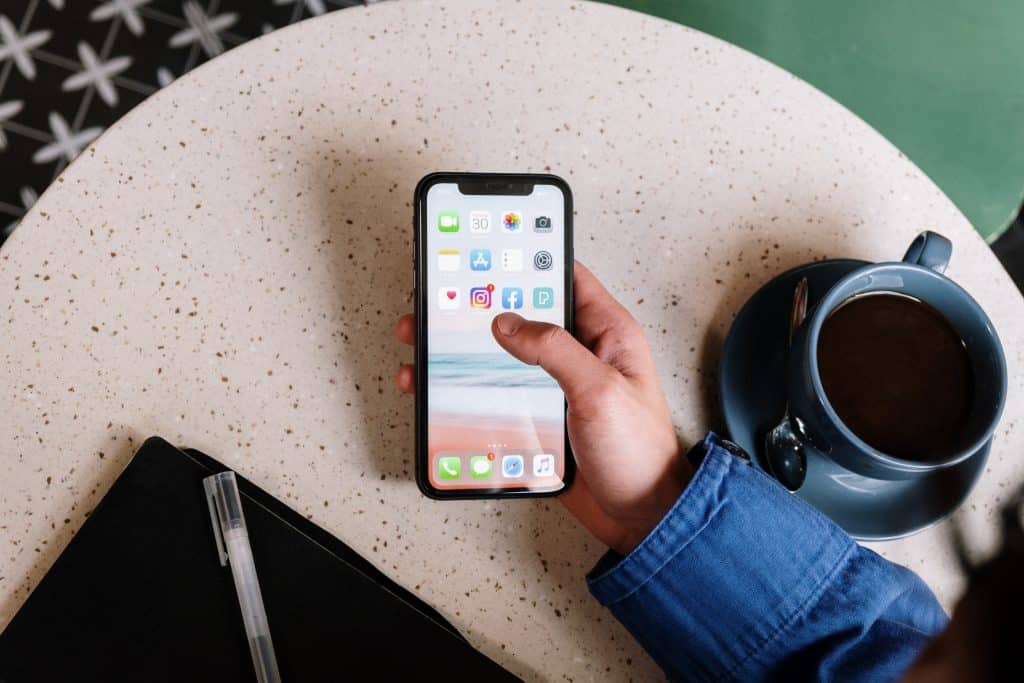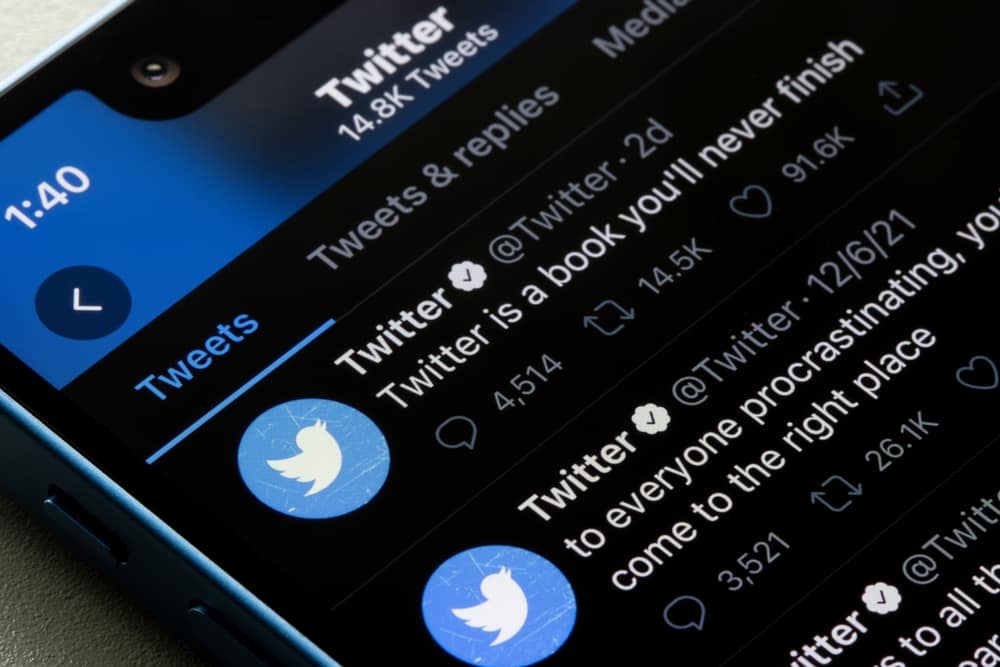
If you’re a first-time Twitter user, you might not know what a thread is on Twitter. A thread is a series of interconnected tweets from one person. When someone has a story to tell and requires more than one tweet to complete, they will make a thread.
A thread is easier to update even after making additional tweets. It is also easier for other people to follow the story because tweets appear one after the other. If you don’t want other people retweeting a particular thread on your timeline, it’s best to mute it.
To mute a thread, log into your Twitter account, and scroll down your timeline to the thread you want to mute. Tap on the first tweet of the thread to open it. Click on the three vertical buttons next to the user’s handle. Tap on the “Mute this conversation” option. The thread will not show up on your timeline.
To learn more about muting threads on Twitter, read this article to the end.
Overview of Muting Threads on Twitter
Twitter has a 280-character limit. If you want to share a story that will take more than just one tweet, creating a thread is more straightforward than posting one tweet after another. Anyone who opens the thread can follow the story from beginning to end without switching to another tweet.
Twitter threads are ideal for storytelling as they create a sense of excitement as followers wait for updates. Influencers and online marketers also utilize threads when posting about events, product launches, or developing stories.
Like all other social media platforms, you might not like or share the same view as a particular follower. You can mute a thread you don’t like if your followers keep retweeting it to your timeline.
Muting a thread or conversation stops notifications about the thread from showing up on your timeline. Please note that you can still view tweets from the thread when you click on the original tweet.
If you’re the one publishing a thread, muting it prevents you from getting an overwhelming number of notifications or replies. Instead, you’ll have to open the thread and then scroll to choose which tweets to reply to and which to ignore.
Muting a word or phrase is also similar to muting a thread. When you mute a word, you prevent tweets with the word from appearing on your timeline or notifications. You can choose the period to mute a phrase between 24 hours, 7 days, 30 days, or forever.
Next, we detail the exact steps to muting a thread on Twitter.
Step-by-Step Guide on Muting a Thread on Twitter
Muting a thread on Twitter only takes a few simple steps. Here’s how to do it.
Muting a Thread on Twitter Mobile App
Follow the steps below:
- Launch the Twitter app on your mobile device.
- Scroll down your timeline to the first tweet of the thread and tap it.
- Tap the three dots on the right of the tweet next to the user’s handle.
- Tap on the “Mute this conversation” option.
The steps above work when muting another user’s Twitter thread. You can also use the steps above to mute your thread if you don’t want to receive notifications about replies or retweets on the thread.
If you want to mute another user’s thread but can’t find the tweets on your timeline, you can use the steps below instead:
- Launch the Twitter app on your mobile device.
- Tap the search bar at the top.
- Enter the user’s Twitter handle on the search bar.
- Tap on their handle from the search results.
- Scroll down their timeline to find the thread.
- Click on any tweet on the thread to open.
- Tap on the three vertical dots next to the user’s Twitter handle.
- Click on “Mute this conversation.”
Muting a Thread on Twitter Desktop Version
Follow the steps below:
- Navigate to Twitter on your favorite browser and Log into your account.
- Scroll down your timeline to the thread you want to mute.
- Click on “Show this thread.”
- Click on the three horizontal dots at the right end of the user’s Twitter handle.
- Click on “Mute this conversation.”
Alternatively:
- Navigate to Twitter and log in.
- Tap on the search bar at the top-right corner of your screen.
- Enter the Twitter handle of the person whose thread you want to mute and click it.
- Scroll down their timeline until you get to the thread.
- Click on “Show this thread.”
- Tap on the three horizontal dots at the right end of the user’s Twitter handle.
- Tap on “Mute this conversation.”
Summary
A Twitter thread is ideal for storytelling because followers can read a series of tweets without switching from one tweet to another.
Muting a thread is an excellent way to avoid receiving retweets or notifications about a particular thread. Remember that you can still view tweets from the muted thread by clicking on the original tweet.