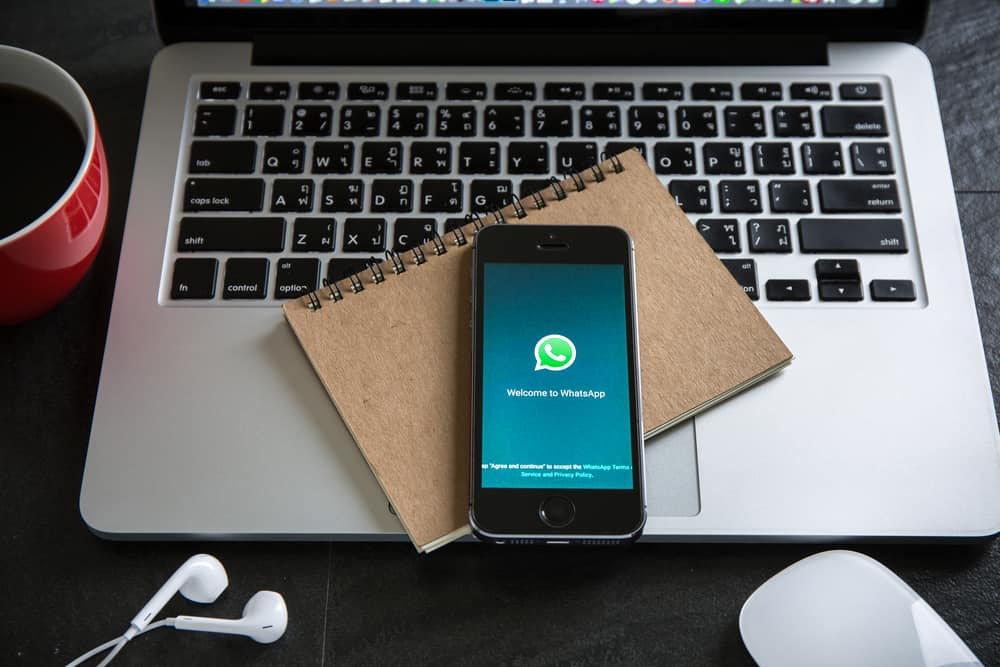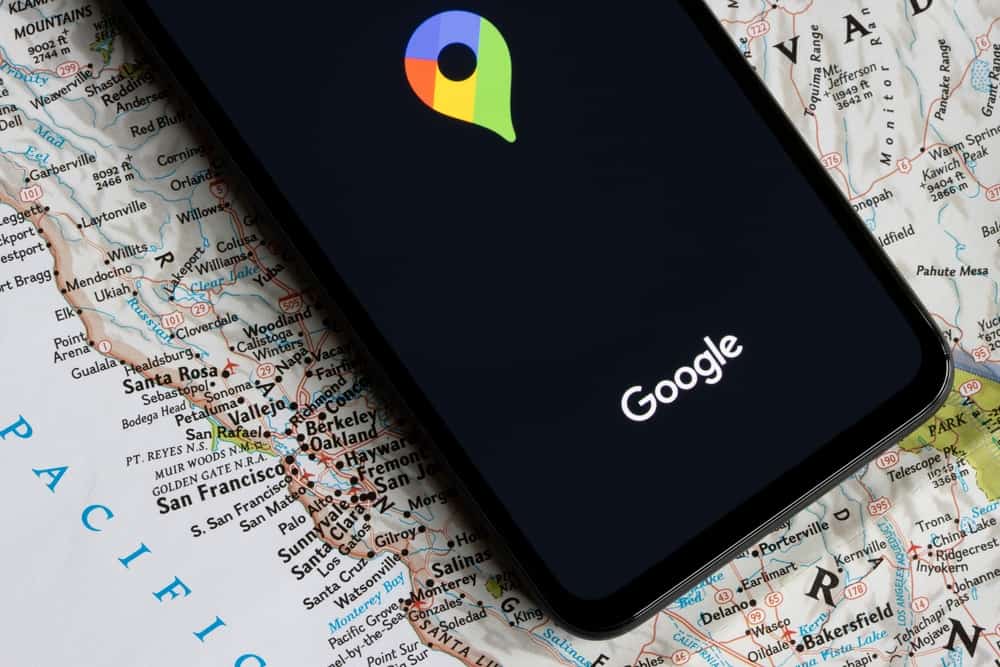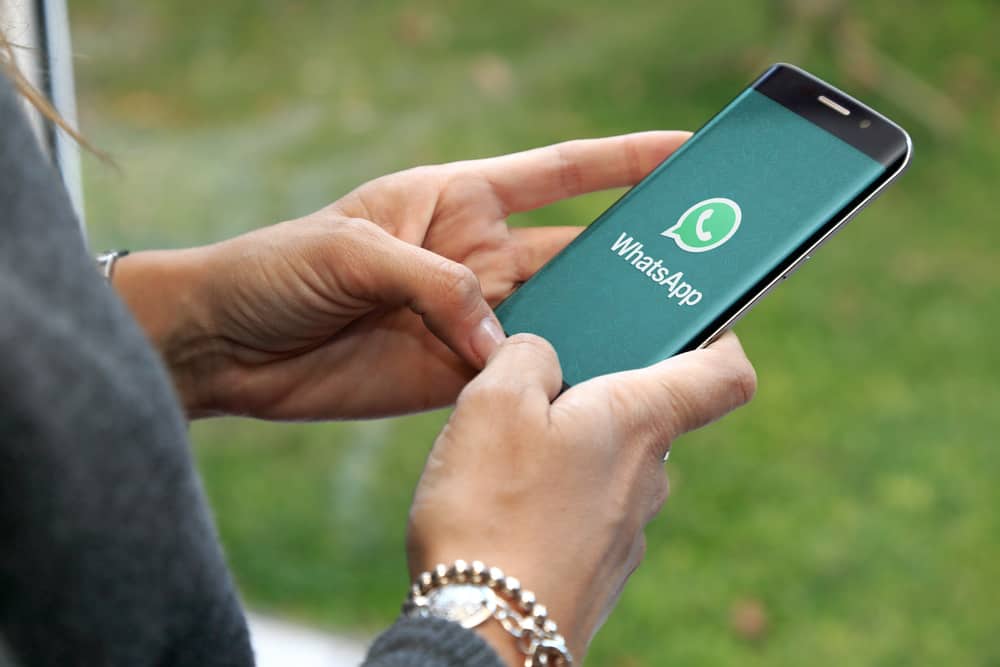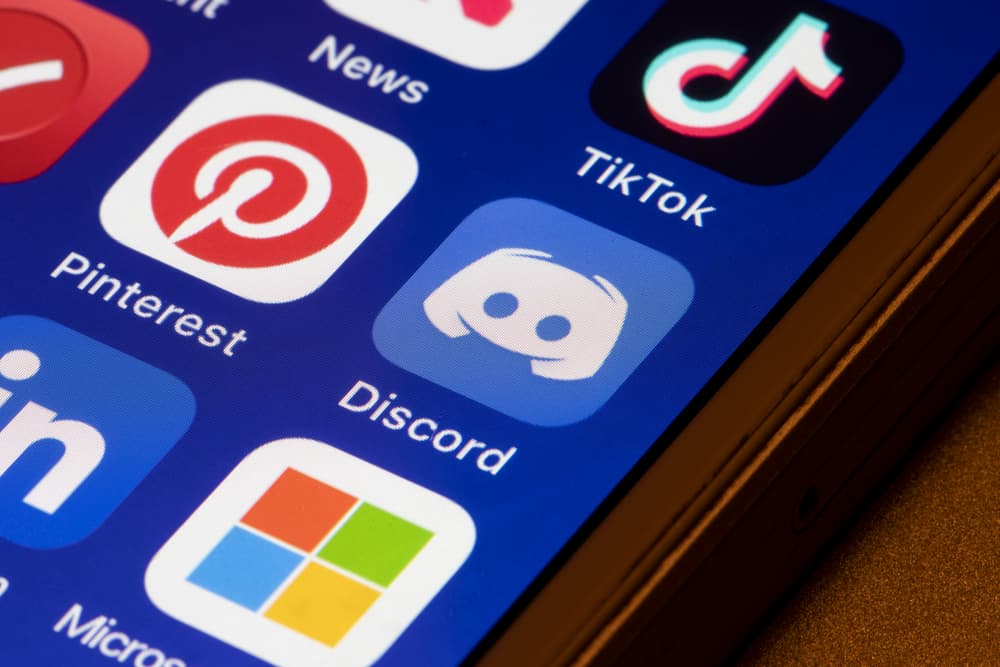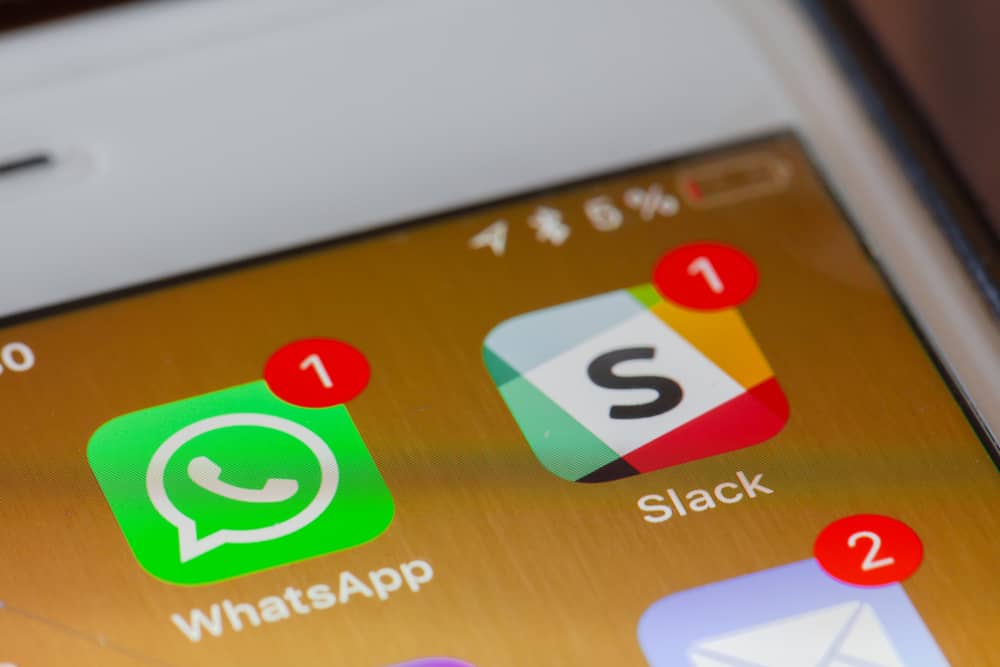
As a Slack user, you must have noticed how Slack sends you notifications differently. Another intriguing concern is how Slack develops its algorithm to send notifications.
Although some notifications are sent by default, others follow given criteria to determine whether they should be sent. Slack shared its flowchart diagram of how it decides to send notifications, and we will discuss it in this post.
Slack shares notifications as reminders and most notifications will be shared in-app. However, some are sent to you via email and desktop notifications. Different scenarios trigger Slack to send notifications by default. For example, when someone DMs you, when someone mentions you in a chat, when a channel notification is shared, and when someone replies to a thread you are part of. Slack uses the given criteria to determine whether to send a notification.
We will see how Slack sends notifications on desktop and mobile. Moreover, we will see how Slack determines when to send a notification. Read on for more explanations.
Different Types of Slack Notifications
Slack relies on notifications to keep its users informed about different activities. When using Slack on a desktop or mobile phone, you can receive notifications in various forms, and we will understand how these notifications are sent on the mobile or desktop. There are three main types of Slack notifications.
Desktop Notifications
When you use the Slack desktop app or the browser version on your computer, you will get notifications to signal unread activities.
Banner Notifications
A banner notification is triggered when a new Slack activity, such as a new message, is detected. The banner notification shows the sender of the message a snippet of the message. You can change how you want the banner to appear in your preferences section.
Sidebar Notifications
When Slack identifies you have an unread conversation activity, you will see the conversation’s name appearing on your sidebar. Still, if someone mentions you, you will notice so on the sidebar notifications.
App Icon Notifications
When there are unread activities, a badge notification will appear on the Slack app. For instance, a red badge will appear on your taskbar for using a PC. Moreover, in the notification area, you might see a blue badge to confirm an unread activity.
Mobile Notifications
You will get notifications at the top of the “Home” tab when using the Slack mobile app. You can receive mobile notifications when you are inactive on the Slack desktop.
Email Notifications
When you’ve not enabled mobile notifications, you will receive email notifications by default. Moreover, notifications will be sent via email when Slack detects you are inactive on the desktop.
How Slack Decides To Send a Notification
Slack uses certain criteria to decide how it sends notifications. Three main things guide how Slacks sends notifications. Let’s dig in on them.
Channel Notifications
The first thing Slack checks when it receives a channel notification that the user is a member of is the user’s preference. If the user has muted the channel, you won’t get notified. Otherwise, Slack will share the notification to your desktop, mobile, or email.
Do Not Disturb
Slack then checks if the user has enabled the DND feature. DND is configured per user, and if a user has specified the duration for which DND should be enabled, Slack won’t send the notification until the DND period expires. However, there is an option for overriding the DND setting.
If DND is not enabled or the sender ignored it, Slack will check for keywords to determine if the activity is a @mention activity.
@channel/@everyone/@here activity
If the particular activity involves a message for the @channel, @everyone, or @here, Slack will check if the user has disabled these triggers. If the user’s preference has muted these activities and has not muted the channel, then you won’t get notified.
Conclusion
Slack has certain criteria that it follows before it decides to send notifications. Its notifications are shared as desktop, mobile, or email notifications. We’ve differentiated these types of notifications and discussed how Slack decides to send a notification.