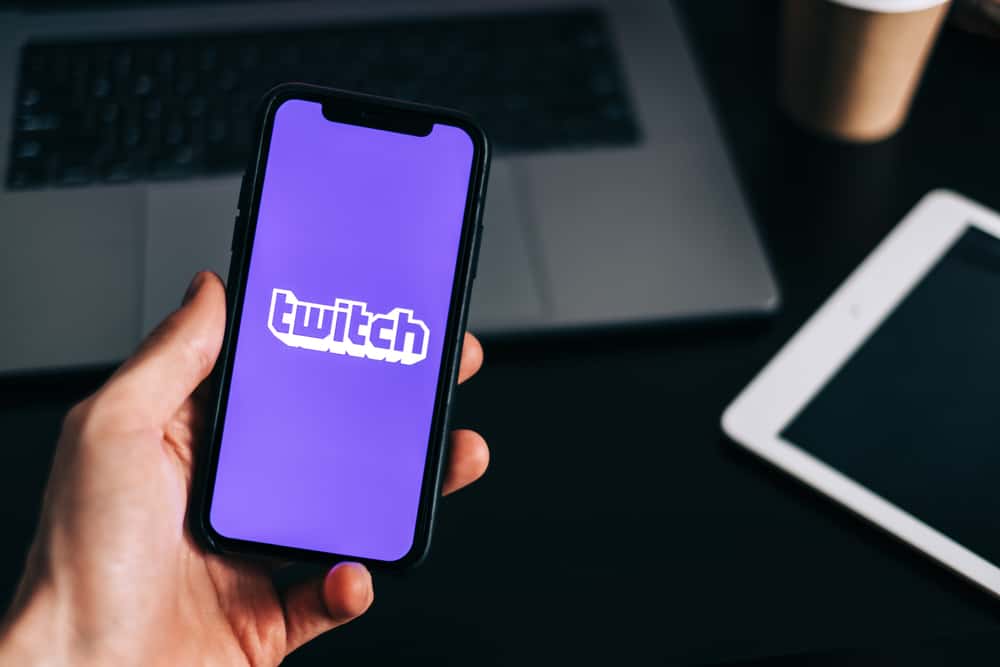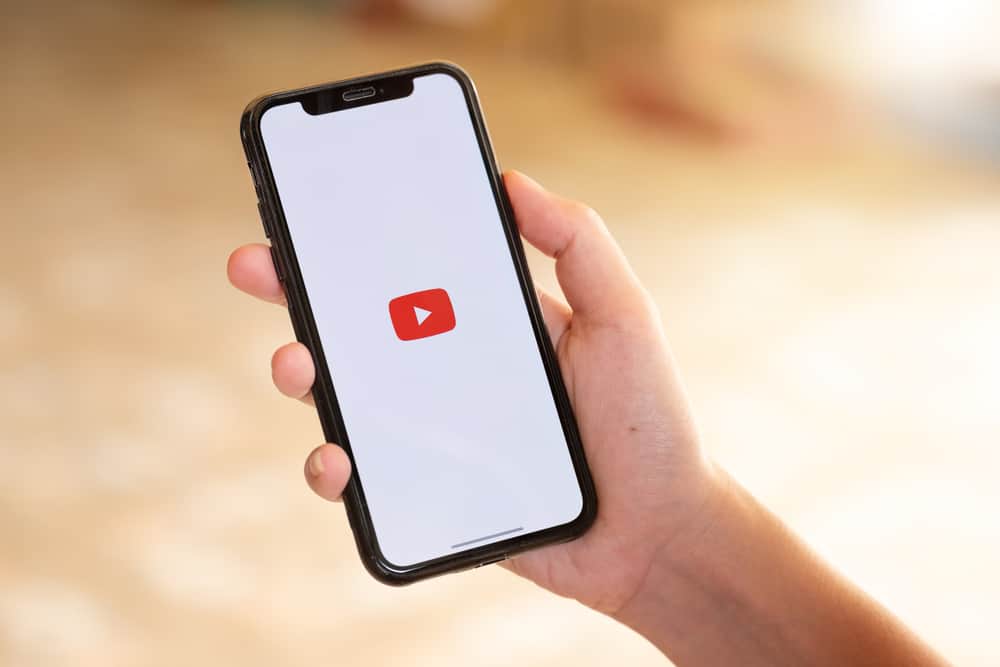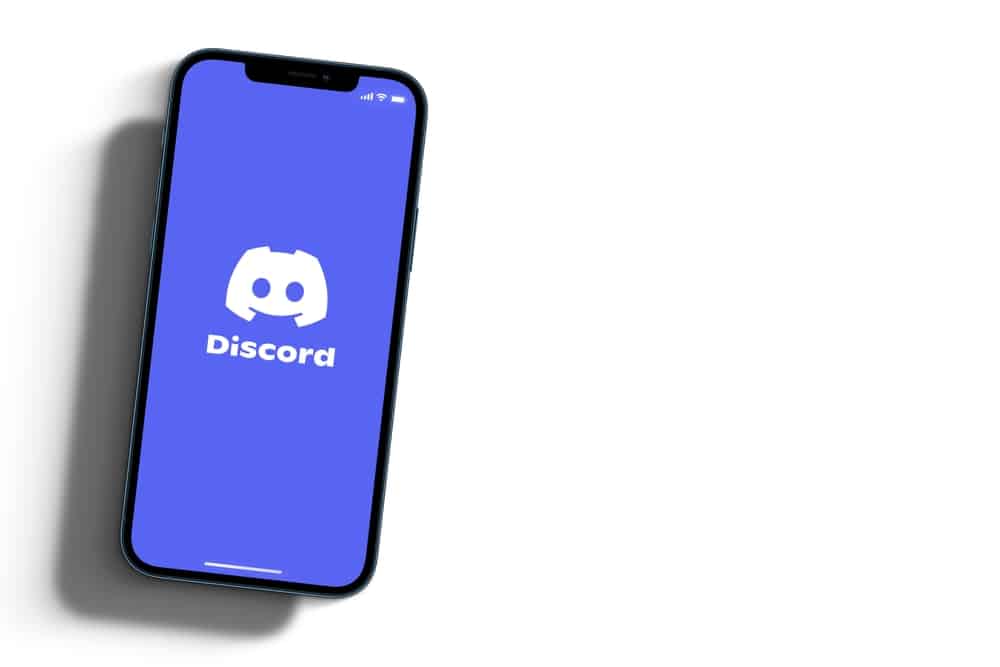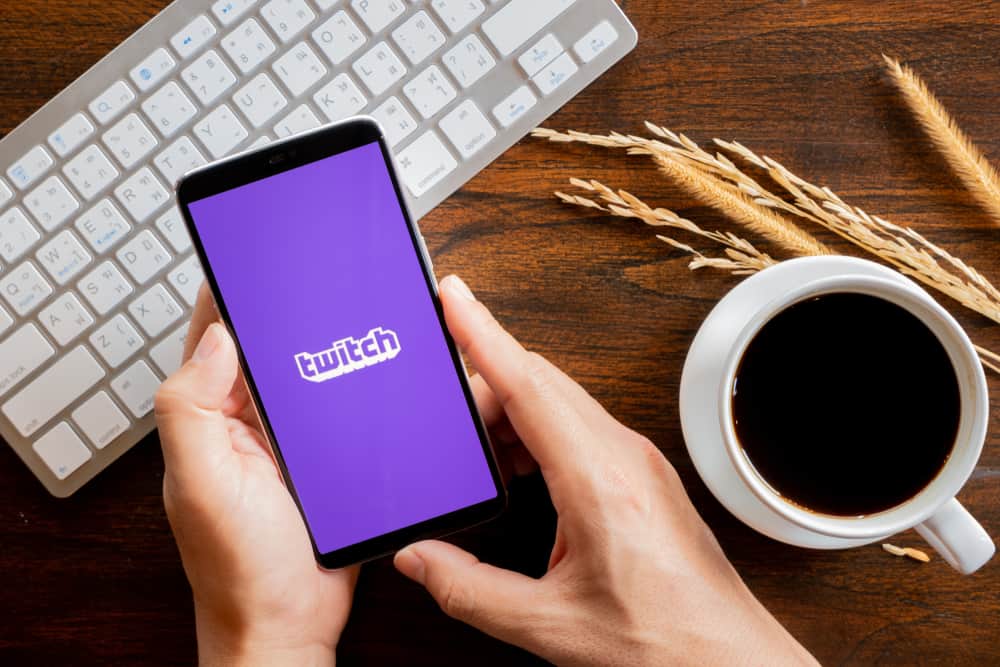Merging YouTube accounts refers to combining two YouTube channels into one by transferring all data from one account to the other.
This is an excellent way to boost an account and limit the division of time and resources into growing two accounts. Unfortunately, there is no way to directly merge accounts on YouTube or transfer data from one to the other.
The best alternative is manually downloading videos from the account you wish to discard and uploading them to the other. Note that video metrics like watch time will start over after uploading the videos to the new channel.
First, sign into your YouTube Studio account on a browser. Locate the menu on the left side of the screen and click “Content.” Hover over the video you wish to download and click the three vertical dots; select “Download.” Repeat the steps for all the videos you wish to upload to the new account. After, upload the videos to the new account.
Keep reading to learn more about merging accounts on YouTube.
Overview of Merging YouTube Accounts
It is usual for a YouTube user to have two or more YouTube accounts. Sometimes, having different accounts is a way to separate your content and target different audiences.
Please note that a YouTube account differs from a YouTube channel. A YouTube account involves signing up to YouTube via a Google account.
Channels fall under a specific account and can be managed by several people. Only the owner of the YouTube account can manage or change its settings.
If you have two YouTube accounts, it’s expected that one account will have more subscribers or generally indicate a better growth trajectory than the other. If this happens, you can consider merging the accounts.
Merging YouTube accounts also comes in handy when you combine two accounts to save time and resources spent growing both accounts separately.
Since you can’t automatically combine accounts, you have to download videos from the account you wish to delete and reupload them to the other.
Next, we’ll discuss the exact steps to download videos from one YouTube account and reupload them to the other.
How To Download YouTube Videos From Your Account
Downloading videos from your YouTube account is relatively easy. Follow the steps below.
- Open a web browser on your PC and sign into your YouTube account.
- Click the profile icon at the top-right edge of the screen.
- Select “YouTube Studio” from the menu.
- Locate the left side menu of the YouTube Studio page and click the “Content” button.
- Hover over a video to display various options.
- Click on the three vertical dots at the lower-right edge of the video window.
- Select “Download.”
- Repeat the above steps for all the videos you want to re-upload to the other account.
After downloading all the videos, the next step is reuploading them to the other account. You will reupload the videos as you would any other YouTube video. Follow the instructions below.
- Sign into your YouTube account.
- Click the profile icon at the top-right corner of the screen.
- Select “YouTube Studio” from the menu.
- Click the “Create” option in the upper-right corner.
- Select “Upload Videos.”
- Click “Select Files.”
- Select the video you want to upload.
- Type the video’s description, title, and select the audience.
- Click “Next.”
- Edit video elements if you like and click “Next.”
- Click “Next” under “Checks.”
- Select the “Visibility” and click “Next.”
- Hit “Publish.”
After merging YouTube accounts by reuploading videos, you can delete or hide the account you won’t use anymore. Hiding the account is preferable to deleting it because you can re-enable the account whenever you want to use it.
All your video data will disappear after reuploading the videos to the other account. This means YouTube treats these reuploaded videos as newly published ones, which resets the watch time.
Summary
There’s no way to merge YouTube accounts. The best alternative is downloading videos from one account and then reuploading them to the other.
Note that reuploading videos resets various video statistics, including watch time. It’s also vital to distinguish between a YouTube account and a channel.
A channel is a page within your YouTube account where you can upload and share videos, while an account is the Google account you use to access YouTube.