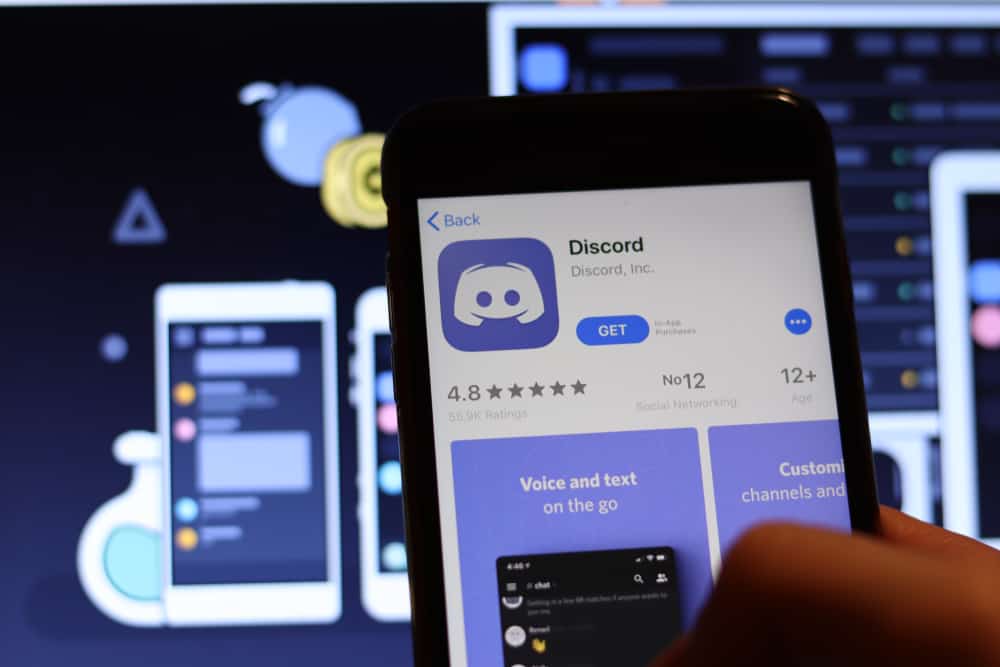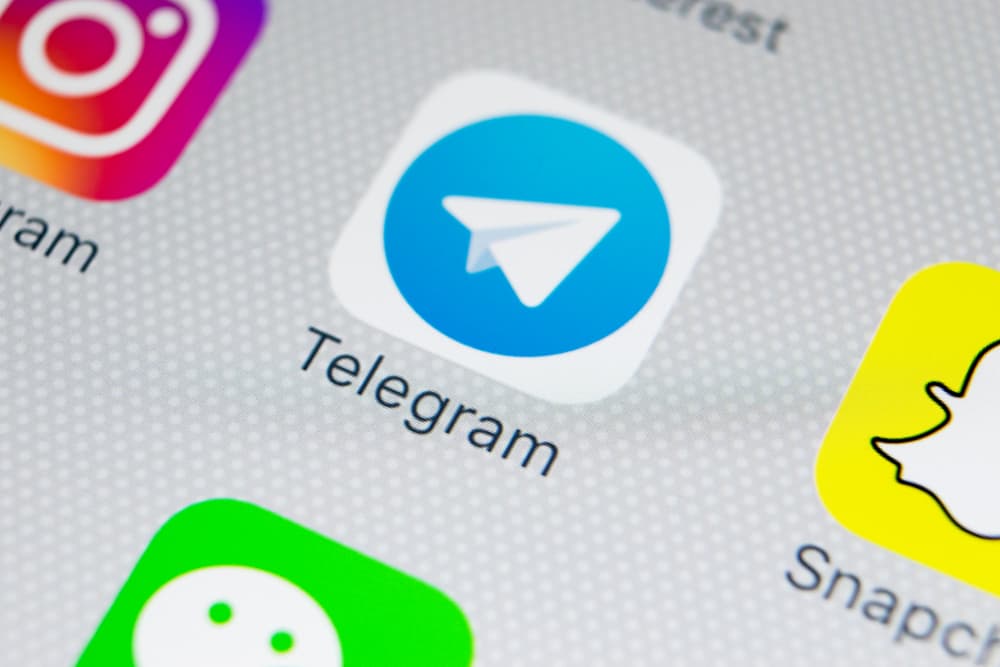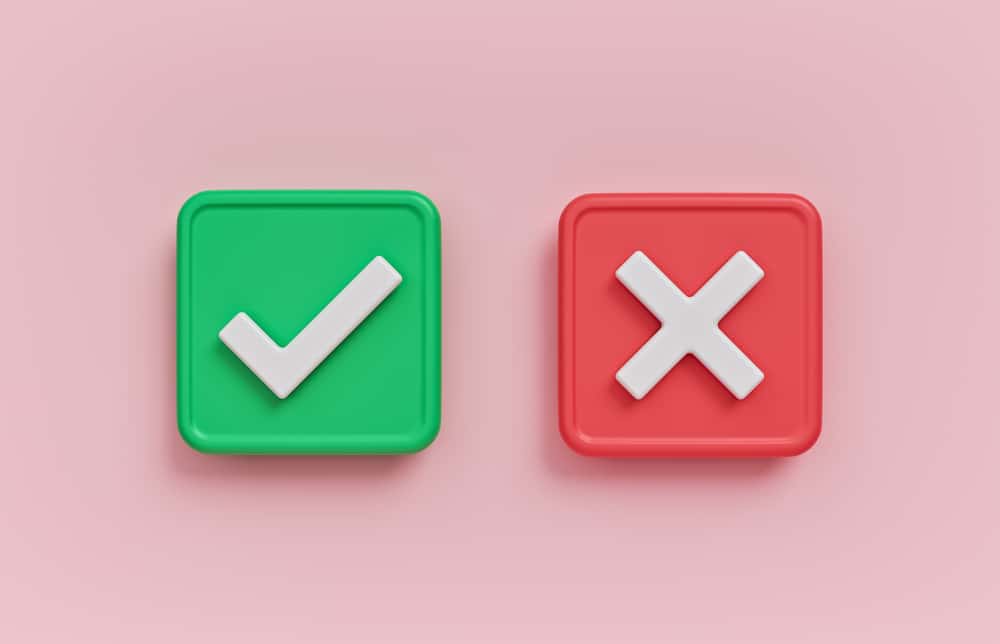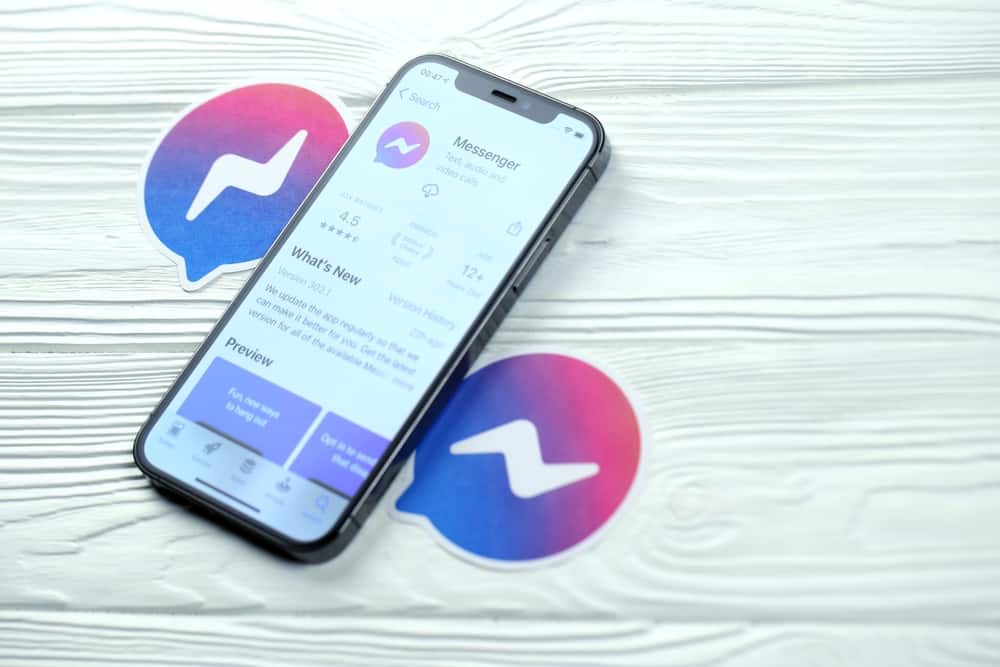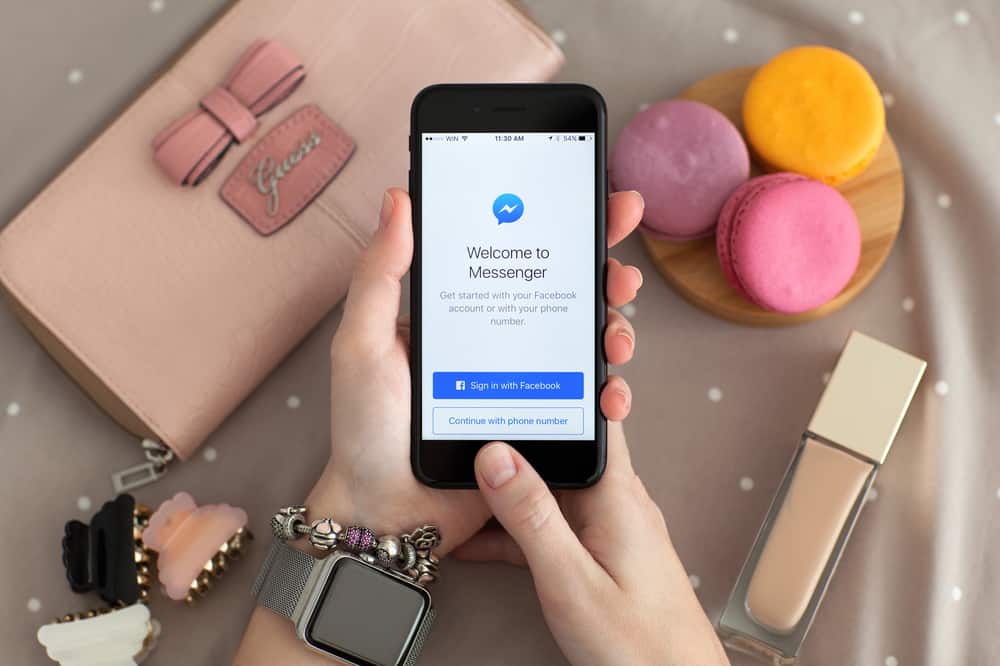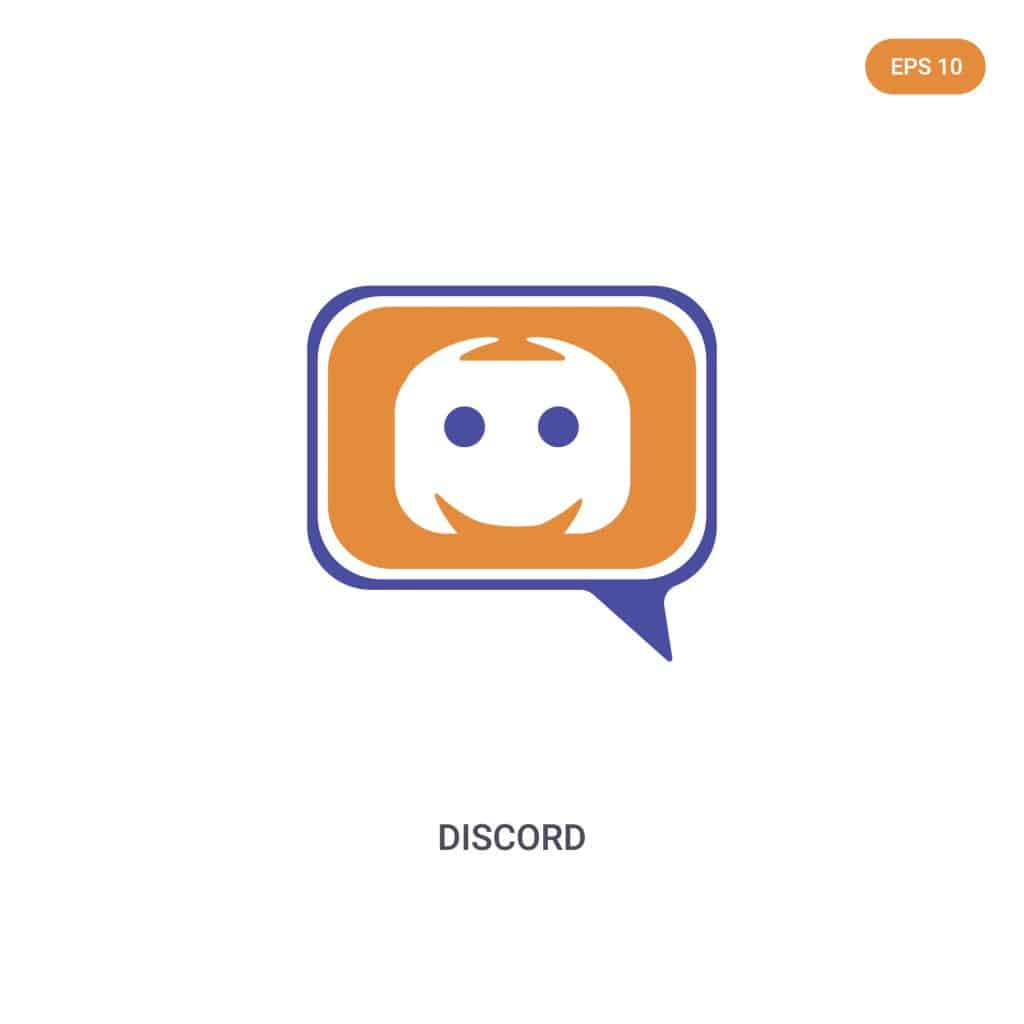
Discord is an ideal social media app for connecting with friends and family or forming communities with similar interests. For example, if you’re a gamer, you can invite friends who enjoy gaming to create a group and share information on gaming.
Communities on Discord, typically known as servers, can have hundreds of thousands of members. This makes it difficult for the admin to manage the group alone.
A helpful move would be to make self-assignable roles using the YAGPDB bot. But how?
To make self-assignable roles on Discord using YAGPDB, navigate to the YAGPDB dashboard and tap on the menu icon. Next, click “Tools and Utilities” and select “Autorole.” Finally, enter the necessary information in the “Autorole” form, and click “Save.”
Read on to learn more about making self-assignable roles on Discord.
Overview of Self-Assignable Roles on Discord
Roles on Discord refer to a set of permissions for a specific name. For example, the default Discord role @everyone has permission to chat, comment, and access files shared on the server.
As a server administrator, you can assign a role, for example, a moderator, that allows the person to mute or ban other members. Users can also have multiple roles, like @moderator and @everyone roles.
Discord’s default settings don’t allow users to assign themselves roles. A server administrator has to give you a role. While this is practical for servers with few members, it may be impractical for those with thousands of members.
As an administrator, assigning roles alone to manage the group can be challenging. The best thing is to link the server to a bot that allows members to create self-assignable roles.
YAGPDB (Yet Another General Purpose Discord Bot) is a discord bot with server management features, including making self-assignable roles.
There are two ways to self-assign roles using YAGPDB: through a command or a role menu. You can also use multiple menus for different groups and various role modes like single or multiple roles.
Next, we cover the steps to making self-assignable roles on Discord.
Step-by-Step Guide on Making Self-Assignable Roles on Discord Using YAGPDB
Before making self-assignable roles, you’ll need to link the bot to your account. This process is also more convenient on a PC than on a mobile app. Here’s how to do it:
- Navigate to YAGPDB.xyz on your favorite browser.
- Click on the “Control Panel” option in the top right corner.
- Click on the “Login using discord” button in the top right corner and log in.
- Click “Authorize.”
- Click on “Select Server” at the top.
- Select your server from the list.
- Click “Continue.”
- Click “Authorize” and complete the Captcha.
- Click on the “Click here to start managing it” option.
After linking YAGPDB to your server, the next step is to make self-assignable roles. Follow the steps below:
- On the YAGPDB window, click on the menu icon (three stacked lines) at the top-right corner of the screen.
- Click on the drop-down arrow next to the “Tools & Utilities” tab.
- Select “Autorole.”
- Fill in the form as you prefer.
- After entering the necessary information, click “Save.”
Summary
If you manage a server with hundreds or thousands of people, managing the server and assigning roles as the Administrator can be challenging.
The best thing is to link the server to a bot and allow members to make self-assignable roles.
YAGPDB (Yet Another General Purpose Discord Bot) has several features that will help you better manage your server, including helping you create self-assignable roles.