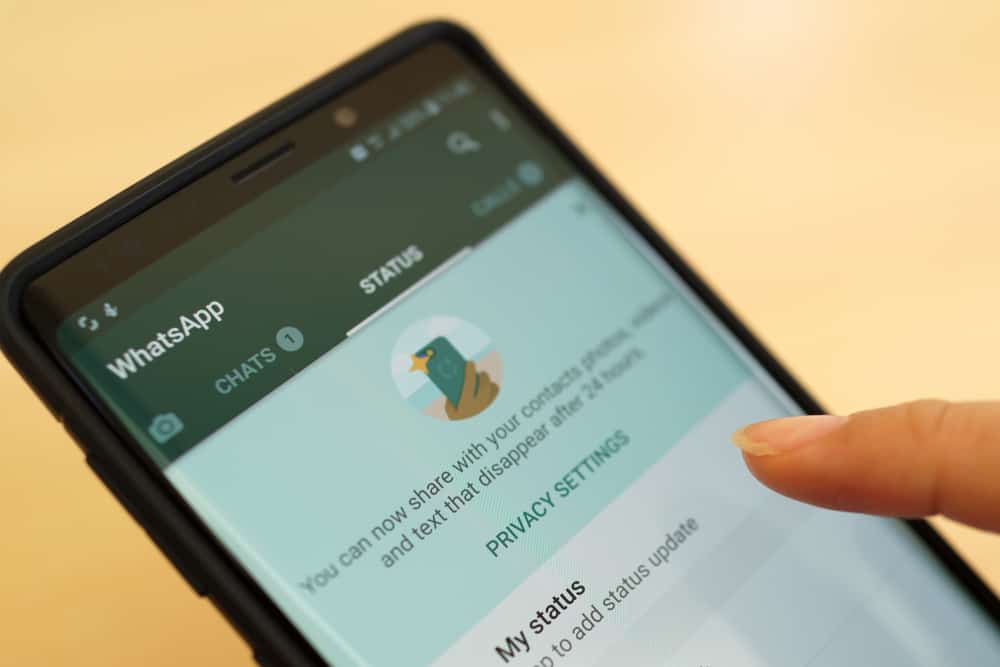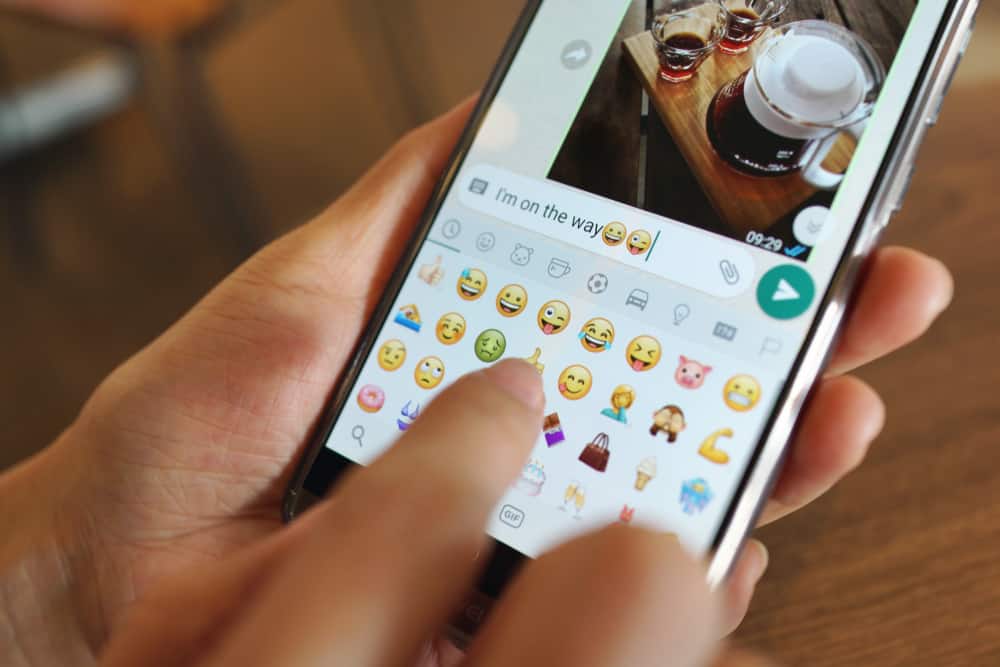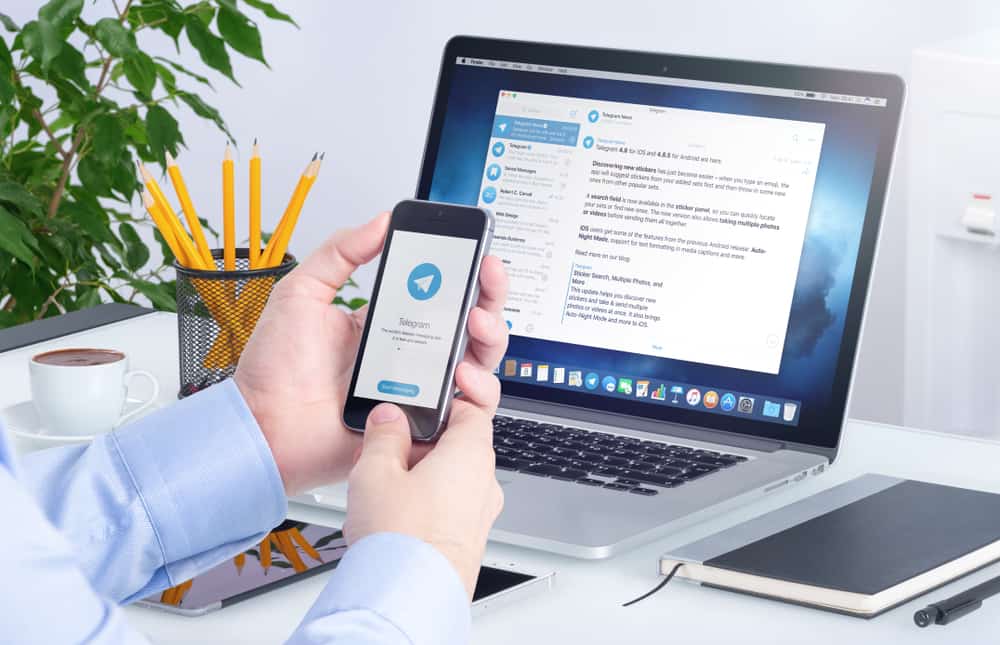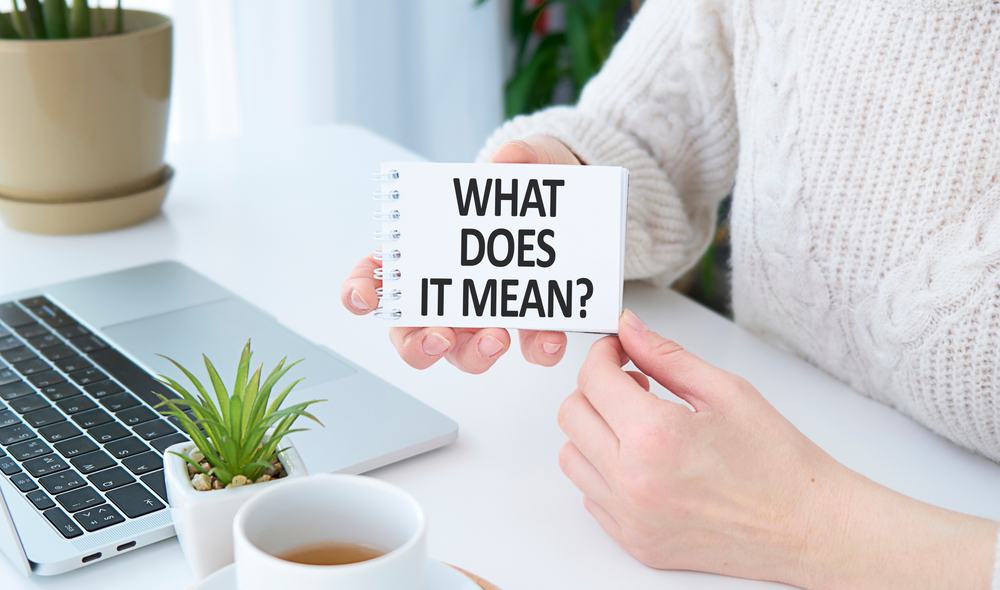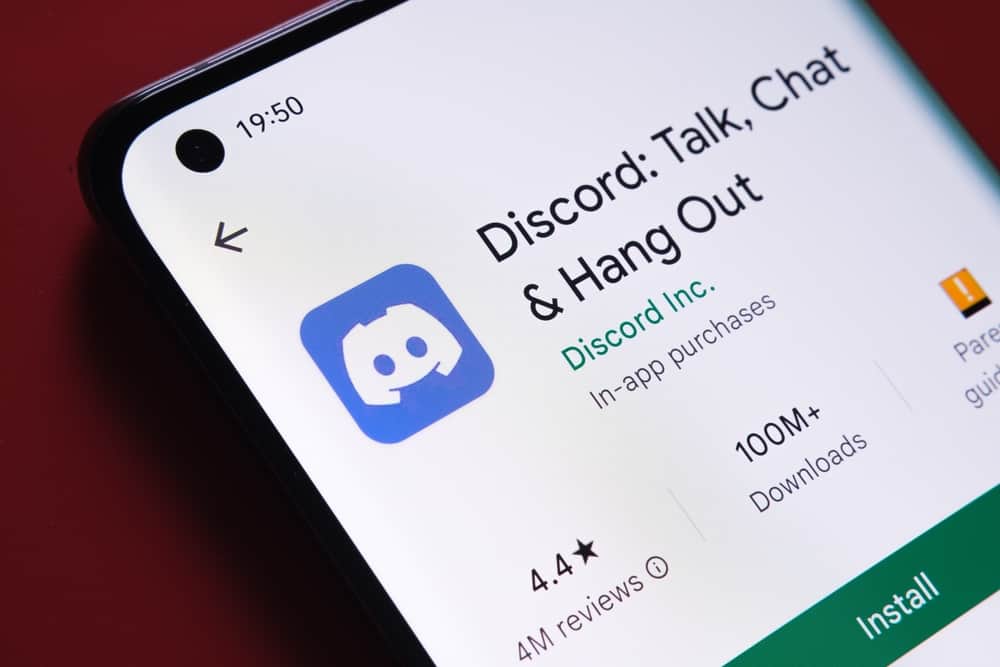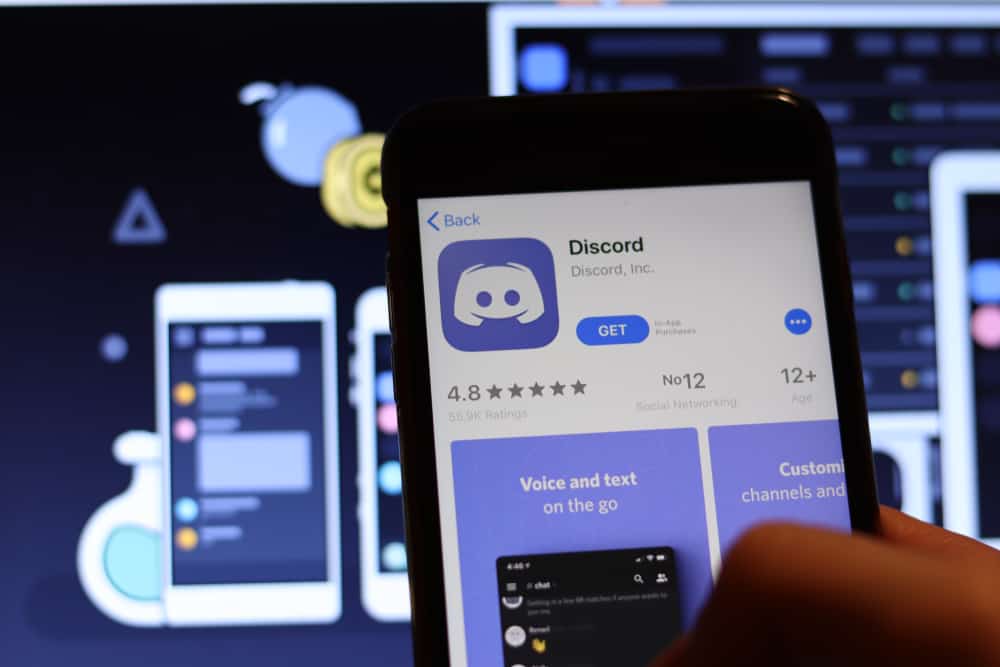
Discord has different statuses representing what a given user is currently doing, so others can know when or whether they should message you.
For instance, you could be online but don’t want people to contact you.
When someone is online and active on Discord, their status will show the green dot representing their online presence. Besides, when you are online but away from your keyboard, your icon will change to orange, meaning you are idle. When you are offline, you will have a grey icon. Discord automatically sets your status depending on your activity, but you can manually set your status.
There are different statuses on Discord. This post will discuss the available Discord status and how to differentiate them. Still, we will understand how Discord’s status works and how to change your status manually.
What is Discord’s Status?
Most social media platforms focus on giving users a reason to keep engaging on the platform.
They achieve that by using different symbols to represent users’ current activities. That way, when you see someone online, you will likely engage in a conversation with them.
Discord is no different.
It has different icons to represent someone’s status. Ideally, you have four status options on Discord: online, idle, offline, and do not disturb.
A green circle represents the online status.
The idle status is an orange circle.
When offline, it displays a grey circle.
A red circle represents the “Do Not Disturb” status.
How Does Discord Status Work?
Understanding how Discord status works can be challenging for beginners, but it doesn’t have to be, provided you have a clear guideline and explanation.
Here’s the thing, Discord changes the status of each user automatically depending on your activity. So, if you are not online, it will automatically show the offline status.
However, the moment you open your Discord application and access your account, your status will immediately show that you are online.
Similarly, when you are online on Discord but inactive, meaning Discord is not recording any activities on your keyboard, your status is recorded as idle to show that you are away from your keyboard.
However, for the “Do Not Disturb,” you must manually set it, as there is no point that Discord will automatically know that you don’t want people to message you when you are online.
Still, it’s possible to completely hide your Discord status when you don’t want Discord to show your activities automatically.
That’s possible using the “Invisible” status option. It’s also possible to set a custom status and define how long you want Discord to show the custom status.
How To Change Your Discord Status
For instance, if you want to set the invisible or “Do Not Disturb” status, follow the guide below.
For Desktop
Follow these steps:
- Open the Discord application.

- Click on your Discord profile picture.
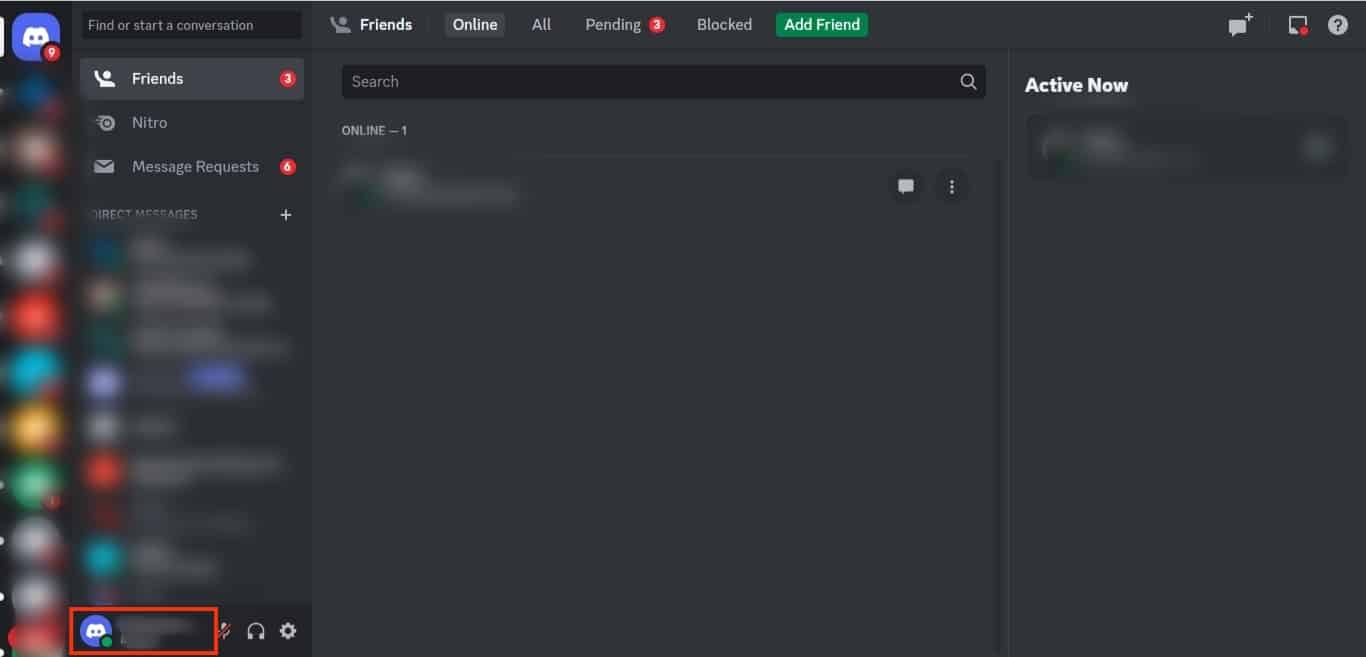
- Move the cursor icon on top of your current status.
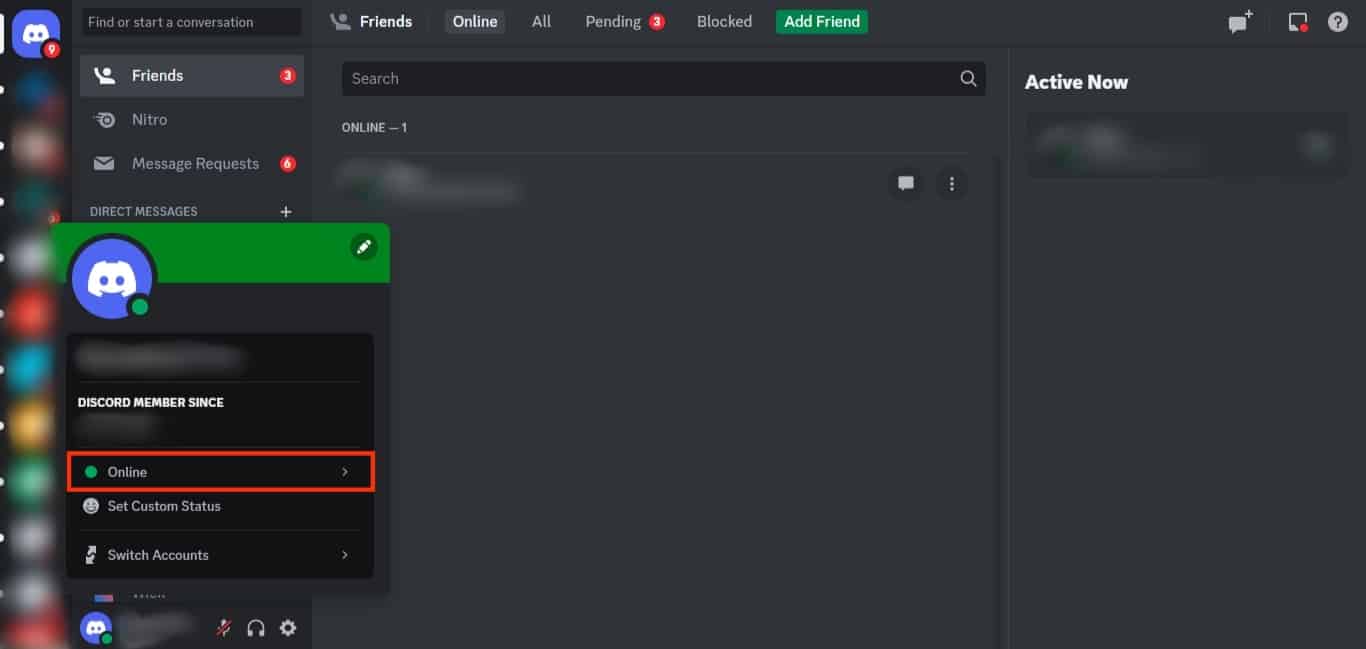
- Now select the new status you want to set.
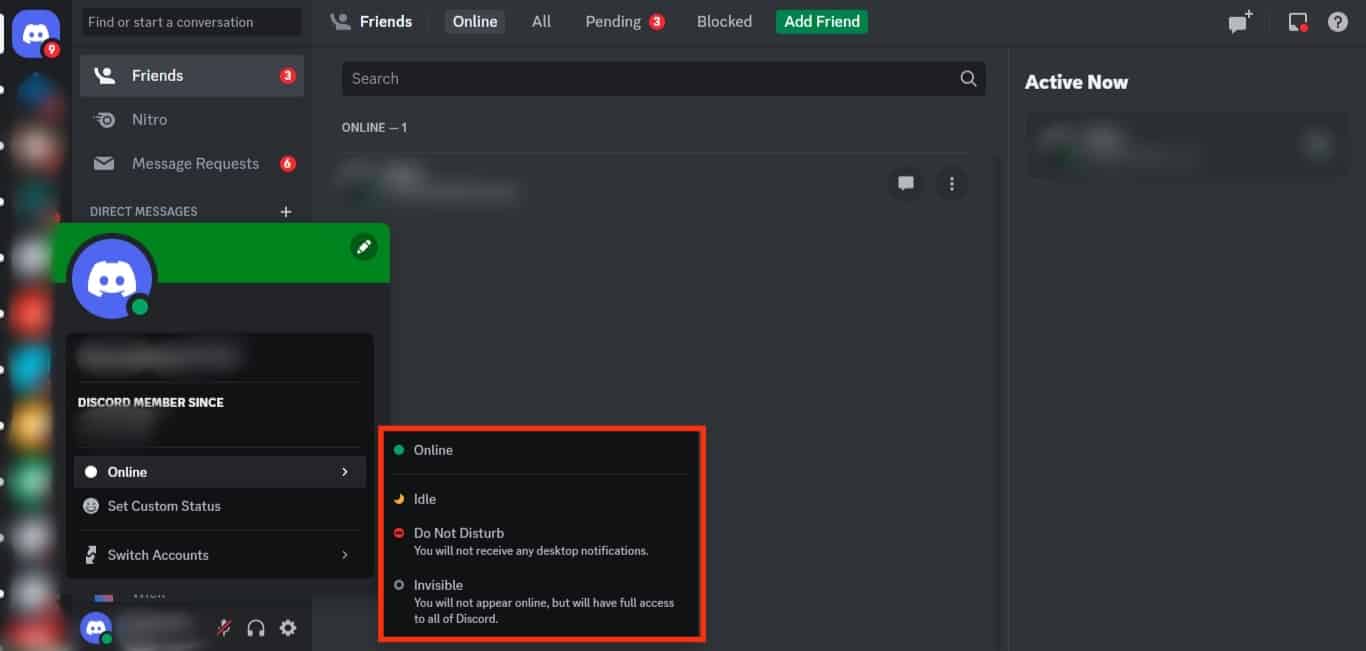
For Mobile
Follow these steps:
- Open the Discord mobile app.

- Click on your Discord profile picture at the bottom.

- Next, click on the “Set Status” option.
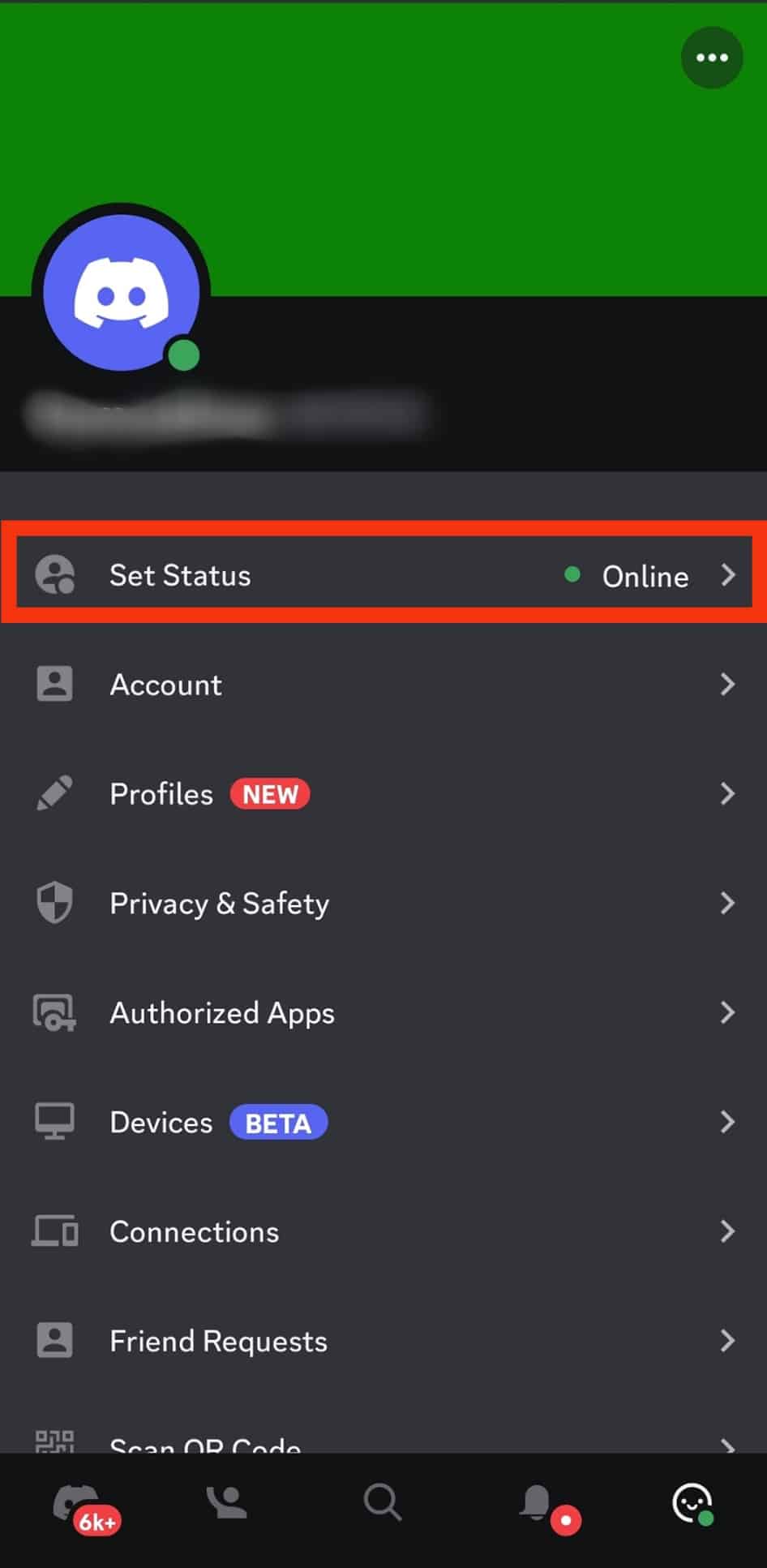
- Various status options will be listed, including “Online,” “Invisible,” “Idle,” and “Do Not Disturb.”

- Click on the one you wish to set, and Discord will set it as your status.
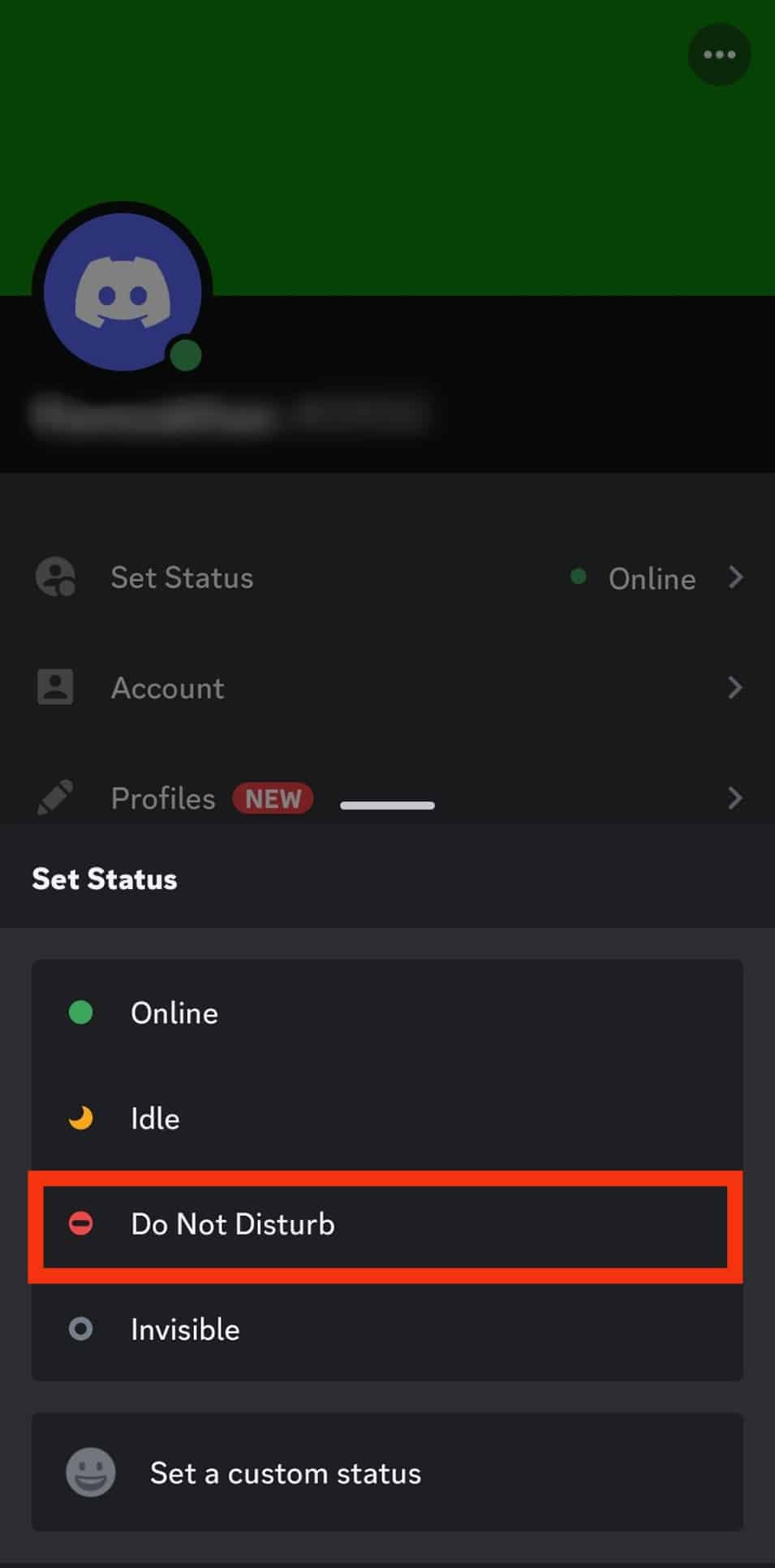
How To Set a Custom Discord Status
You can also set a custom Discord status, as explained below.
For Desktop
Follow these steps:
- Open the Discord application.

- Click on your Discord profile picture.
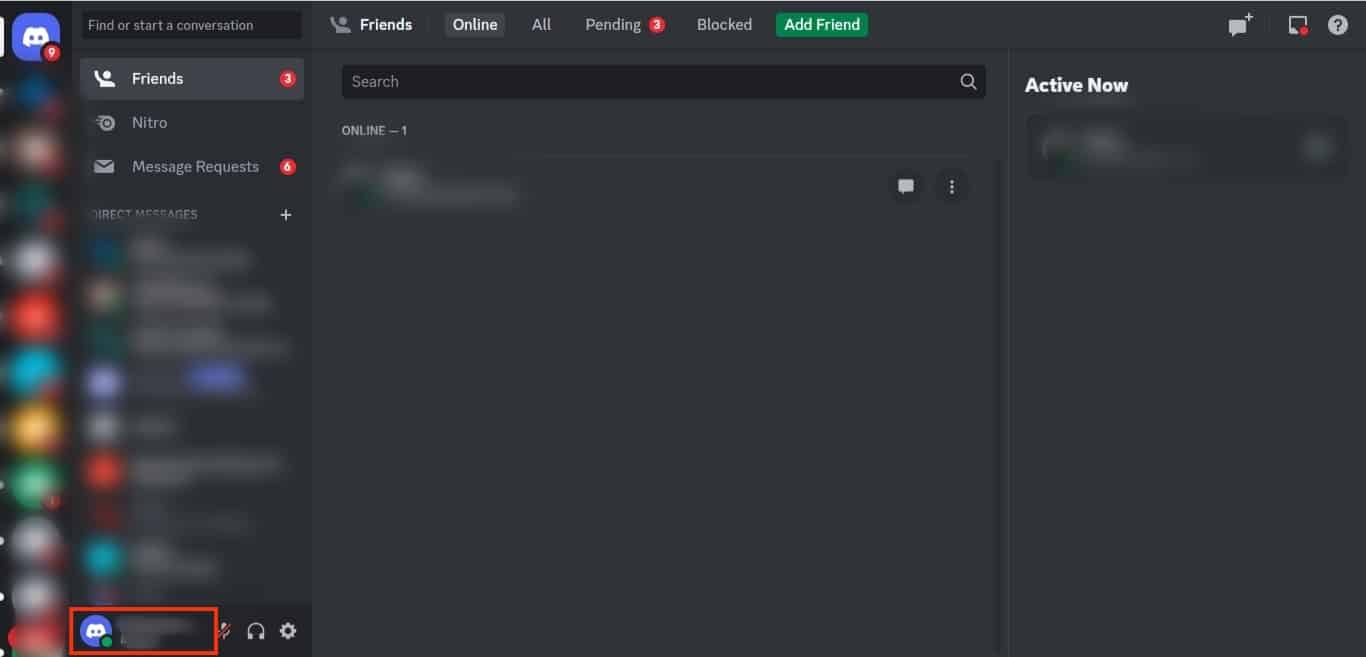
- Click on the option for “Set Custom Status.”
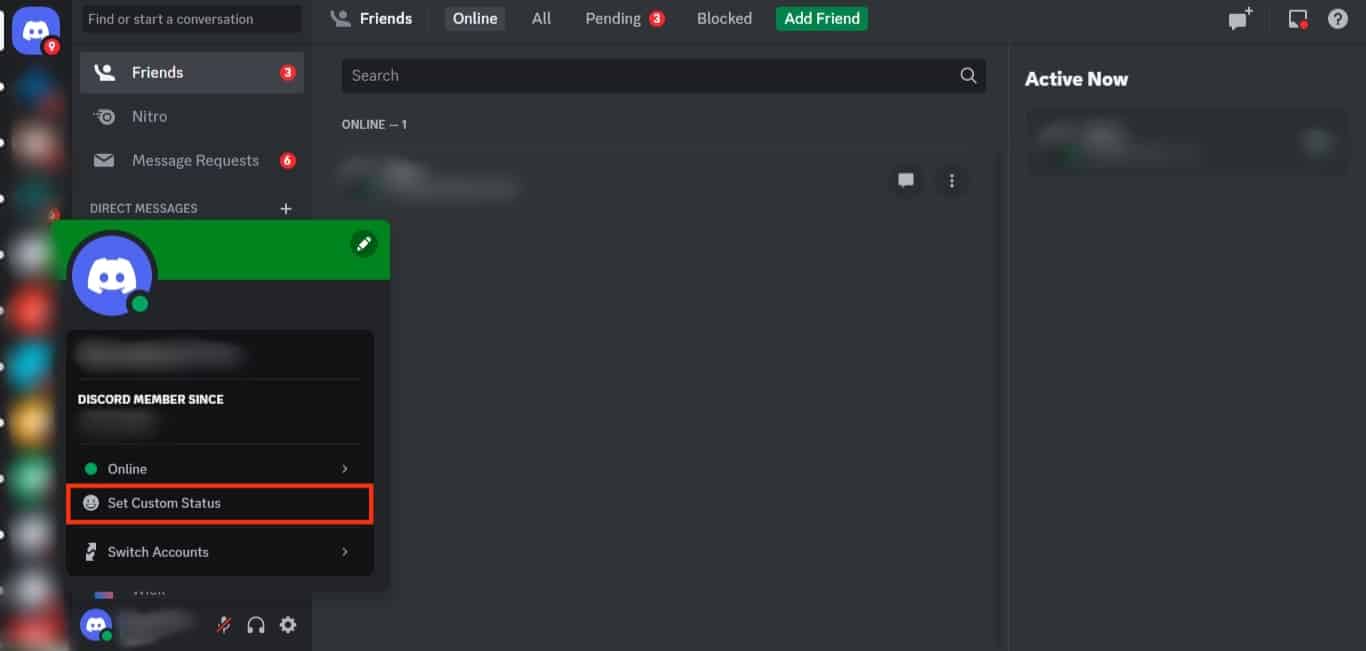
- Add the custom status, set the duration, and save the changes.
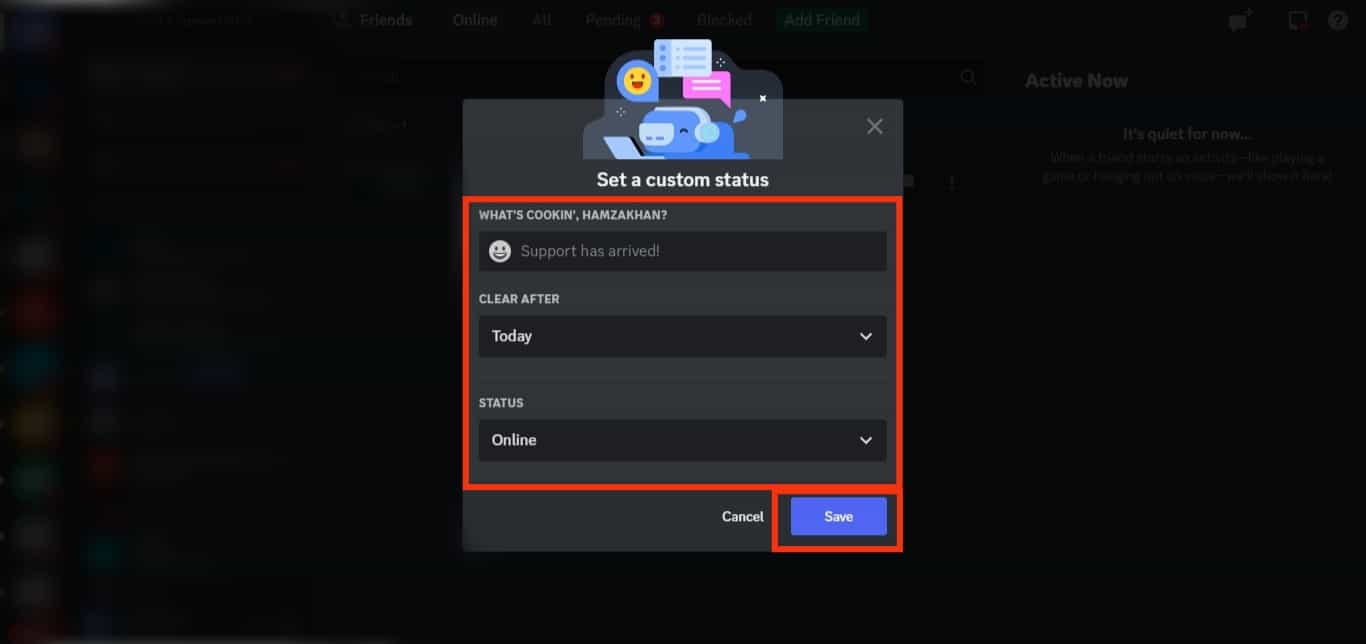
For Mobile
Follow these steps:
- Open the Discord mobile app.

- Tap on your Discord profile picture at the bottom.

- Next, tap on the “Set Status” option.
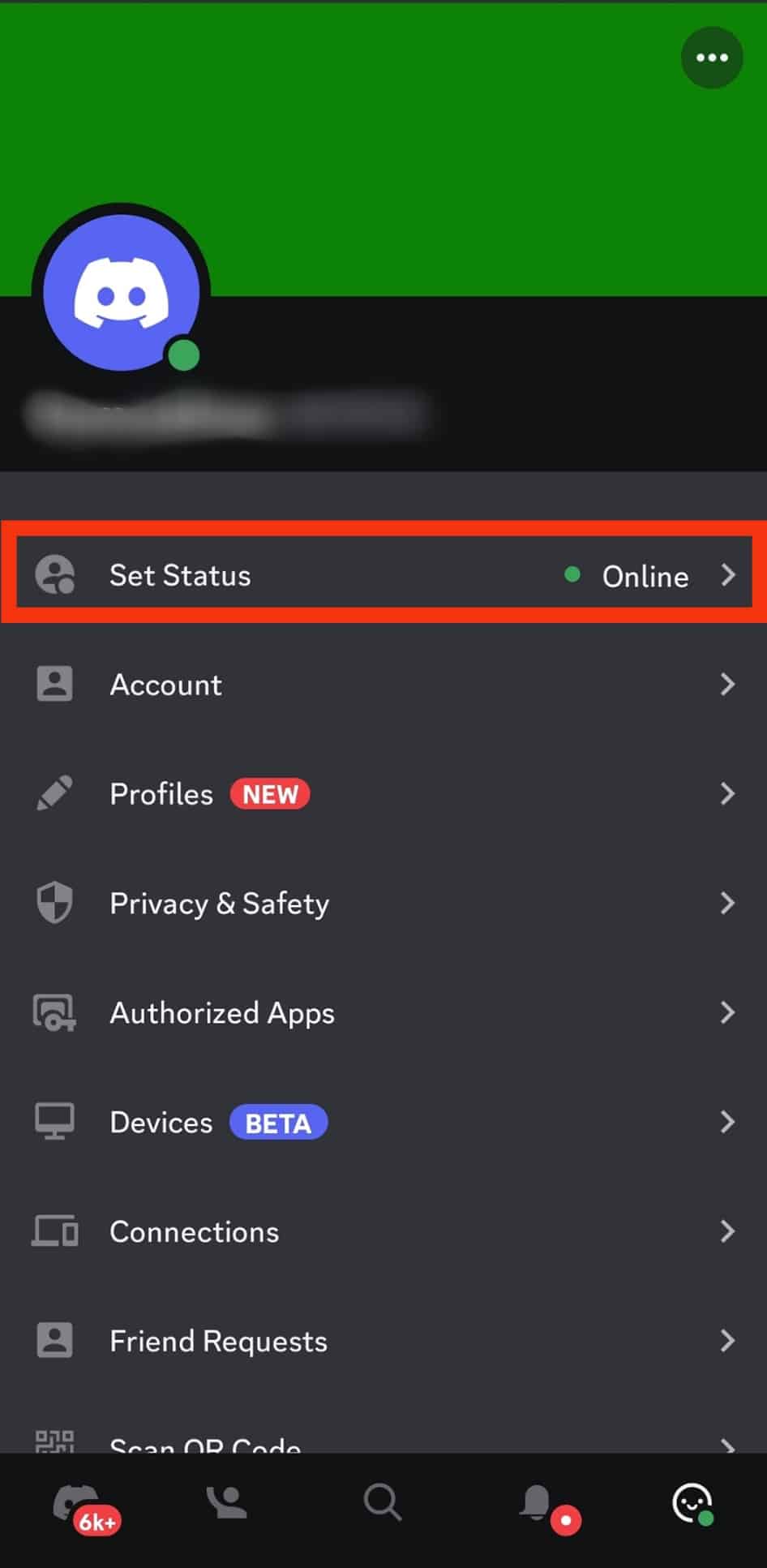
- Tap the option for “Set a custom status.”
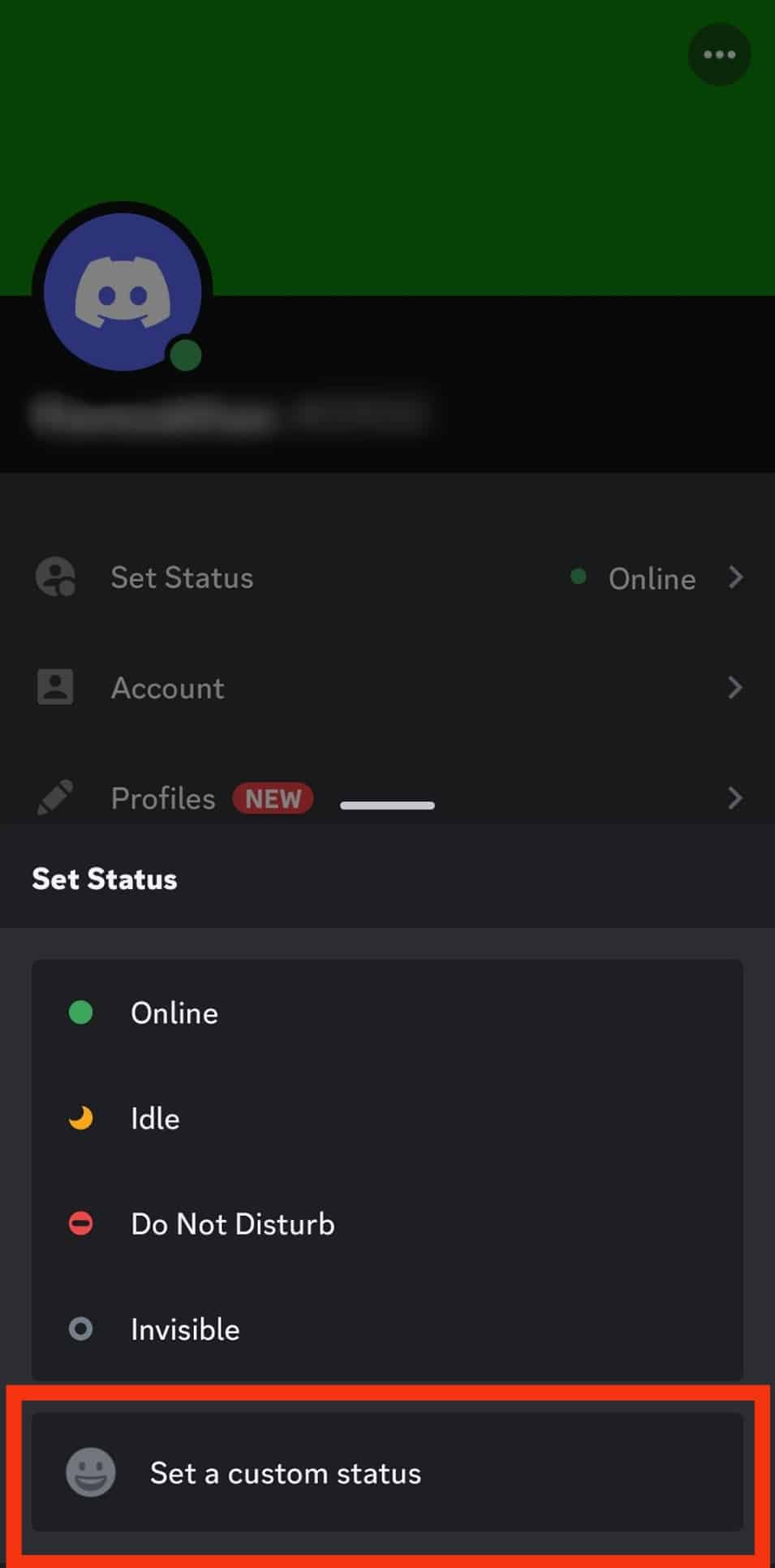
- Type the custom status, set the duration, and click the “Save” button.
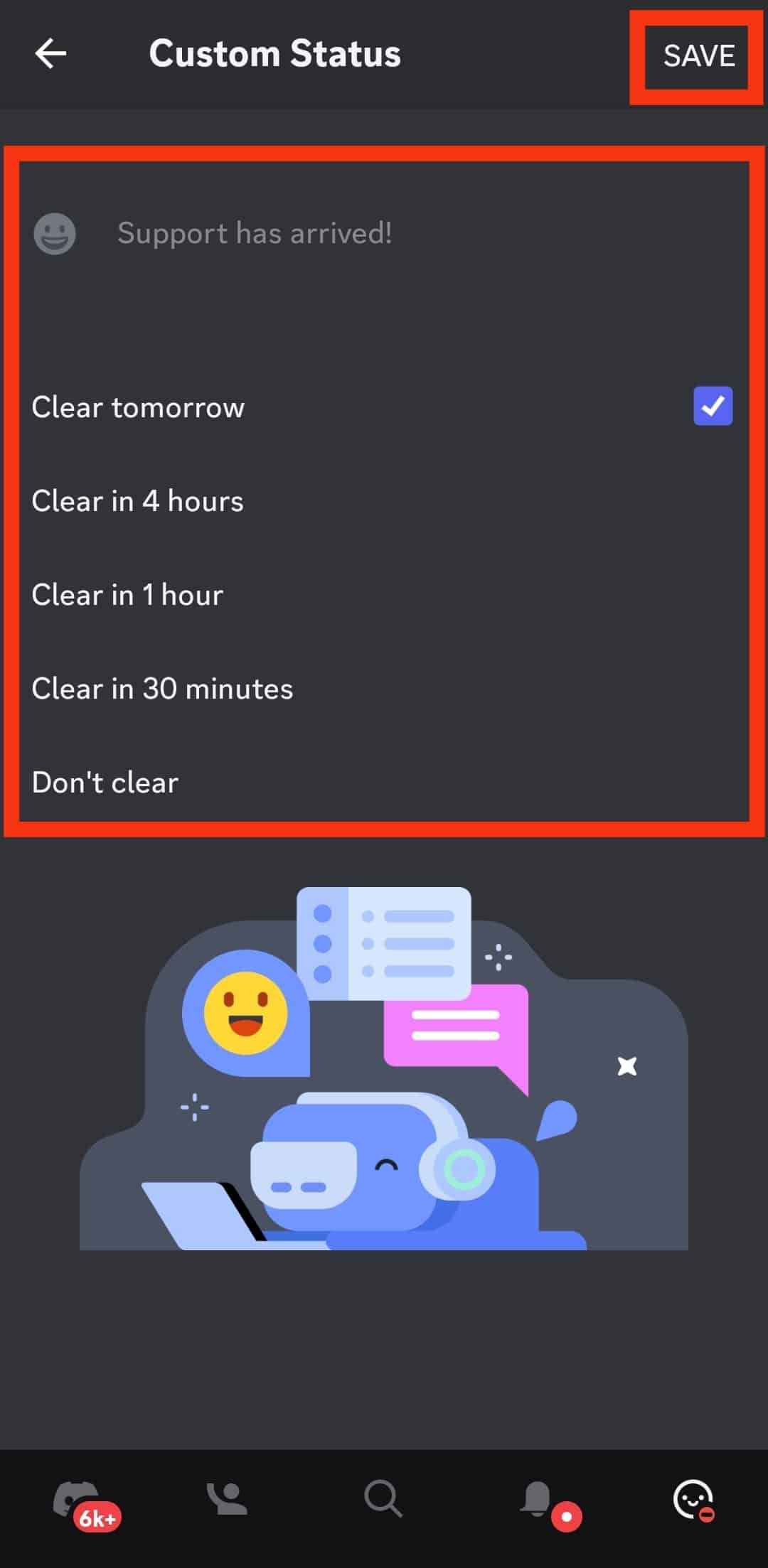
Conclusion
Discord has different status options.
Besides, it lets users change their status, including setting a custom status.
We’ve discussed Discord’s status and how they work. That’s it!