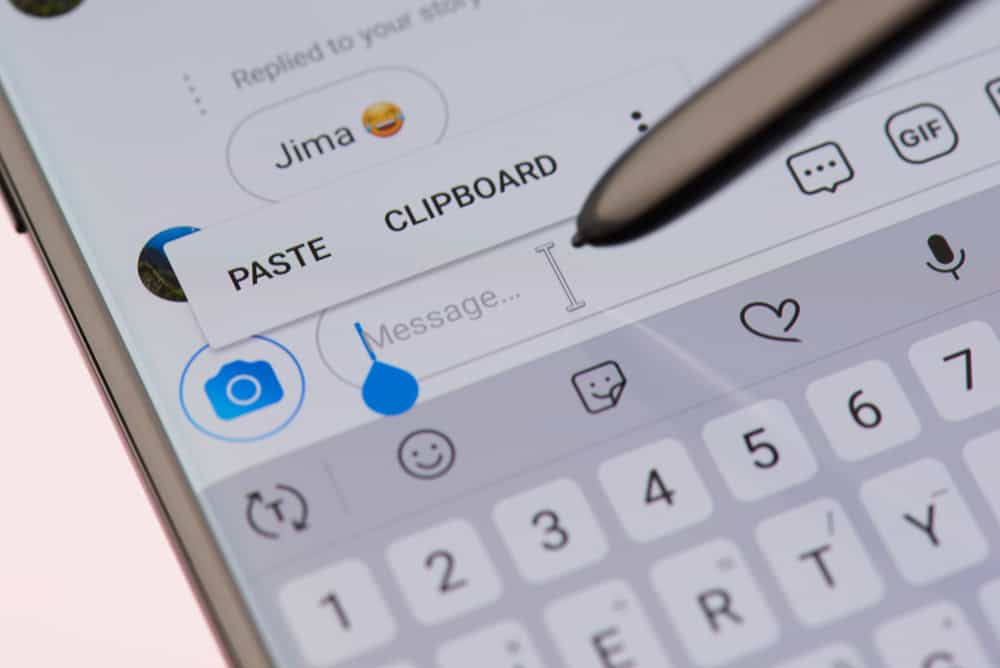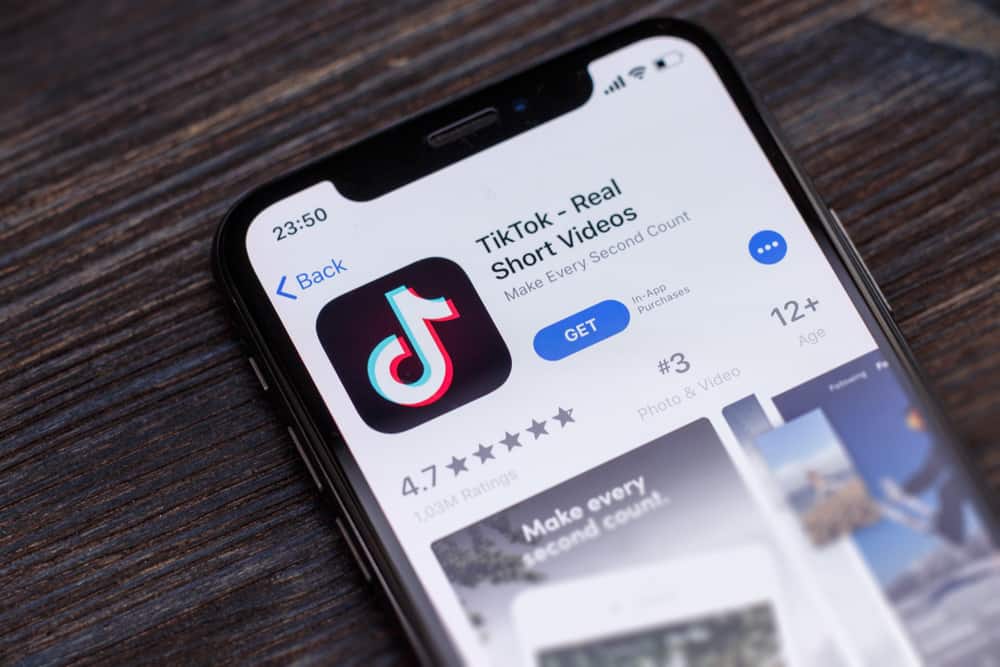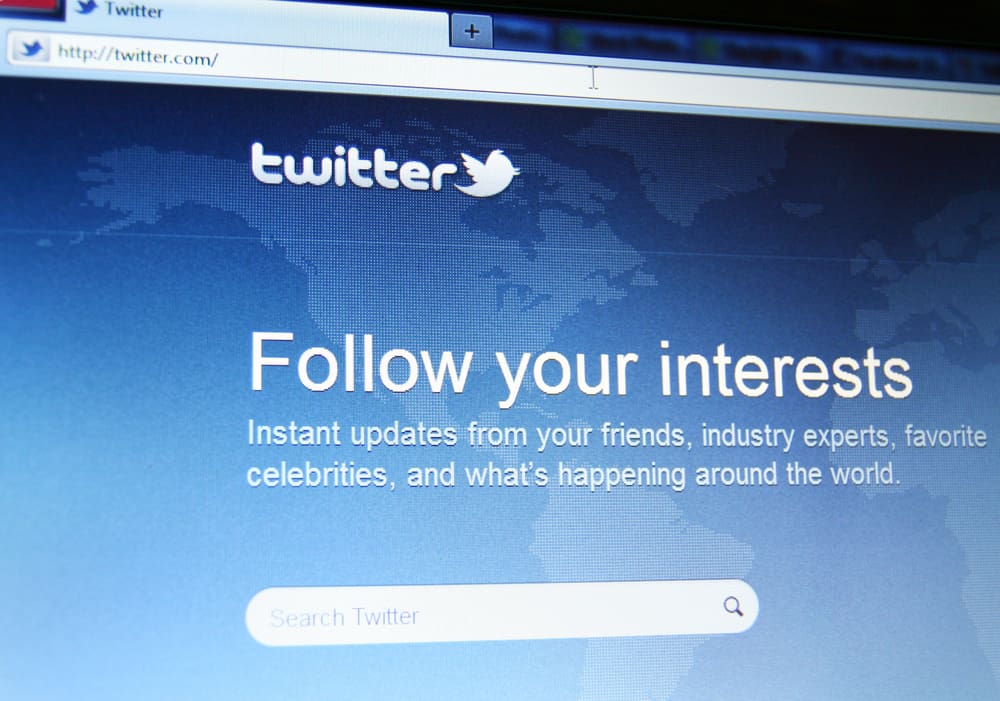How we consume content varies from one social media platform to the other. While TikTok is primarily videos and less text, Twitter is more text and less video, but Facebook is a healthy combination of both.
Sometimes, Facebook’s tiny text can be complex for some people to read. It forces readers to strain their eyes, causing eye fatigue. How do you make the font text bigger on Facebook?
Open your browser and navigate to Facebook. Once on your feed, press “Ctrl” and “+” simultaneously. Keep pressing the plus icon until you reach your desired text size, then stop. This should readjust the font of your Facebook feed to a more comfortable size.
This article will cover the different ways to increase the font of your Facebook feed on all devices, including PC, MacBooks, and mobile devices.
How To Change Font on Facebook Desktop?
If you have issues with the size of Facebook fonts on the desktop, you can rectify that in a few simple steps. First, ensure that the zoom proportion for your browser is not wrongly tuned before you begin this process.
Here is how you can change your Facebook font on a desktop device:
- Navigate to Facebook using your favorite browser.
- Press the “Ctrl” and “+” keys on the keyboard at the same time.
- Repeat the previous step until it is zoomed to your desired size.
Doing this makes the size of the font bigger. You can then enjoy Facebook with a font size that is easy on the eyes.
How To Make Font Bigger on Macbook?
The Macbook usage is slightly different from the PC experience. If you use a Mac computer, you can adjust the Facebook font using the “Command” key.
Here is how to increase the font on Facebook:
- Navigate to Facebook using your browser.
- Hold the “Command” key and press the “+” icon to zoom in.
- Continue to press the “+” key until you get the desired text size.
How To Make Font Bigger Through Windows Settings?
For Windows PC users, you can adjust the size of the Facebook font from the windows accessibility settings. This method allows you to change the font size of Facebook and other applications on your PC.
Here is how to change the Facebook font using windows 11 accessibility settings:
- Hold down the “Windows” key and press “U” to open accessibility settings.
- Select “Text size” under the “Vision” section.
- Adjust the “Text size” slider to your desired size.
- Once you are happy with the size, click on “Apply.”
- Windows takes a few seconds to load new settings, and you are done.
How To Make Font Bigger on Facebook Android App?
Changing the font size for the Facebook mobile app would require you to adjust the text size of your device. This setting is located in the accessibility settings for android users.
Here is how to change the Facebook font size for the Facebook Android app:
- Open the Settings app on your Android device.
- Tap on the “Display” option.
- Tap “Advanced.”
- Select the “Font size” option.
- Slide the font size slider to the right to make the font bigger.
- Exit the settings and check if your Facebook font is big enough.
How To Make Font Bigger on Facebook iOS App?
You can change the Facebook font size for your iOS device from the device settings.
Here is how to change the Facebook font size for iOS devices:
- Open the Settings app on your iOS device.
- Tap on the “Display & Brightness” option.
- Select the “Text Size” option.
- Drag the slider at the bottom of the screen to the right to make the font bigger.
- Exit the settings and check if your Facebook font is big enough.
In Conclusion
Facebook is a fun platform to interact with friends and family or promote your business. But sometimes, the font in the app might be too small for us to read.
You need not worry. You can make the font bigger on Facebook using the browser zoom feature or adjusting the text size setting on your device. All the methods were mentioned in this article.
FAQs
Yes. For PCs and Macbooks, hold the” Windows” or “Command” keys and tap on the “-” key to reduce the size of the fonts. On mobile devices, simply open the display settings, select the text size option and reduce the font to the desired size.