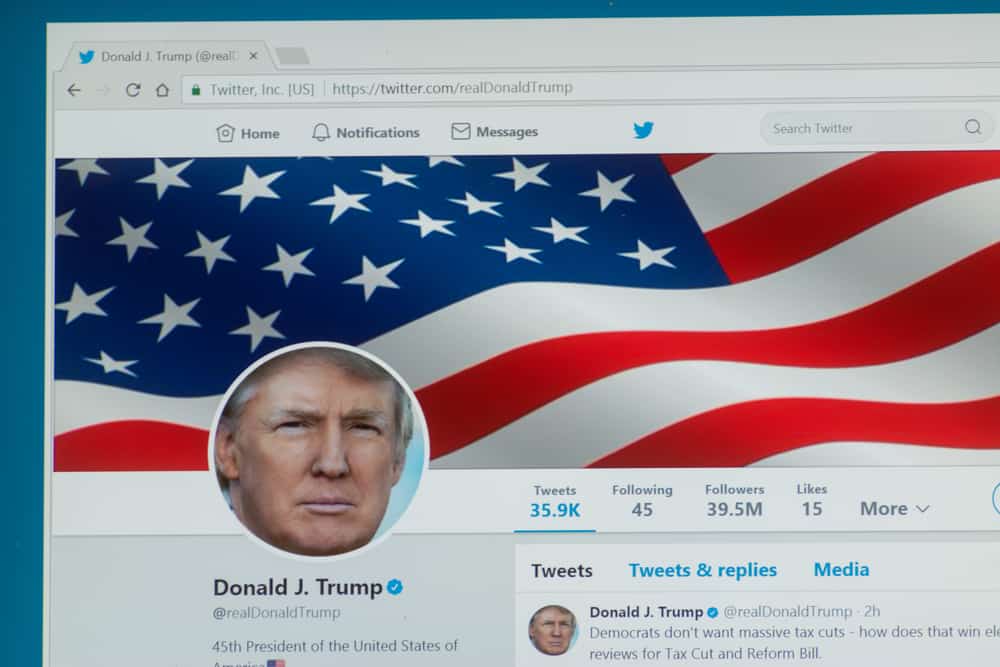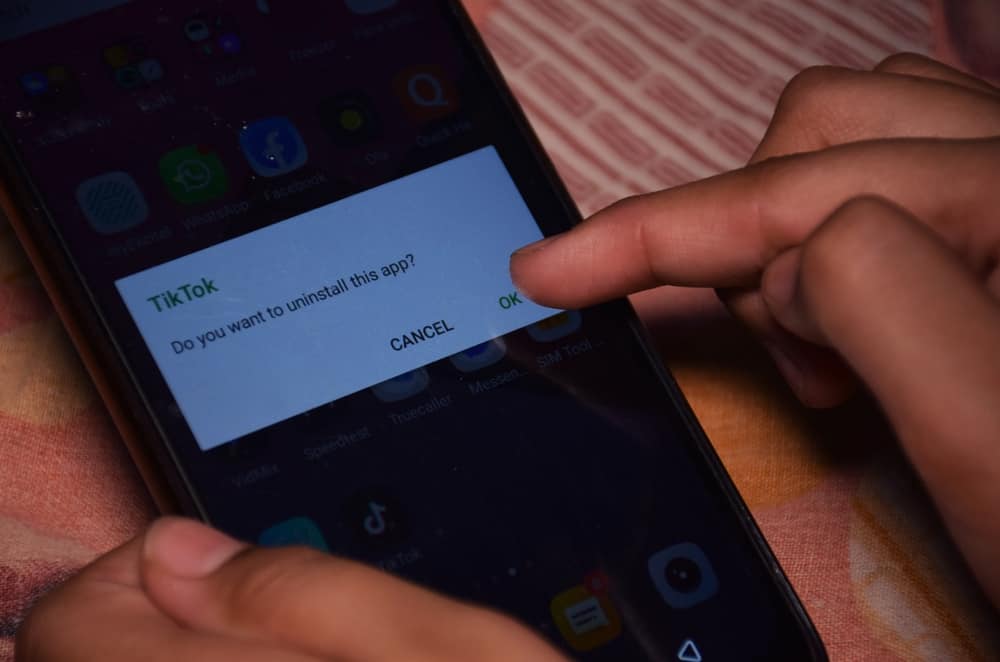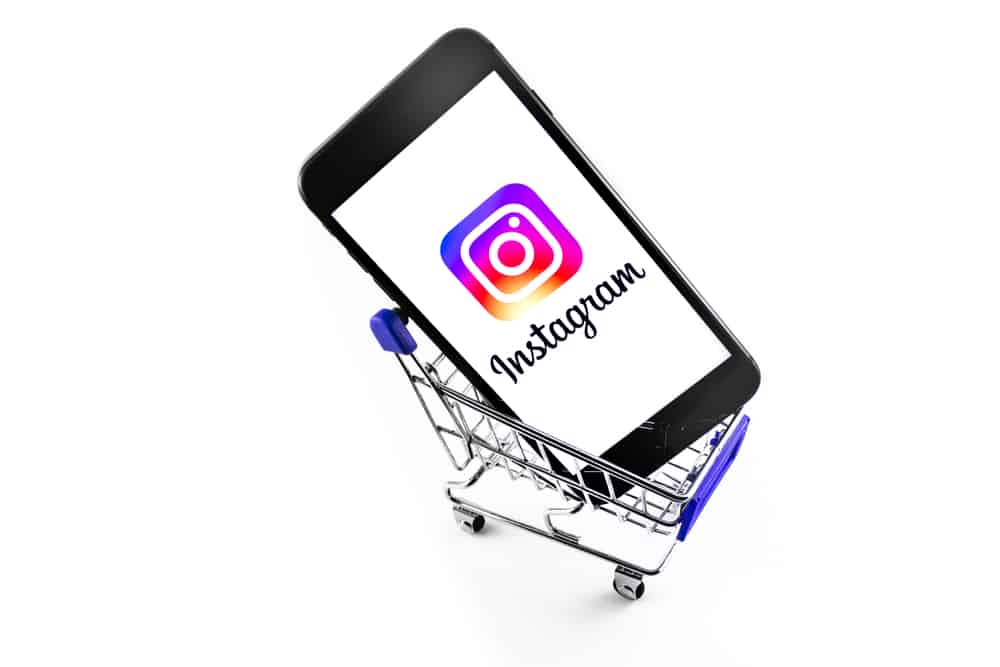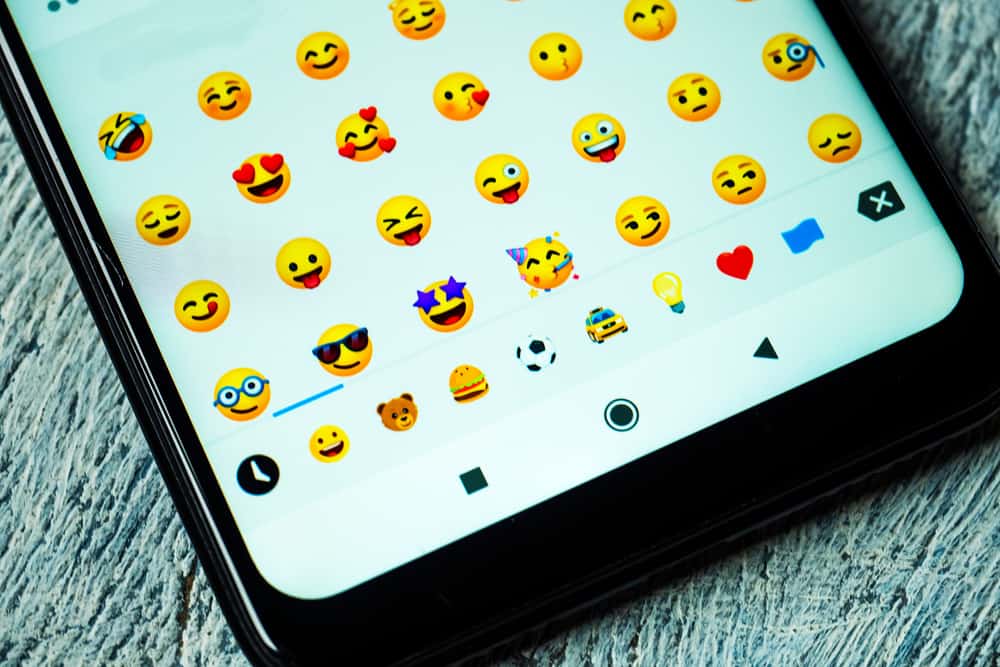
Facebook is an excellent platform to interact with friends, family, and customers. One thing that makes it popular is the provision to incorporate various emojis and emoticons in post reactions, comments, and direct chats.
One such emoticon is the penguin, which you can make on a post, comment, or direct message. So how do you make a penguin on Facebook?
To make a penguin on Facebook, start creating a post, comment, or direct message and click on the emoji keyboard. Next, enter “penguin” to the search box, or scroll down the emojis and find the penguin in the animals & nature section. Finally, click on the penguin emoji and post the content.
This article will show you how to make a penguin on a Facebook post, comment, or direct message.
Overview of Emoticons on Facebook
Facebook is one of the most popular social media sites, letting you interact with family, friends, and customers. You can share memes, text articles, videos, and images through posts, comments, and direct messages.
If you are interacting with other Facebook users with texts only, you are missing out on better, more exciting ways; emoticons.
The word emoticon comes from two words, emotion and icon. It is a symbol that lets you communicate how you feel about something or someone with or without accompanying it with words.
There are grinning, smiley, rolling eyes, sad, angry faces, and more emoticons you can use to express your emotions on Facebook. You can find these emoticons on most keyboards.
Let’s find out below how to make a penguin emoji on Facebook.
How To Make a Penguin on Facebook?
You can make a penguin on a post, comment, or direct message. Below are the different ways to make a penguin in these circumstances.
If, for some reason (usually your device or app is outdated), you don’t have a penguin emoji in your emoji library, you can imitate a penguin with simple characters. The penguin made up of simple characters looks like this “<(“)” sequence.
How To Make a Penguin on a Facebook Post?
Making a penguin on a post depends on whether you use the desktop or mobile app version of Facebook. Let’s see each method below.
Making a Penguin on a Post on Facebook Desktop Version
Follow these steps to make a penguin on a post using the desktop version of Facebook:
- Navigate to Facebook on your favorite browser.
- Click on the “What’s on your mind?” text box.
- Click on the emoji icon at the bottom right.
- Click on the paw icon at the bottom.
- Find the penguin emoji and click on it.
- If the post is ready, hit the “Post” button.
Making a Penguin on a Post on Facebook Mobile App
Below are the steps to follow to make a penguin on a Facebook post on the mobile app:
- Open the Facebook app on your mobile device.
- Tap on the “What’s on your mind?” text box.
- Tap on the text field.
- Open the emoji keyboard.
- Search for “penguin” or scroll through them to find the penguin emoji.
- Tap the penguin emoji.
- When your post is ready, tap the “Post” button.
How To Make a Penguin in a Facebook Comment?
Below are two ways to make a penguin on a comment depending on your device.
Making a Penguin on a Comment on Facebook Desktop Version
Follow the steps below to make a penguin on a comment on the desktop version of Facebook:
- Navigate to Facebook on your favorite browser.
- Go to the post you want to add a comment on.
- Click on the “Comment” button at the bottom of the post.
- Click on the emoji icon at the right.
- Click the paw icon at the bottom.
- Find and click the penguin emoji.
- Press Enter on your keyboard to publish the comment.
Making a Penguin on a Comment on Facebook Mobile App
Follow these steps to make a penguin on a comment on the Facebook mobile app:
- Open Facebook on your mobile device.
- Go to the post you want to add a comment on.
- Tap “Comment” below the post.
- Tap on the “Write a comment…” text box.
- Open the emoji keyboard.
- Search for “penguin” or scroll through the list to find the penguin emoji.
- Tap the penguin emoji.
- Press the send button to publish the comment.
How to Make a Penguin on a Facebook Direct Message?
Below are the two ways you can make a penguin on a direct message depending on whether you use the desktop or mobile app version.
Making a Penguin on a Direct Message on Facebook Desktop Version
Follow the steps below to make a penguin on a direct message on the Facebook desktop version:
- Go to Facebook on the browser of your choice.
- Click on the Messenger icon in the top right corner.
- Open the conversation with the person you want to send a penguin message to.
- Click the emoji icon to the right of the text box.
- Search for “penguin.”
- Click the penguin emoji.
- Press Enter to send the message.
Making a Penguin on a Direct Message on the Facebook Mobile App
Below are the steps to make a penguin on a direct message on the mobile version of Facebook:
- Open the Facebook Messenger app on your mobile device.
- Open the conversation with the person you want to send the penguin message to.
- Open the emoji keyboard.
- Search for “penguin” or scroll through the list to find the penguin emoji.
- Tap the penguin emoji.
- Press the send button to send the message.
Wrapping Up
Facebook emoticons let you create a post, comment, or message that evokes emotion.
You can find these emoticons on the emoji keyboard on both the desktop and mobile app versions of Facebook.
We hope this article showed you how to make a penguin on Facebook.