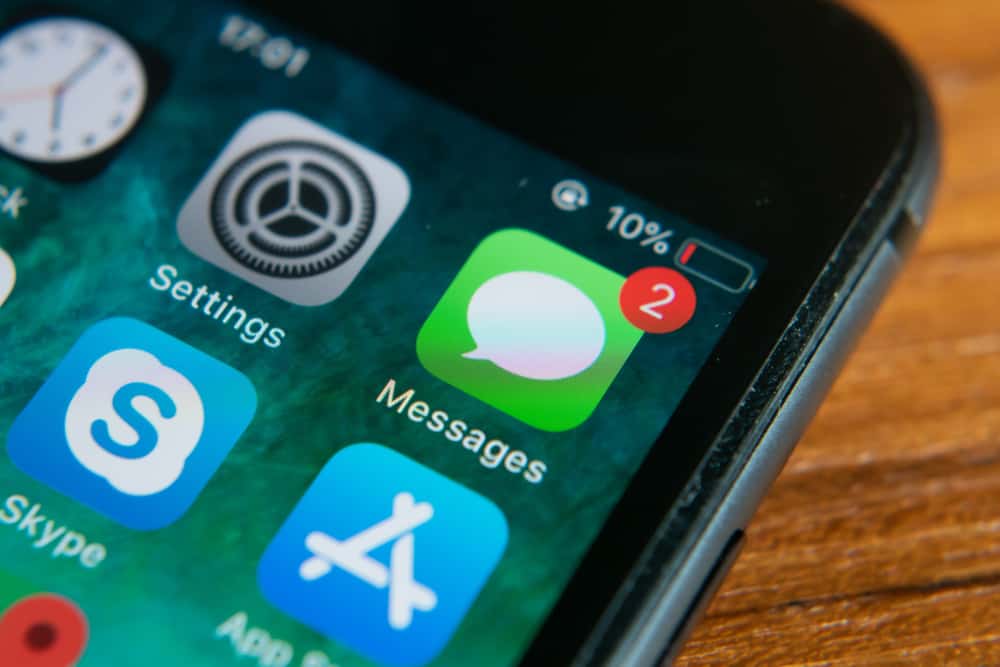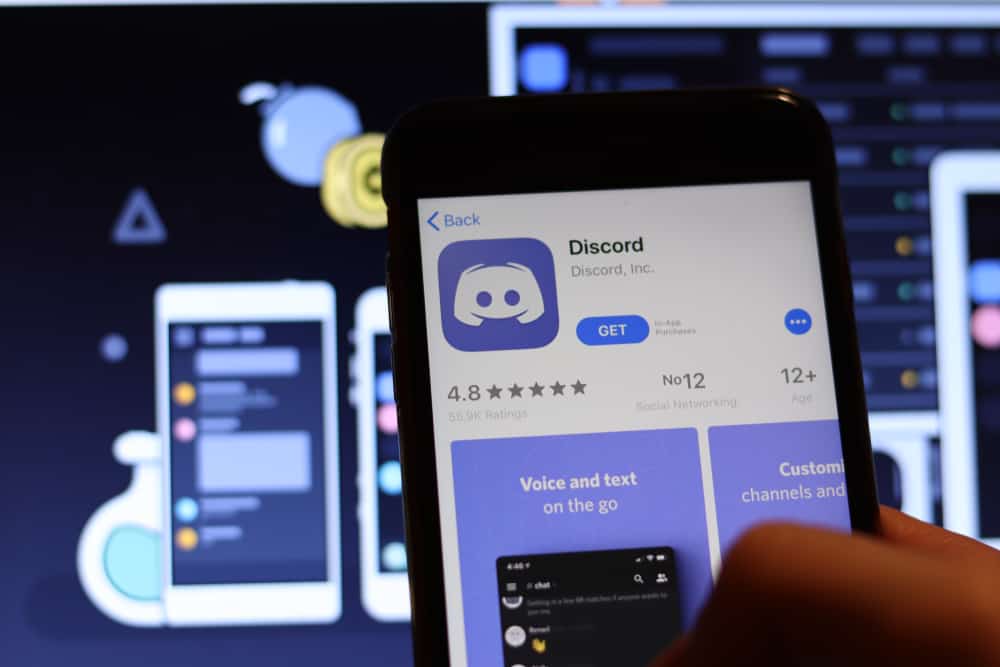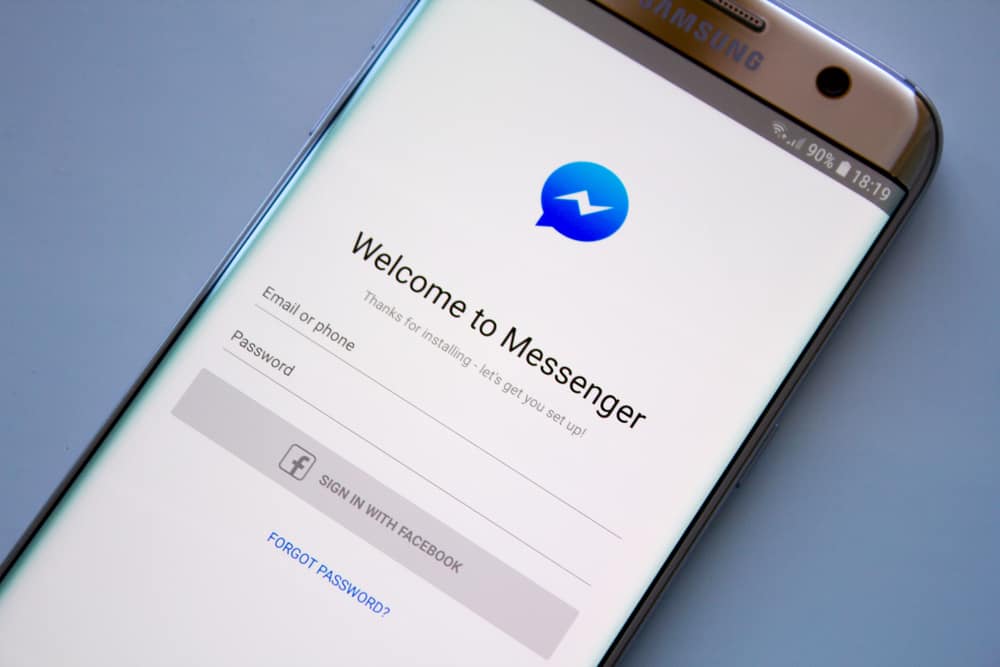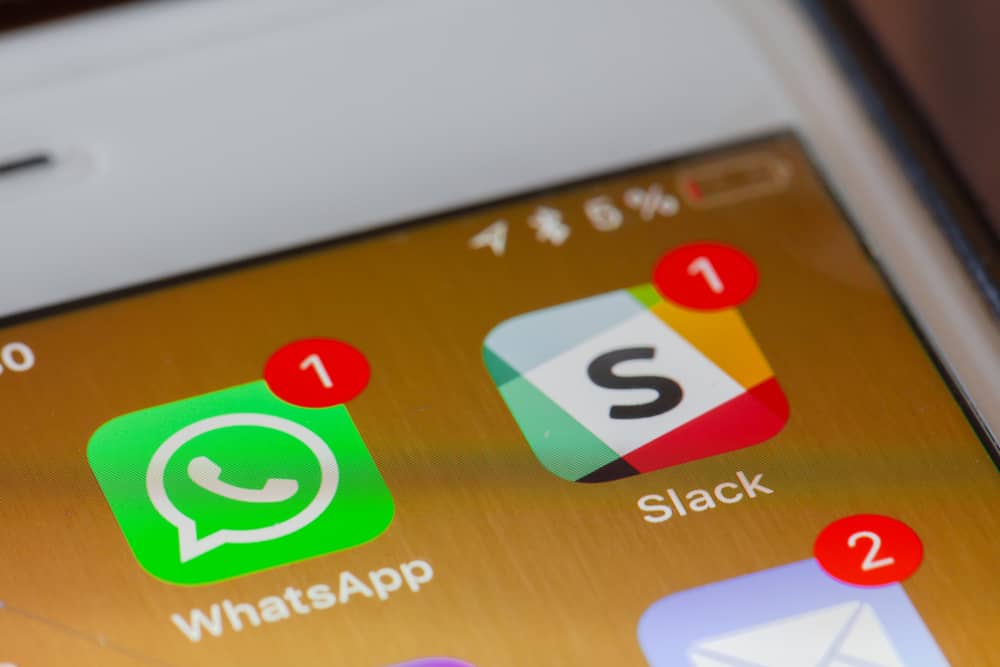Messenger has become a ubiquitous communication platform, connecting people worldwide with its easy-to-use interface and instant messaging capabilities.
However, one common issue many users face is accidentally sending a message before they’re ready.
This can be particularly frustrating when you want to start a new line in a message without prematurely sending it.
So, how can you add a new line on Messenger without sending the message?
If you wish to return on your Messenger without sending a message, you can simultaneously press the “Shift” and “Enter” keys or the “Ctrl” and “Enter” keys. Likewise, you can type your message in another app and copy and paste it into Messenger.
This article will explore these techniques and provide step-by-step instructions on implementing them. The tips provided will help you avoid embarrassing mishaps and communicate more effectively with your contacts.
Methods for Returning on Messenger Without Sending
Messenger is a popular instant messaging application that allows users to send messages, pictures, videos, and other types of content to their friends and family.
One of the features of Messenger is the ability to start a new line without sending a message.
This can be useful when you want to create a new paragraph or add a break in your message without actually sending it.
There are a few different methods you can use to achieve this on Messenger without sending the message.
Method #1: Use the Ctrl + Enter Keys
Using Ctrl + Enter can be useful when you want to add line breaks in your message for better formatting or when you need to write a longer message and want to break it down into smaller chunks for easier reading.
Here’s how you can use it to start a new line in Messenger:
- Open Messenger and start a conversation with someone.
- Type your message in the text box.
- While still holding the “Ctrl” key, press the “Enter” key.
You should now see a new line appear in the text box, allowing you to continue typing on a new line. Press the “Enter” key without holding down “Ctrl” when you’re ready to send the message.
Method #2: Use the Shift + Enter Keys
You can also use the Shift key to start a new line without sending the message on a computer.
To start a new line in Messenger using the Shift key on your computer, you can follow these steps:
- Navigate to Messenger on your favorite browser.
- Select the chat.
- Start typing your message in the text box.
- When you want to start a new line, simultaneously press the “Shift” and “Enter” keys on your keyboard.
By doing this, the Enter key will not send the message; instead, it will move the cursor to the following line. This allows you to create a new line within the same message, making it easier to format your text and improve its readability.
Method #3: Write the Message in Another App
If you’re having trouble creating a new line on Messenger, you can type your message in a note or text editor and copy and paste it into the Messenger chat.
This will preserve your line breaks and make your message easier to read.
Conclusion
Starting a new line in Messenger is a simple task that can be accomplished in several ways.
Whether you are using a desktop computer or a mobile device, there are multiple shortcuts you can use to create a new line and continue typing your message.
Following the steps outlined in this guide, you should have no problem starting a new line in Messenger and communicating more effectively with your friends and family.