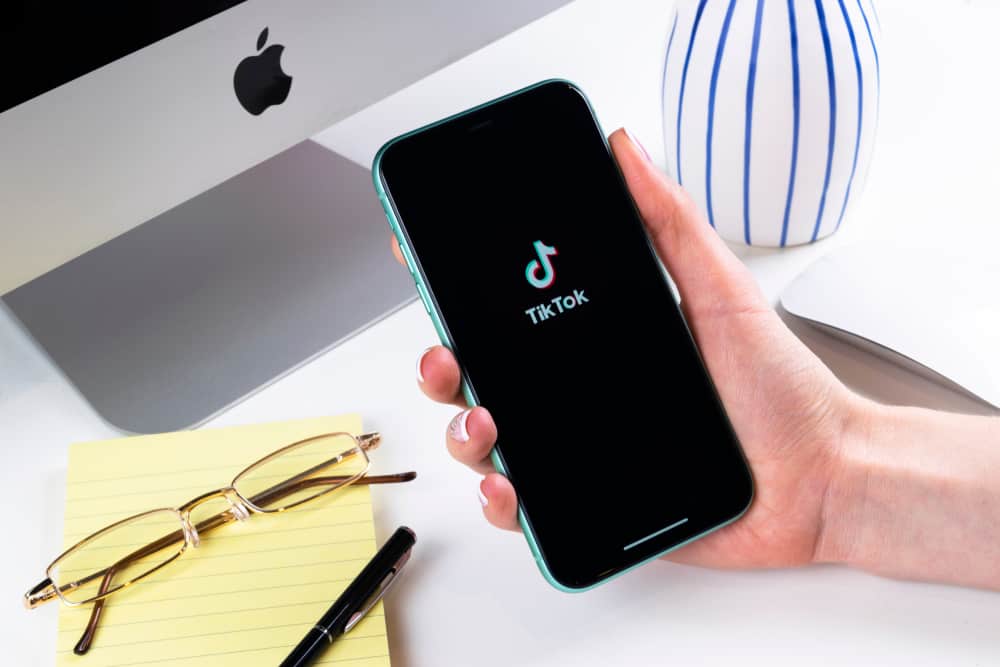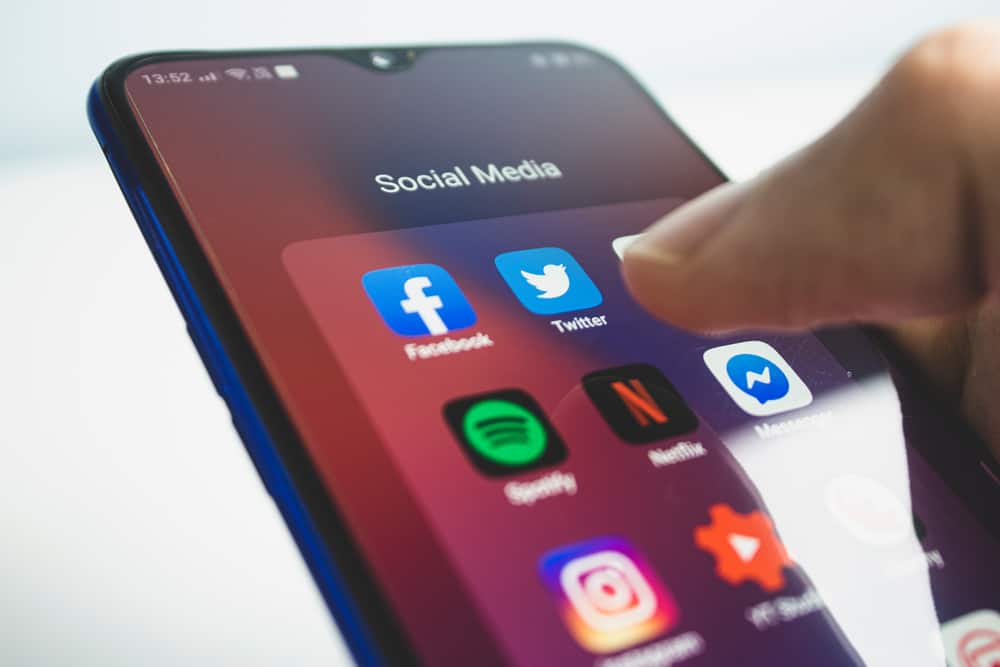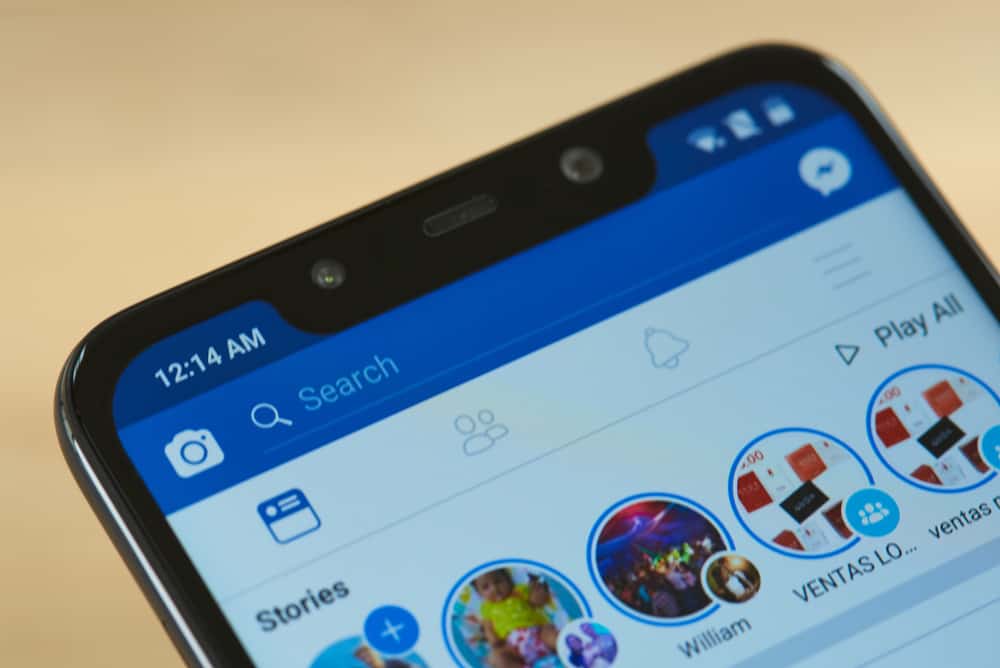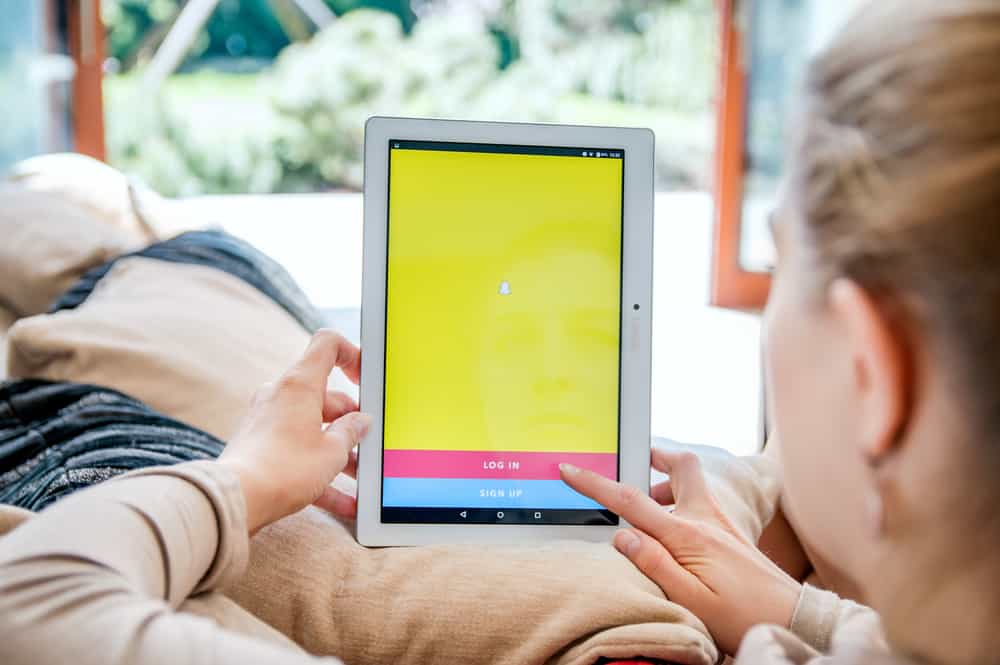Instagram offers users a wide variety of features with frequent updates to enhance the overall user experience. However, not many users are aware of Instagram’s group chat feature.
It’s mainly because the feature is not very explicit to users. Since we now know the feature exists on Instagram, how do you make a group chat on Instagram?
To make a group chat on Instagram, open the direct messaging page and tap on the new message option on the top right.
You can add as many members as you want for the chat by selecting the names and clicking on the ‘Chat’ option on the top right. It will open a chat. When you send a message, the group will be created.
You can create Instagram group chats on the mobile app and the desktop as well. For more details about creating a group chat and other helpful information on Instagram group chats, continue reading the article.
How To Create a Group Chat on Instagram?
Creating a group chat on Instagram might slightly differ between the mobile app and the desktop version.
How To Create Instagram Group Chat on the Mobile App?
Even though the function of group chats on Instagram isn’t straightforward, the steps below can help you create one easily:
- Open the Instagram app and log in to your account.
- Tap on the direct message icon in the top right corner of the screen.
- Now, tap on the new message button in the top right corner.
- You will see a list of suggested people you can choose from, or you can search a user by name from the search bar and select them.
- Once you’ve selected your list of people, click on the ‘Chat‘ option on the top right of the screen.
- Choose a name (optional) for the group and send the first message. The group will then be created.
Like any other group chat, you can send photos, videos, and messages to the group and add new members.
You have to send in a message to create the group. Otherwise, your group chat will disappear.
How To Create Instagram Group Chat on the Desktop?
Follow the steps below to create an Instagram group chat from your desktop web:
- Open Instagram on the browser and log in to your account.
- Select the direct message icon. It is the second icon from the left on the top right of the screen.
- Select the create message icon that looks like a pencil on the left column of your screen.
- You can either select people from the suggested list or search people from the search bar and select.
- Click on the ‘Next‘ option on the top right.
- Now type and send a message to get the group chat started.
How To Add Someone to a Group Chat on Instagram?
You can also add new members to a group chat after you’ve created one on Instagram. Here are the steps you need to follow:
- Open Instagram and log in to your account.
- Tap the direct messages icon at the top right of the screen.
- Tap on the group chat where you want to add members.
- Once the group chat opens, click on the group name at the top.
- Scroll down and select the ‘Add people‘ option.
- Select the people you wish to add to the group chat.
- Tap on the ‘Next‘ option on the top right corner of your screen.
- You will see a notification on your screen informing you that the new member will be able to view previous messages in the conversation.
- To confirm the action, tap ‘Add.’
How To Delete Someone From an Instagram Group Chat?
The group chat feature on Instagram allows the group admin to delete members:
- Open Instagram and log in to your account.
- Navigate to direct messages.
- Open the group chat from which you want to delete a member.
- Tap on the chat’s name to view the participant’s lists.
- Find the user you want to remove.
- Tap the three dots next to their name
- Select the ‘Remove From Group‘ option and confirm the action.
Only the group admins can remove people from the group chats on Instagram.
Conclusion
Although the Instagram group chat feature is not very transparent for the users, it does exist. You can create a group by adding more people to a conversation from the create new message option.
Like other group chats, you can add or remove members, mute messages, change the group name, and share photos and videos.
FAQs
Yes, you can leave an Instagram group. Go to the group settings, scroll down, and select the ‘Leave chat‘ option.
To video call on the group chat, tap on the video icon on the top left of the group chat and start the call.