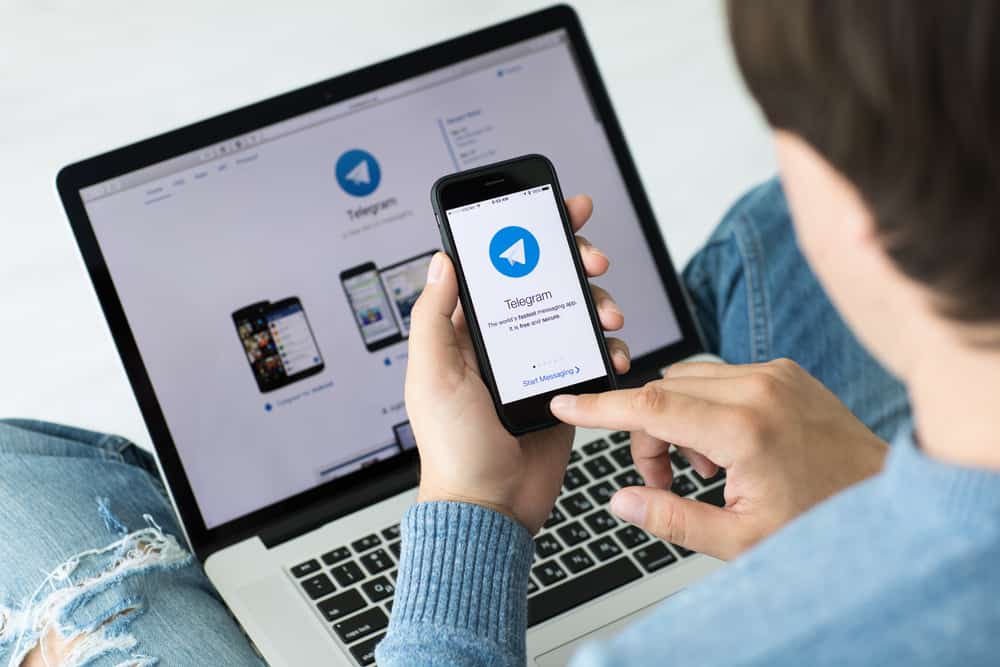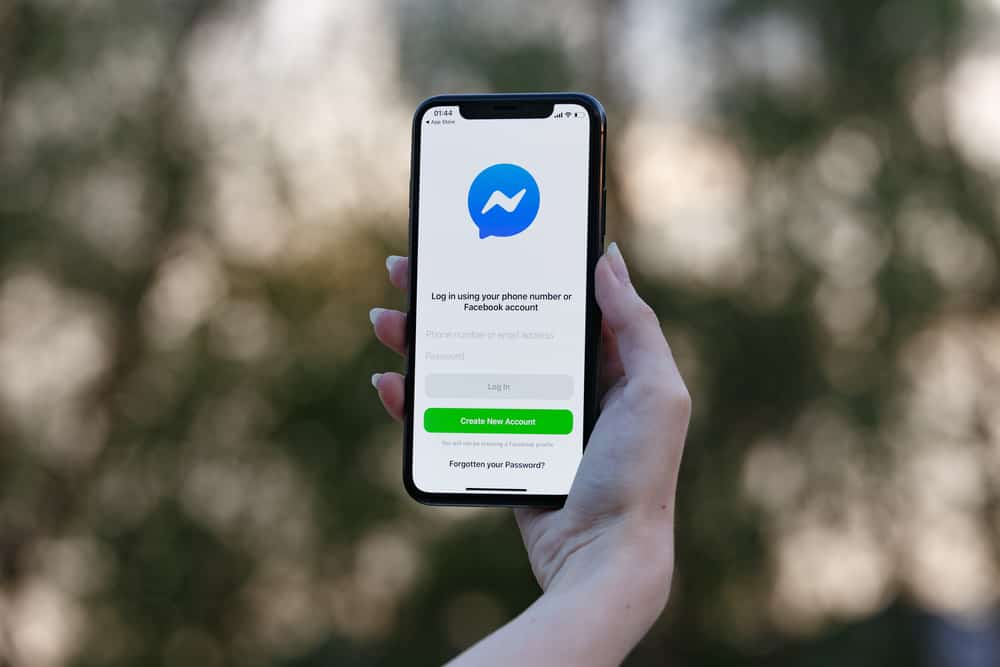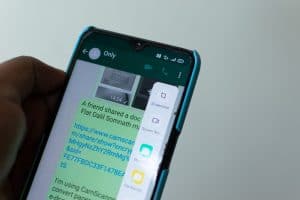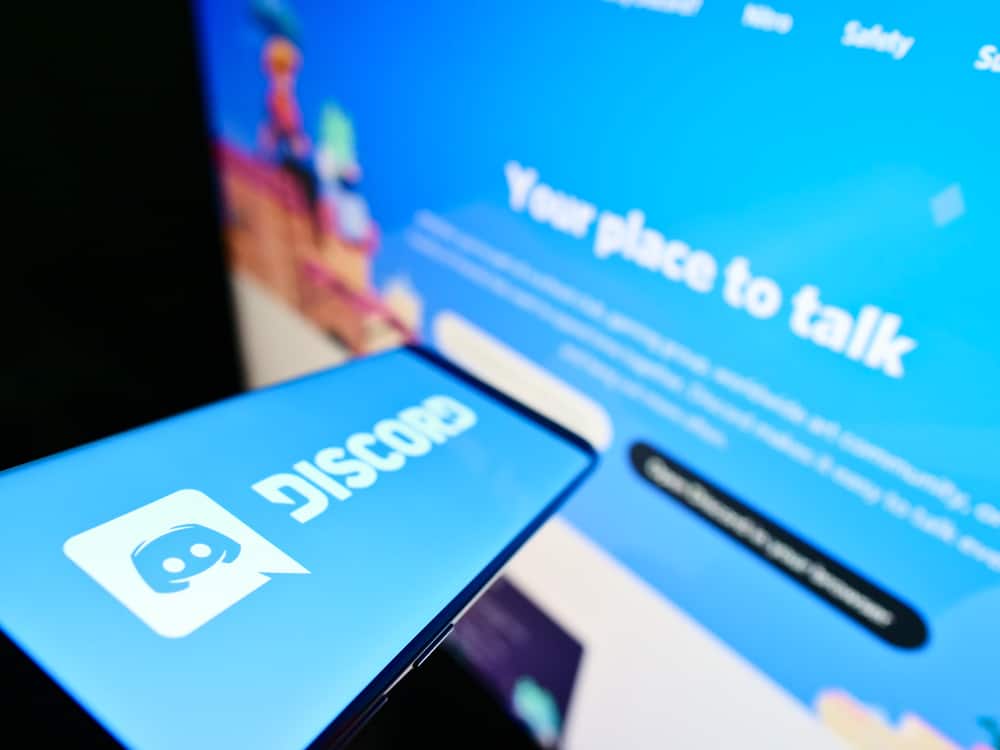
Most social media platforms let users know when someone is online by displaying an online status icon.
Discord also enables you to know when someone is online to facilitate instant communication.
There is a specific indicator that signals that your Discord friend is online.
So, how can you know someone is online on Discord?
Discord has an online status indicator. When someone is online and active, a green indicator will appear next to their name. When they are idle, a different indicator will display. Discord displays various indicators depending on whether someone is online and active or online but idle. Still, you can set other status options, such as “Do Not Disturb.”
This write-up covers all details about the online status and indicators on Discord. We will present the various indicators on Discord and the steps to follow to change your status on Discord. So, let’s dive in!
How To Know Someone is Online on Discord
When using Discord, you may want to know when your friend is online or offline to better plan when to start a conversation with them.
Still, it could be you messaged the friend a while ago but have not received a response. In that case, you may want to monitor whether they are online and snubbing you.
Here’s the kicker, Discord has various indicators that help keep tabs when your friends are online or offline. Besides, you can tell if they are active or idle when they are online.
The green dot on Discord implies that someone is online.
If you scroll through your list of friends and see a green dot next to someone’s name, it means they are currently online. Moreover, if you see a green dot in someone’s DM, you can chat with them as they are currently online.
However, if you see the yellow moon icon, it means the person is online on Discord but they are idle.
It could be their data is on, but the person is somewhere away from their phone. When they touch their screen again, the indicator will change from yellow to green.
If you see a grey icon, it means the particular is offline.
Moreover, if you see the “Do Not Disturb” status, the friend doesn’t want to engage in any chat currently and is telling everyone to let them be in the meantime.
Someone can also set their Discord status as “Invisible,” we will see what it means in the next section.
What Is the “Invisible” Status on Discord?
Have you ever been conversing with someone on Discord, but their status doesn’t show the green dot to show they are online? Or maybe you saw someone actively chatting in chat, but their status doesn’t show the green dot.
That’s a case of “Invisible” status on Discord.
Here’s the thing, Discord allows someone to set their status to “Invisible.” When they do so, they fake to be online, such that someone viewing them will think they are offline, yet they may be online.
The “invisible” status is a good way of staying secretive on Discord, and even when you snub someone, they can’t directly know that you are snubbing them, as they will think you are offline.
How To Change Status on Discord
You can easily change your status on Discord and set any custom status using your mobile app or the desktop Discord app.
Using Desktop App
To change the status on the Discord desktop app, use the steps below:
- Open the Discord desktop app.

- Click your profile picture at the bottom.
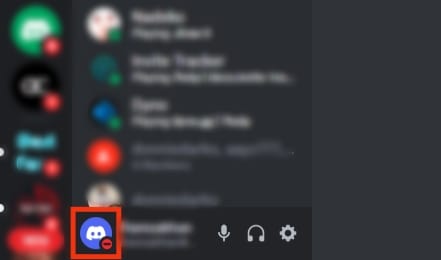
- Click the “Set Custom Status” option.
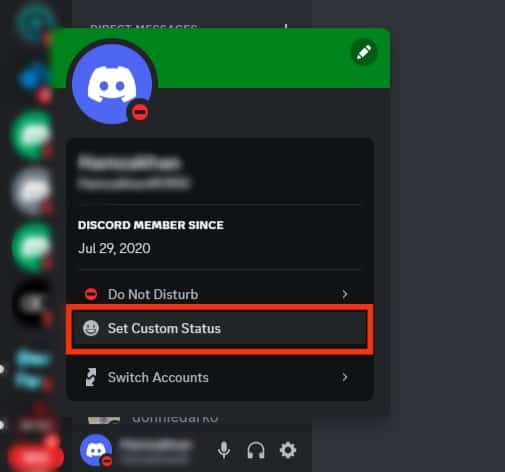
- Under “Status,” click the drop-down button.
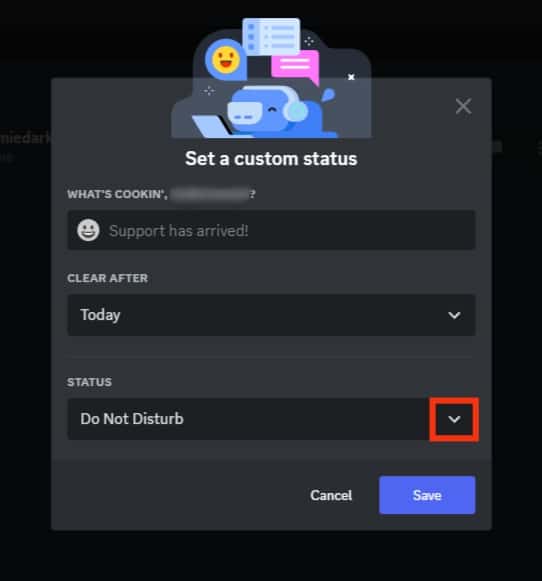
- Select your custom status.
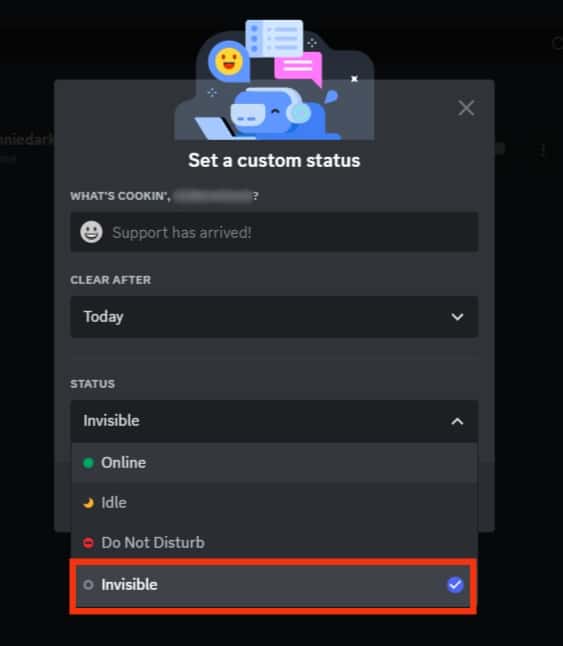
- Save the changes by clicking the “Save” button at the bottom.
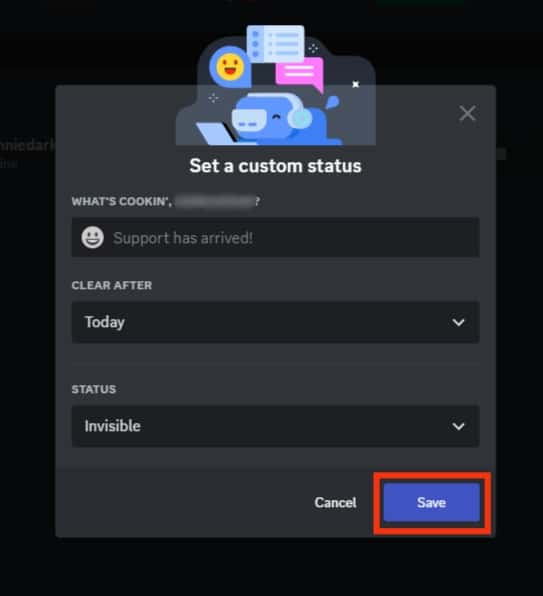
When you get a change of mind, follow the same steps to change your custom status on Discord.
Using Mobile App
If using the mobile Discord app, follow the steps below:
- Open the Discord app on your phone.

- Tap the hamburger icon at the top.

- Next, tap your profile picture displayed at the bottom.

- Tap the “Set Status” option on the next screen.
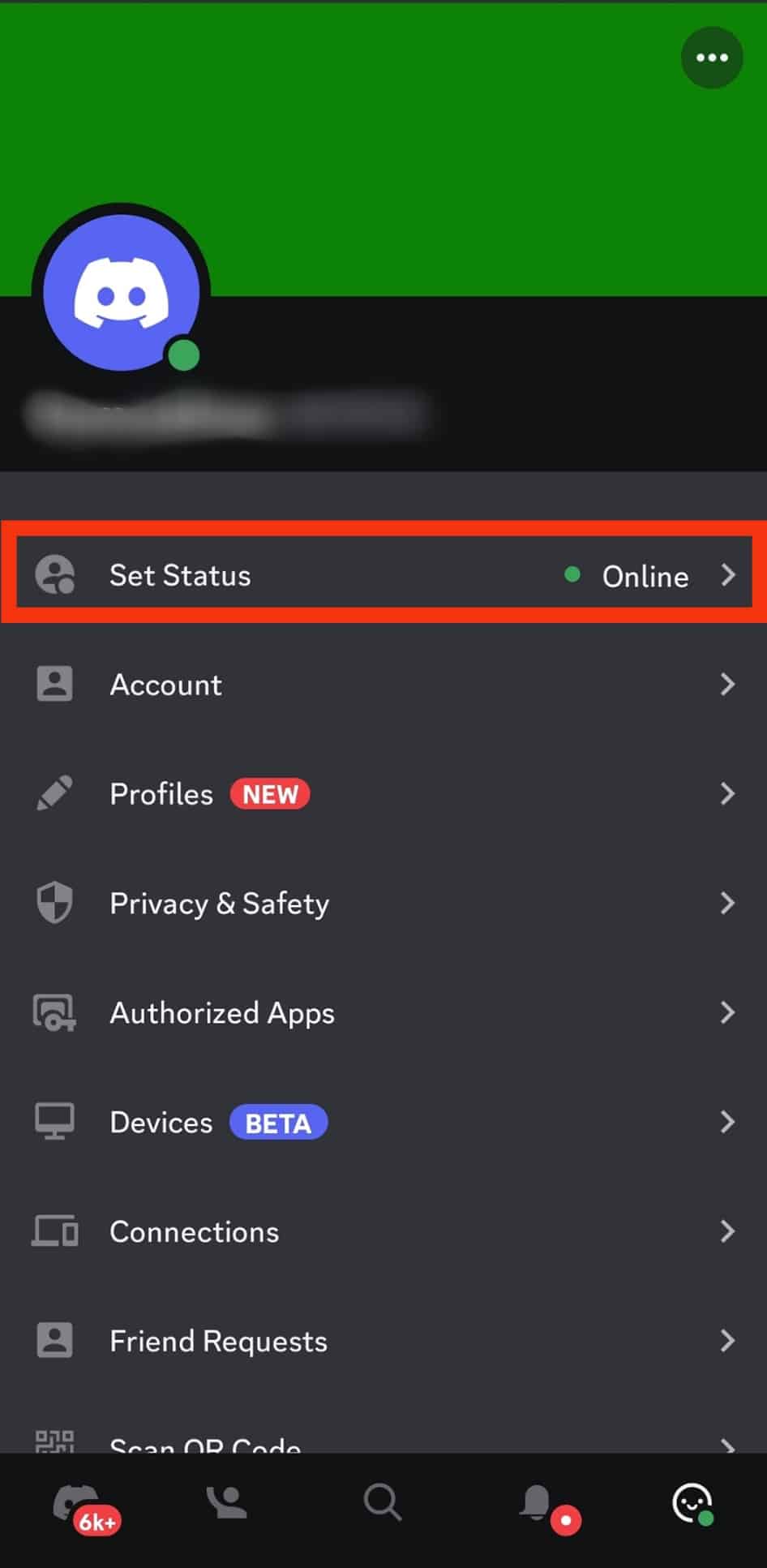
- Tap on the custom status that you want to set.
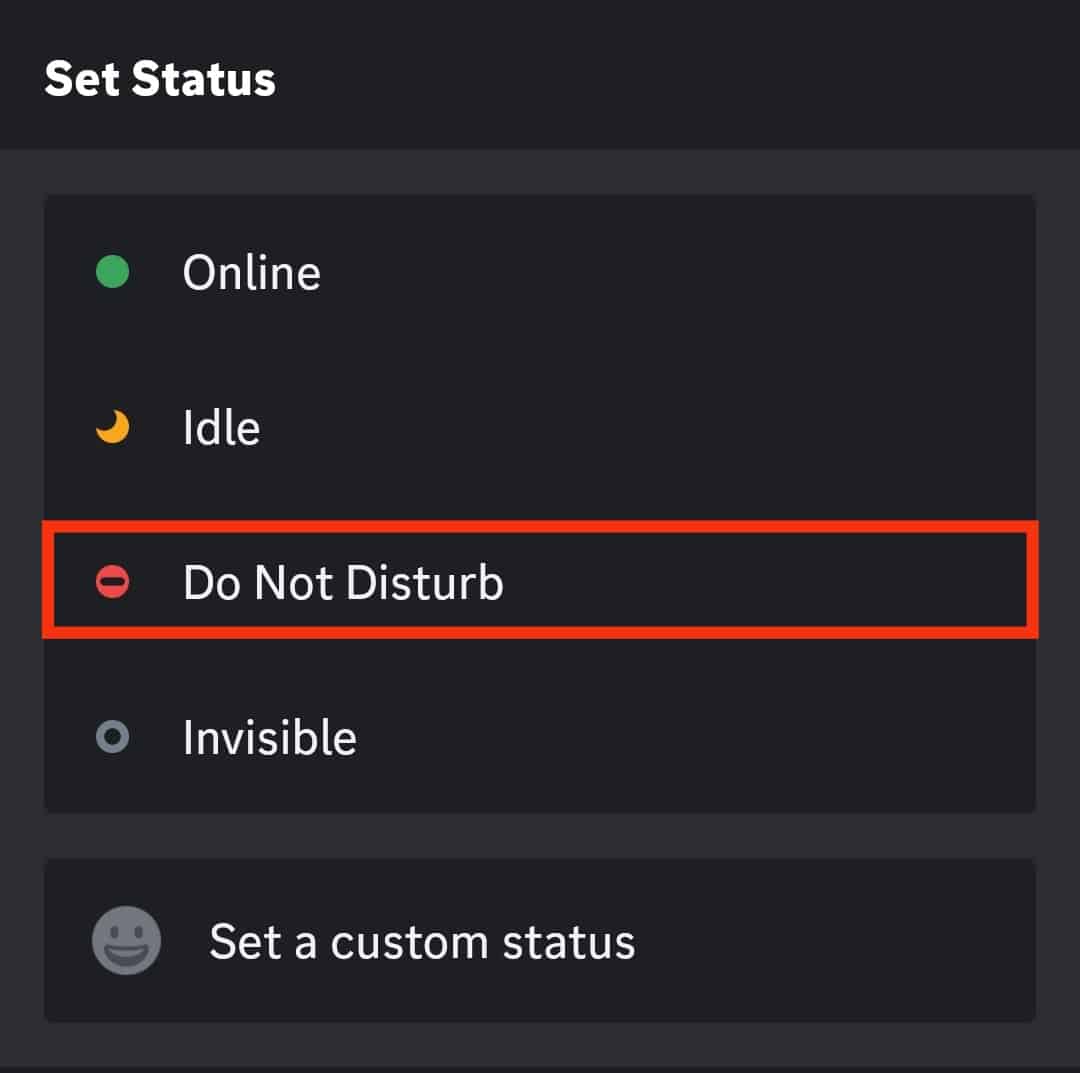
With your new custom status set, that’s the same status that will get displayed on your name for your friends to know what you are up to. Anytime you want to change your status, refer to the same steps.
Conclusion
How to know someone is online on Discord is a topic that raises many arguments, especially when someone has set an invisible status.
The green dot next to someone’s name means they are online and active.
If you see the yellow moon, it means they are online but idle.
We’ve discussed the various status indicators offered by Discord and their meaning. That’s it!