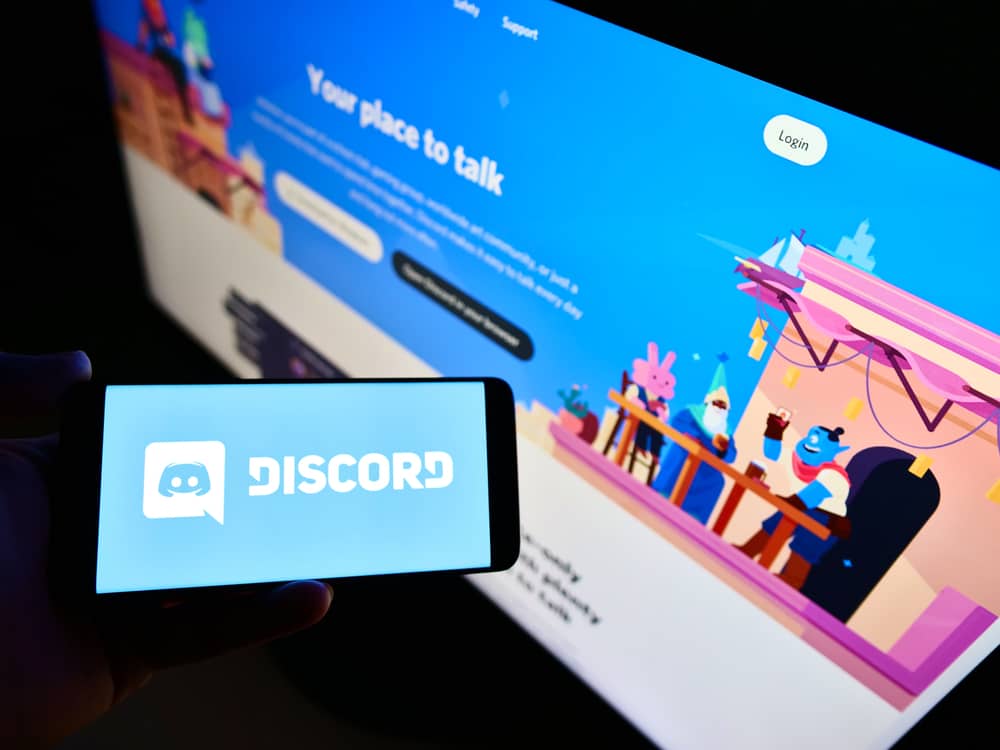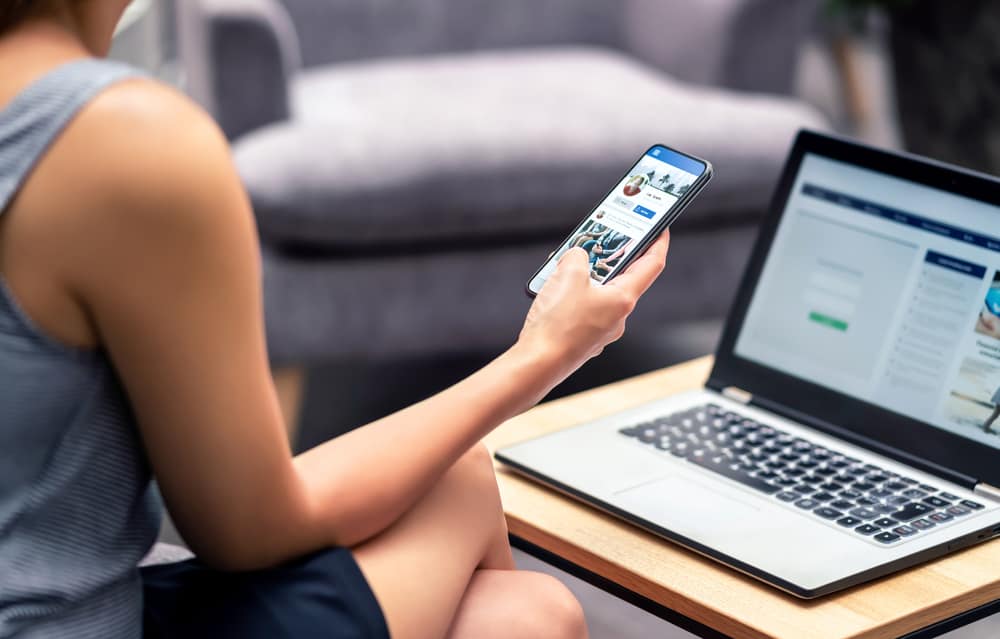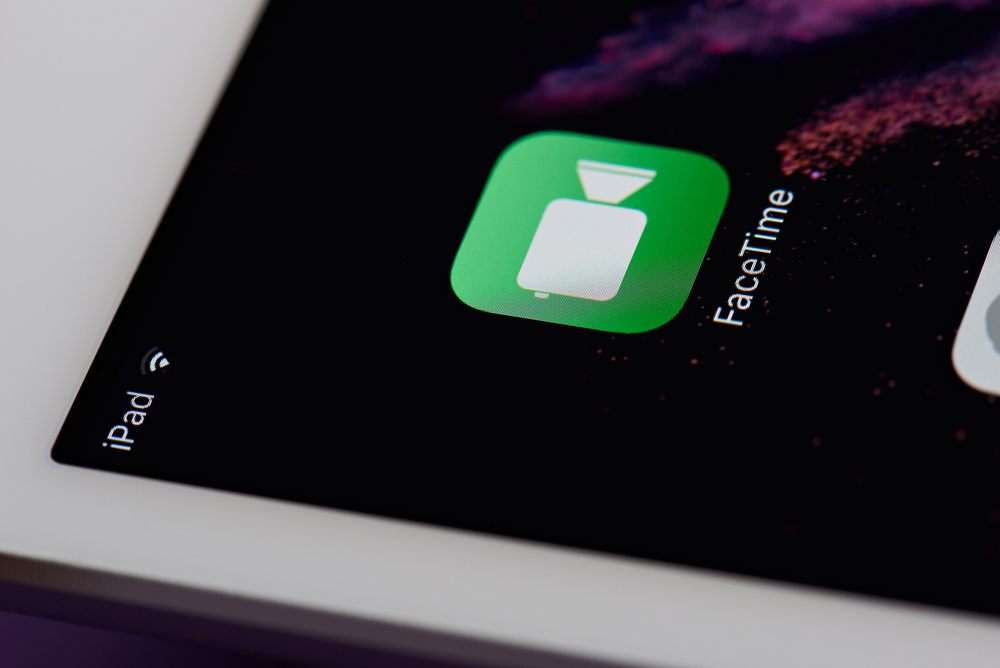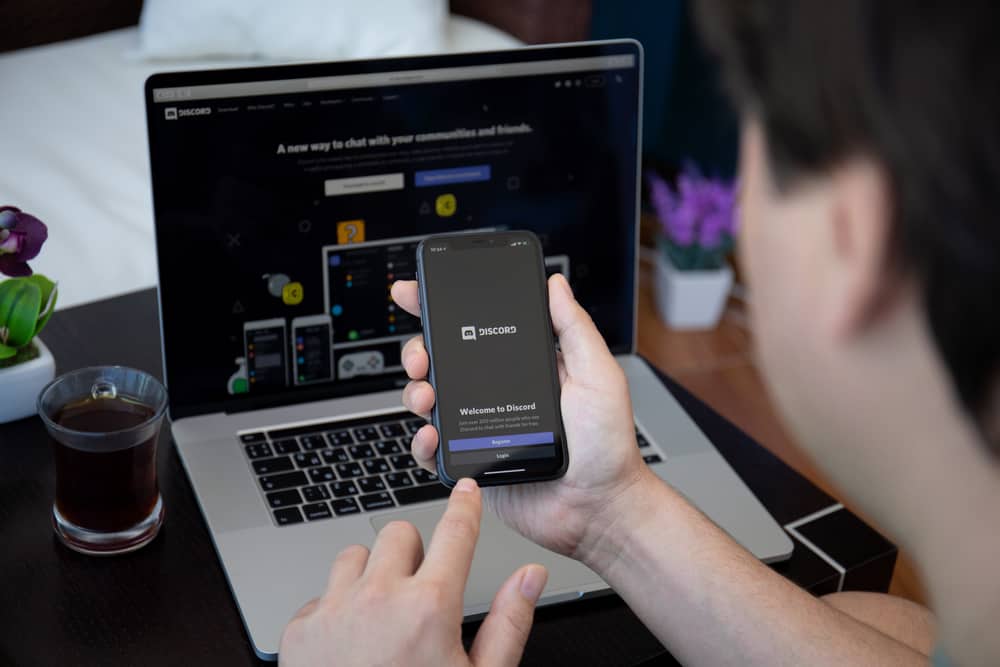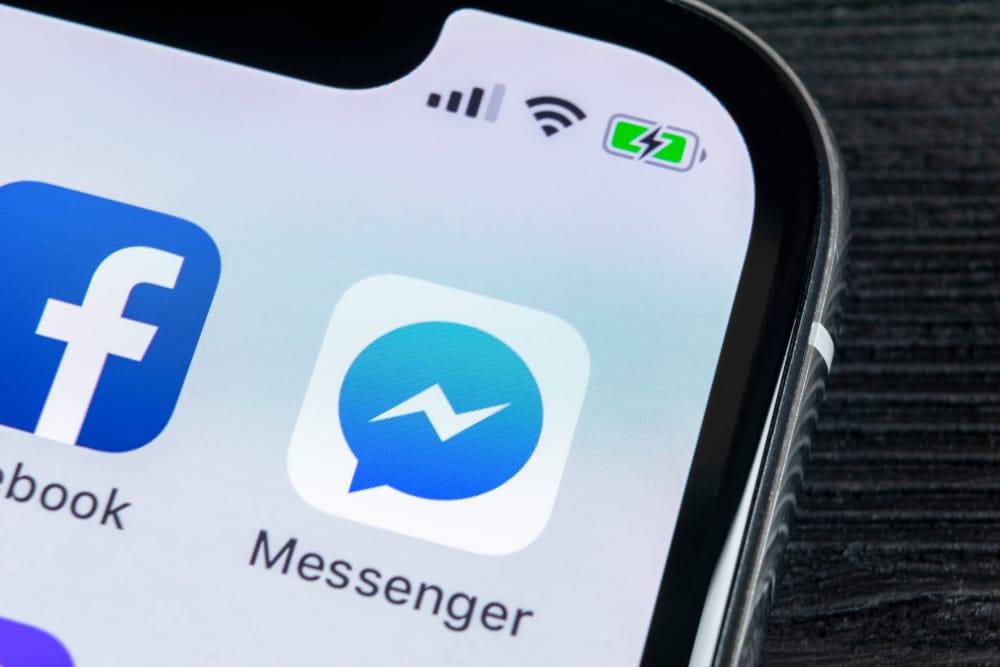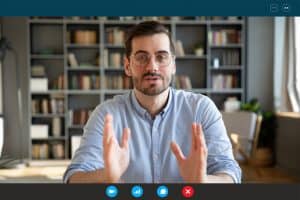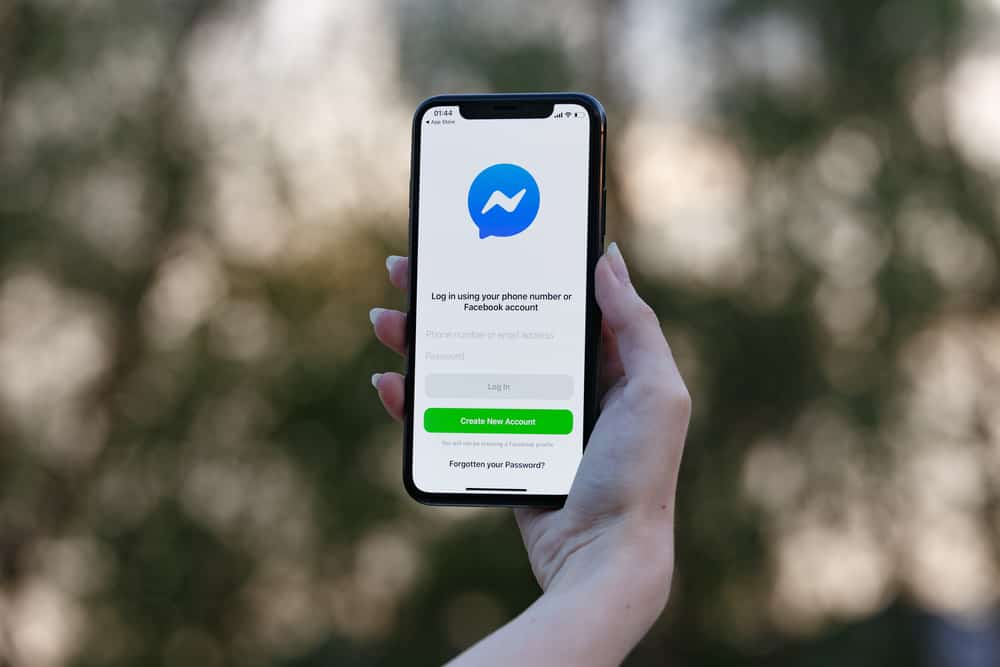
The Messenger app is the official messaging app developed by Facebook.
It allows you to chat with friends and family on the platform.
The Messenger app allows you to video, voice call friends, and watch videos together.
Conversations on the Messenger app come with the default background and theme.
But you can change the background of the Messenger chat.
So, how can you do just that on an iPhone?
Open the Messenger app and select the conversation you wish to change the background. Next, click on the contact’s name and tap ‘Themes.’ Finally, choose the theme you like and tap on ‘Select.’
This article breaks down the process of changing the background of a conversation on Messenger using an iPhone. It also details how to change the background back to default and the top themes used on the platform.
Theme on Messenger
The Messenger app has a feature that allows you to change the background of your chats.
With this change, you can also choose a color gradient and themes.
This process is simple and requires no technical skill.
This setting brings a personal touch to your chats and infuses aspects of your personality into your device.
Changing the Background of a Messenger Chat on iPhone
Making this change on an iPhone is relatively straightforward. To set this up, ensure you are connected to the internet.
Here is how to change the background on Messenger using an iPhone:
- Open the Messenger app on your iPhone.

- Select the particular conversation.
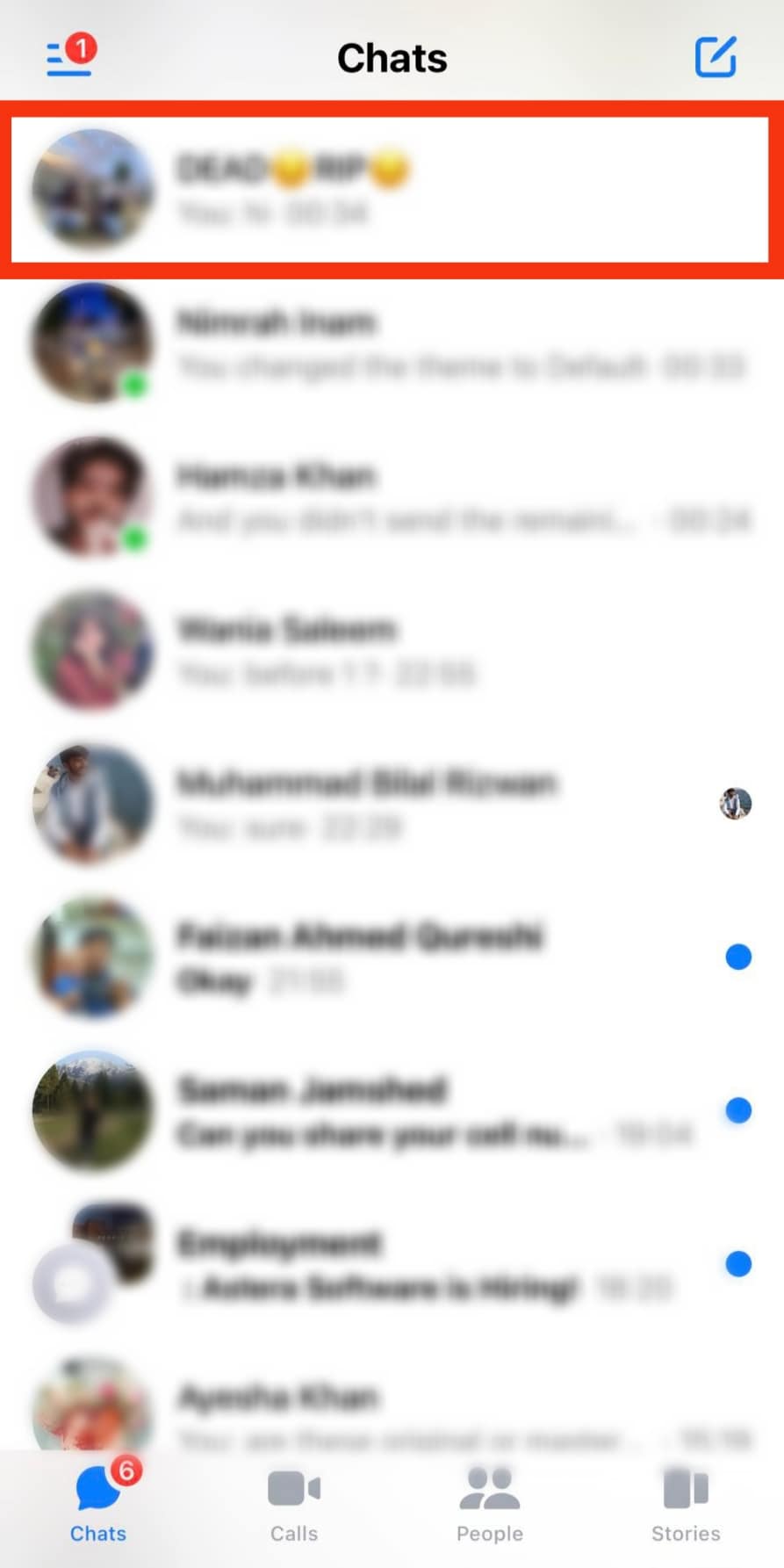
- Tap on the chat’s name at the top of the screen.
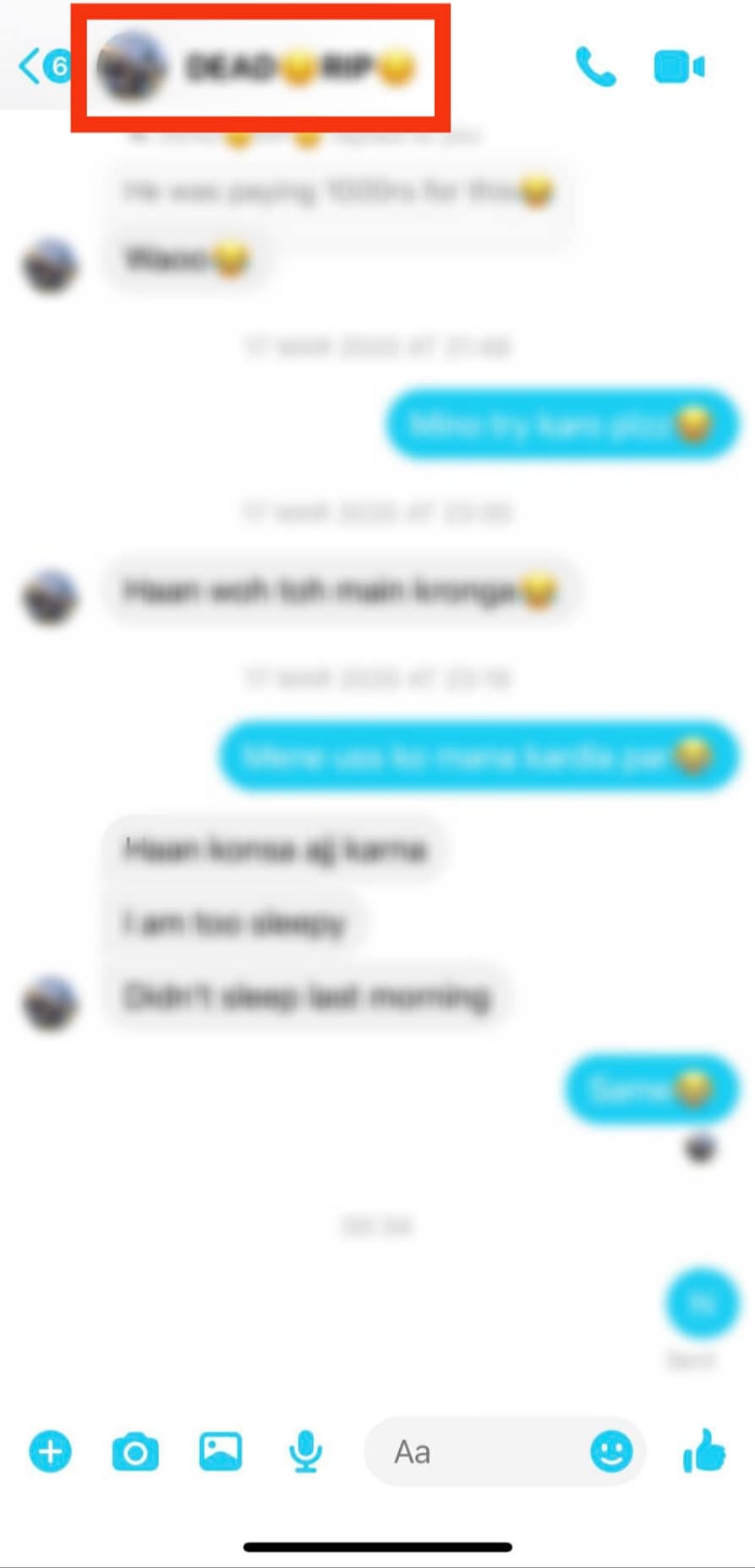
- Tap on ‘Theme.’
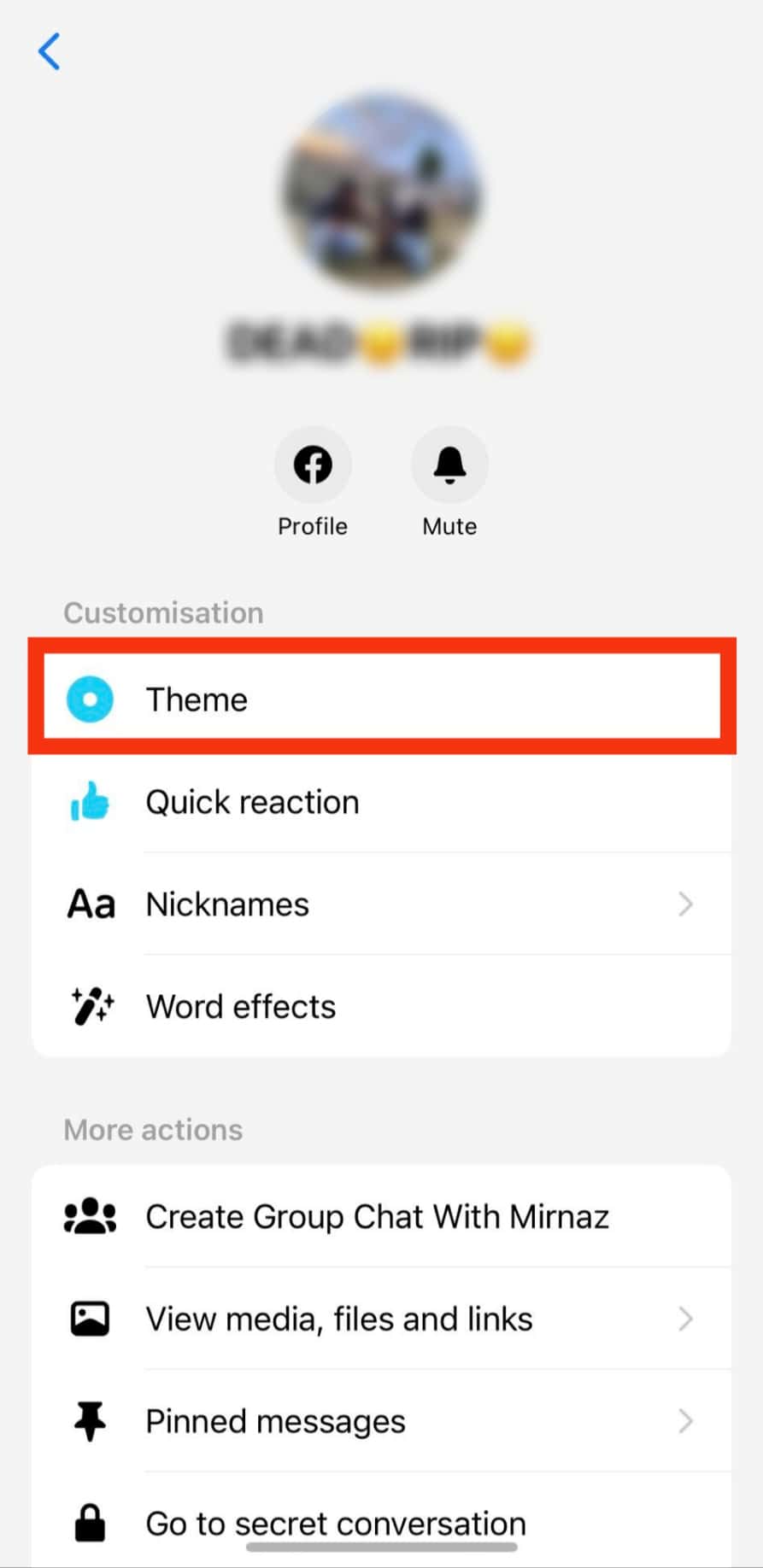
- Select the theme you like.
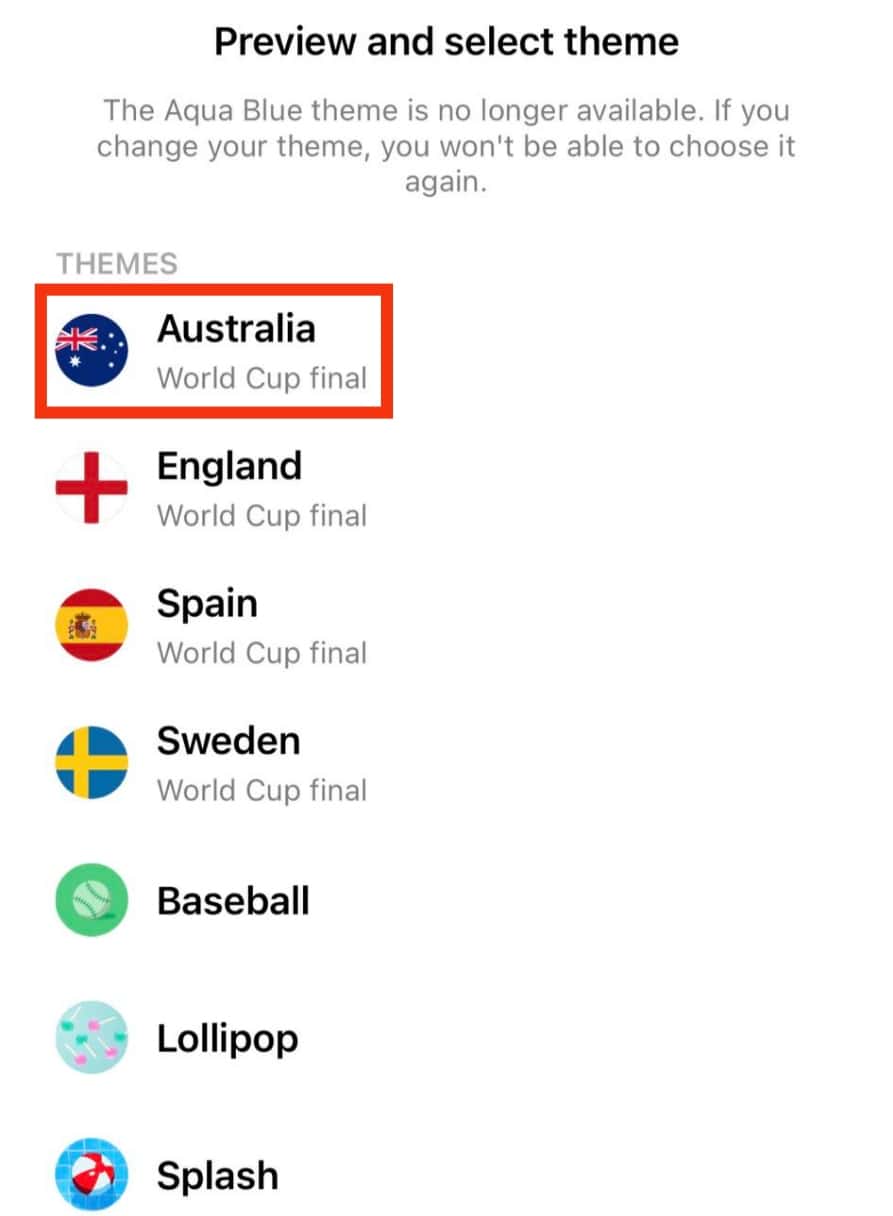
- Tap on ‘Select.’
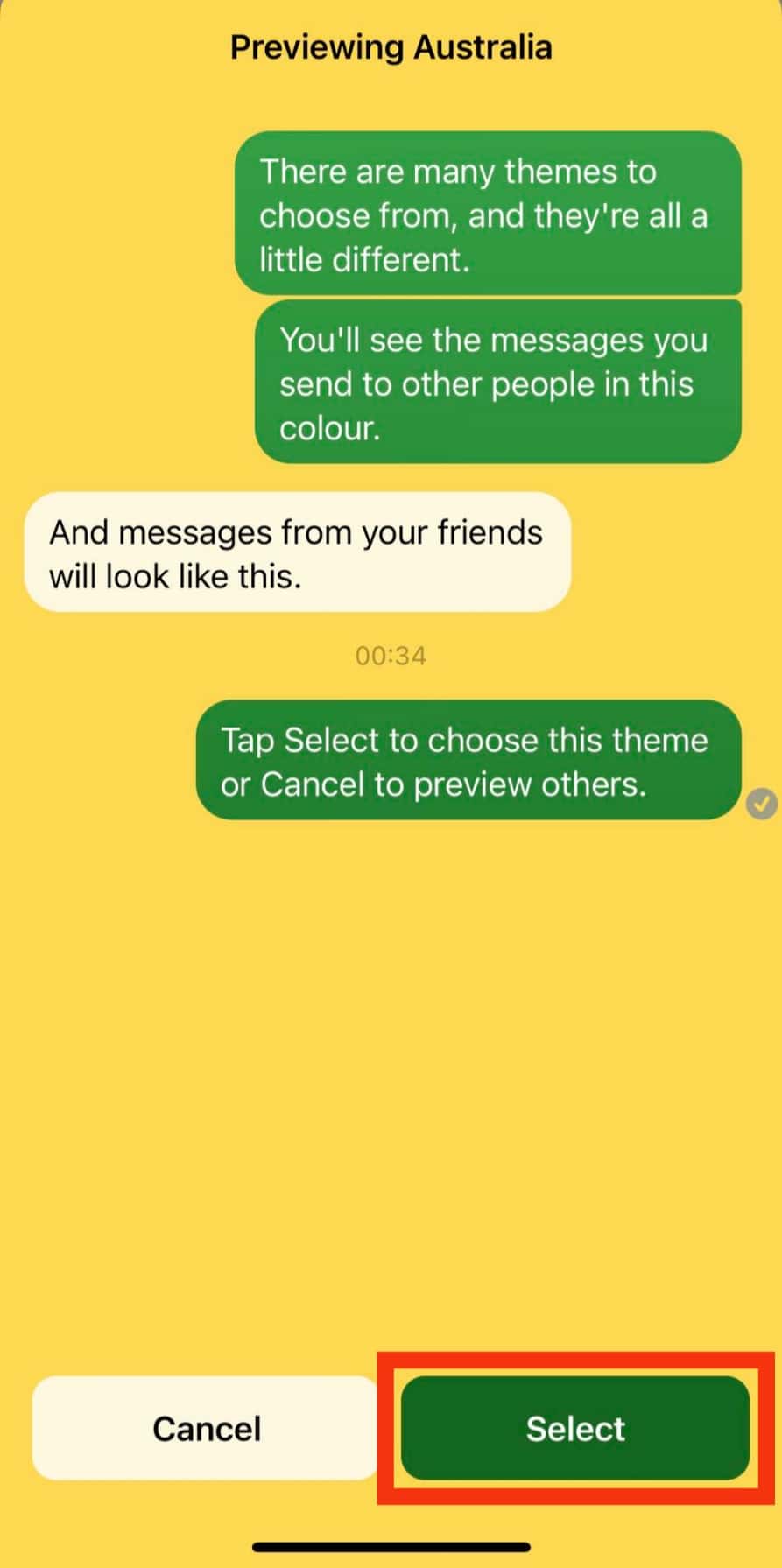
How To Change the Background Back to the Default?
It is possible to change the background of your chat to a previous or default choice at any time.
In addition, you can change your background theme as many times as you wish.
Here is how to change the background on your Messenger back to default:
- Open the Messenger app on your mobile device.

- Tap on the conversation you wish to restore to default.
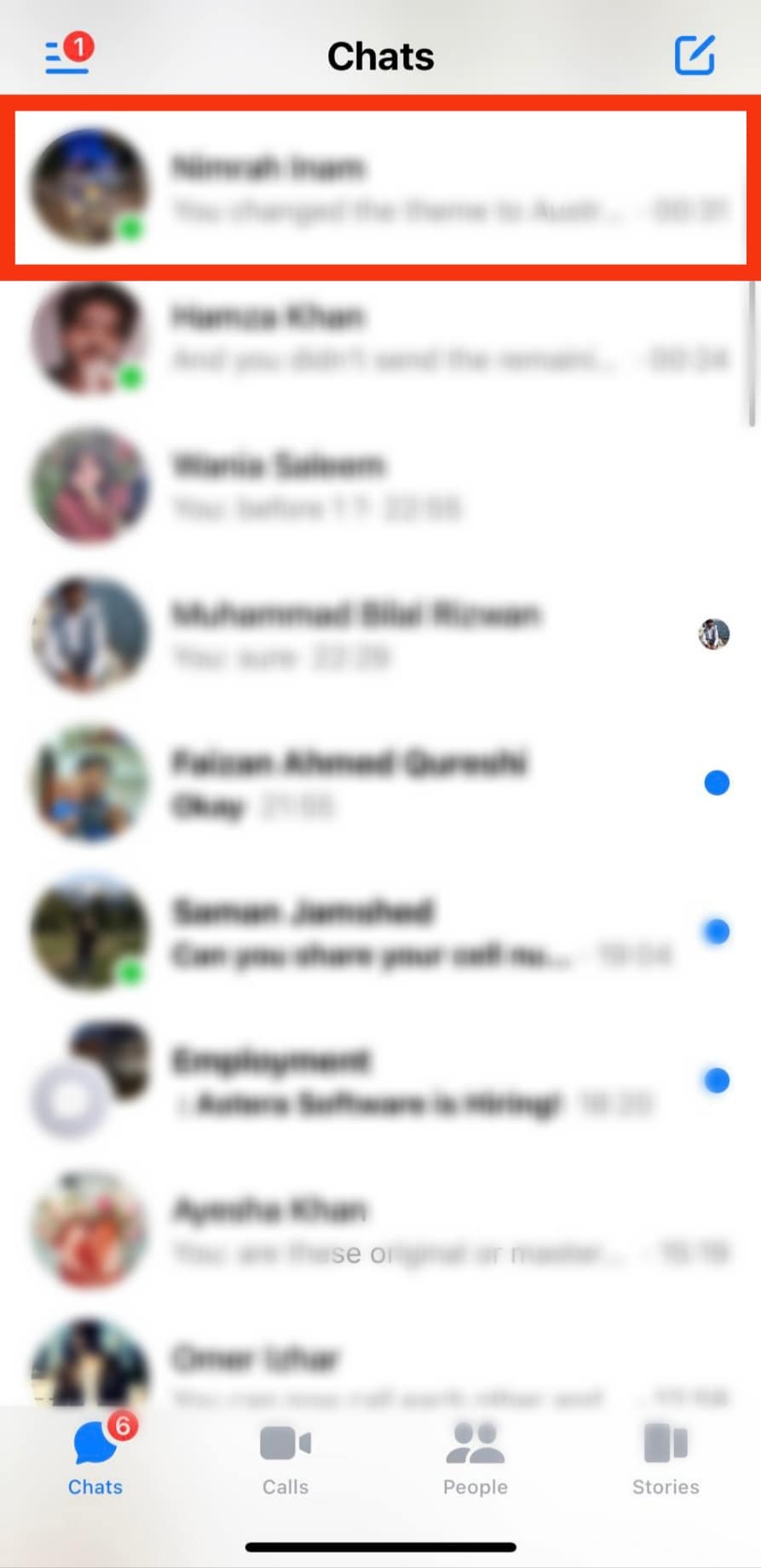
- Tap on the chat’s name at the top.
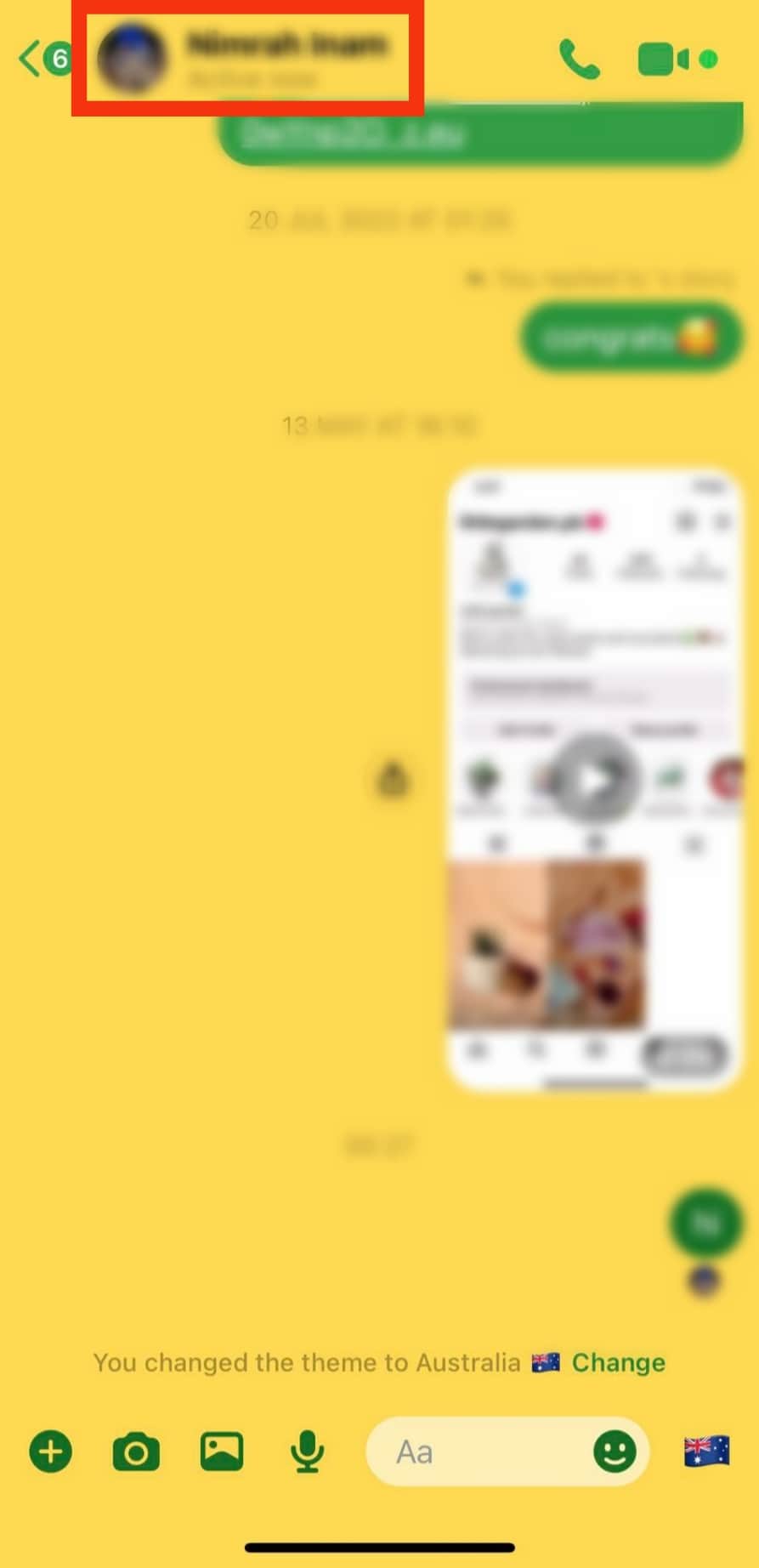
- Tap on ‘Theme.’
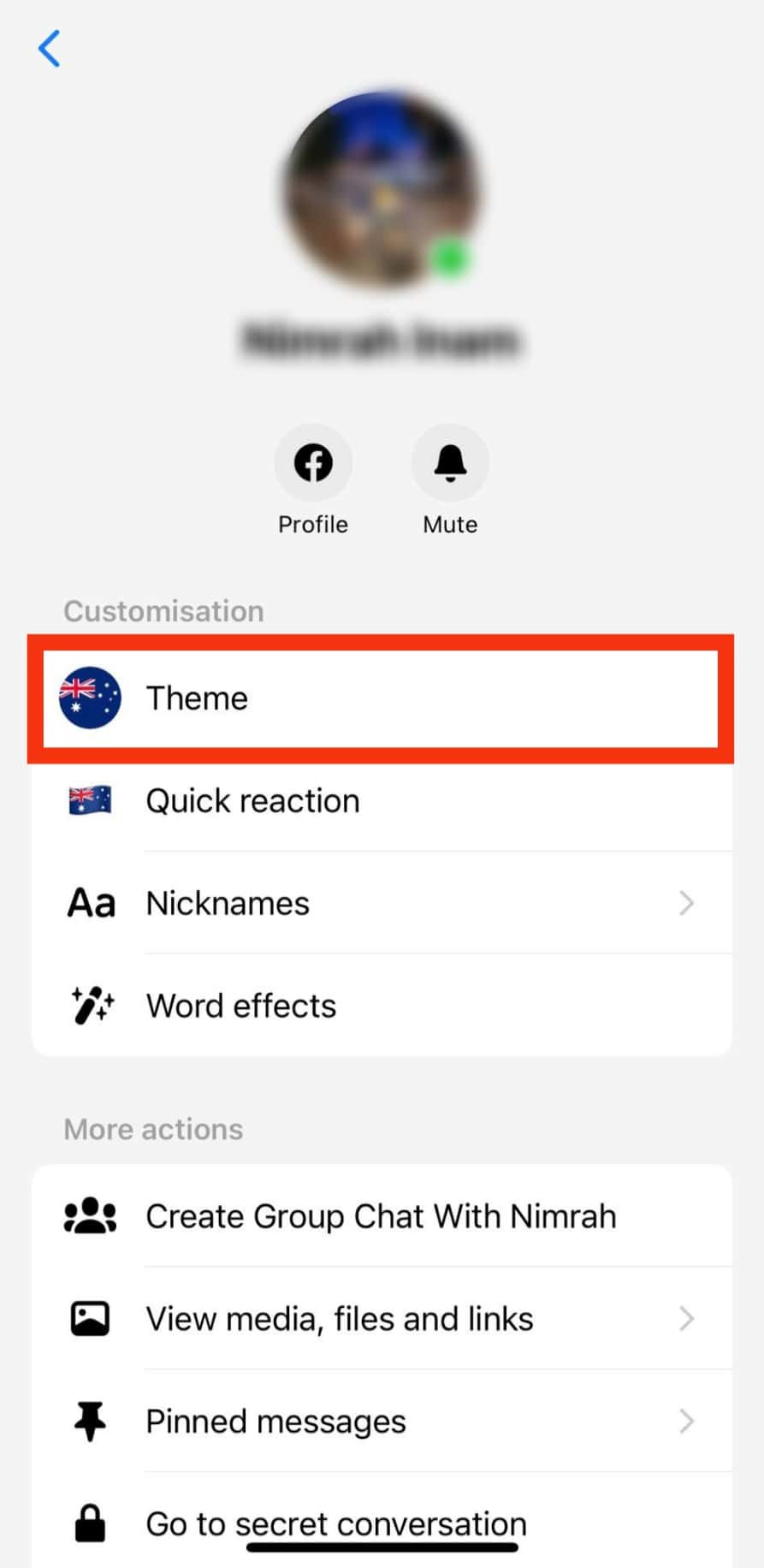
- Select the default theme (the first option under ‘Colors and Gradients’).
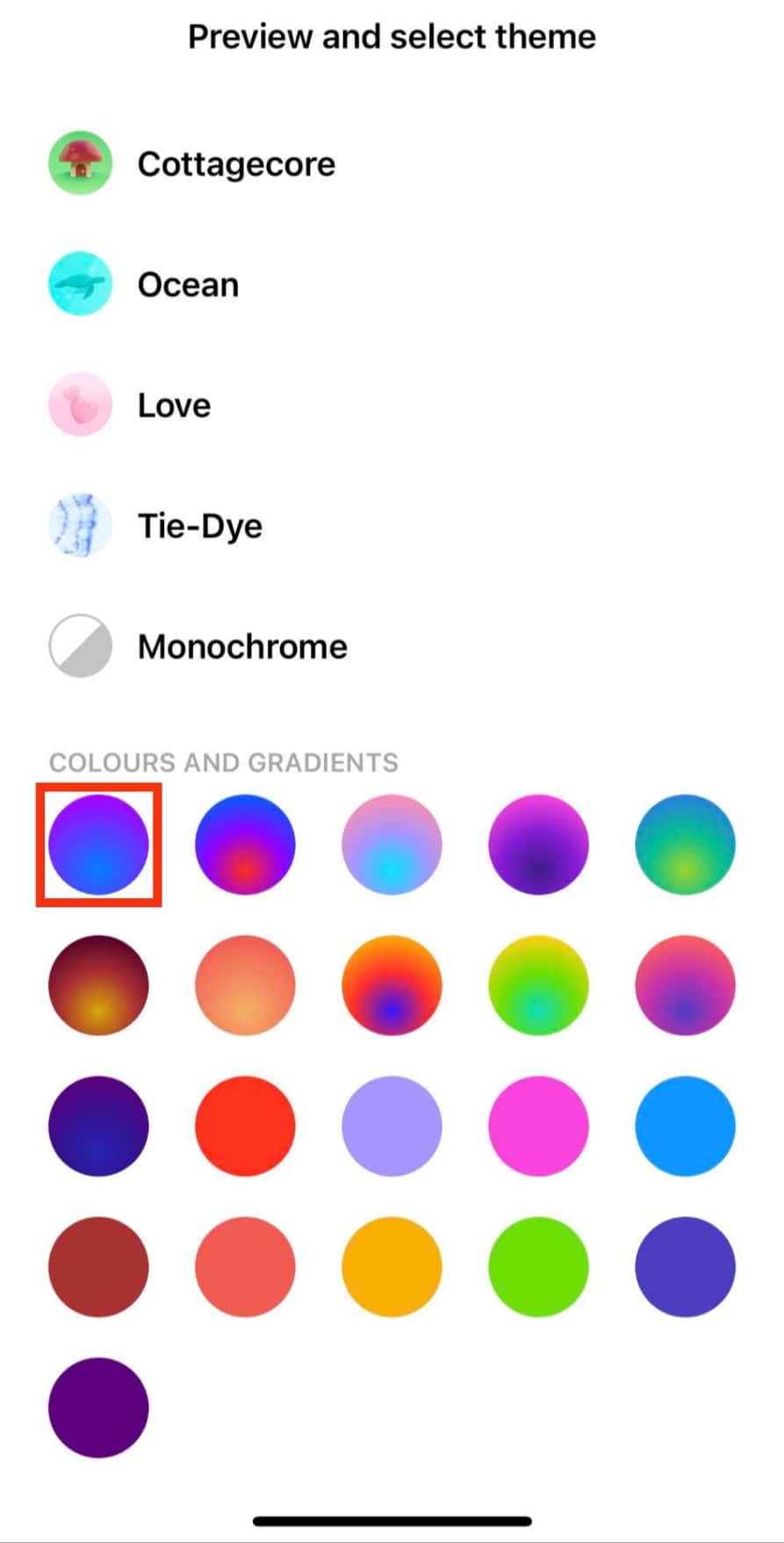
- Tap on ‘Select.’
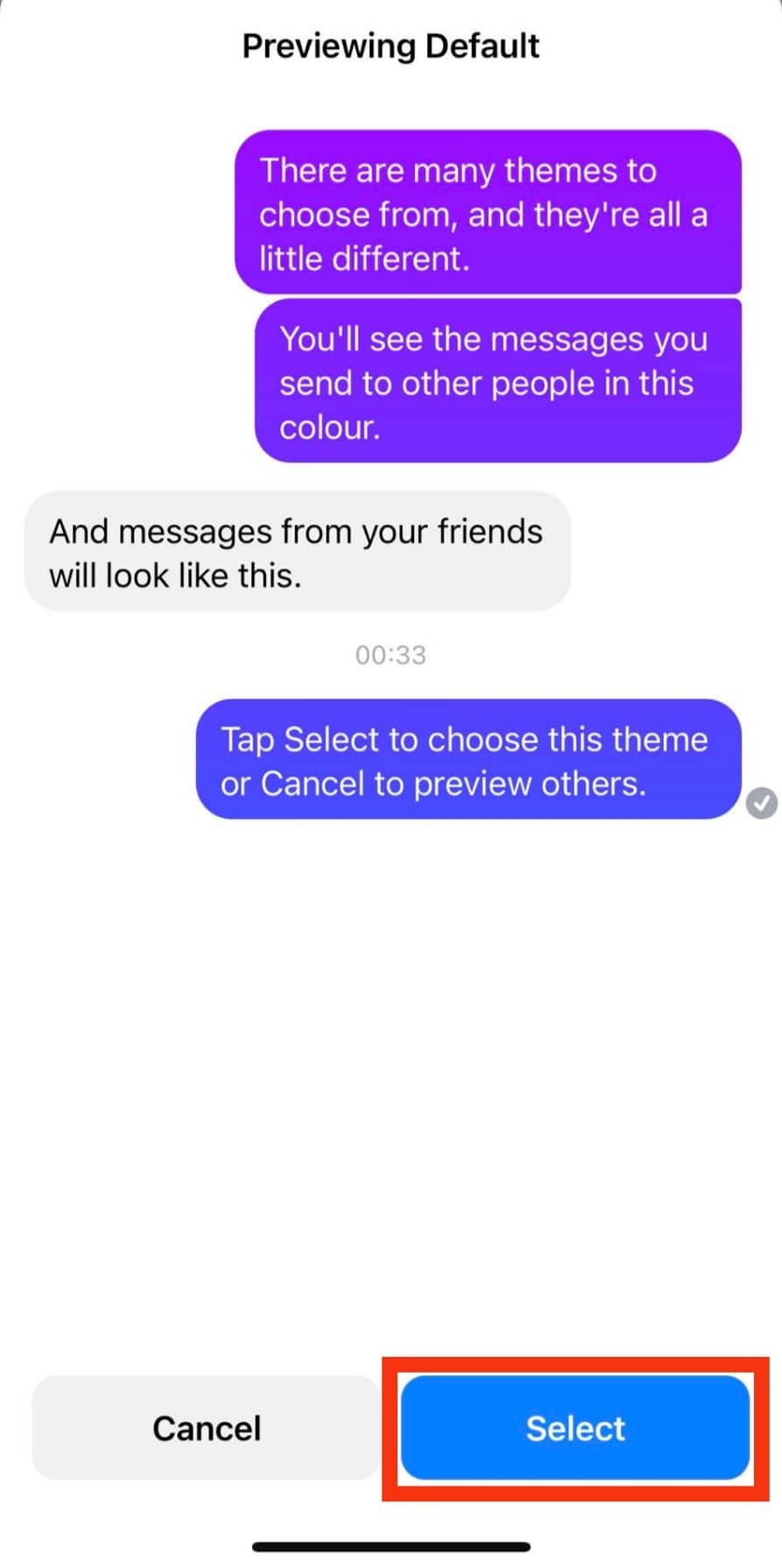
Popular Background To Pick From on Messenger
When it comes to changing the background of your chat, there are hundreds of themes that you can infuse into your conversations.
These themes can be based on your favorite artist, movie franchise, personality preference, or political beliefs.
Here is a list of the commonly used background themes on Messenger:
Olivia Rodrigo Background
If you are in a group of Olivia Rodrigo fans, you can elevate the fun in your group by applying this theme.
It transforms your conversation into a purple-and-white window and provides signature face stickers and features from the artist’s album.
World Ocean Day Background
This theme would transform your conversation into an aqua-blue window with aquatic symbols, which is excellent for people who are passionate about climate change and want to communicate this with their group.
Stranger Things Background
This theme is a nod to the popular drama series. It transforms your screen into a fantastic montage of Stranger Things references.
This theme includes stickers of characters and video calls with backgrounds that lead to the ‘upside down.’
These are some of the cool features of the Messenger themes.
Other themes include astrology, your date of birth, and other famous artists. This is a great way to communicate with your tribe.
In Conclusion
The Messenger app has moved past regular communication with words and sharing pictures and videos to incorporating pop culture references into chats.
This adds new excitement to how we communicate on the platform.
Not to worry.
This article explains how to change the background of your conversation in Messenger when using an iPhone.
This process varies slightly for Android devices.
FAQs
Yes. Messenger will notify the contact that you changed the theme of the conversation. In addition, Messenger will inform every member if this change is made to a group.
Any member of the group can change the background of the chat. This includes the color and theme. You will get a notification when they do.