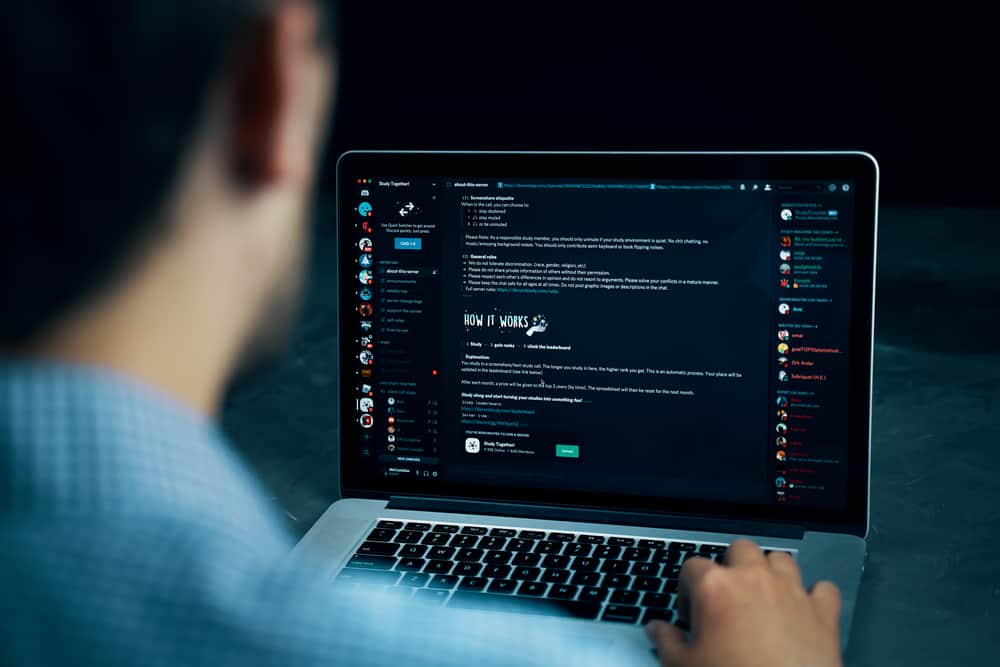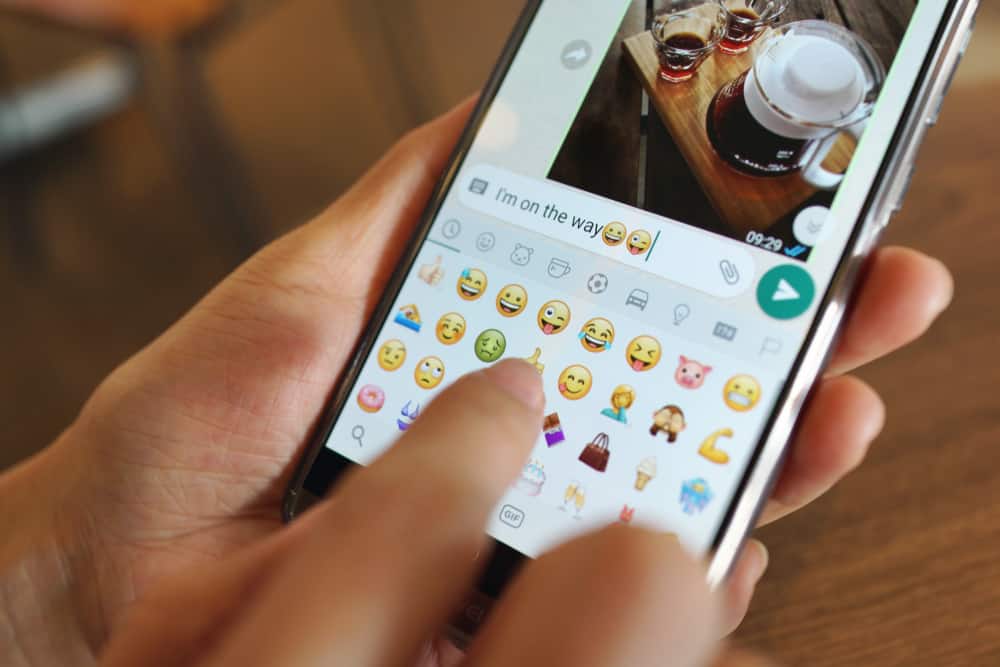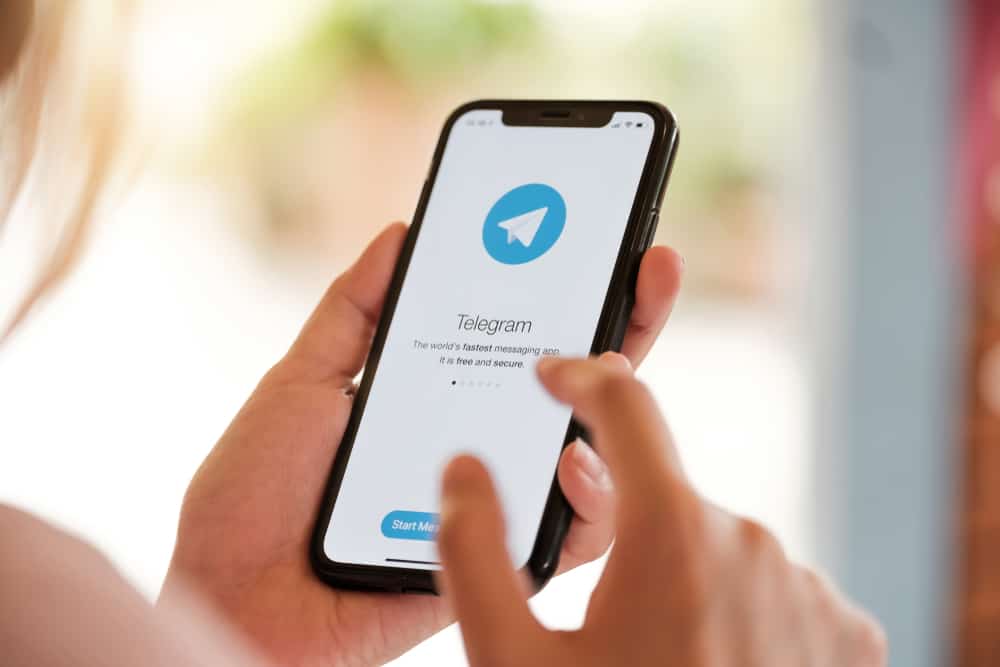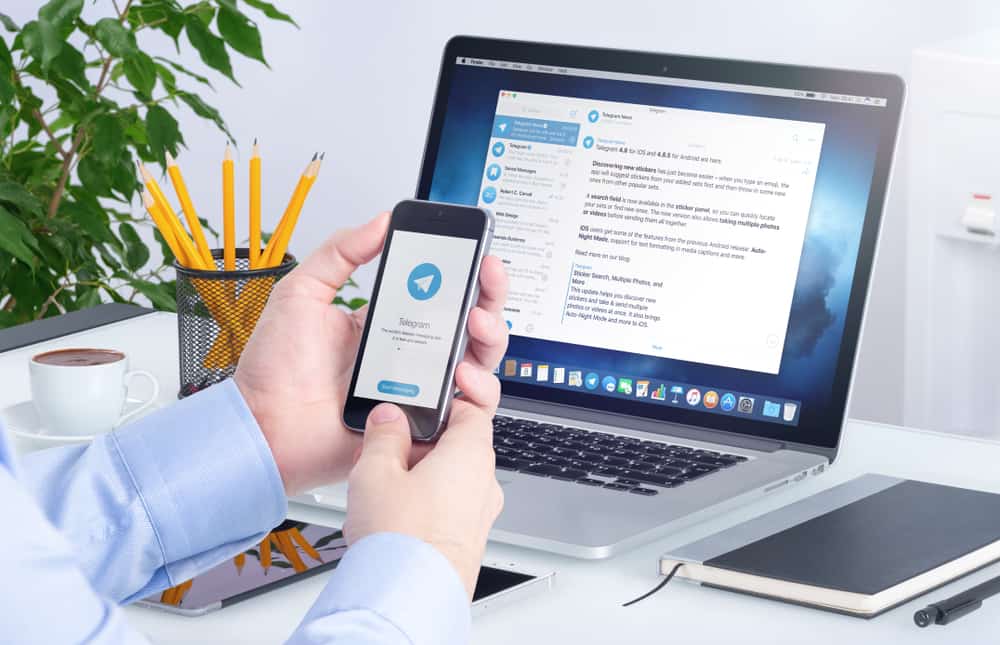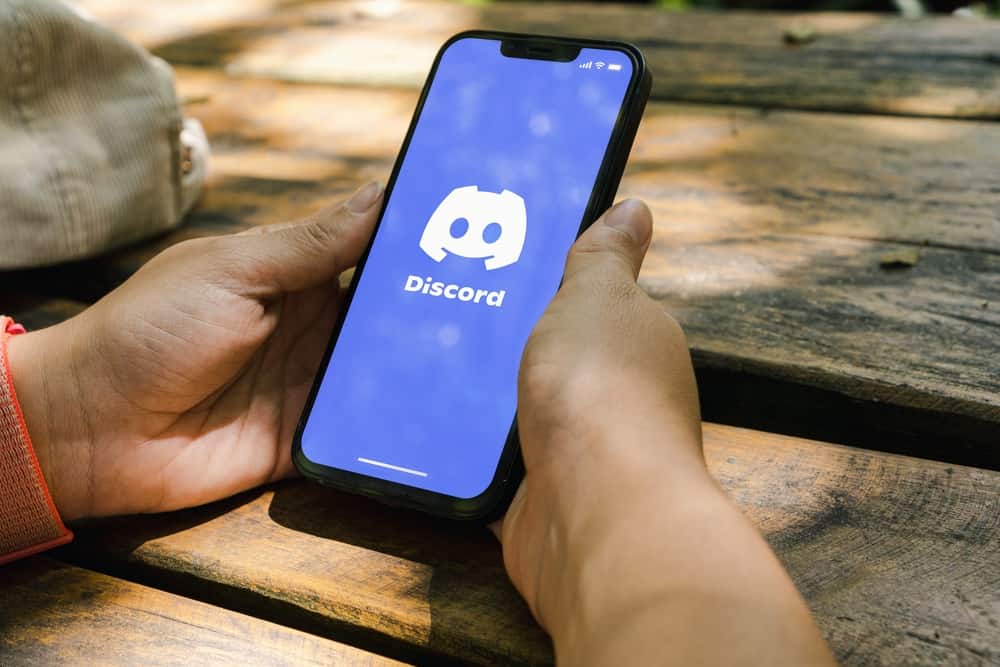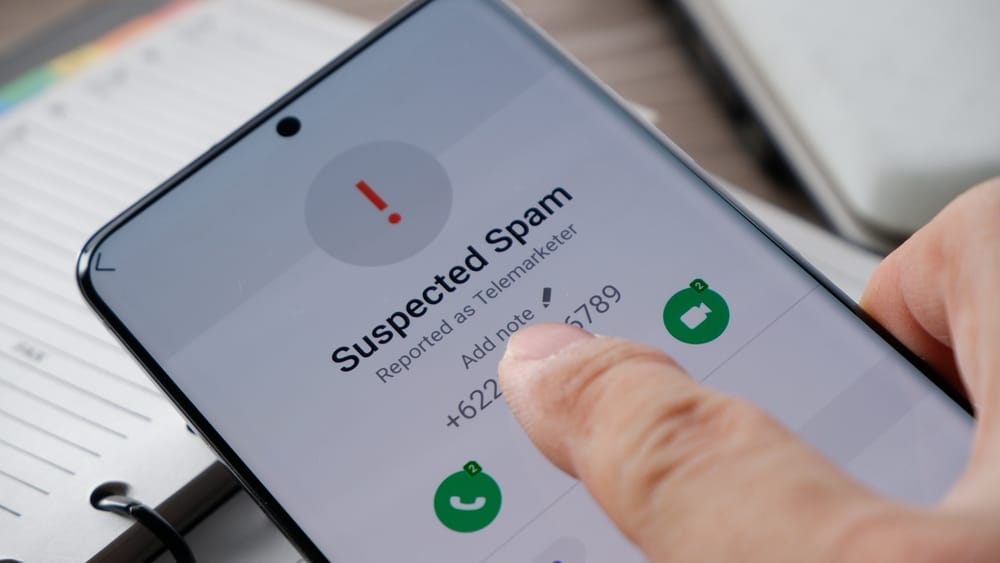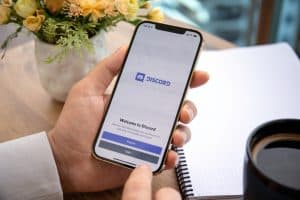iCloud is the backup location for iOS devices. When you create your Apple account, you can link your Apple ID to your iCloud, so your data can be backed up to your iCloud account for convenience and security.
With iCloud enabled, your data, including messages, will be backed up to your iCloud account.
So, what happens if I disable iMessages in iCloud?
When iMessage for iCloud is enabled, all your iMessage will be available across all devices you’ve synced into using your Apple ID. That way, you can access your iMessage in real time from any device. However, if you disable iMessage in iCloud, the sync feature will disappear, and your iMessage will only be available on the current device you are logged into.
We will understand what it means to have iMessages on iCloud and the steps to add iMessage to your iCloud account. Further, we will see the steps to disable iMessage from iCloud and discuss what happens when you disable iMessage in iCloud.
What Does Having Messages in iCloud Mean?
In 2018, Apple announced that it had launched support for iMessages in iCloud.
This new feature was known as the Messages in iCloud, and the aim was to ensure users could access their iMessages in real-time and the backed-up data. Again, you can delete a message from any devices you’ve connected your iCloud to.
iCloud is a cloud storage for Apple devices that helps with keeping data and files updated online. When you’ve enabled Messages for iCloud, you can access all your iMessage on any of your Apple devices, provided you’ve signed into your iCloud account.
Initially, when you sent an iMessage, it would appear on your other Apple devices, such as Mac. However, you couldn’t access the old messages in the conversation when you signed in using a new device, limiting your access to them.
With iCloud, all your data and conversations you’ve ever had will be available on any device, including any new device you set up.
Similar to how using iCloud lets you access all messages in real-time, it will reflect on all the devices when you delete any conversation. Suppose you don’t appreciate the need to preserve all your old messages.
Here’s how you enable iMessages on iCloud.
Before diving in on the steps, you must have an iCloud account that you’ve set up and signed into on all your Apple devices. Once that’s ready, you turn on Messages on iCloud.
For iPhone, iPod, and iPad
- Open the Settings app on your iOS device.
- Find your name at the top of the window and click on it.
- Locate “iCloud” and click on it.
- Click the switch next to “Messages” to enable it.
For Mac Users
- Open the Messages app on your Mac.
- Tap on the “Messages” menu at the top.
- Click on “Preferences” from the menu options.
- Tap the option for “iMessage”.
- Find the box next to “Enable Messages in iCloud” and select it.
That’s how you enable iMessages in iCloud.
What Happens If I Disable iMessage in iCloud?
We’ve seen what happens when you have Messages for iCloud enabled. When you disable this option, you don’t wish to sync your iMessages on your devices. Besides, when you sign in to a new device, you can’t access the old messages or conversations and will only access new messages.
When you disable iMessages in iCloud, only the current device you are using will have all your messages, and other devices will have the sync feature disabled and can’t access the old messages.
Here’s how to disable iMessages in iCloud.
For iPhone, iPod, and iPad
- Open your Settings application.
- Click on your name at the top.
- Locate “iCloud” and click on it.
- Turn off the “Messages” option.
For Mac Users
- Open the Messages application.
- Tap on the Messages menu at the top.
- Click on “Preferences” from the menu.
- Tap on “iMessage” and uncheck it.
Conclusion
When you disable iMessage in iCloud, you can’t sync your messages on devices you sign in with your Apple ID.
Besides, any new device you sign into won’t access the old messages as the Messages for the iCloud feature is disabled.