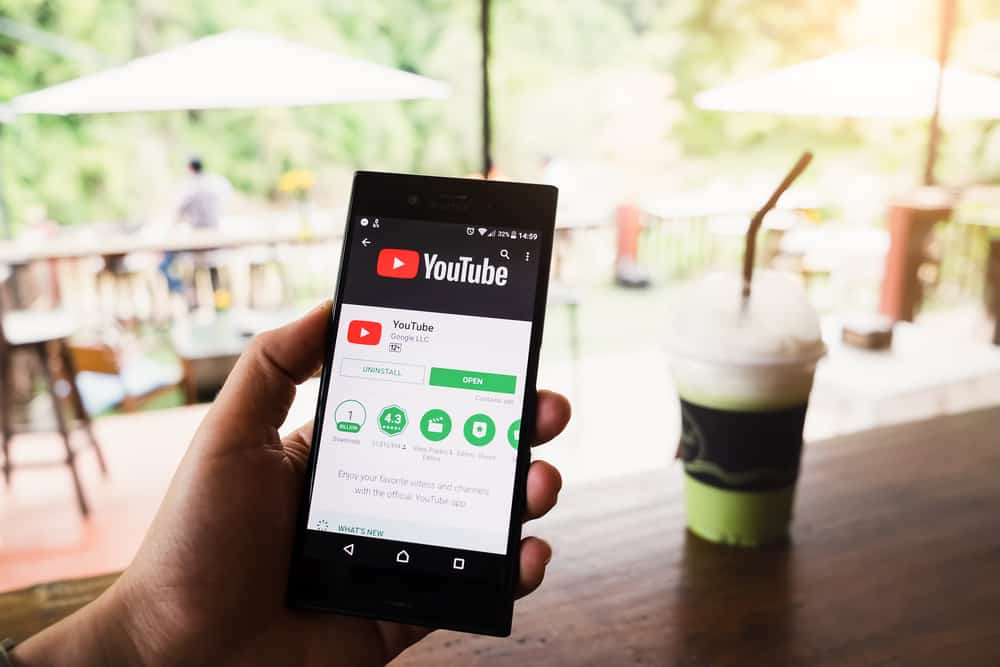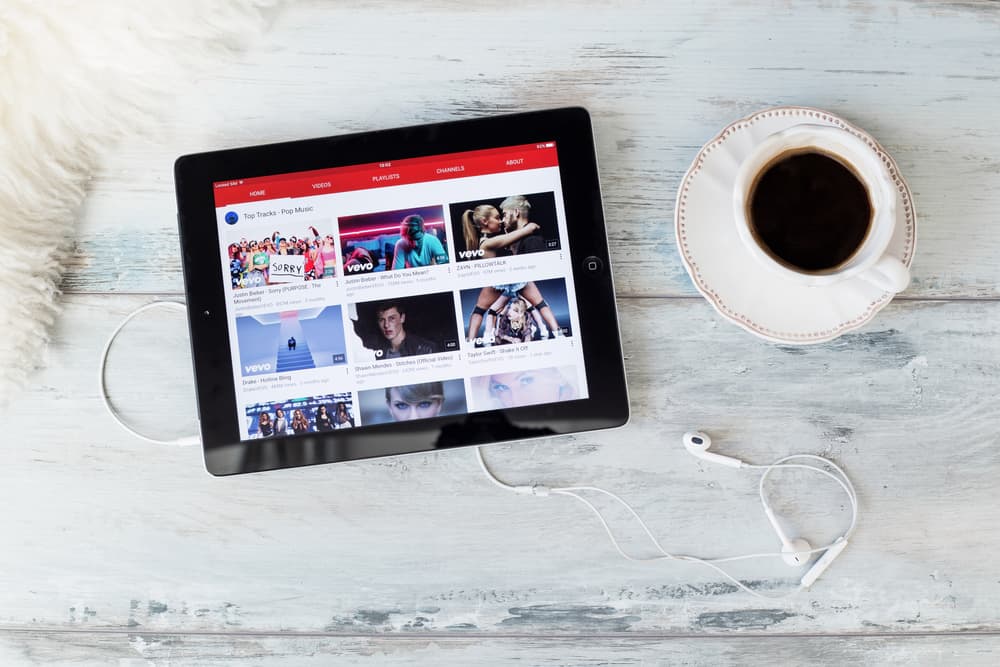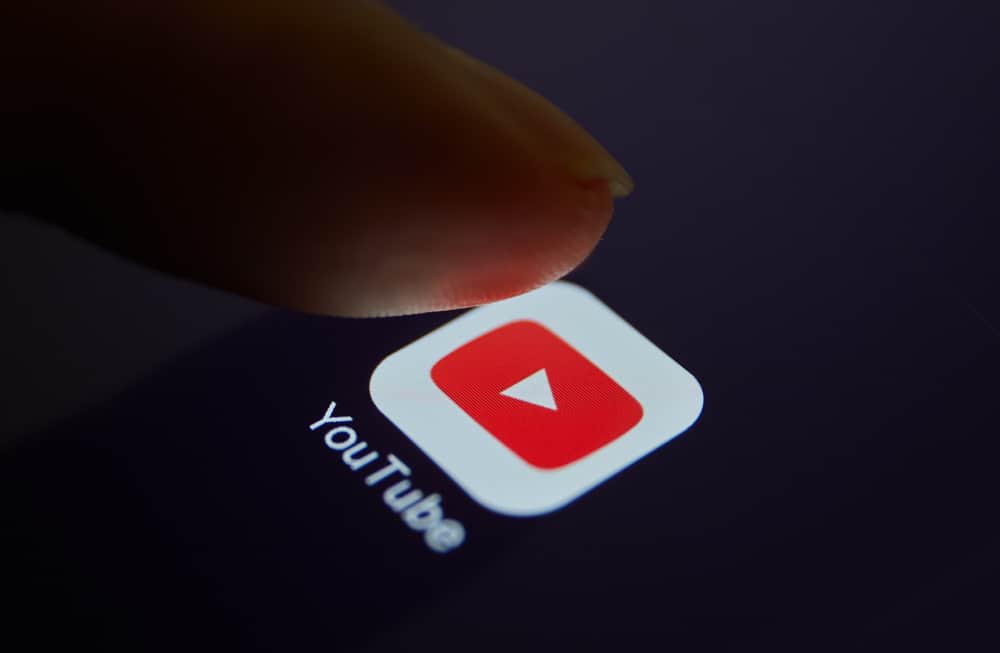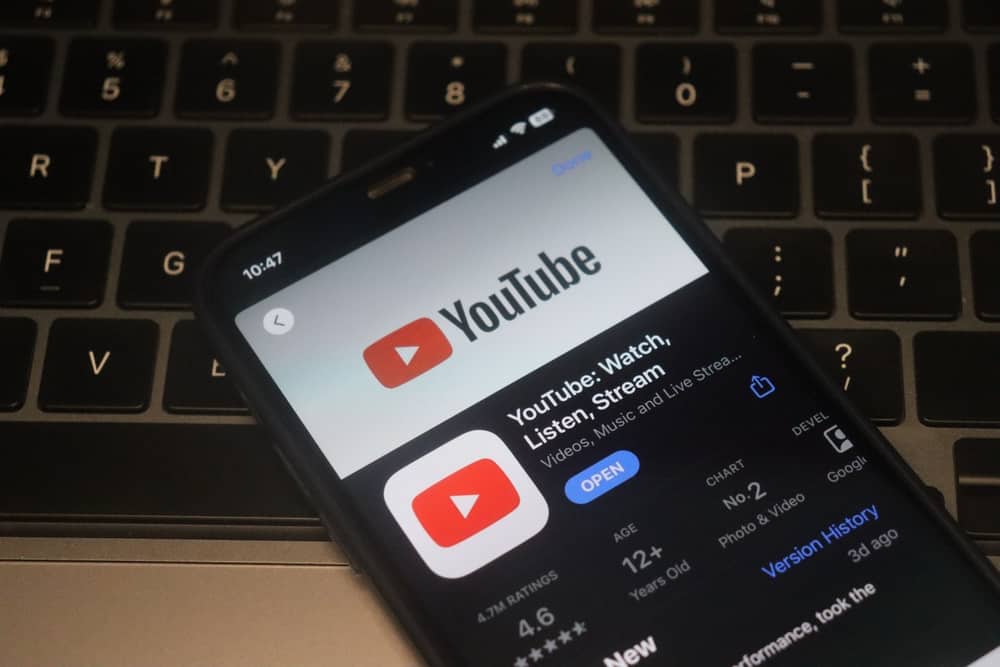
To be a YouTube content creator, you must have a YouTube channel to upload your videos and engage with viewers and subscribers. Someone with your channel’s link or its name can easily access it and interact with the uploaded content.
As the content creator, you may reach a point where you want to hide the YouTube channel for different reasons. We will guide you on what steps to follow.
To hide a YouTube channel, open YouTube Studio and access the target channel that you want to hide. Open settings, click “Channel,” and open the “Advanced Settings” tab. Locate the “Remove YouTube content” option and click on it. Sign in when a new page opens. Either choose to hide your content (temporarily) or permanently delete your content.
This post covers the steps you should follow to hide a YouTube channel. We will discuss the reasons for hiding a channel and what happens when you do. You will comfortably understand how to hide your channel by the end of the post.
Can You Hide a YouTube Channel?
Yes, you can. A YouTube channel is a creator’s space where they can upload the content they wish to share with the world once uploaded as public content. When someone visits your channel, they will see all the videos shared. You can hide your YouTube channel if you wish to take a break or no longer want people to see your content.
Hiding your channel will automatically cause your comments and replies to get deleted. As for the videos, contents, subscriptions, and channel names will be set as private, making them inaccessible. Ideally, your channel will temporarily seize to exist until you re-enable it.
The goal behind hiding a YouTube channel is to take a break. You could want to reorganize your content, devise a strategy, or temporarily make your channel unavailable.
How To Hide YouTube Channel
There are two options to hide a YouTube channel. You can hide it temporarily or permanently. If your goal is to hide it temporarily, your content will only get set as private.
However, you can delete the YouTube channel entirely to eliminate it. We will discuss the two options.
How To Temporarily Hide a YouTube Channel
- Open YouTube on a browser and access YouTube Studio.
- Locate the “Settings” option on the left and click on it.
- Click the “Channel” option.
- Open the “Advanced Settings” tab.
- Locate the “Remove YouTube content” option at the bottom and click on it.
- Click the “I want to hide my content” option.
- Tick the relevant checkboxes per what needs to get hidden.
- Lastly, click the “Hide my content” option.
Your channel will remain hidden. You can re-enable it at your convenience.
How To Permanently Hide a YouTube Channel
To entirely hide your channel, do the following.
- Open YouTube on a browser.
- Access YouTube Studio.
- Locate the “Settings” option on the left and click on it.
- Click the “Channel” option.
- Open the “Advanced Settings” tab.
- Locate the “Remove YouTube content” option at the bottom and click on it.
- Click the “I want to permanently delete my content” option.
- Tick the relevant checkboxes per what needs to get hidden.
- Lastly, click the “Delete my content” option.
That’s it. Your YouTube channel will be permanently hidden, and you can’t recover it. Your best bet is to create a new channel and grow it.
As such, avoid choosing this method and instead stick to the one above for temporarily hiding the channel, as that gives you room to re-enable your channel.
Conclusion
There are different reasons for wanting to hide a YouTube channel. You can temporarily or permanently hide the YouTube channel, depending on your goal.
This post has discussed the logic behind hiding a YouTube channel. Additionally, we’ve seen the steps to follow to hide your channel. Hopefully, you can now hide your YouTube channel.