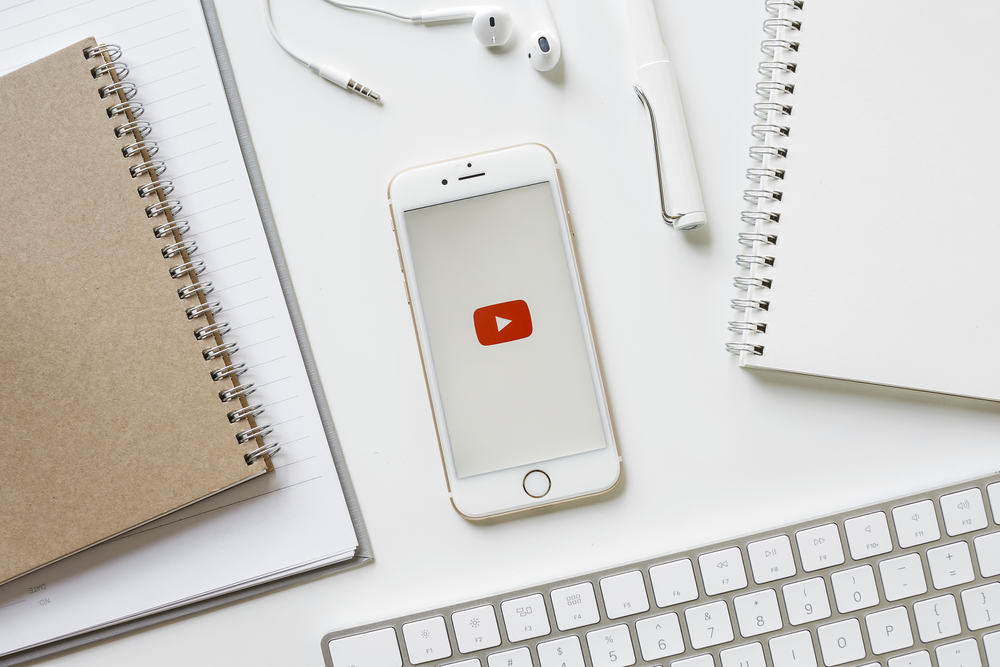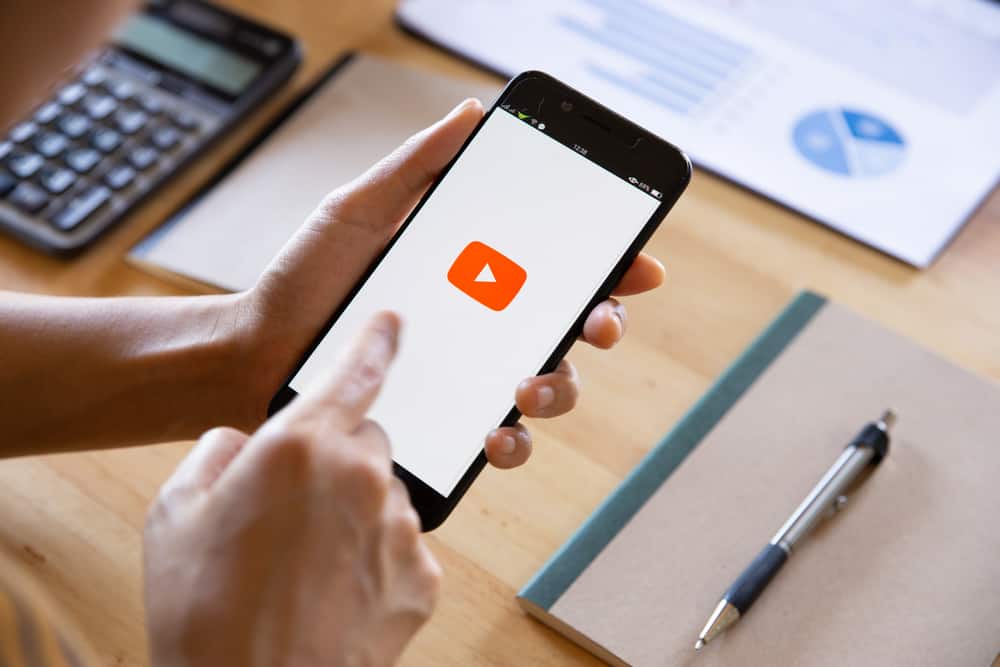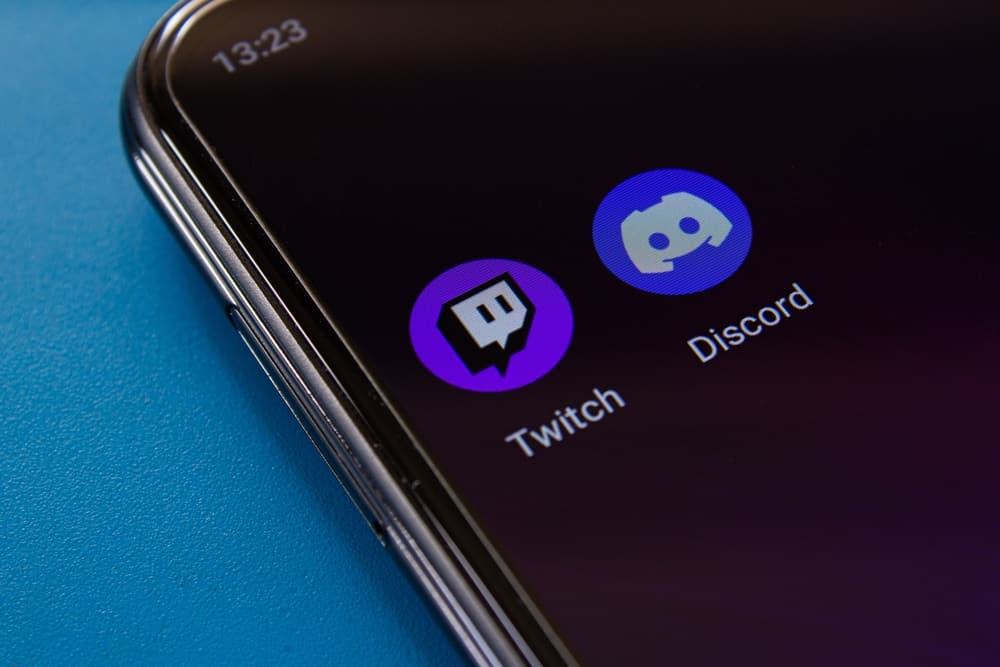Are you looking for a quick way to change your YouTube name? With a Google account, you can create a YouTube channel and gradually grow it to gain more audience.
When you create a YouTube channel, you can customize different aspects of the channel, such as the channel name. This post will guide you if you want to change your YouTube name.
On your mobile, you can open the YouTube app and tap on your profile picture. Select “Your channel” and click the “Edit” button under the channel description. Tap the “Edit” button next to your channel name and add the new name. On the YouTube web, access YouTube Studio, click “Customization,” then open the “Basic Info” tab. Type your new channel name and click “Publish.”
This post covers details about a YouTube name. We will see the steps to change your YouTube name on your YouTube web, mobile app, and YouTube Studio. Let’s get started!
Can You Change a YouTube Name?
Yes, you can. A YouTube name is added when creating a YouTube channel. The name you add can be used as part of your YouTube URL, and viewers can find your YouTube channel by searching for its name.
You can change the channel name to something new when you feel it is irrelevant. However, YouTube only allows you to change your name twice every 14 days, and the change in name affects your verification badge. Thus, ensure you have the right reasons for wanting to change your name.
Moreover, the name change will take effect after a few days. Apart from changing your YouTube name, it’s also possible to change your YouTube handle and the channel description to align with the new change in name.
How To Change YouTube Name
You can change your YouTube name using different options. You can change it using the YouTube mobile app or the YouTube website.
If you have the YouTube Studio app, you can also utilize it and quickly change your name. We will discuss each method in detail.
On YouTube Web
You can change the YouTube name with simple steps when you access YouTube on the browser.
- Open YouTube on the browser.
- Sign in to your account and click on the profile avatar at the top.
- Select “YouTube Studio.”
- Locate the “Customization” option and open the “Basic Info” tab.
- Find the section for channel name and add your new channel name.
- Once satisfied with the name, click the “Publish” button.
You now have a new YouTube name for your channel.
On YouTube Mobile
You can utilize the YouTube mobile app or the YouTube Studio app to change your YouTube name. The steps below apply when changing the name on your Android or iPhone.
On YouTube App
- Open the YouTube app.
- Tap on your profile avatar at the top.
- Select “Your channel.”
- Locate the channel description and tap the “Edit” button (pencil icon).
- Tap the “Edit” button next to your name.
- Add your new channel name and save the changes.
On YouTube Studio App
- Open the YouTube Studio app.
- Tap your profile picture app.
- Select the “Edit channel profile” option.
- Tap the “Edit” button next to your name.
- Type the new channel name.
- Lastly, hit the “Save” button.
With that, you now have a new channel name.
Conclusion
YouTube lets you easily change your channel name but only twice per two weeks. You can change the name of your YouTube name on your mobile app or access your YouTube channel via the YouTube website.
This post details all the steps you should follow to change your YouTube name. With that, you can comfortably change your YouTube name.
Frequency Asked Questions
Yes, it does. YouTube lets channel owners change their YouTube name twice every two weeks. If you want to change your channel name, access your channel’s profile page and edit the channel name using the steps covered in this post.