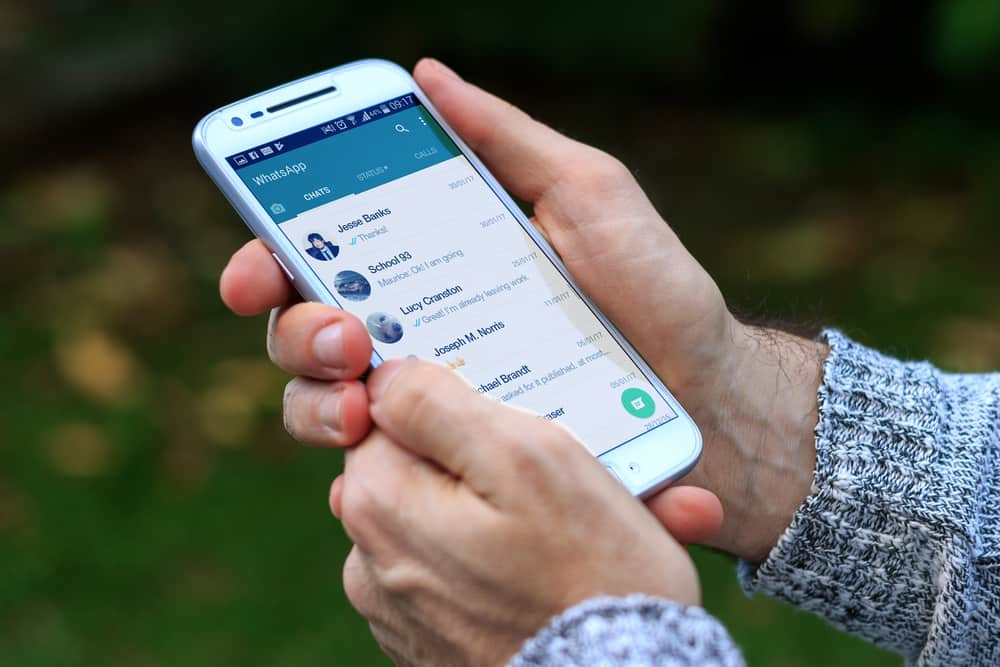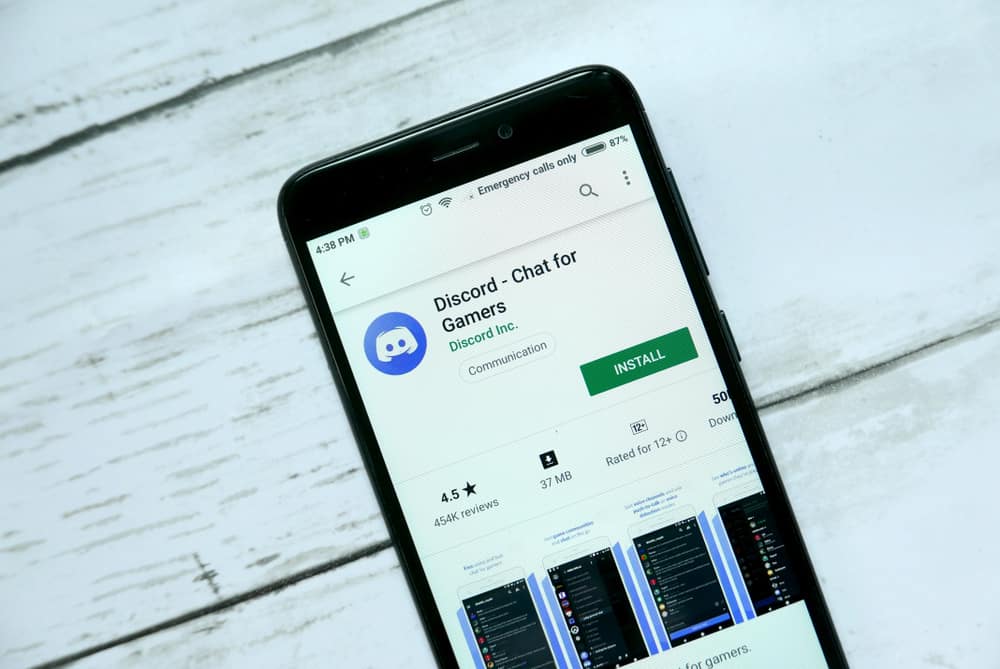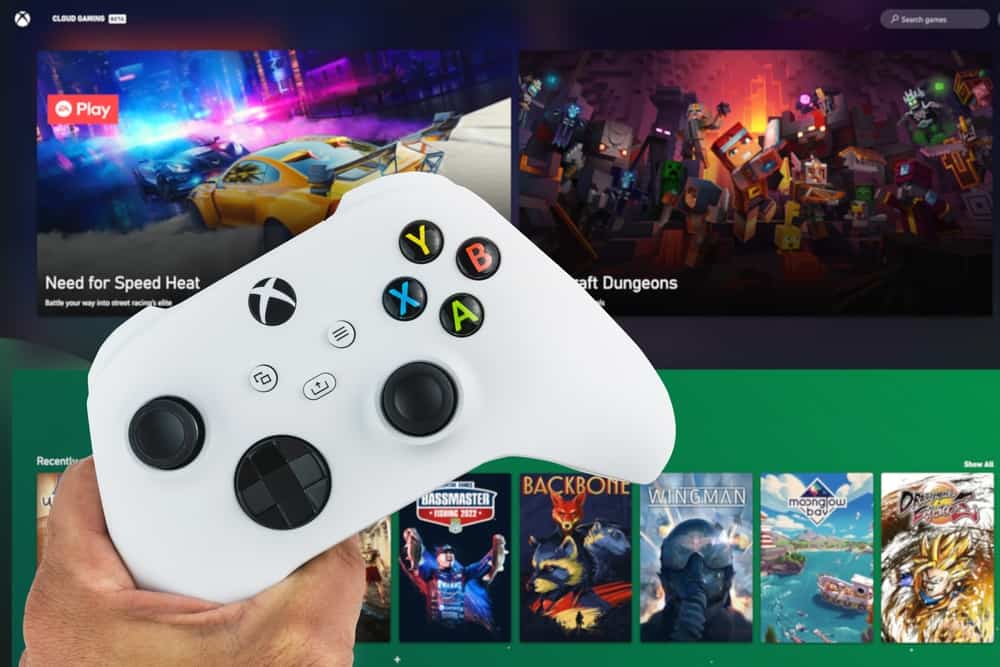Facebook (now Meta) left its users in jitters with 2022 Messenger updates, as it completely removed the “Delete” option.
So, you cannot delete someone on Messenger anymore. What you can do is block them.
Blocking is fine if someone constantly bugs or spams you with unsolicited messages.
Sometimes there is some irritating friend that gets on your nerves. You want to stop seeing them but do not want to block them.
If you are facing this dilemma that you want to hide someone on Messenger but do not want to go to the extreme level of blocking them, let us help you!
Messenger allows you to hide someone on Messenger through its “Restrict” feature. When you restrict any account, you will not receive any notification whenever they try to message you, and they will disappear from your Chats tab without them even knowing. Using the web version of Messenger, you can move any contact to the Spam section with the “Ignore Message” option. Similarly, you can archive any chat to make it disappear from the main screen.
If you are interested in learning the trick to hide someone on your Messenger without blocking them, read this article until the end!
Hide Someone By Restricting Them on Messenger
If you do not want to get rid of people, the easy way of blocking someone on Messenger or Facebook, then Facebook offers the “Restrict” option.
When you restrict any account, you will prevent them from accessing your profile with prying eyes.
The good thing about restricting anyone is that this entire process will happen with extreme secrecy.
The ones you restrict will never know that you are playing this game with them, so they will not take any offense (if that’s something you care about).
First, let’s learn how to restrict someone and then some possible benefits.
How To Restrict Someone on the Messenger App
Note that the process to restrict someone is similar in Android and iOs Messenger Apps.
Here are the steps to restrict someone on the Messenger app:
- Launch the Messenger app on your mobile device.

- Scroll down and open the conversation of the contact you want to restrict.
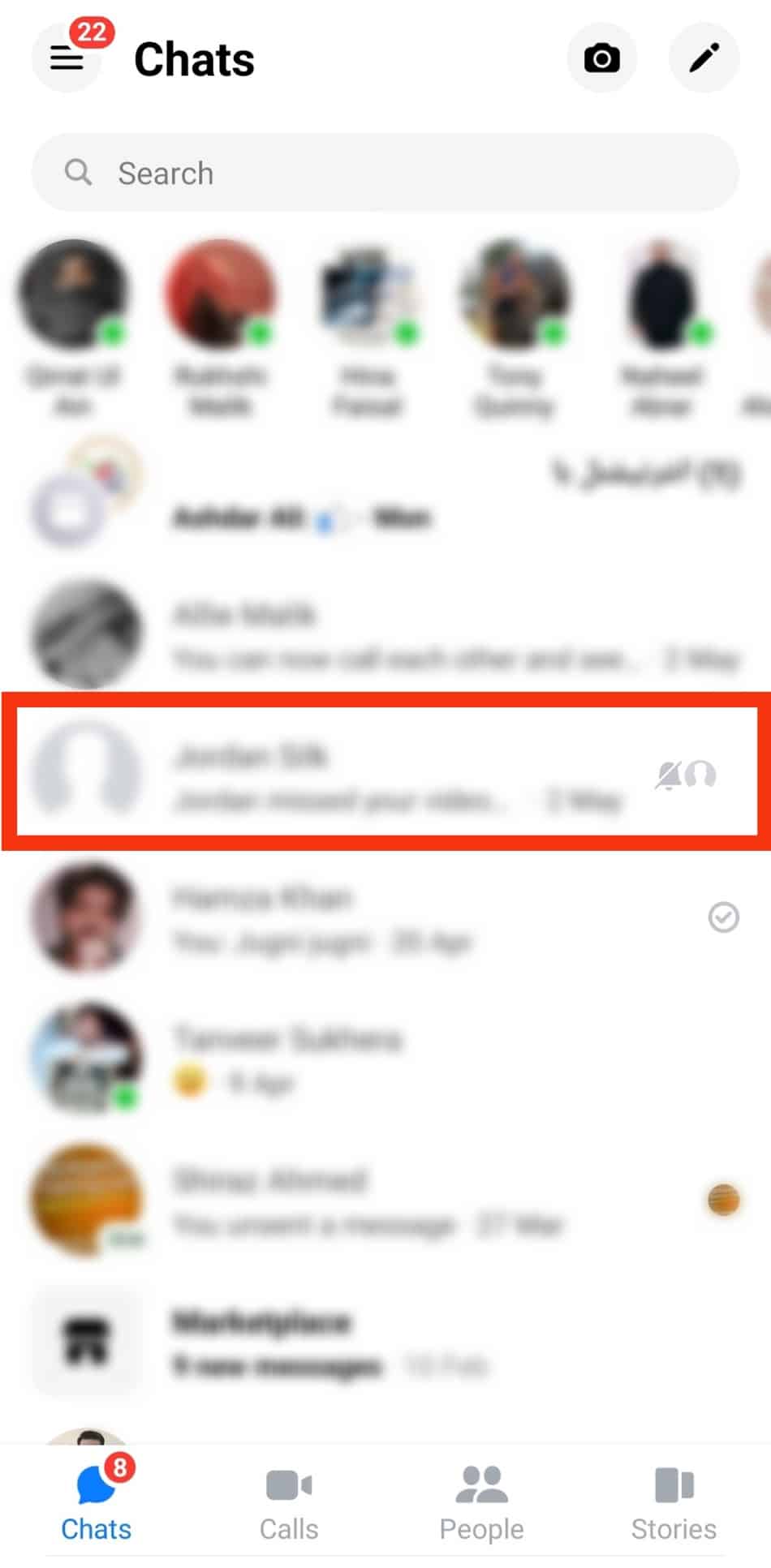
- On the conversation screen, tap the profile name at the top.
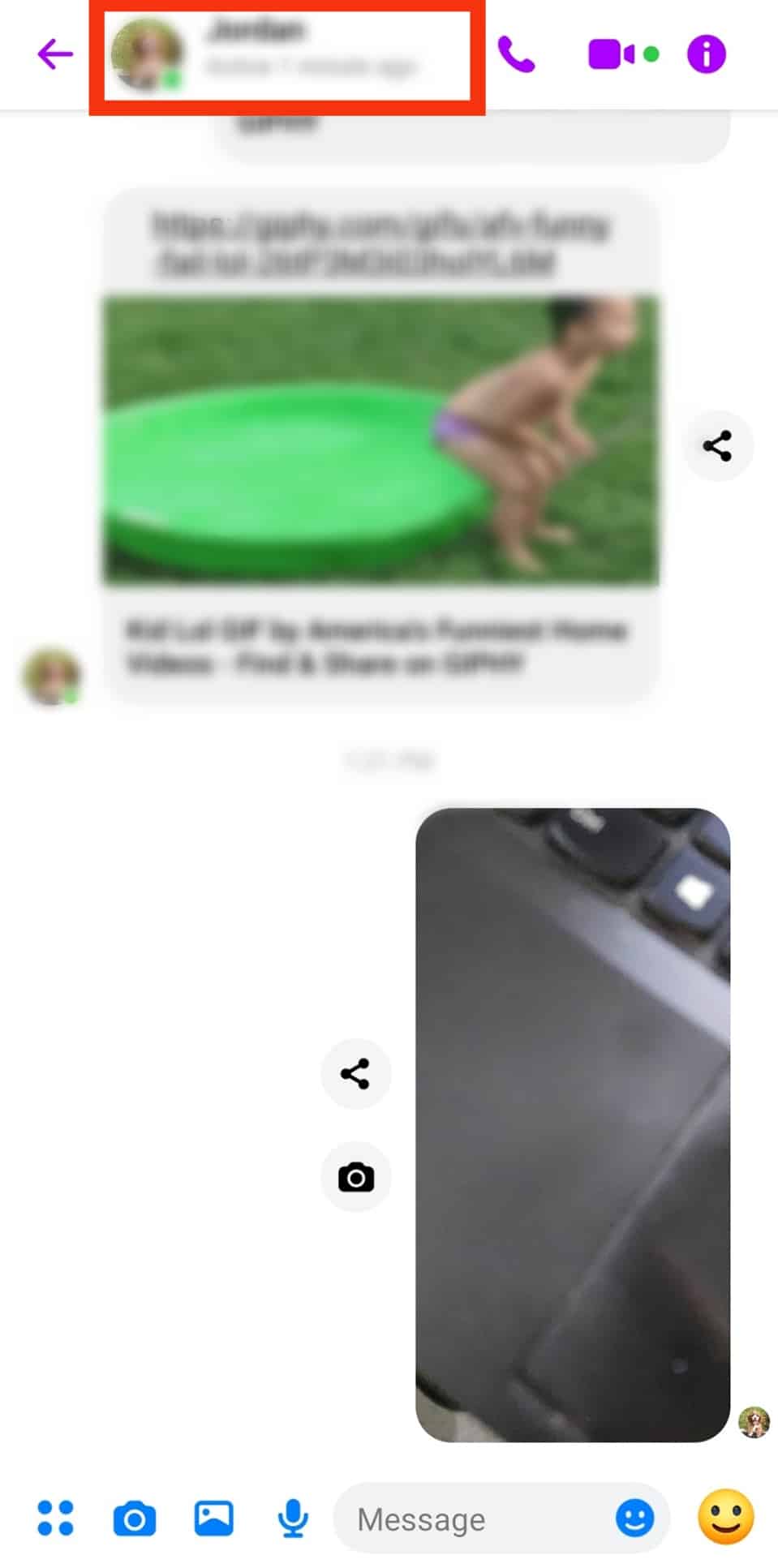
- Under “Privacy and support,” press the “Restrict” option.
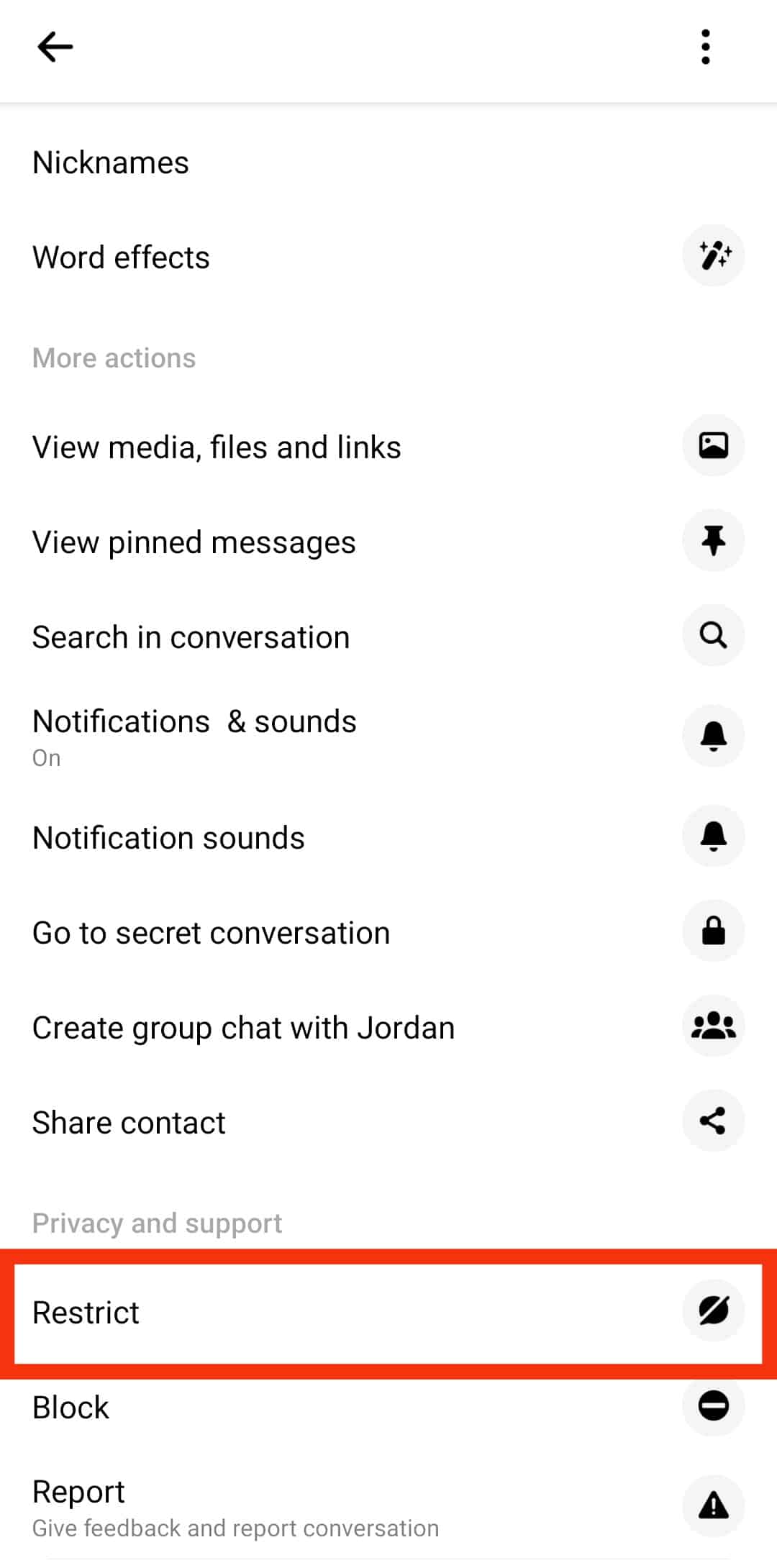
- Confirm by tapping the “Restrict [user]” button on the new screen.
![Tapping The&Nbsp;Restrict [User]&Nbsp;Button](https://www.itgeared.com/wp-content/uploads/tapping-the-Restrict-user-button.jpg)
Ignore Messages Option on Messenger Website
The web version of Messenger does not give the option to “Restrict” someone.
However, you can ignore any message and move it to the spam folder whenever you desire:
- Go to Messenger.com on your favorite browser.

- Find the conversation and open it.
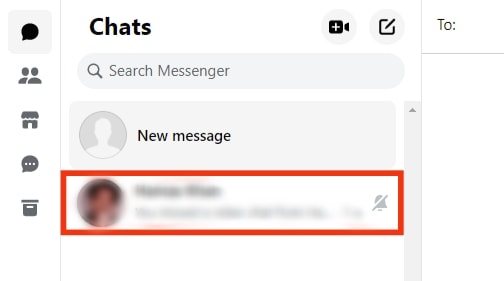
- If you don’t have the right panel, click the three dots in the top right corner.
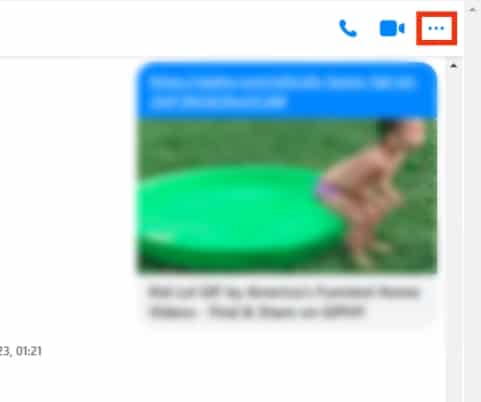
- Click on the “Privacy and support” option on the right panel.
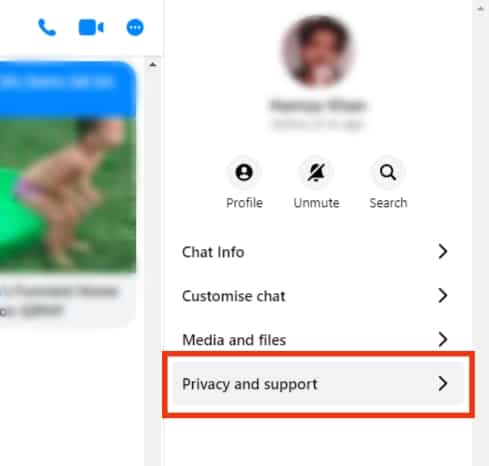
- Now, click on the “Ignore messages” option.
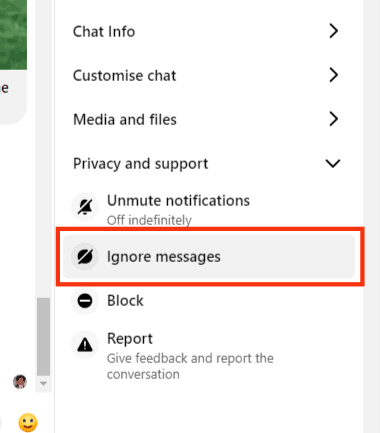
- Confirm by clicking “Ignore Messages” again.
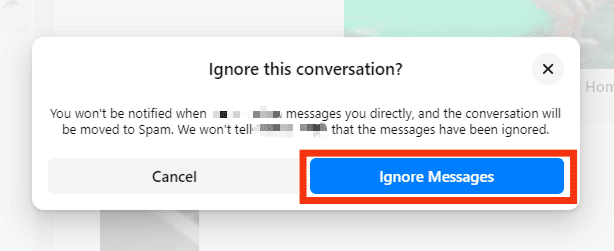
Once you select this option, then that particular conversation will go to spam.
You can unspam any conversation by sending a message to them.
The Advantages of Restricting Someone on Messenger
Here are the advantages of restricting someone on Facebook Messenger:
- The most significant advantage is that it is the easiest way to get rid of someone without them even having a slight clue.
- When you restrict someone, they will never know you have restricted them, unlike blocking, where your profile would disappear from the eyes of the blocked person.
- You will not get any notification whenever someone you restrict tries to message you.
- Their conversation will disappear from your chats tab and land in the “Restricted accounts” tab under “Privacy & safety” in Messenger settings.
- You both cannot see each other’s online status.
- Similarly, you will not be able to call or send messages to them until you unrestrict them.
- The restricted account cannot even see if you’ve read their messages.
- Facebook will inform you about the restricted accounts to prevent you from entering any group chat with them.
You can restrict any account, whether they are your Facebook friends or not.
How To Unrestrict Someone on Messenger?
Follow these steps to unrestrict someone on Messenger:
- Open the Messenger app on your mobile device.

- Tap on your profile picture in the top left corner.

- Tap on the settings icon.
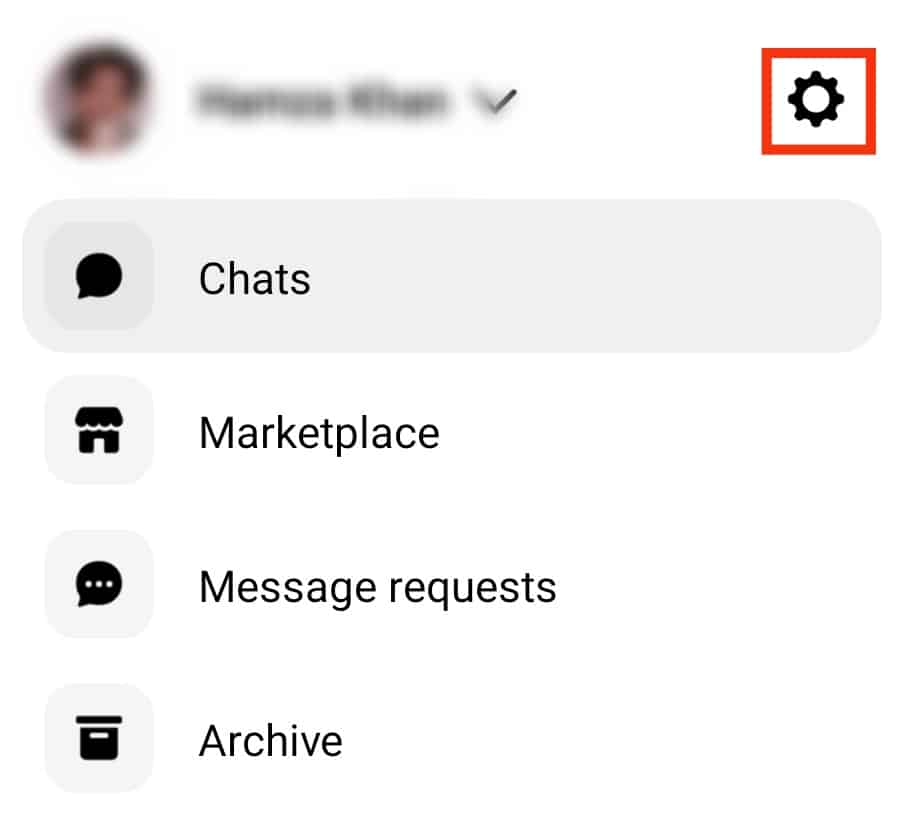
- Select “Privacy & safety.”
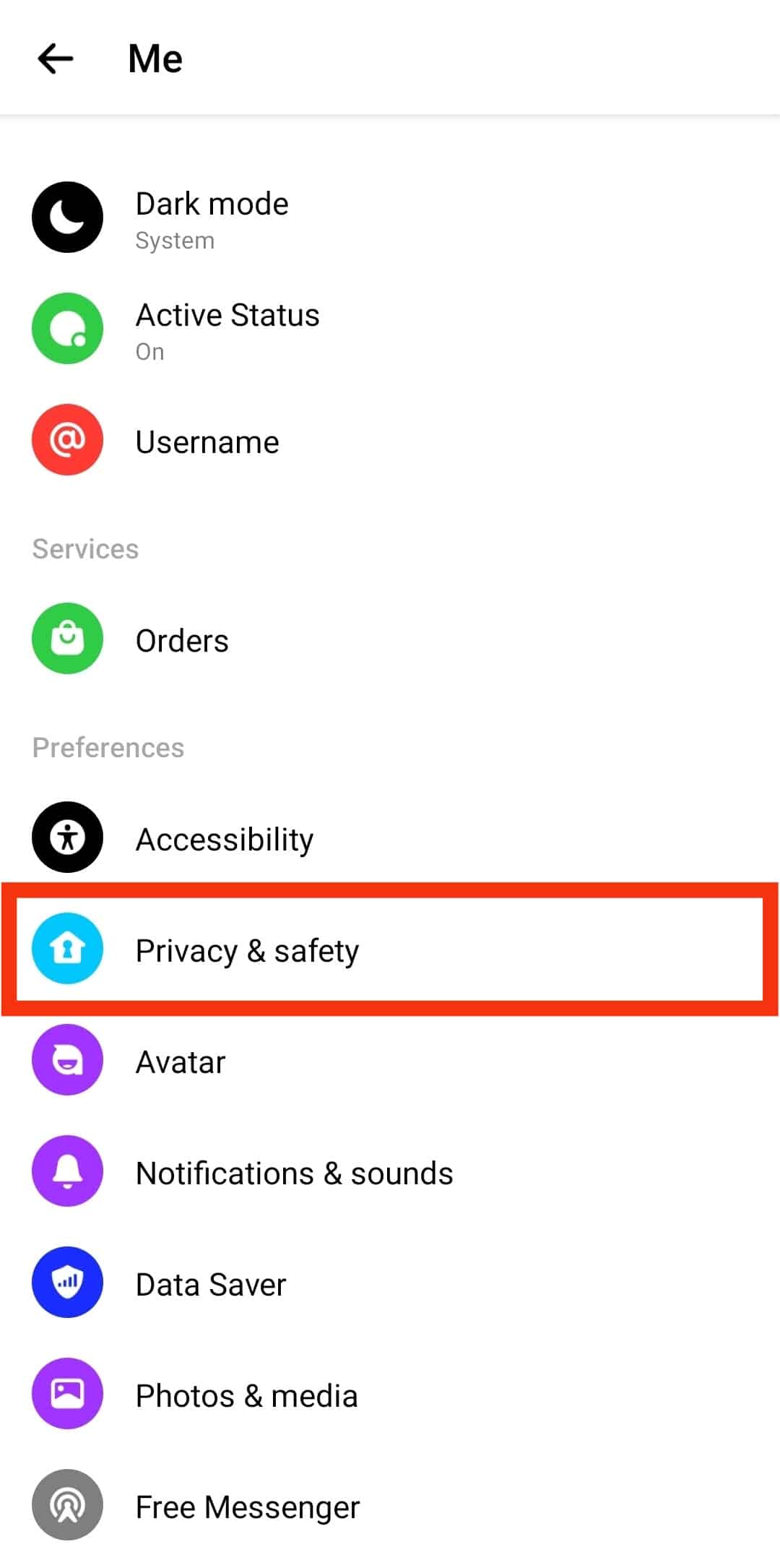
- Select “Restricted accounts.”
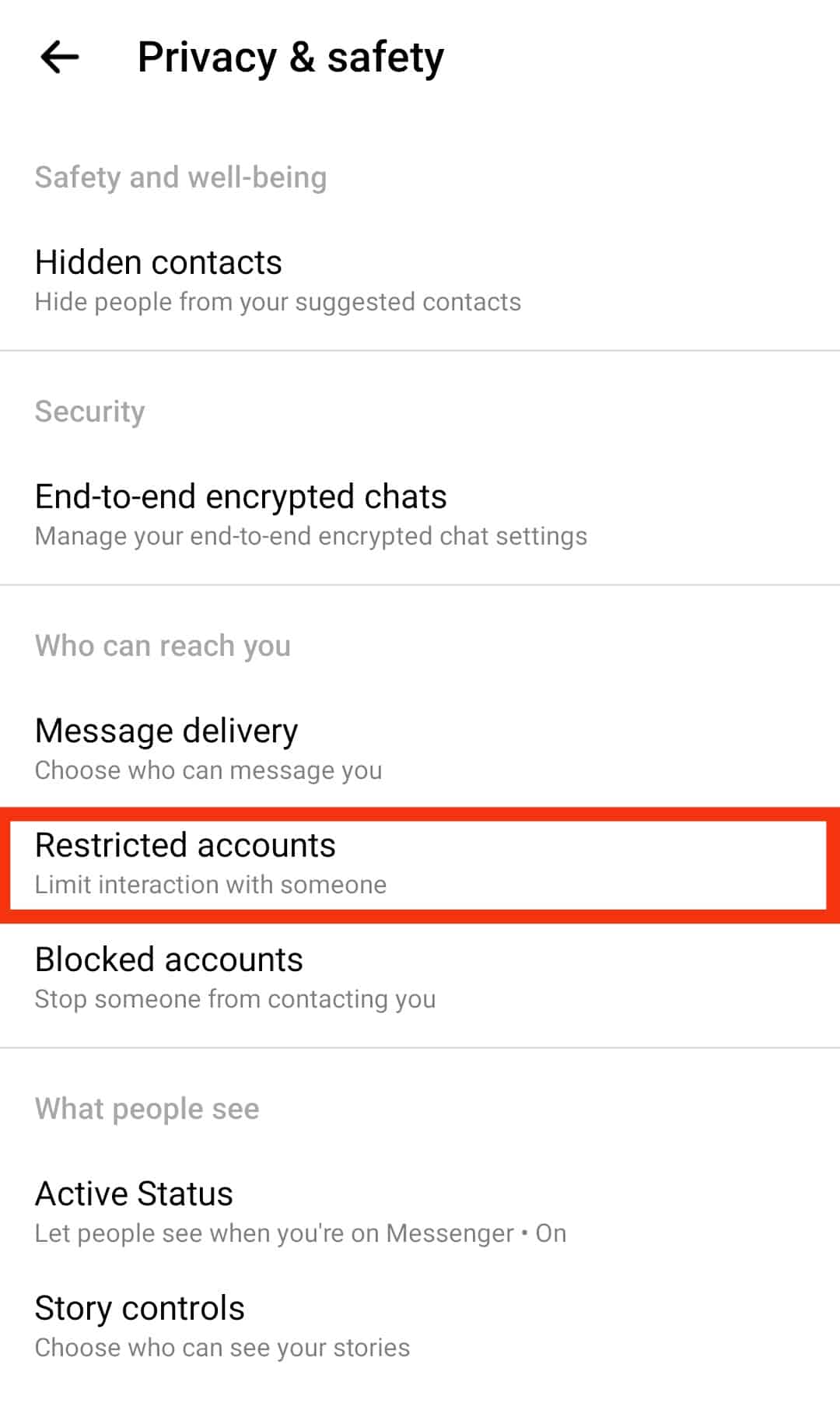
- Tap on the person you want to unrestrict to open the conversation.
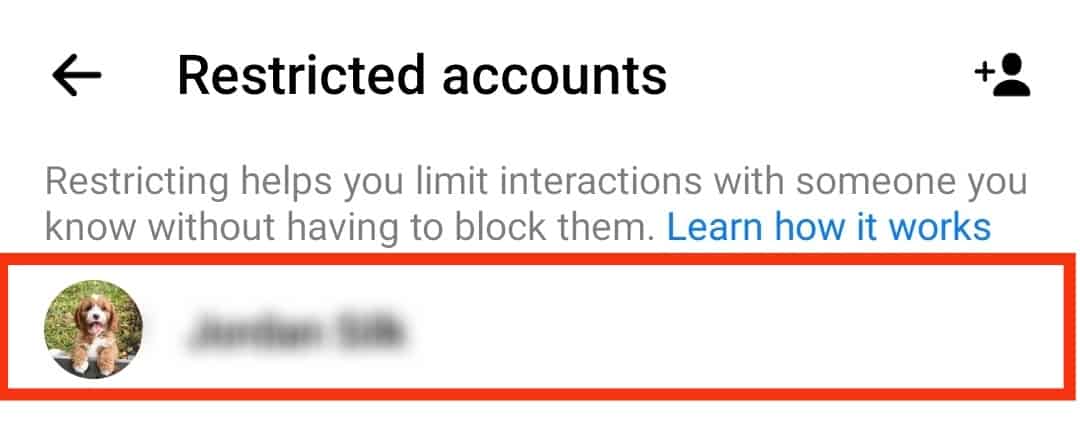
- Tap “Unrestrict” at the bottom.
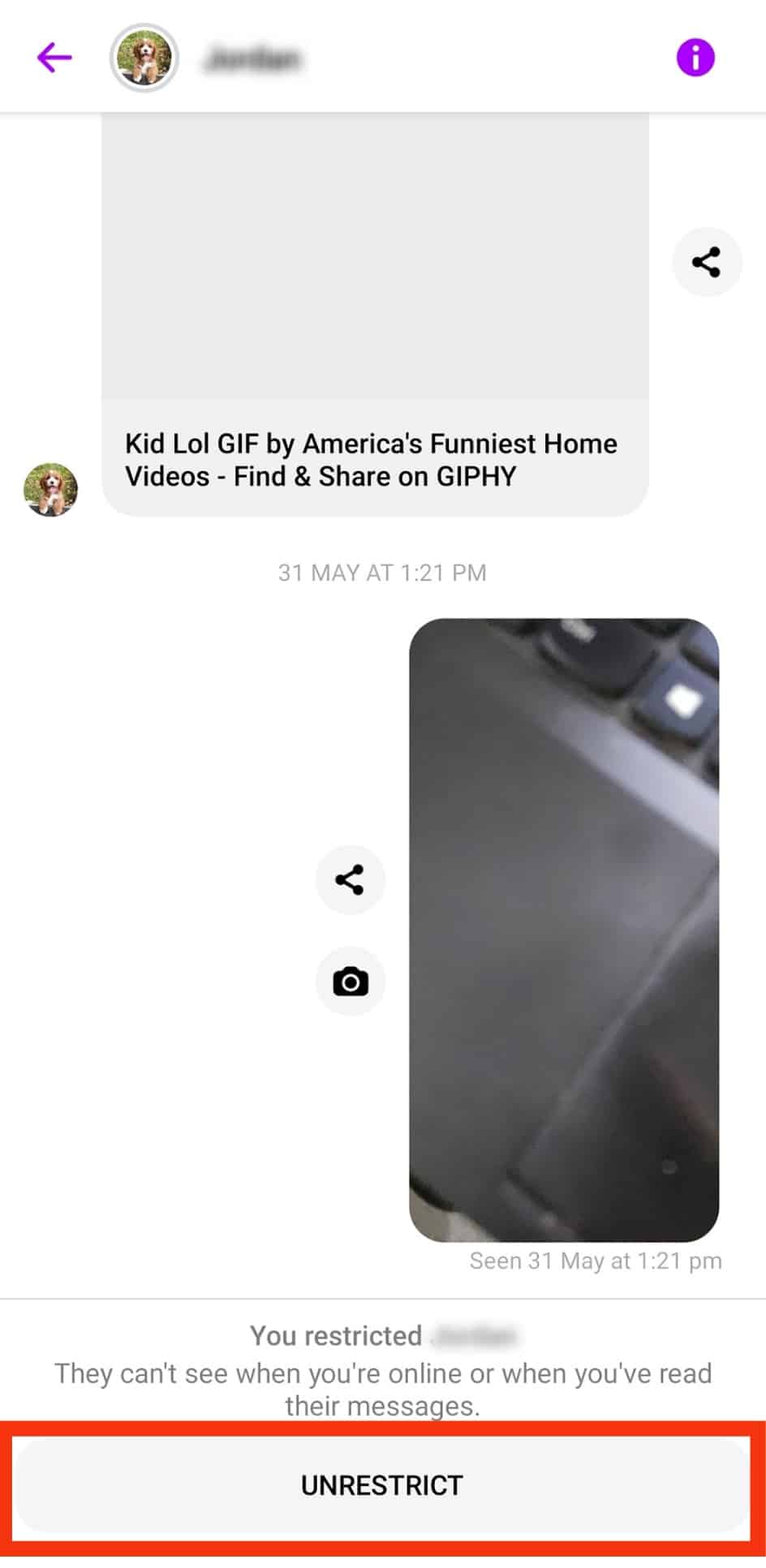
Archive the Chat
You can archive the conversation with someone to hide it from Messenger.
On Mobile
To archive a conversation on the Messenger mobile app, go like this:
- Open the Messenger app on your mobile device.

- Long-press the conversation you would like to archive.
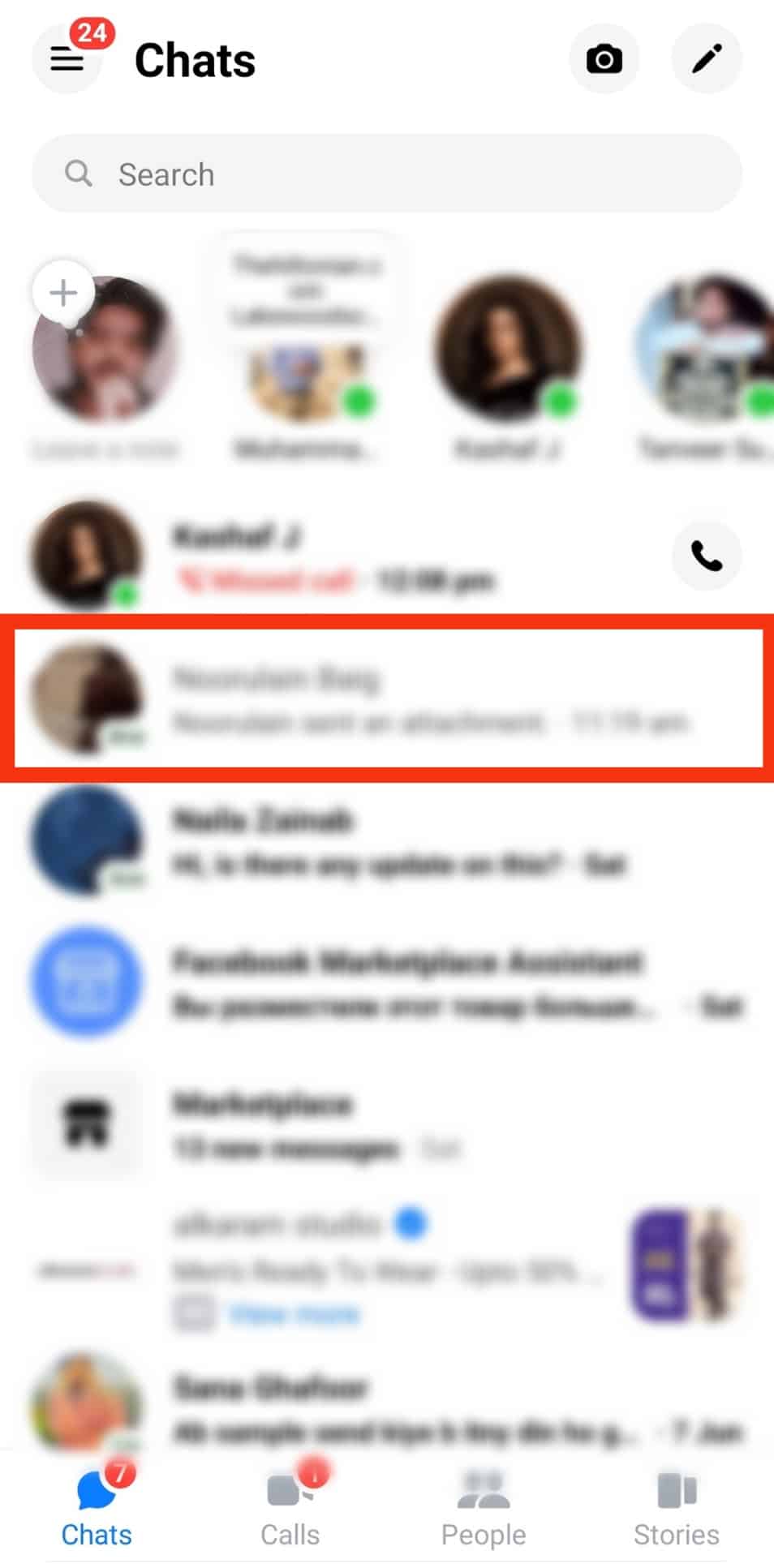
- Tap on “Archive” at the top.
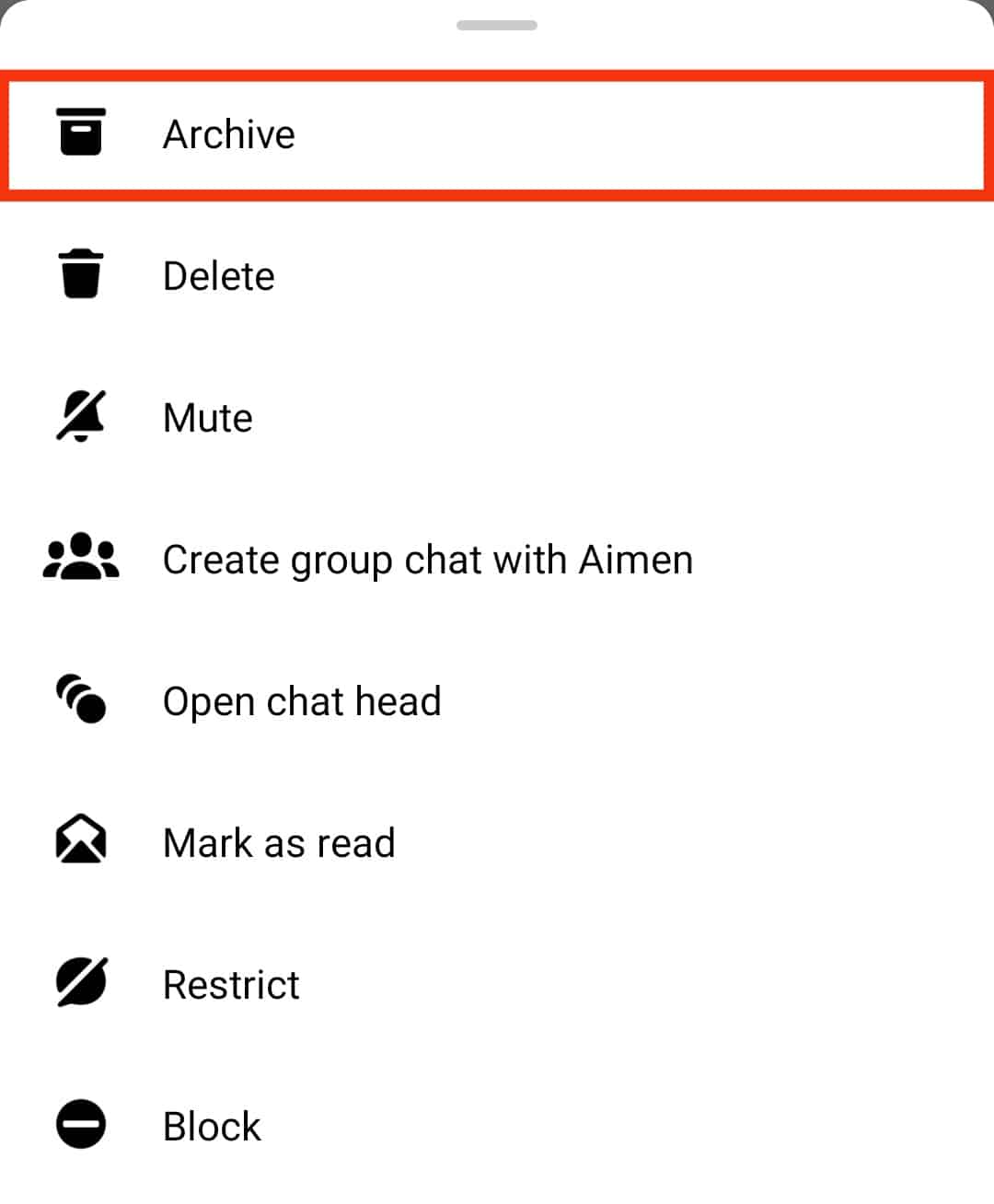
The conversation will automatically disappear and move to the archive folder.
On PC
For the web version of Messenger:
- Navigate to Messenger on your favorite browser.

- Hover the cursor over the specific conversation.
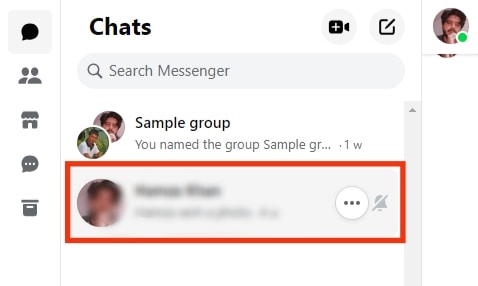
- Tap the three dots.
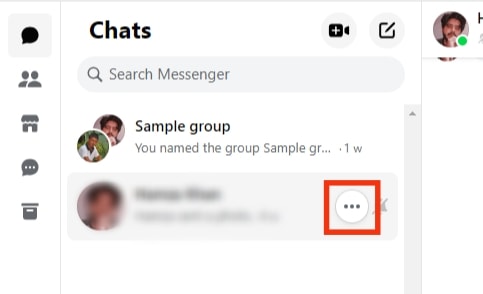
- Select the “Archive chat” option from the menu.
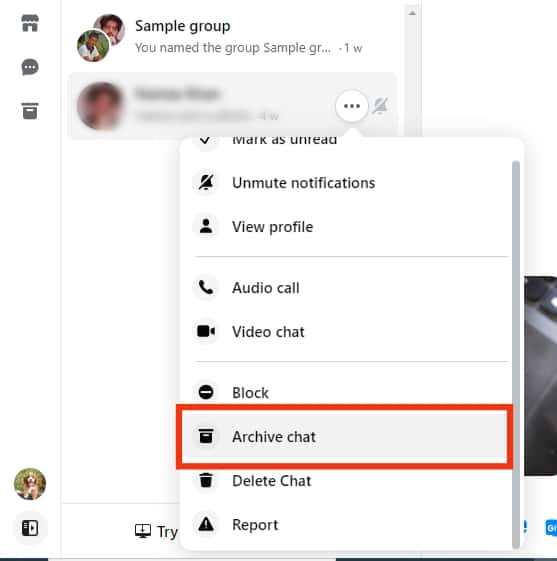
Archive chats will remain hidden until you receive a new message from the person.
What Else Can You Do To Hide Someone on Messenger
Here are some other options to hide someone on Facebook Messenger:
- Unfriend the person on Facebook. When you unfriend someone on Facebook, they will disappear from your Messenger. After unfriending, you can delete the conversation with them to remove their traces from your Messenger.
- Do not accept message requests from someone you do not want to connect with to keep them hidden.
- You can also mute people on Messenger to stop getting notifications whenever they send you a message or call you.
- You can bulk delete all non-Facebook friends synced from your phone on Messenger to remove them. Go to Messenger Settings > “Phone contacts” > “Manage contacts” > “Delete All Contacts.”
The Conclusion
If you are a very considerate person who hates to hurt people (even the irritating ones) by blocking them, Facebook has introduced the “Restrict” feature for you.
You can restrict any account on Messenger to prevent them from bugging you through their messages or calls.
The best part is that they will never know you have restricted them.
Similarly, you can also use the “Ignore messages” option available on the web version of Messenger to shove them into the spam section.