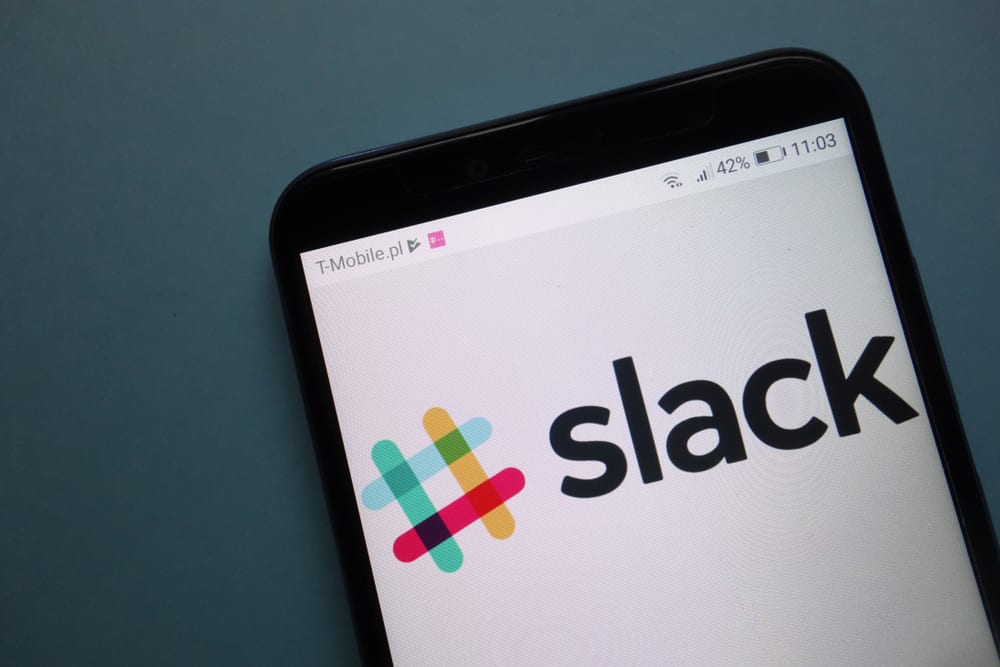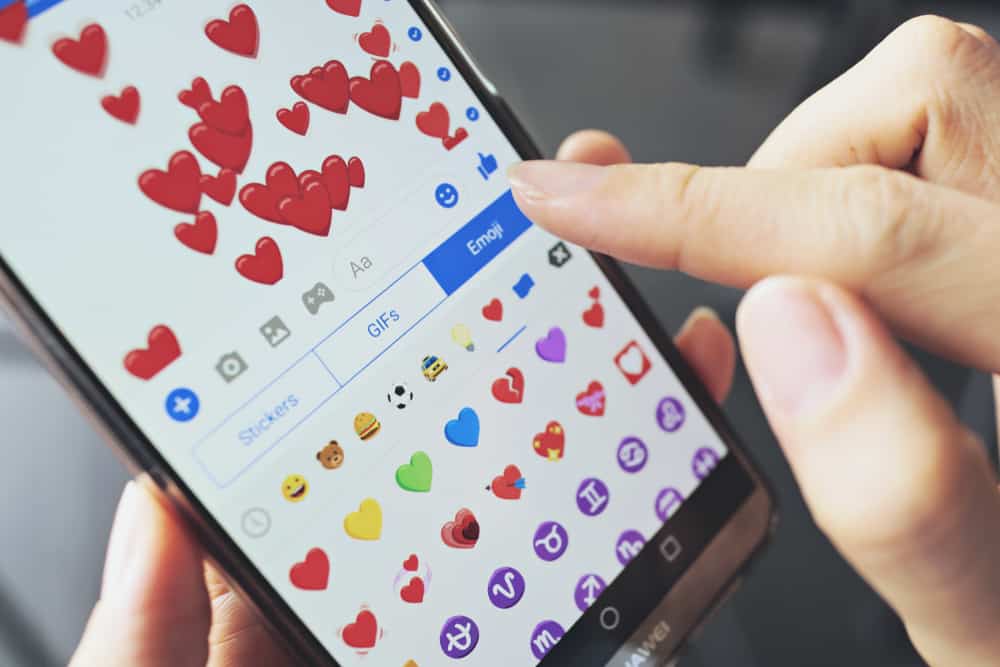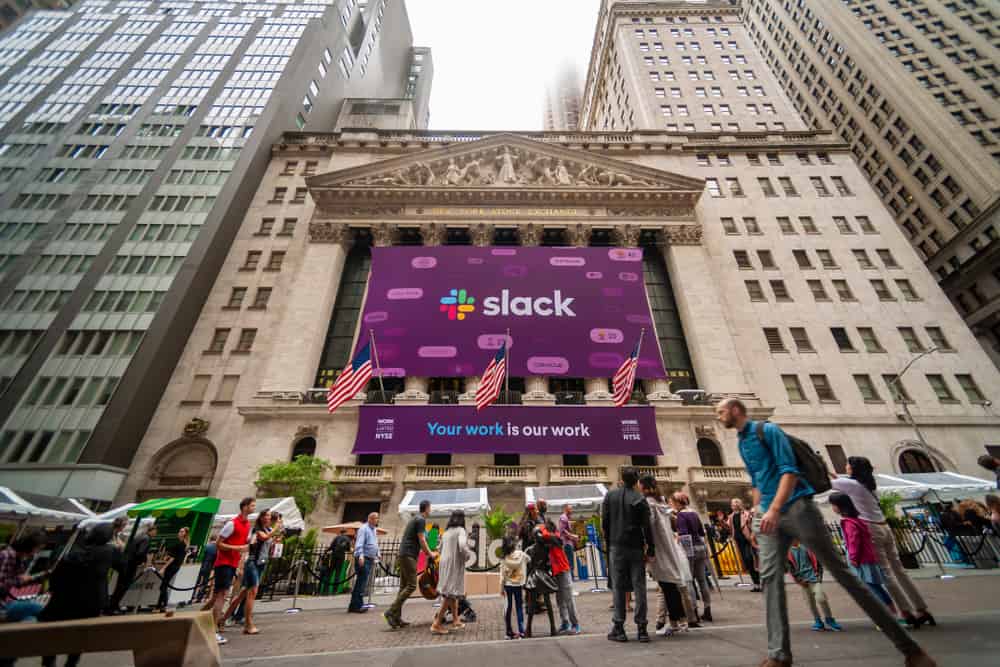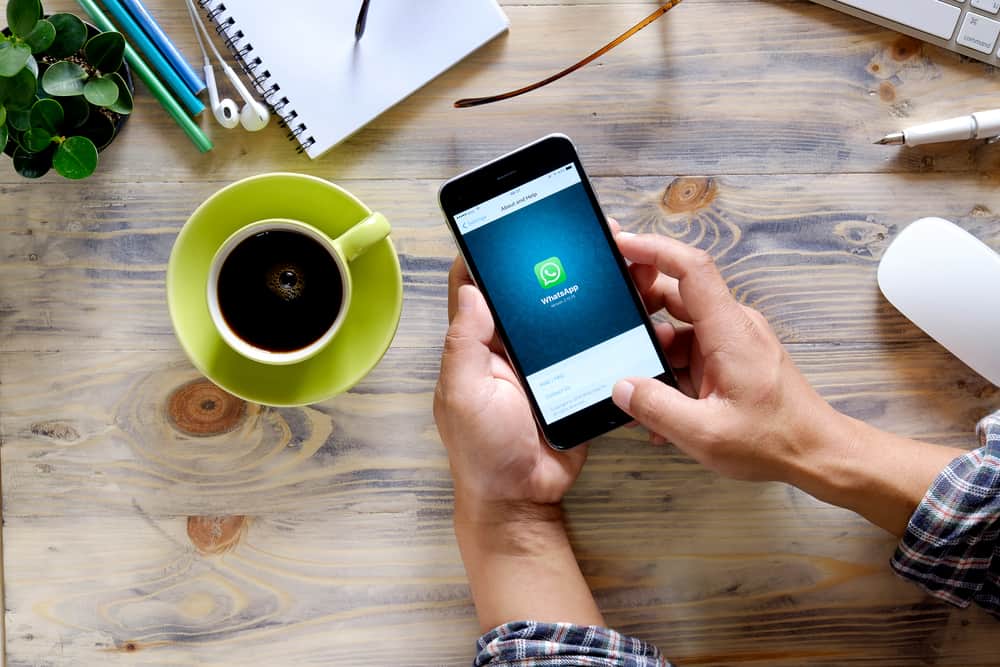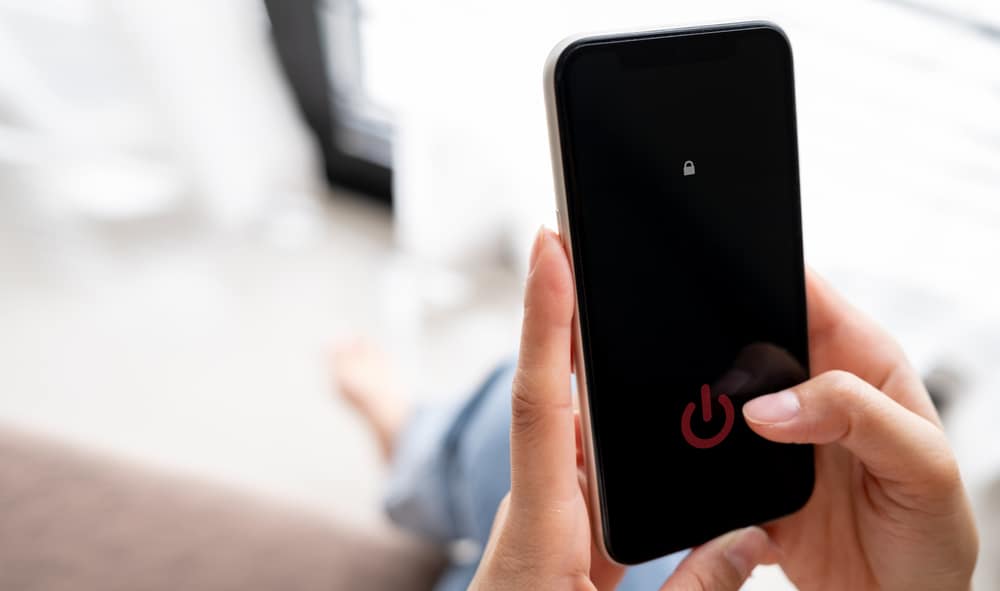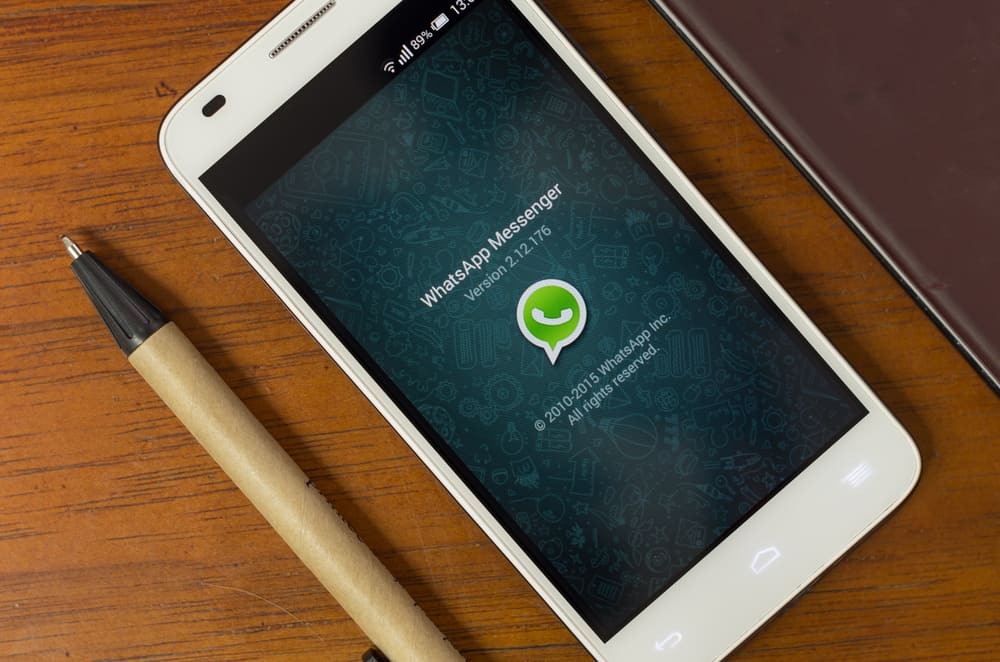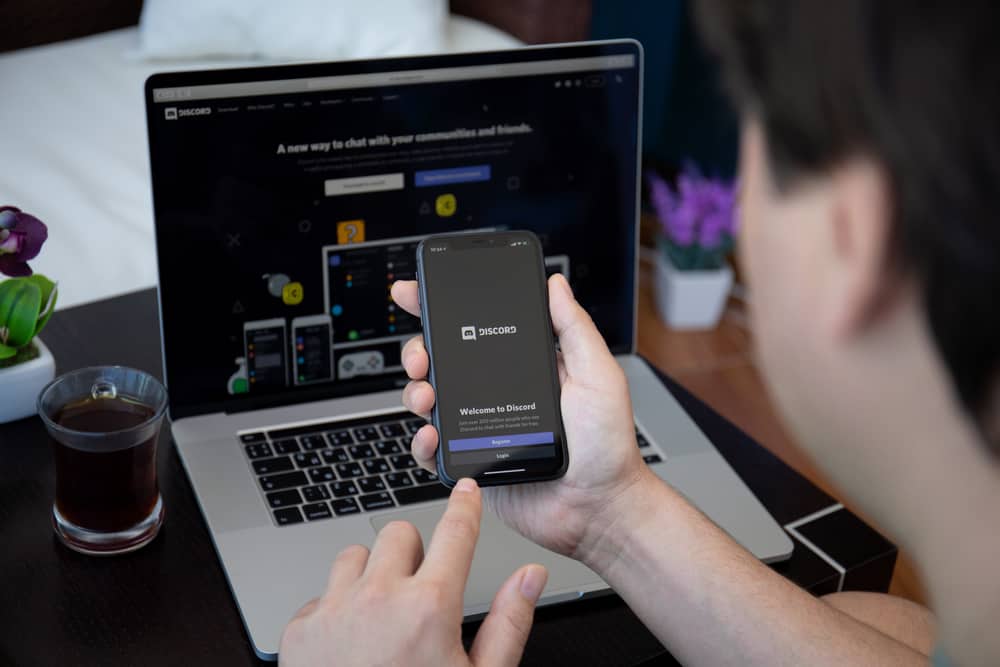
Being the owner of a Discord server is a great honor. You are the king, as well as the moderator for a group of individuals with similar interests. You also get a crown to distinguish you from others. Regardless of how you regard yourself, your members accord you great respect.
Nevertheless, managing a server comes with lots of responsibilities. While you can’t remove yourself from Discord without disrupting the whole server, there are ways to take your members’ eyes off you as an admin. The best way is to know how to hide server owners on Discord.
To hide the server owner on Discord:
1. Go to server settings.
2. Select “Roles.”
3. Click on any role.
4. Enable the “Display role members separately from online members” option.
While hiding the server owner on Discord helps to stay anonymous, there are vital details you should know about the Crown on Discord. We will dive into all of these in this guide. Keep reading to find out more.
What Is the Meaning of Crown on Discord?
Discord is a community for gamers and other users to connect. You can create a server dedicated to any topic, such as gaming, friends, business, and creators. As an admin of a server, your role goes beyond a creator.
Naturally, you control and manage the group. From welcoming visitors to setting the rules and guidelines, your work as an admin is to keep the group in check. This role also gives you the autonomy to make any rule or decision. As a reward, you get a crown.
The Crown is a golden crown badge next to your username on a Discord server. To confirm the Crown, head to your server and tap the members’ list at the top right. You should see the Crown next to your name. If you are on another server, any member with the Crown is the owner.
As the proverb goes, “Uneasy lies the head that wears a crown.” Being the leader in a server comes with lots of responsibilities. Knowing you are the admin, you would be surprised about what people ask you.
As a result, you might sometimes feel burdened and want to hide. One way to stay anonymous without losing your title is to hide the server owner on Discord.
Method #1: Hide the Crown
If you have given it enough thought and want to give up the Crown that accords you great respect in your server, follow the instructions below:
- Open Discord on your PC.

- Select your server from the left navigation.

- Click on the downward caret icon next to server’s name at the top.

- Select “Server Settings” from the menu.

- Choose “Roles.”
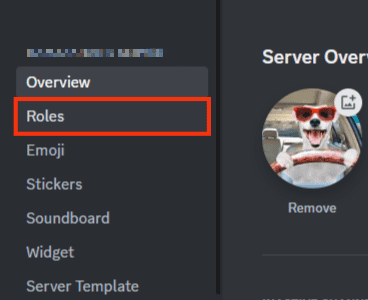
- Select any role.
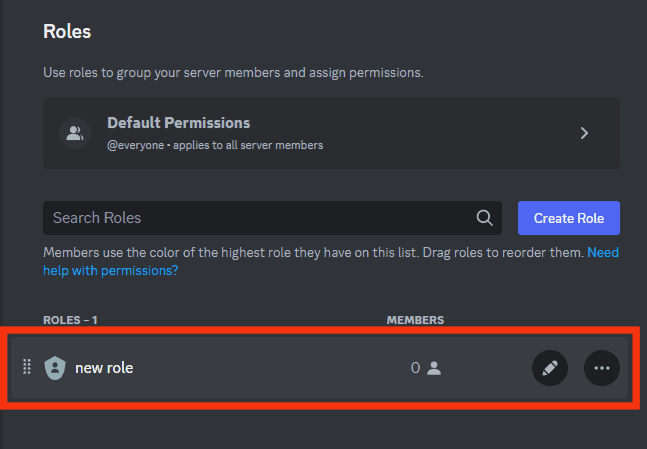
- Enable the “Display role members separately from online members” option.
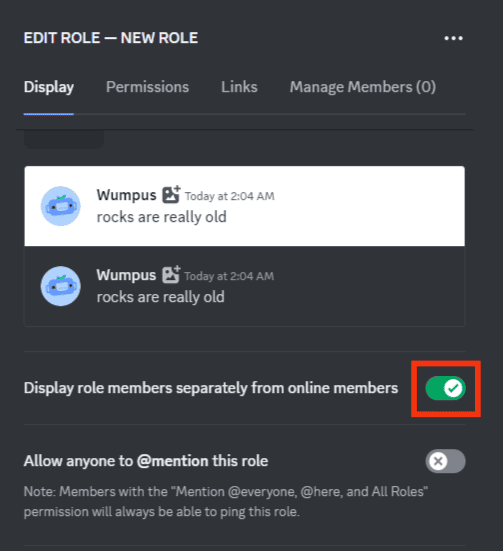
- Click “Save Changes” at the bottom.
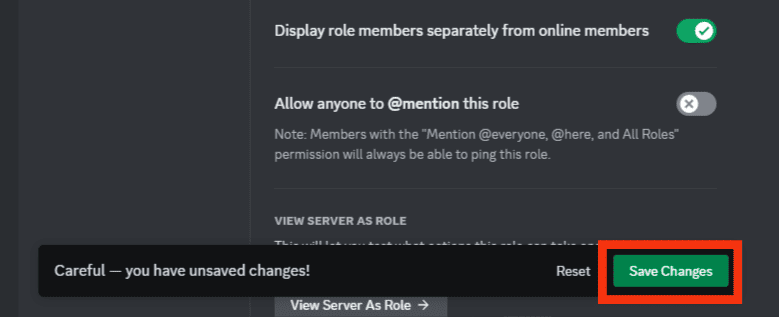
- Press the keyboard shortcut “Ctrl + R” or “CMD + R” to refresh the page.
Toggle off the switch next to each role if the Crown still appears.
Method #2: Create a Dummy Admin Role
Another method you can apply to hide the server owner on Discord is to create a dummy admin role with a creator privilege. That way, people won’t know you are the actual owner.
Follow these steps:
- Open Discord on your PC.

- Select your server from the left navigation.

- Click the downward caret icon next to the server’s name at the top left.

- Select “Server Settings” from the list.

- Click on “Roles.”
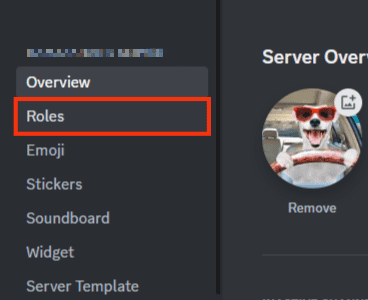
- Click the “Create Role” button.
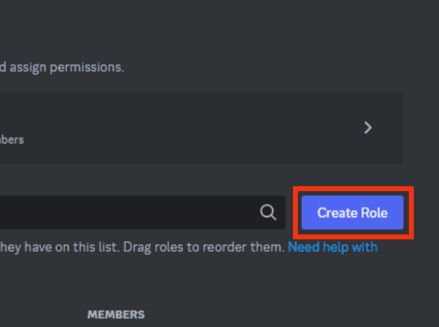
- Enter a name for the role in the space provided.
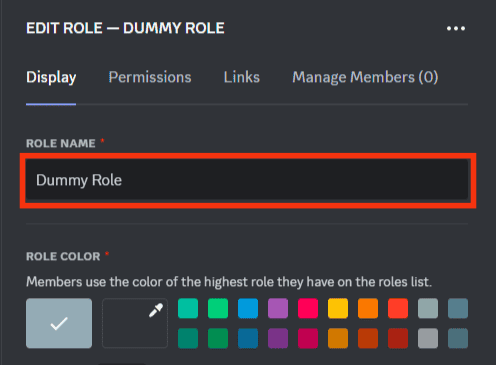
- Select a color for the role.
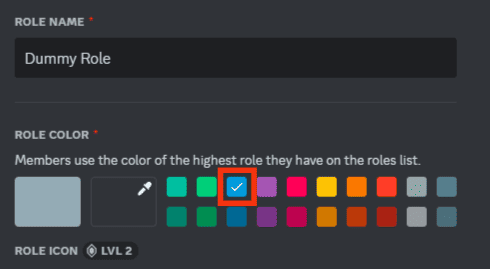
- Scroll down and turn on the switch next to “Display role members separately from online members.”
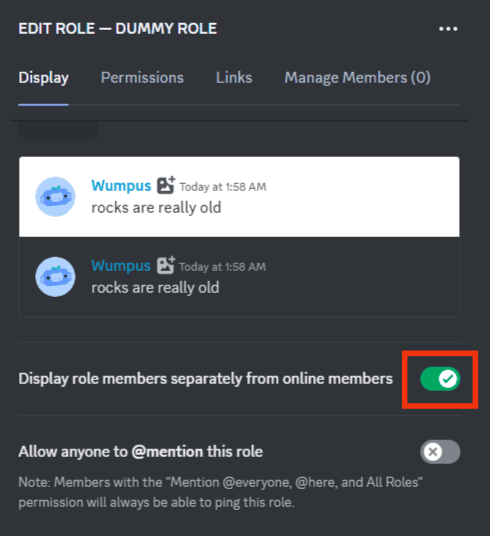
- Click “Permissions” at the top.
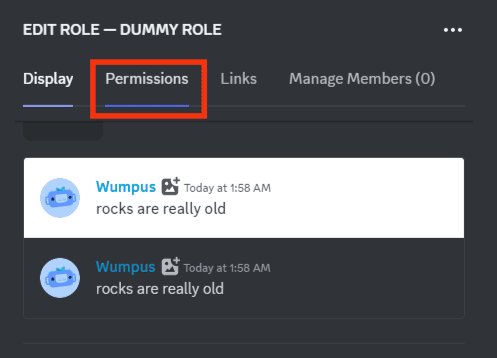
- Scroll down and toggle the “Administrator” switch on.
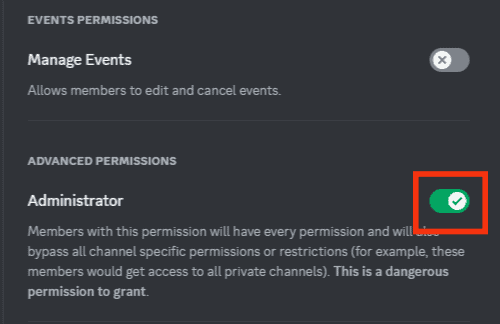
- When you see a pop-up warning you that you have unsaved changes, click “Save Changes.”
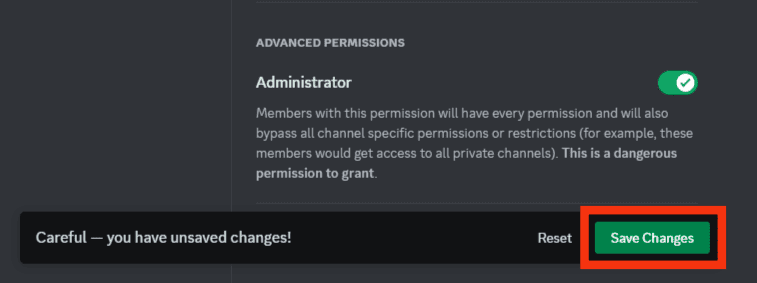
- Close Discord and then reopen it.
If the Crown is still visible at this stage, add the role to yourself. To do this:
- Tap the “Server Settings.”

- Click “Members.”
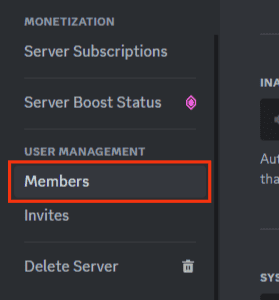
- Locate your name and click the “+” icon on the right.
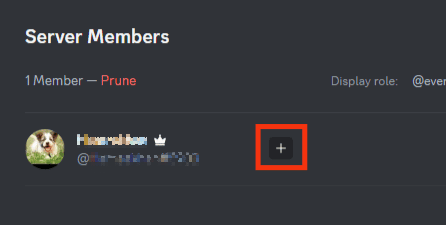
- Search for the admin role you created and click on it.
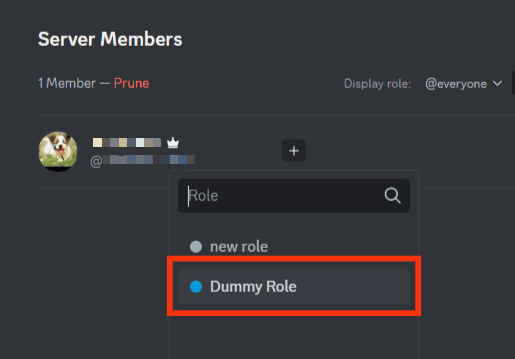
If you give the newly created role to someone, they will have all the privileges you have as the main admin. The only power they don’t have is to delete the server.
Conclusion
Being the creator of a server has lots of advantages. Your members see you as a leader and adhere to every rule and guideline you create.
If the responsibilities become too much, one way to reduce the workload is to hide as the server owner. This guide will help you hide the server owner on Discord.