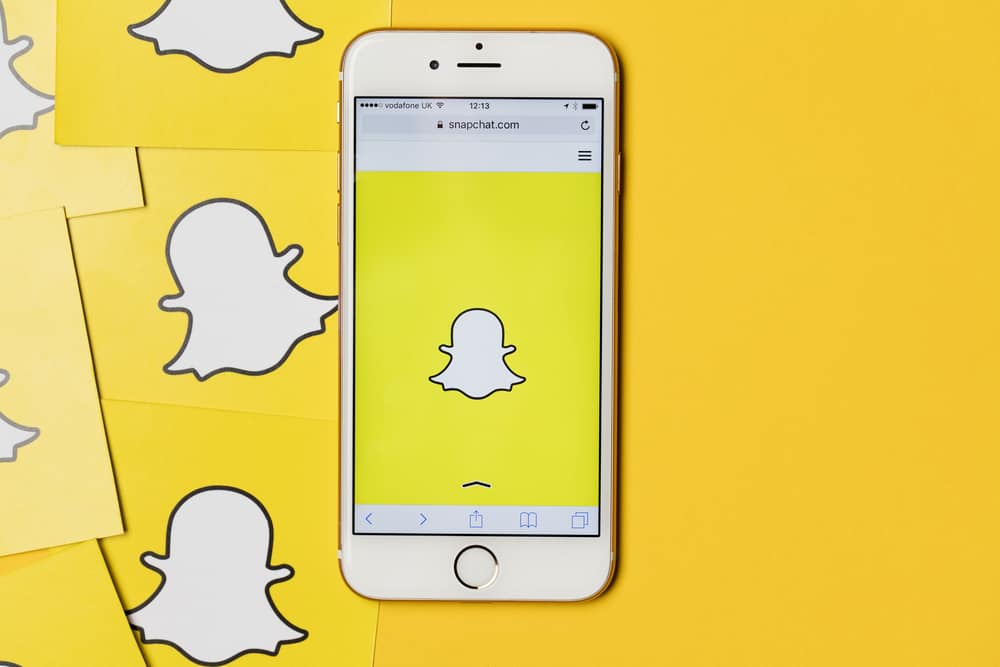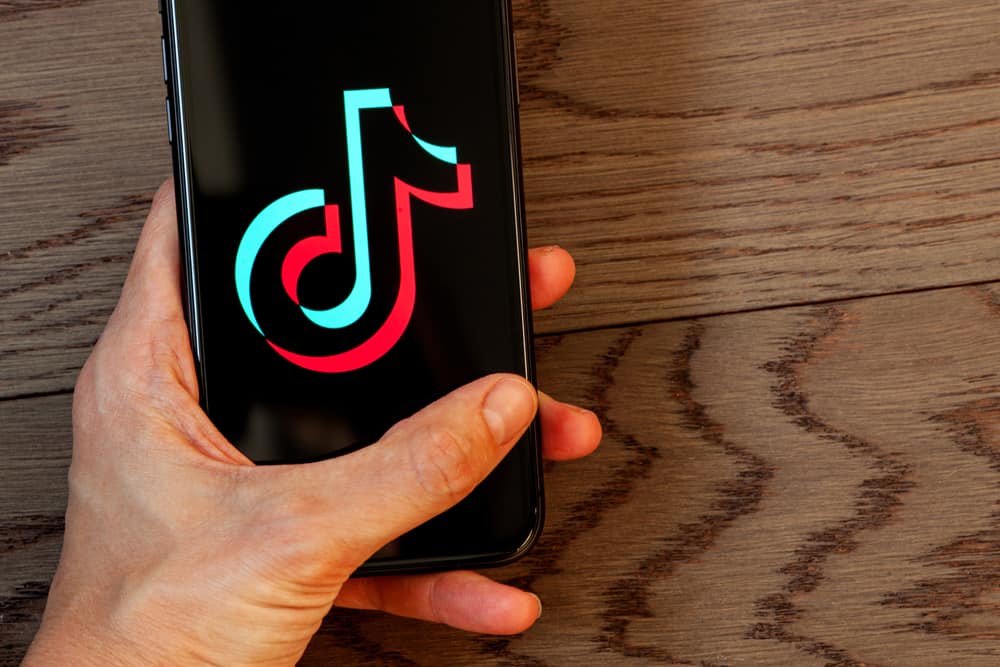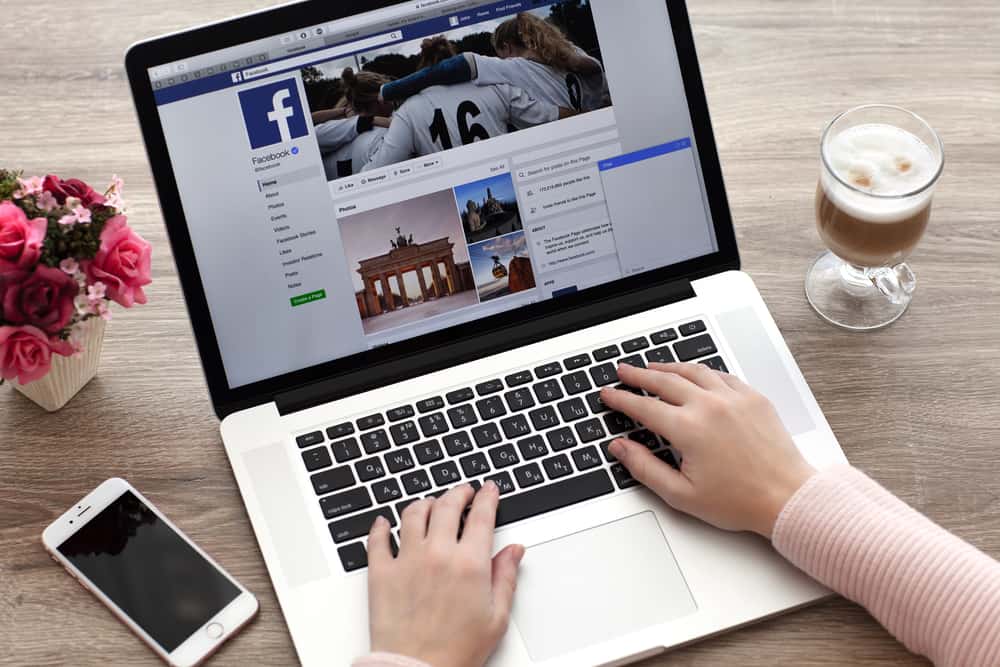
Facebook is important for connecting you not just with family and friends but with strangers all around the globe. For this reason, the social media app has provided its users with a convenient chat sidebar.
However, the chat sidebar can sometimes become distracting as you keep getting messages from multiple people, and it keeps popping up.
Furthermore, Facebook also claims that the chat sidebar contains friends you message the most, but this is not always the case. So, how can you hide the chat sidebar?
The chat sidebar appears on the right side of your Facebook newsfeed. To hide the chat sidebar, click the three dots in the top right corner of the contacts sidebar. In the drop-down menu, slide off the “Show contacts” option. The chat sidebar will not be visible anymore.
Facebook has a straightforward and user-friendly interface that allows and enables users to perform activities such as hiding the chat sidebar efficiently.
Some helpful and user-friendly icons will allow you to navigate your way as you hide your chat sidebar.
This article will discuss how you can hide your Facebook chat sidebar. We’ll also discuss the advantages of hiding the chat sidebar.
Hiding the Facebook Chat Sidebar
The chat sidebar is a feature only available for desktops, so you can hide it from your laptop or PC screens.
Therefore, you will have to open Facebook on your computer screens to hide your chat sidebar. Within a few seconds, your chat sidebar will be hidden.
Just follow these 3 quick and easy steps:
- Navigate to Facebook on your favorite web browser.

- Click the three dots in the top right corner of the “Contacts” sidebar.
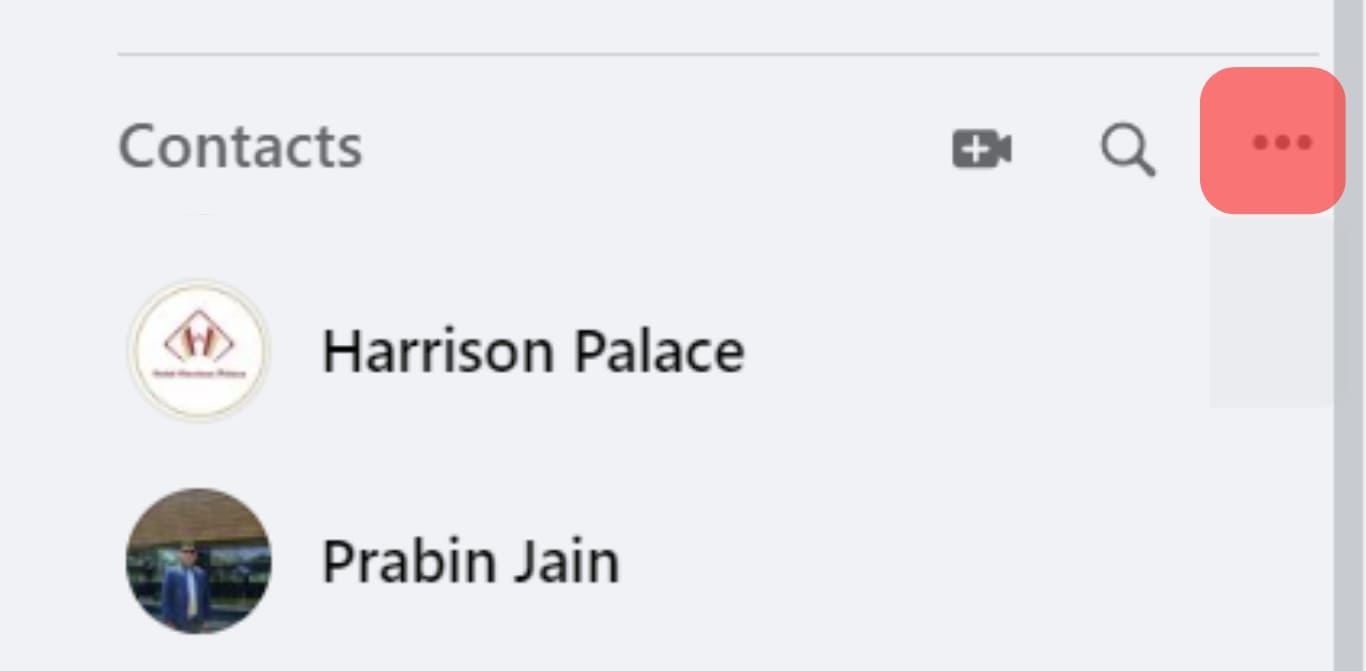
- Toggle off the “Show contacts” option.
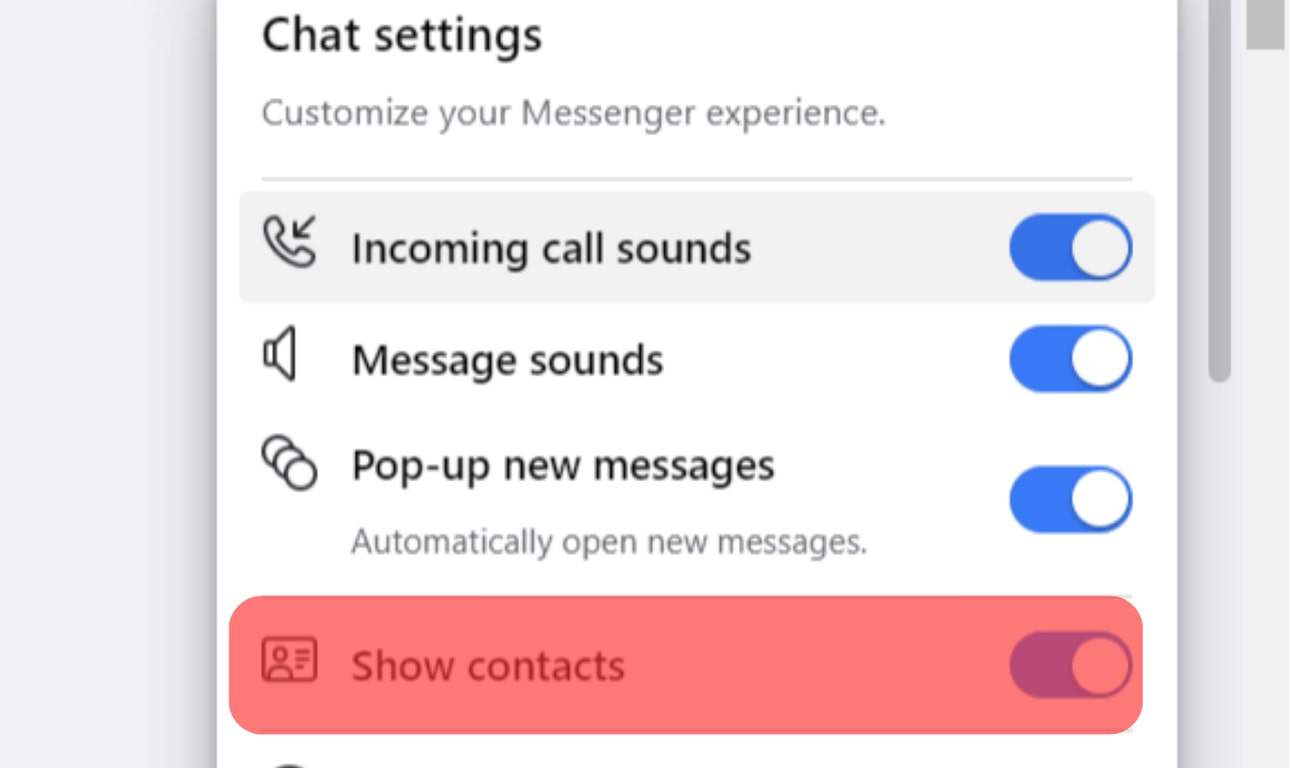
If you want the sidebar to reappear, click the three dots and slide the “Show contacts” key back on.
Advantages of Hiding Your Facebook Chat Sidebar
Facebook has provided the chat sidebar so that you, as a user, can easily access the people you most frequently contact.
However, there might be some other advantages to hiding your chat sidebar.
Let’s review them one by one.
Advantage #1: No Distractions
You will not get distracted by who is online and who is not.
Advantage #2: Hiding from the People You Do Not Text
Sometimes, the chat sidebar also makes visible the people who you do not message very often. Therefore, it becomes irrelevant to see them on your contacts list.
Advantage #3: Hiding the People You Do Not Text
The chat sidebar is a very long list of your Facebook friends. This can make your feed look cluttered, which can cause sensory overload.
Advantage #4: Avoiding Unnecessary Tabs
Hiding the chat sidebar is especially advantageous for people who do not use Facebook as a messaging app. Therefore, the chat sidebar is not very useful for them.
Conclusion
The Facebook chat sidebar is provided for ease of use when messaging your family and friends. However, more often than not, it also shows people that you might not want to message or are irrelevant to your feed.
Furthermore, it can become annoying when you constantly see chats popping up, especially if you try to perform other activities. For all these reasons and more, sometimes it becomes necessary to hide the chat sidebar.
So, now that you have learned to hide the chat sidebar, you no longer have to keep getting distracted by irrelevant chat popups!
FAQs
No, once you turn off the chat sidebar, it remains hidden until you switch it back on. To switch the chat sidebar on, you must click the “•••” again and slide the “Show contacts” key back on.
No, you cannot. You can only hide it temporarily but not remove it permanently.
Yes, you can appear offline even if you are online. Click the “•••” button at the top-right corner of the “Contacts” sidebar. Then click on “Active Status,” turn it off, and you will be visible as offline to your friends.
Yes, you can. To message people after hiding the chat sidebar, click on the new message icon in the bottom right corner of your screen. Look for the person’s name you want to message and start typing.
No, you will not be able to see if your friends are online or not once you turn off your active status.