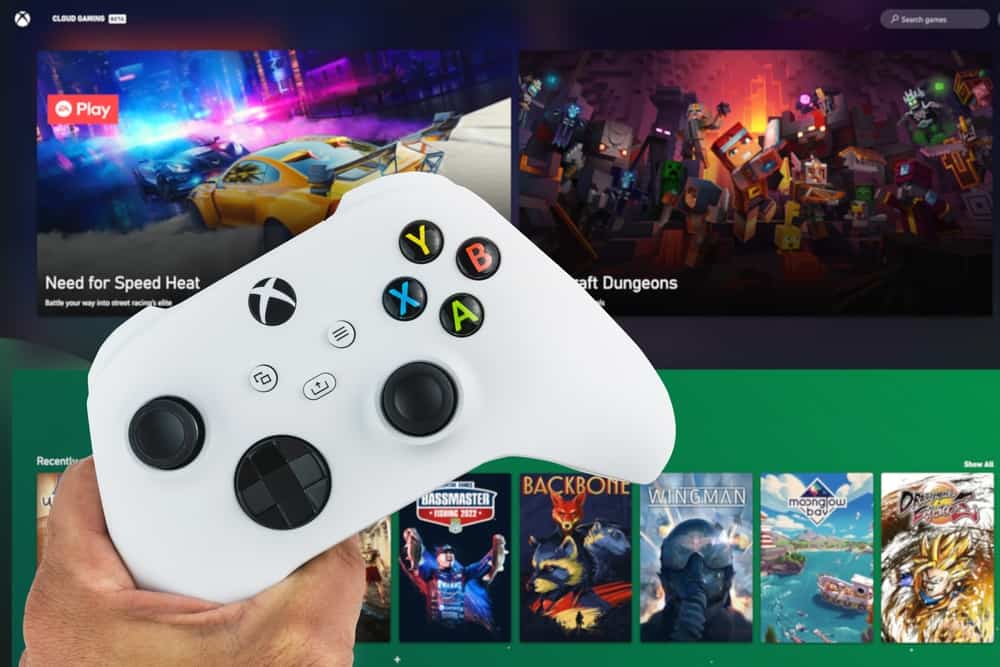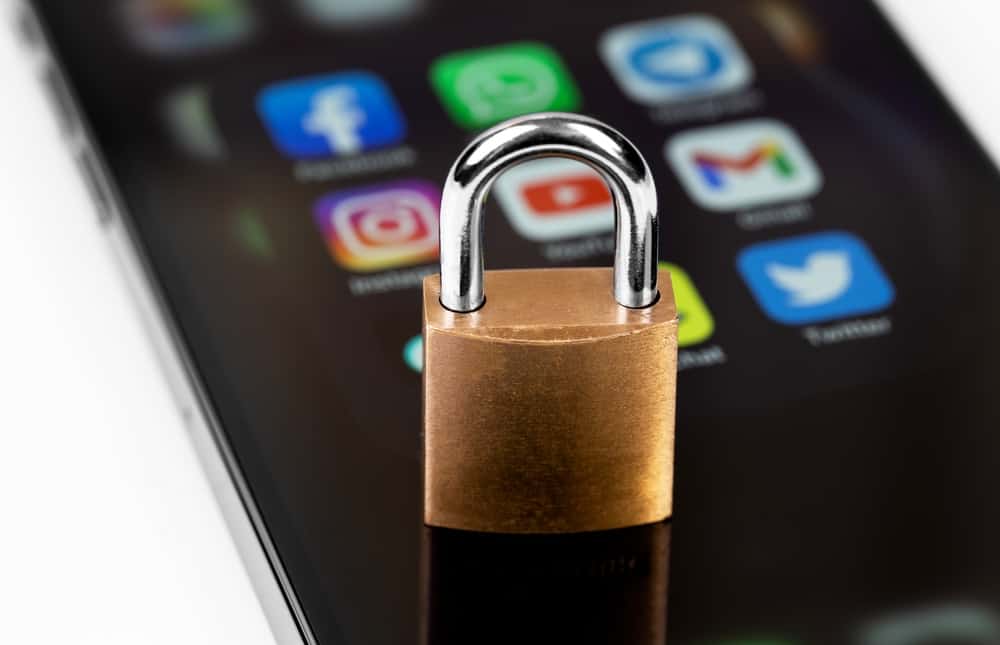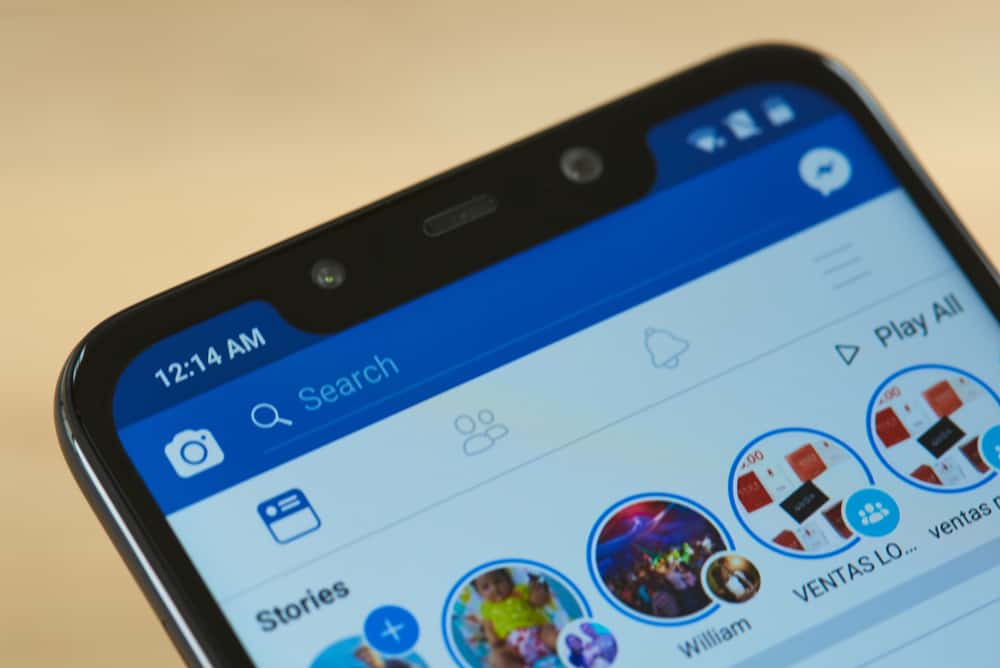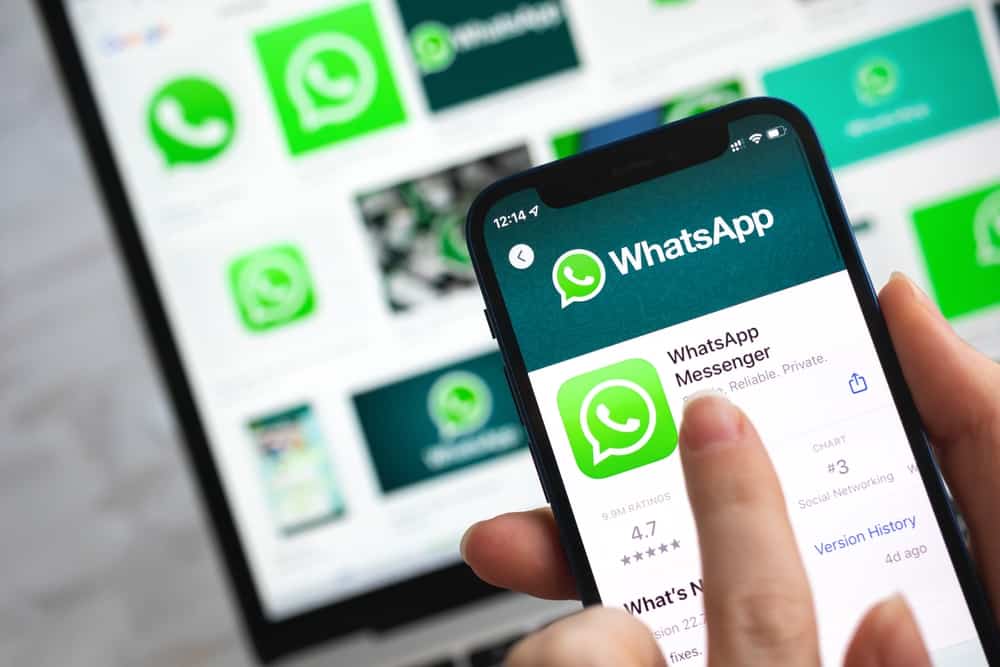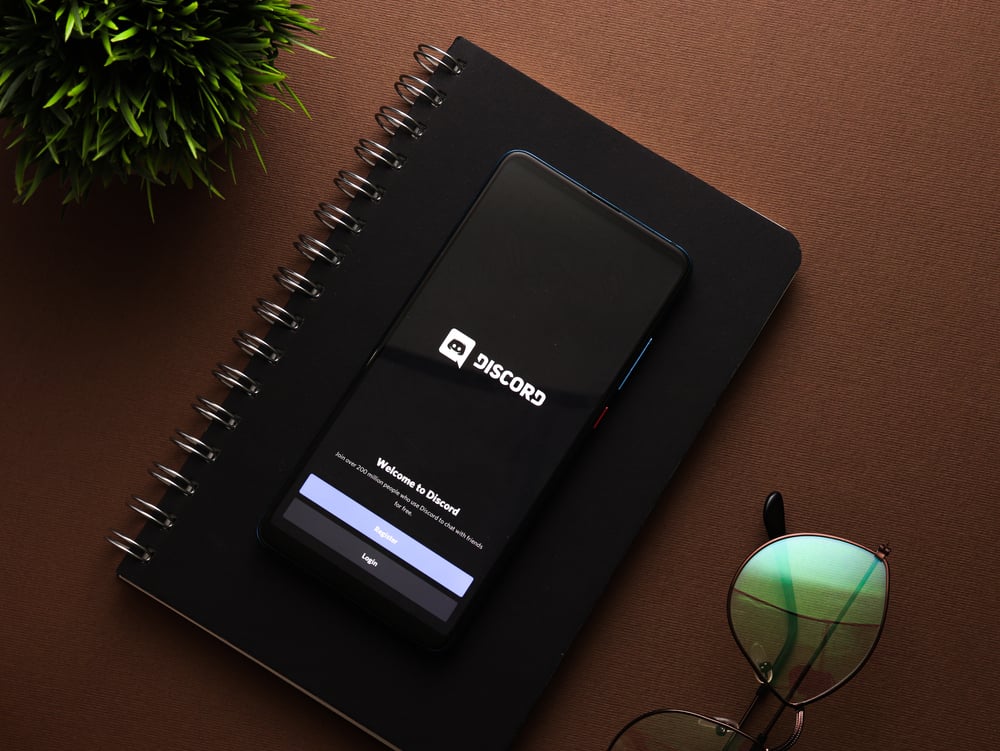When creating your Discord server on a mobile or desktop, you have room to upload your server icon. However, many users often skip this step and prefer to get their server icon later.
It could be you wish to create an animated icon and use it as your server icon. Whatever your reason for preferring to upload your server icon later or replace the existing one, you can get your icon with a few steps.
If you have your server icon or animated profile created, you can quickly upload it to your Discord profile. For mobile, open the Discord application and click on your target server. Tap the three dots at its top and click the option for settings. Tap on the server icon and choose how you wish to upload the server icon. For the desktop, open your server and access its settings page. Click the Upload Image button, get your preferred server icon from your file explorer, and add it.
Today’s guide covers how to get the server icon on Discord. We will see the steps for uploading the server icon on your mobile or desktop Discord application. Let’s dig in!
How To Get a Server Icon on Discord
Having a Discord server icon is one way of making your server stand out. Moreover, it makes your server easily recognizable by members. Your server icon could also represent your brand. Hence, a presentable server icon will go the extra mile to boost your server’s appearance.
Suppose you want to use an animated server icon; you can rely on an editing tool, such as Kapwing, and create your desired server icon. Once you download the icon to your phone or computer, you can upload it to your Discord server. Let’s see how to get the server icon on Discord using the mobile and desktop version.
On Desktop
- Open your Discord application on your computer.
- Sign in to your application.
- Open your target server, and click the down arrow at the top.
- Click the “Server Settings“ option from the drop-down menu.
- Open the “Overview” section on the settings page and tap the “Upload Image“ option.
- The upload option will appear. Select your desired server icon and upload it.
- Adjust the image to fit correctly, then click the “Apply“ button.
You now have your Discord server icon successfully uploaded to your server. Anyone who is on the server will notice the newly added server icon. This server icon you’ve added can be changed when you get a better icon you wish to use for your server.
On Mobile
- Open your Discord application on your phone and sign in.
- Tap the hamburger icon at the top.
- Find the target server and click on its name.
- Tap the three dots at the top and select the option for “Settings.”
- Tap on the server’s profile picture.
- Select how to upload your server’s icon.
- Once you get your server icon, adjust its size and apply the changes.
Exit the server settings. That’s how you get a server icon on Discord using your mobile. The process is the same whether you want to get a new server icon or upload your first icon.
Conclusion
Getting a server icon is easy. You can set your server icon when creating your Discord server or after. This post has presented the steps to follow when getting the server icon on Discord desktop and mobile. Hopefully, you’ve followed along and added your server icon to make it appealing.
Frequently Asked Questions
Yes, you can. When you create your animated icon using an editing tool, you can select the animated icon and upload it on your Discord server to use it as the server icon.
Open your Discord application on your phone. Select your target server from the list on the left. On the server window, click the three dots at the top and click the option for settings. Once the server settings page opens, click on the icon and upload your server icon.