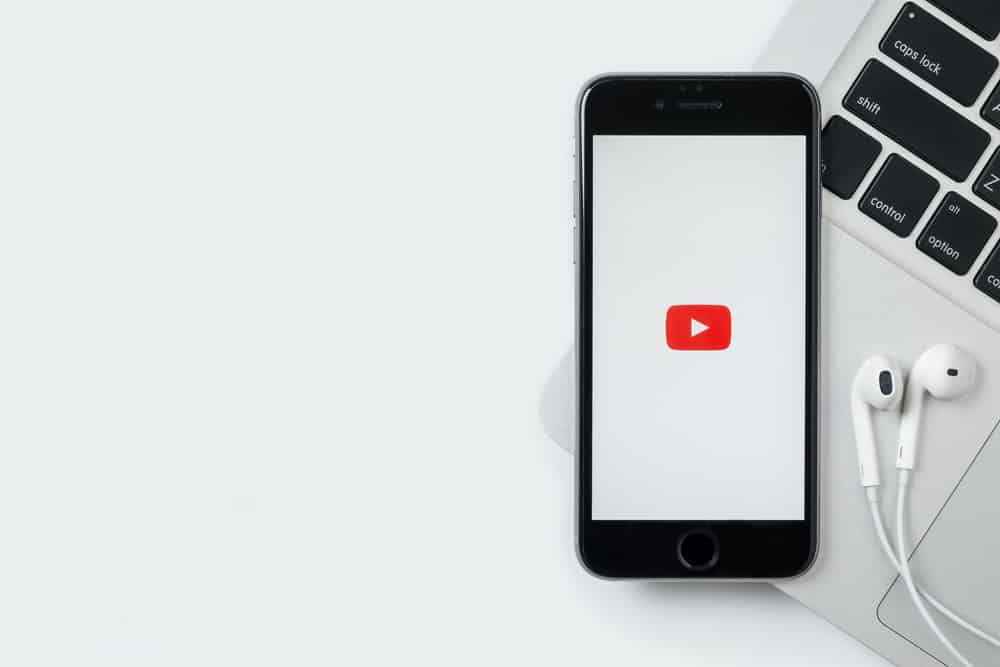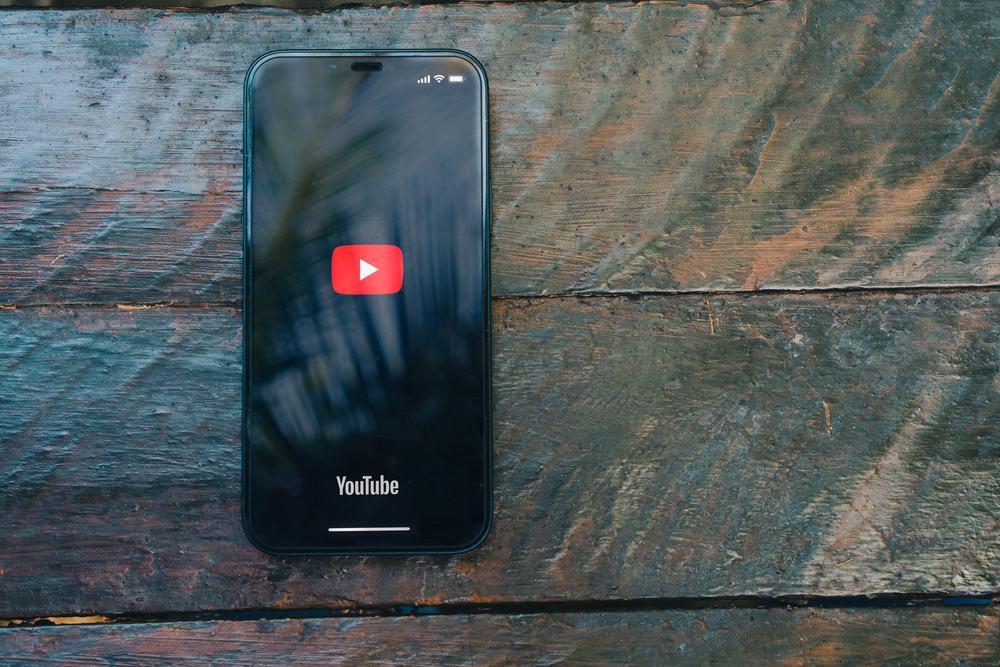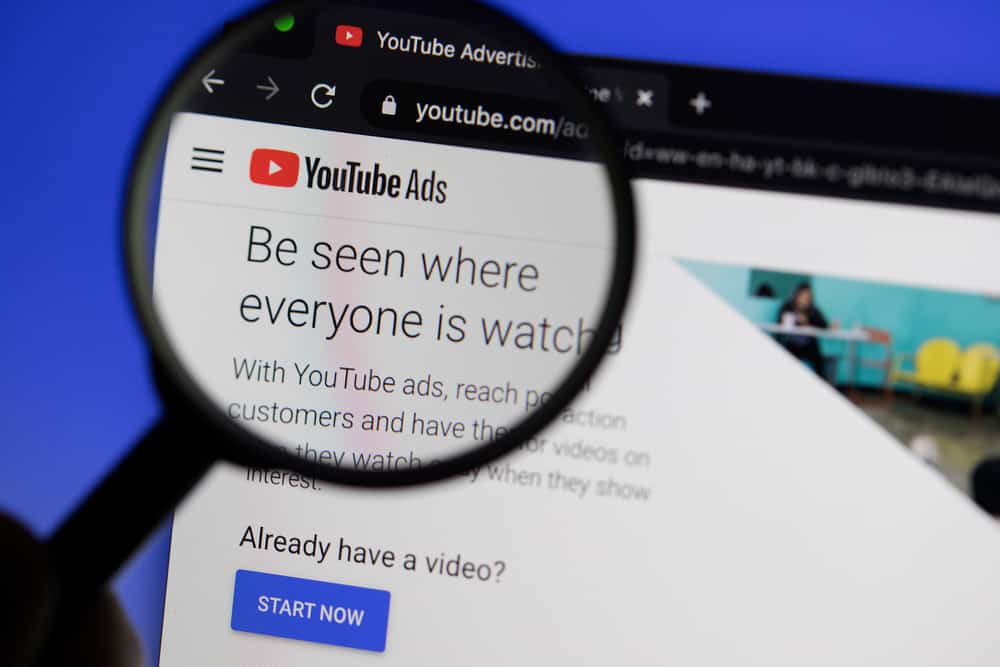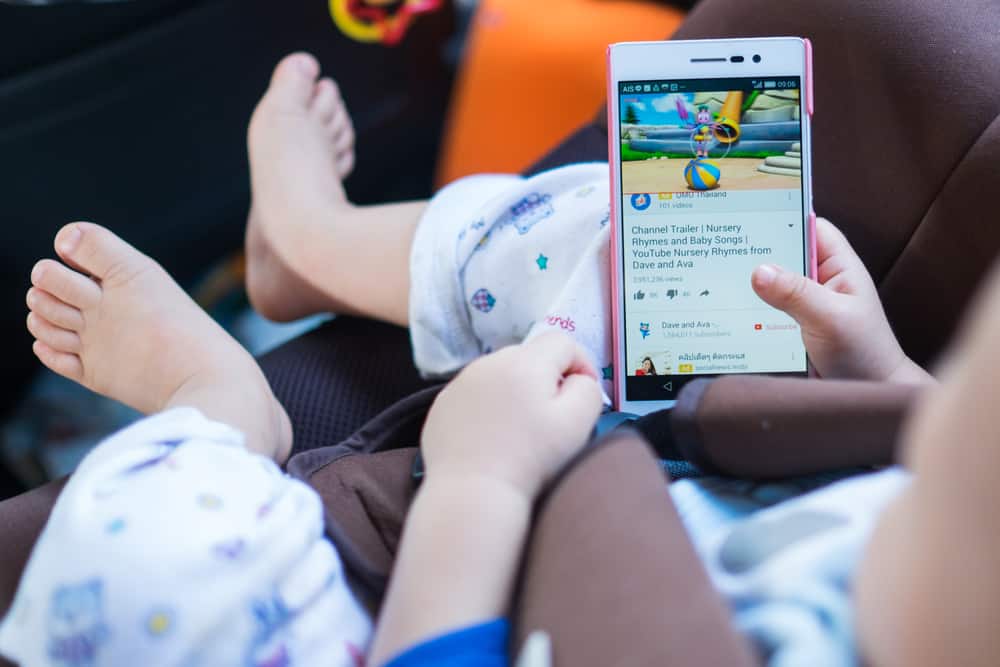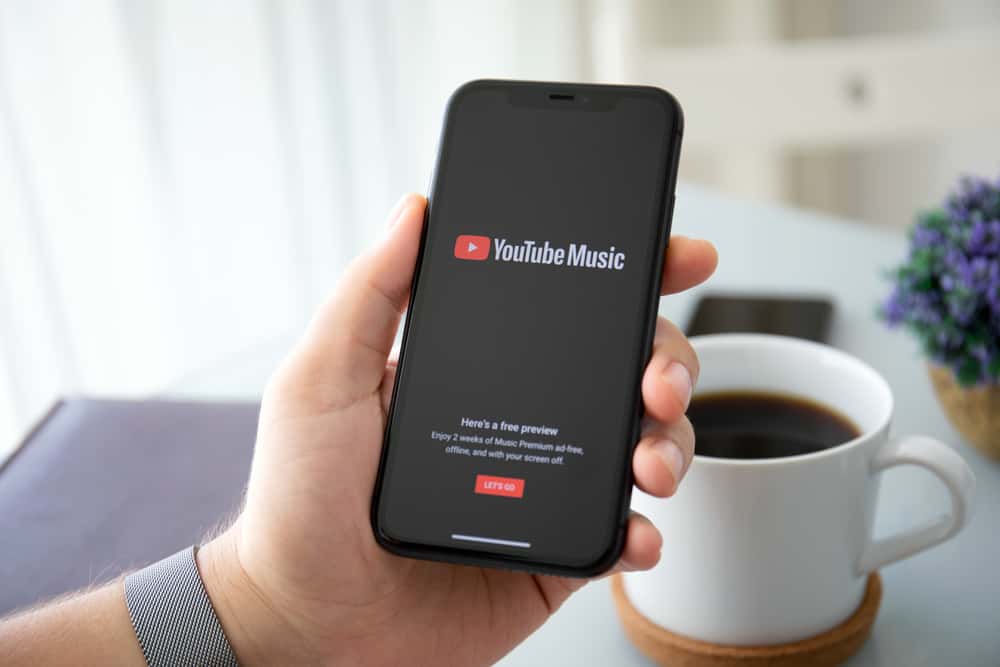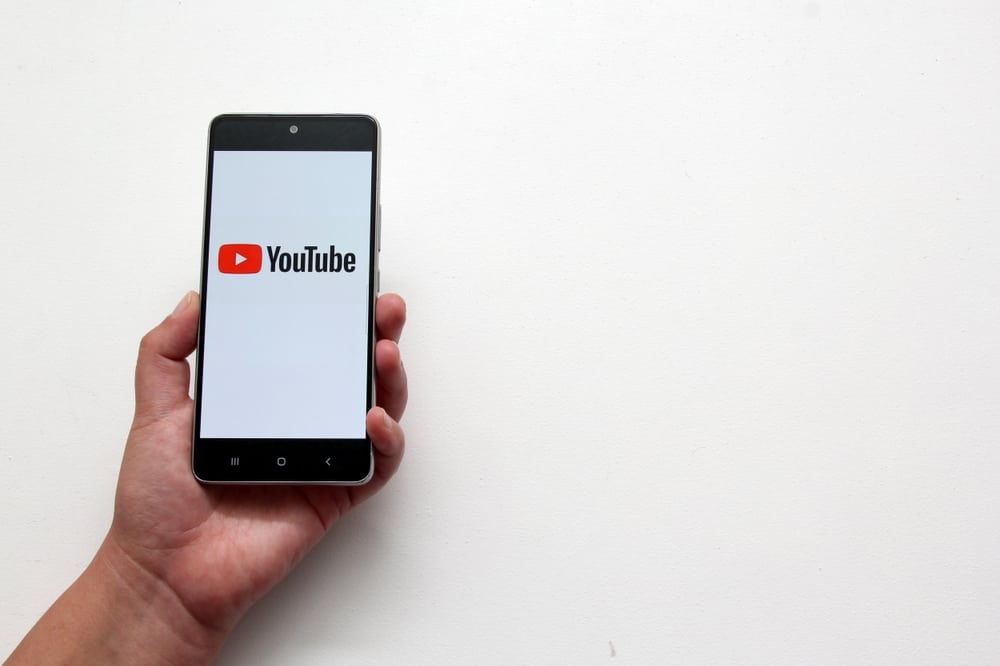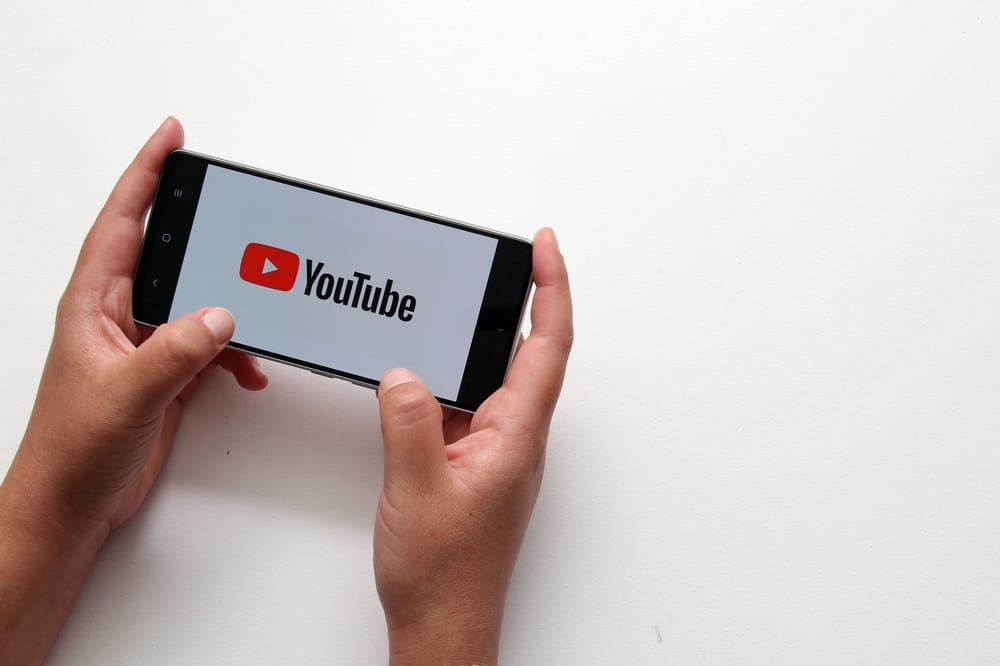
Comments are one way via which people engage with your videos on YouTube. When you upload a YouTube video, you can check the comments viewers share to get insights.
Besides, you can comment on a YouTube video depending on its comment settings. If you want comments on YouTube, we will guide you on key details and steps you should know and follow.
To get comments on YouTube, you can enable them for a specific video or your entire YouTube channel. For a particular video, access the “Content” section on YouTube Studio. Click on the specific video and then the “Show More” button. Choose a suitable comment setting and save changes. For your channel, open YouTube Studio, click “Settings.” Select “Community” and then “Defaults.” Select a comment setting and click “Save.”
This guide aims at helping you understand how you can get comments on YouTube. We will discuss the benefits of comments and detail the steps to follow for mobile and desktop to ensure you manage your comments on YouTube.
Do Comments Matter on YouTube?
Yes, they do. YouTube has tons of videos, and anyone can access YouTube and watch these videos. When interacting with a YouTube video, there are different actions you can perform.
You can like, dislike, or comment on the video only if you are signed in to your Google account. When you comment on a video, the creator can see your comment, and others can also see the public comment.
Content creators rely on comments to gather insights into how their video is performing. Besides, someone can share a comment aimed at helping the content creator improve on their work or congratulate them for their work.
For viewers to comment on a particular YouTube video, the owner must have enabled the comment feature for their YouTube channel or a particular YouTube video. You are free to manage comments on your channel.
How To Get Comments on YouTube
Enabling comments for a particular video or all videos in your channel is handy for gathering insights. YouTube allows creators to regulate comments for their content.
Suppose you are not seeing comments for a particular or all videos on your channel. It could be you’ve disabled comments. Follow the below steps to get comments on YouTube.
For a Particular Video
If using a computer, proceed as follows.
- Open your browser and access YouTube.
- Click on your profile picture at the top.
- Select “YouTube Studio” from the options.
- Click the “Content” option on the left.
- Click the video’s thumbnail.
- Click the blue “Show More” button.
- Locate the “Comments and ratings” section.
- Check the “Allow All Comments” option.
- Lastly, click the “Save” button.
On your mobile app, proceed as follows.
- Open the YouTube Studio App and sign in.
- Tap the “Content” option.
- Find the target video and tap on its thumbnail.
- Tap the edit (pencil) icon on the screen.
- Navigate to the “Advanced Settings” tab and tap the “Comments” option.
- Enable the “Allow Comments” option.
- Lastly, click the “Save” button.
For the Entire Channel
You can also enable comments for all videos on your channel.
- Open your browser and access YouTube Studio.
- Once you sign in, click the “Settings” option on the left.
- Open the “Community” section.
- Find the “Defaults” tab and open it.
- Click the “Allow all comments” option.
- Lastly, click the “Save” button.
You’ve managed to get comments on YouTube.
Conclusion
This post has detailed how to get comments on YouTube. We’ve seen the steps for getting comments for a particular video and all videos on your channel.
Besides, we’ve seen the steps to follow on mobile and desktop. With that, you’ve successfully managed comments on your YouTube channel and its videos.