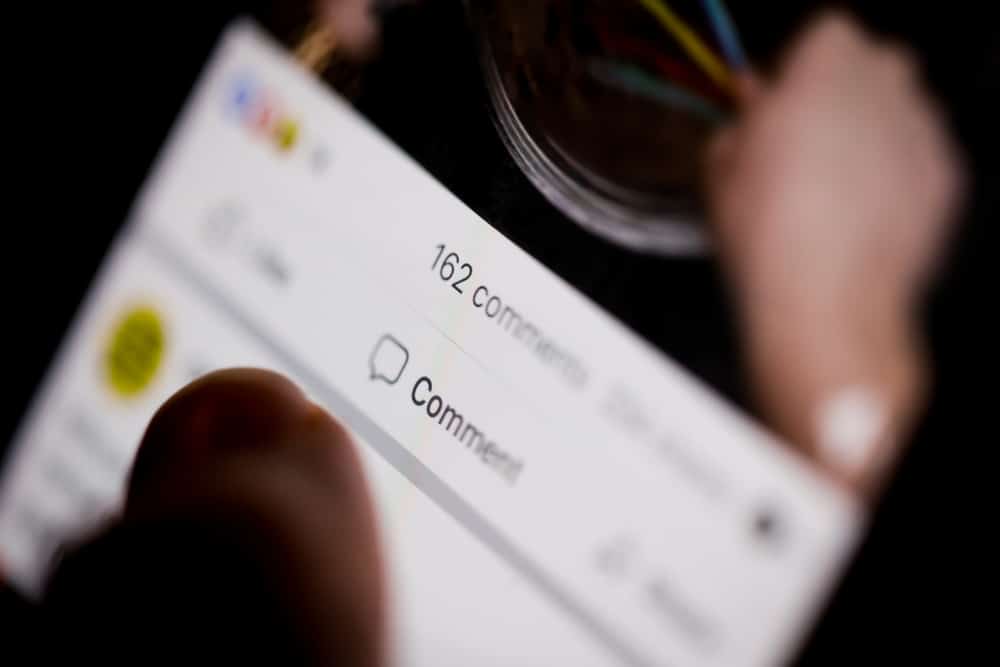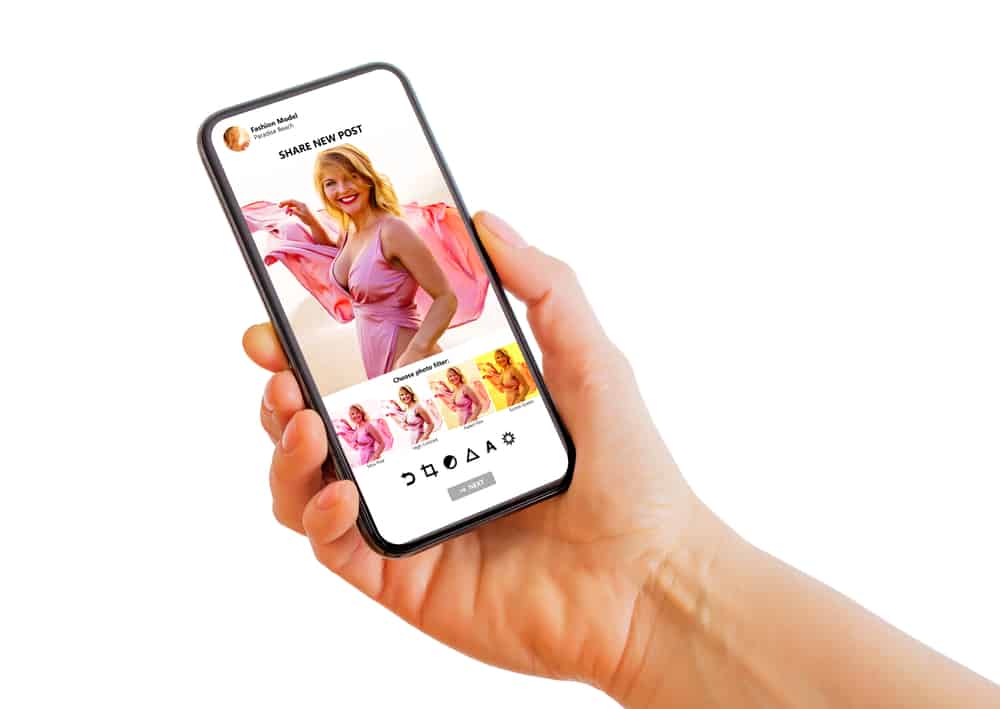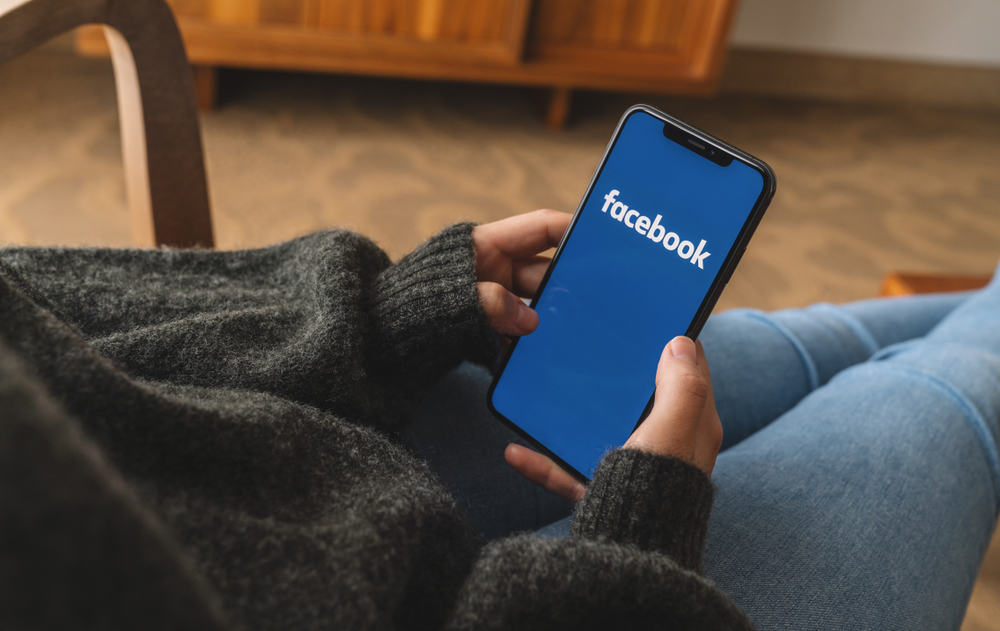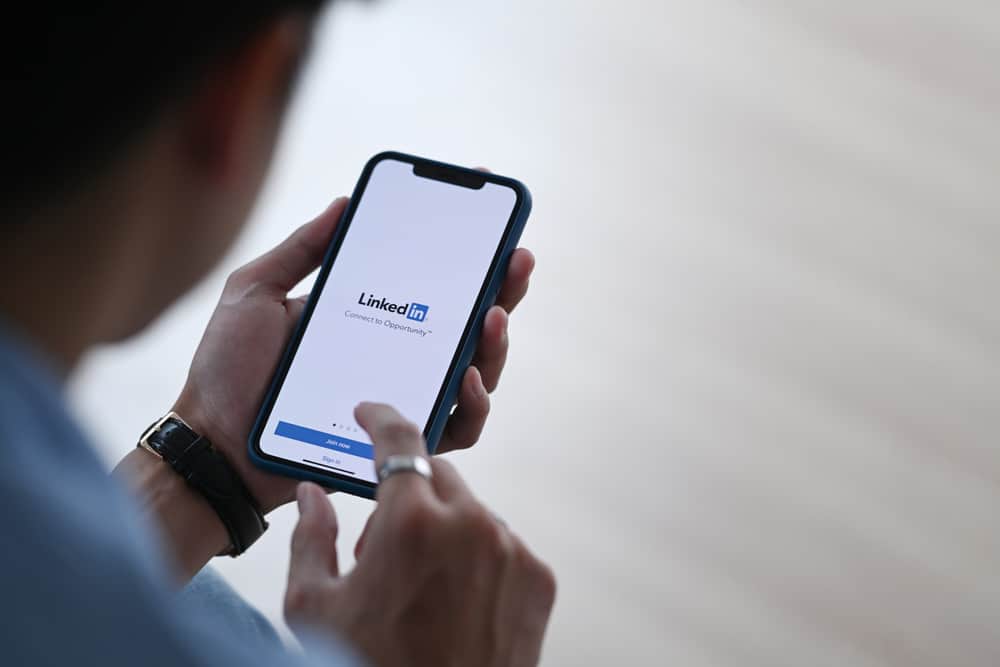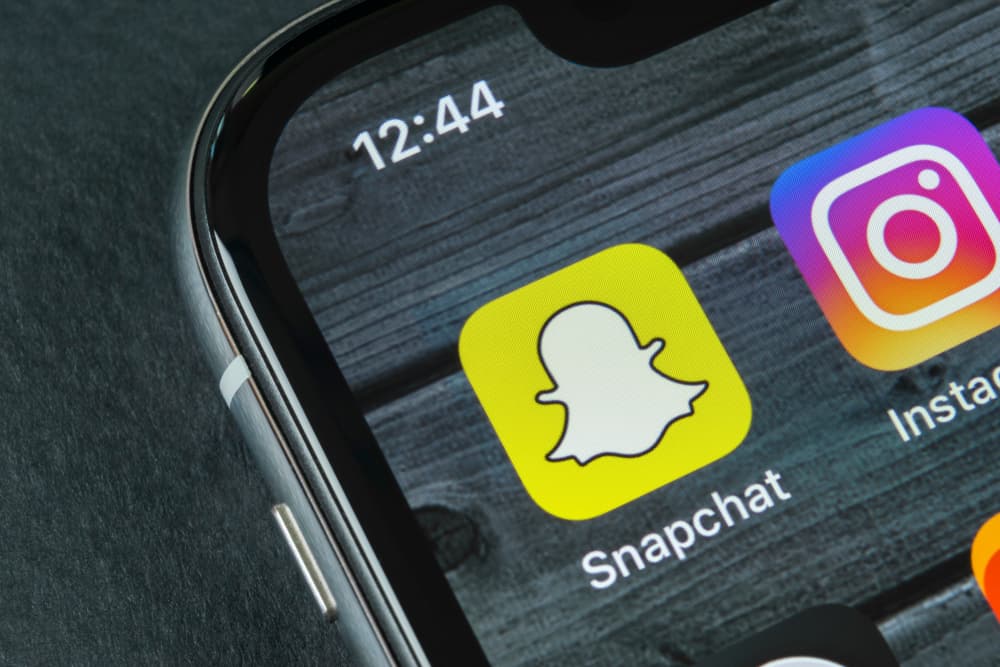
Sometimes we want to change the color of text on Snapchat because the background and text color do not complement each other, and the current text color is too light and blends in with the background, making it difficult to read.
We would like to change the text color to a darker shade, preferably black, to make it easier to see the text against the background.
The process is straightforward; just press the text button after taking a snap, and you will see a color slide or pallet, drag the color dropper to black, and that’s it. Now you will be able to see the text much better.
This article will talk about font color and font style on Snapchat to help you understand the basics. We know you would love to learn everything you can do to make your snap look beautiful.
How To Change Text Color on Snapchat
Changing the text color to black is pretty simple, and we will guide you step by step here. Changing text color on your photos will give your snaps a new look and make them look catchy and pleasing. So follow the steps written below.
Step #1: Open Snapchat
Go to your phone and open Snapchat. If you are not a Snapchat user, download it from your respective app store and make an account on it.
Step #2: Take a Photo
You can take a photo by clicking the center capture button; if you long-press the button, it will record a video. What you want to send to your snap friends is up to you. Just record it.
Step #3: Add Caption
Tap the screen or click ‘T’ in the top right of the screen. Add your desired text that you want to send. This will be the caption that will appear on your snap.
Step #4: Change Color
To change your text color to black, open the color slider, and slide the color dropper to the extreme right if the color palette is horizontal and to the extreme down if the color palette is vertical. Your text color will be changed to black.
Step #5: Done
Tap anywhere on the screen. Your text has been changed to black. You can now send your snap with the cool text color.
By default, the text color on Snapchat is set to white, so if you want to change it, you can only do it for one time. The next time you want to switch the colors of your text, you will have to do it over again. But the process is straightforward. It won’t take much time.
Benefits of Choosing Black Text Color on Snapchat
There are certain benefits of choosing the black color for your texts. Just check out the list below to learn about them.
- Changing the text color to black can help to make the text more readable.
- It can also help make the text stand out against the background.
- Black is a neutral color that can go with any other color, preferably the lighter tones.
- Changing the text color to black can help create a more sophisticated look.
- Black can also help to make the text look more professional.
If you want to add an element of mystery to your text, then black is a perfect choice.
How To Change Font on Snapchat?
We know you want to make your snaps look attractive. One way of doing so is to use catchy fonts. Fonts can step up your snap streak game, and everyone would love your snaps.
Here’s a quick way to change the fonts of your captions:
- First of all, open your Snapchat.
- Take a snap.
- Then write your desired caption.
- While writing, you will notice different fonts appearing on your screen just above your keyboard. Select your favorite font, and that’s it.
Conclusion
Changing your text to all black for captions is so simple. Just tap on the text button and slide the color dropper to the extreme corner.
Your text color will be changed to all black.
Frequently Asked Questions (FAQs)
Open your Snapchat and go to the Snapchat settings. The settings can be accessed by clicking your Bitmoji and then going to the icon in the top right corner. Here click on “App Appearance” and Choose your desired appearance mode.
On your android phone, refer to the gear icon and click it. It will then show you multiple options. Please select display and then click on Dark mode. On some phones, it may be referred to as a dark theme.
If your Snapchat color has changed, do not worry. It’s not a glitch or system error. Sometimes your app automatically shifts to a dark mode or dark theme, and you can easily turn it off from the display settings located within Snapchat.