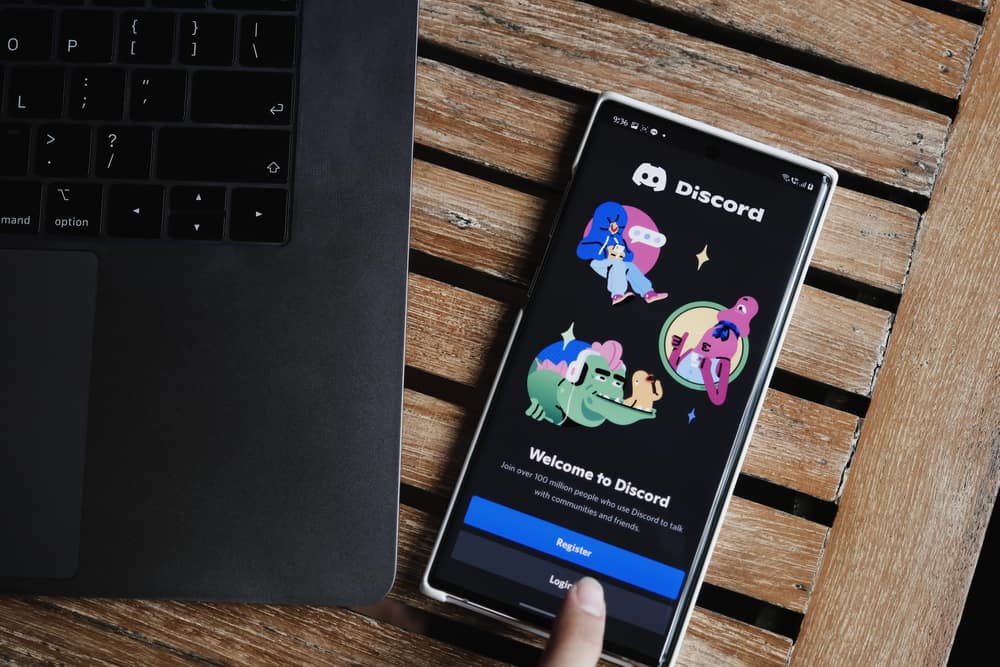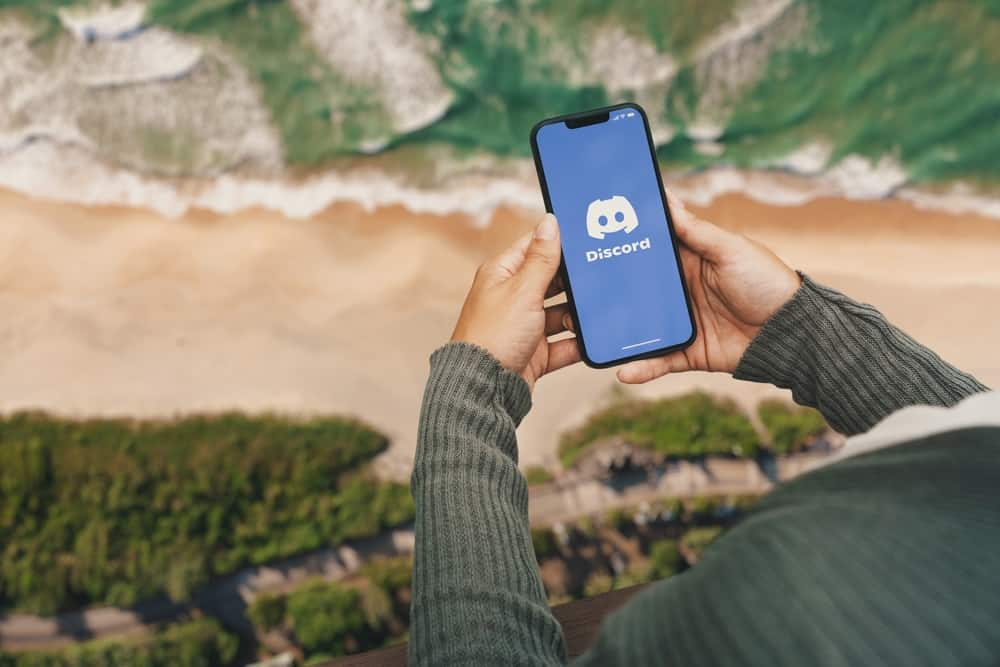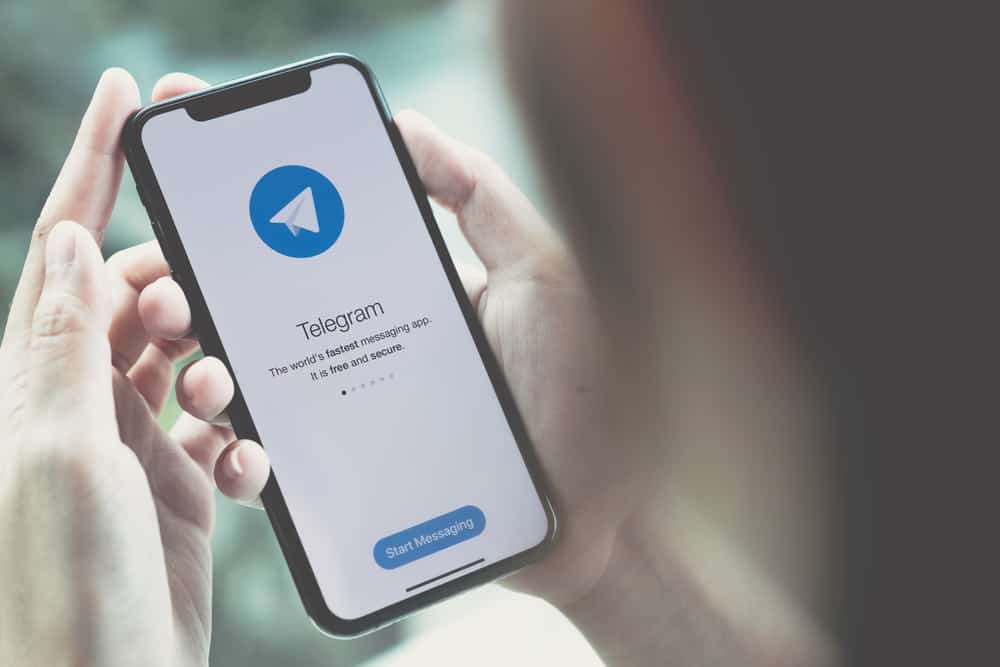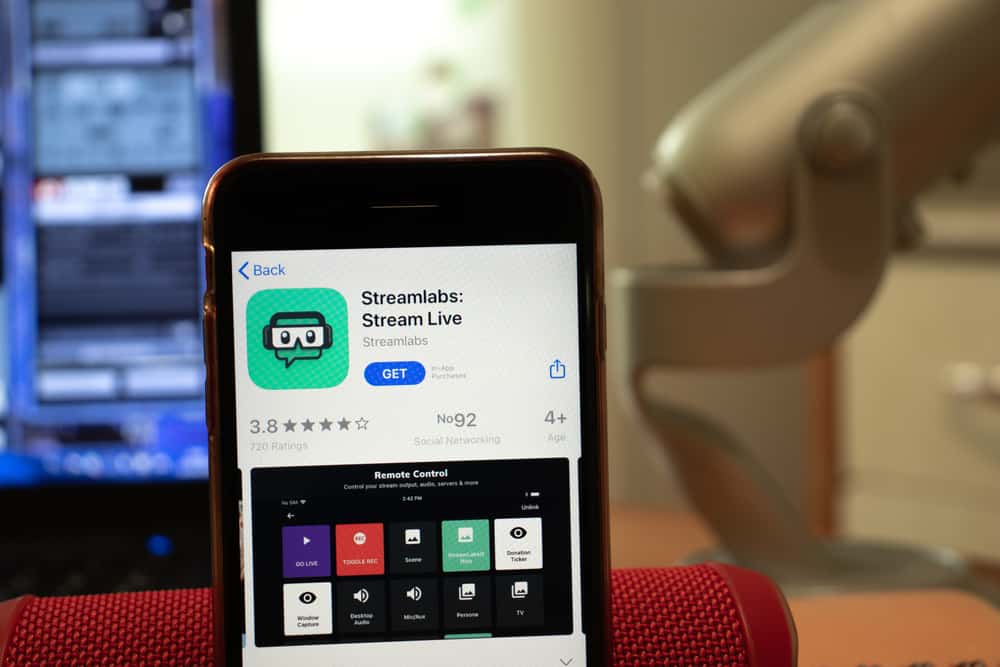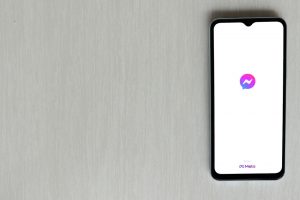Messenger lets people create group conversations where you can chat with all the group members in an open forum. Creating a group on Messenger is not difficult; you should manage to create your group with a few clicks.
However, if you are having trouble creating a group on Messenger, don’t panic. We have your back and will guide you through creating a group on Messenger.
If you can’t create a group on Messenger, you could be following the wrong steps for creating the group. Also, there could be technical glitches with the Messenger app hindering you from making the group. Other causes include an issue with a corrupted cache or an outdated Messenger app version. Still, it could be you are trying to add a member that has blocked you on Messenger.
This guide begins by offering two ways of creating a group on Messenger. Once we’ve seen the correct steps for creating a group, we will dig into why you can’t create a group on Messenger and offer various fixes for the problem. That way, you will end up with a Messenger group by the end of the article.
How To Create Group on Messenger
To start a group chat in Messenger, you must create a group. When creating a Messenger group chat, you add people from your contacts, and they will get notified of the new group chat once you send a message. Follow the steps below to create a group on the Messenger app.
- Open the Messenger app on your phone.
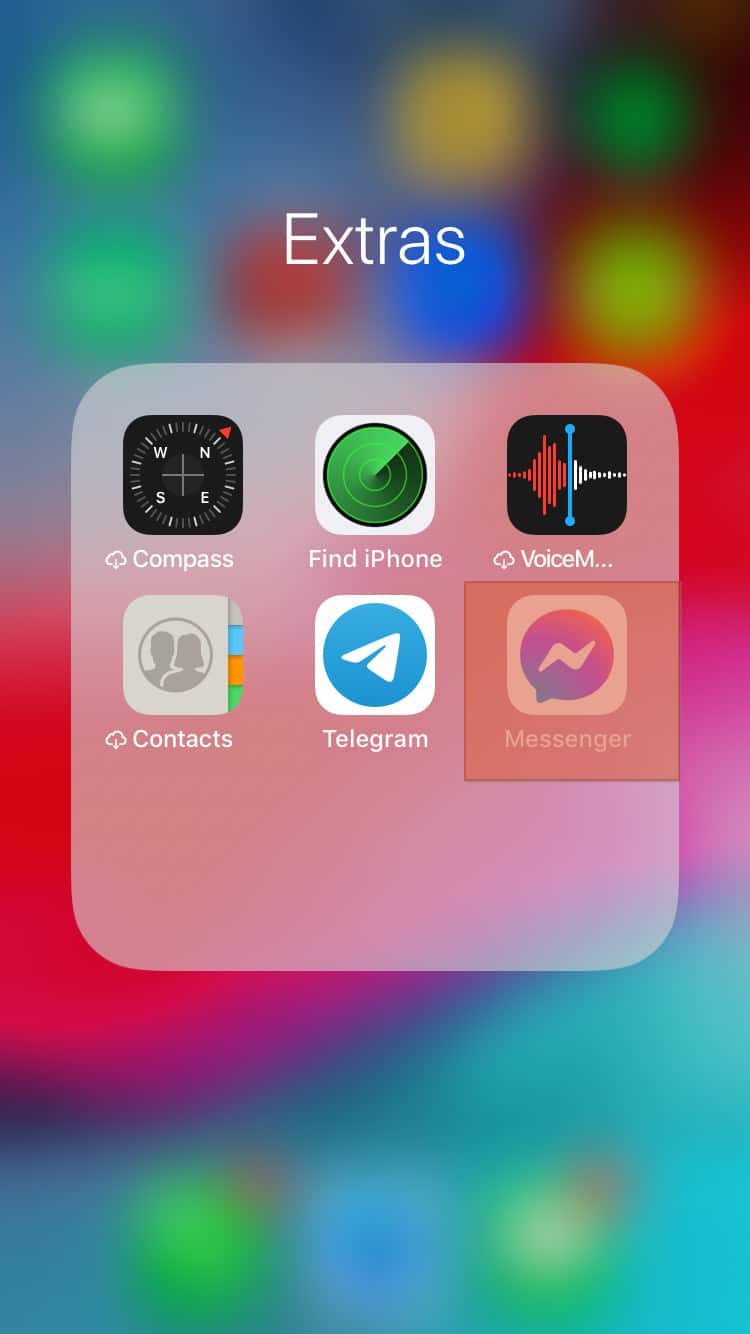
- Click the pencil icon at the top.
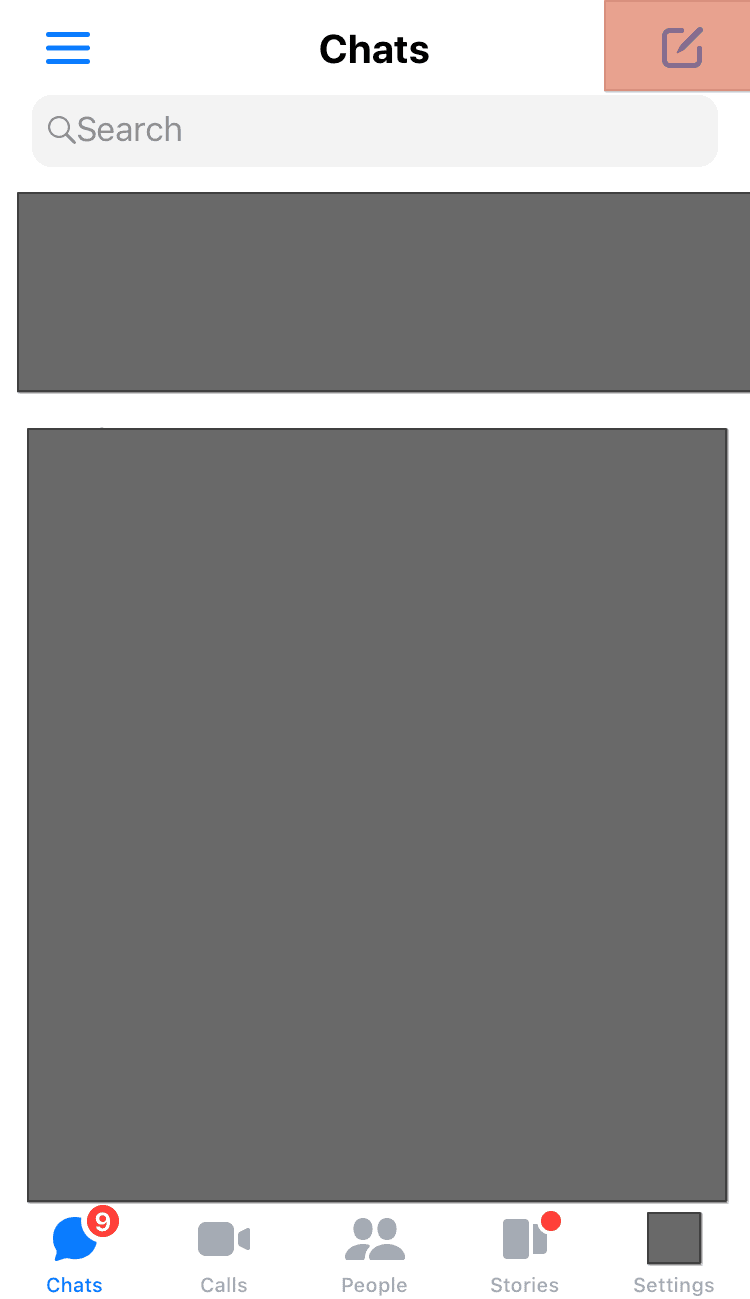
- Select the “Create a group chat” option.
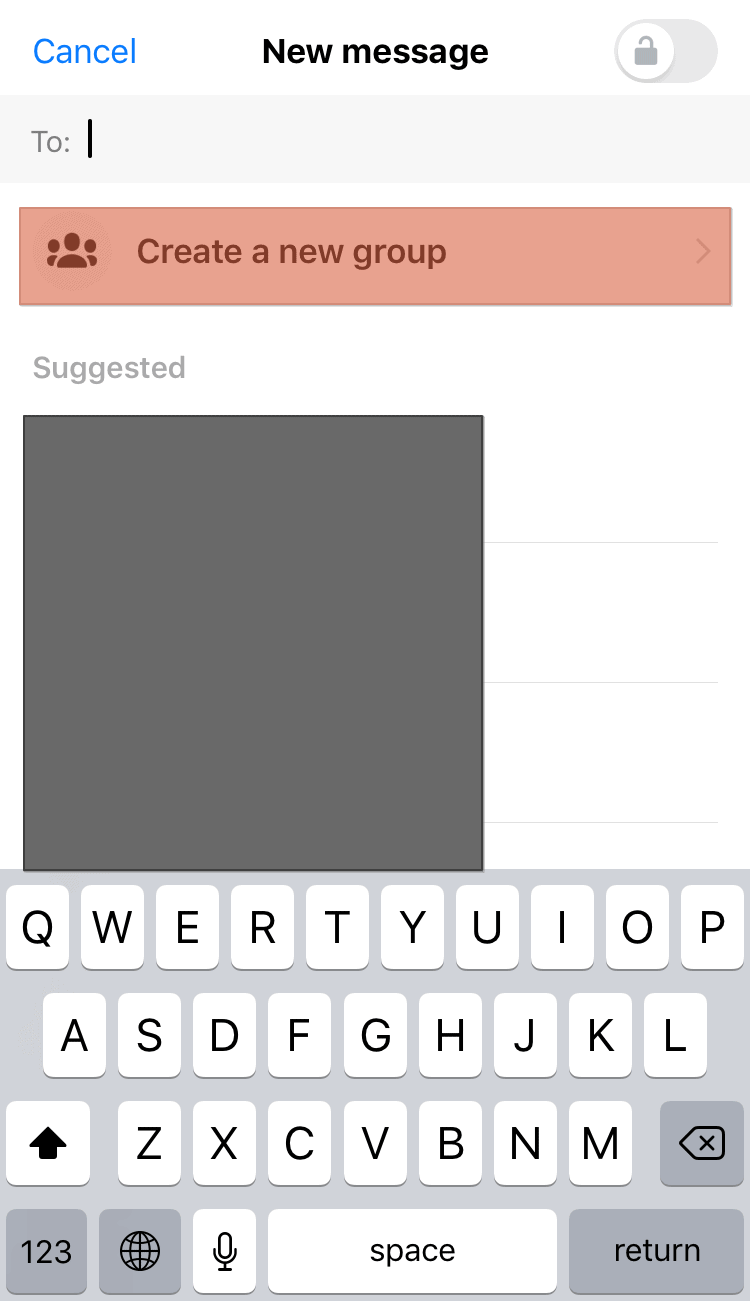
- Type the name of the group.
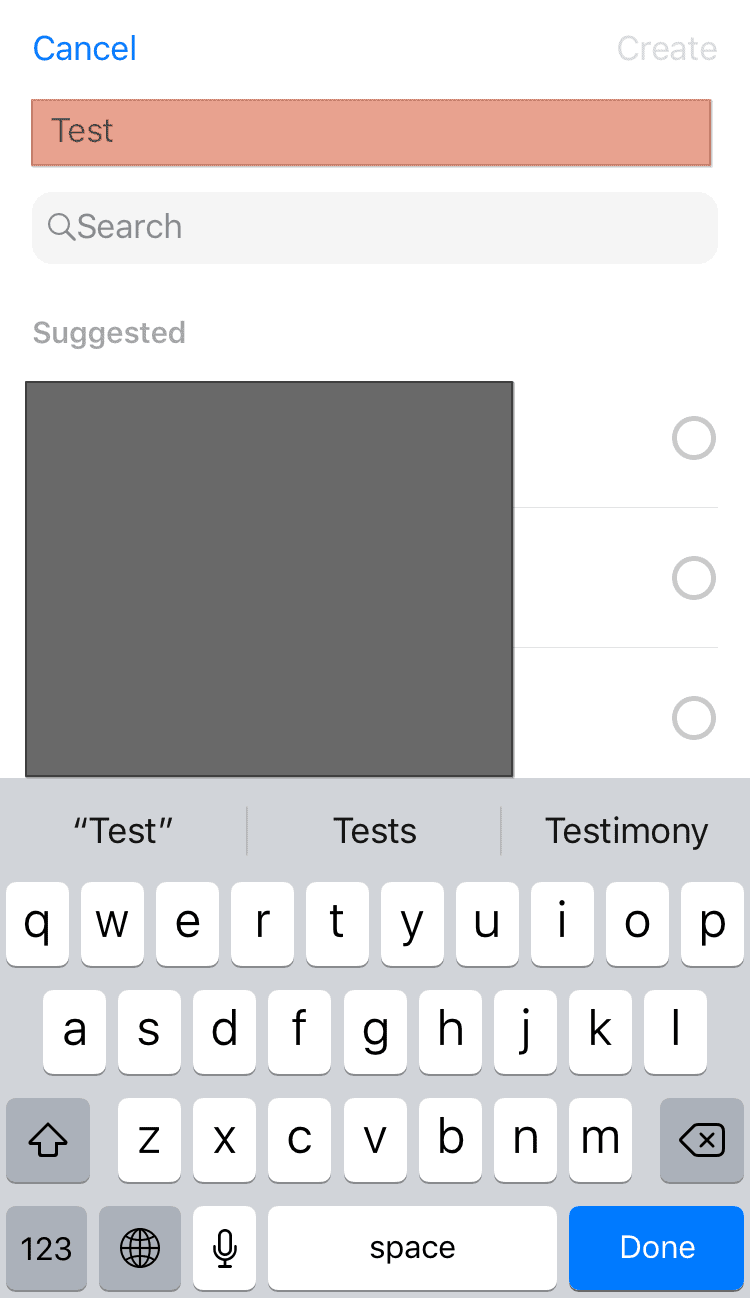
- Select the people you want to add to your group.
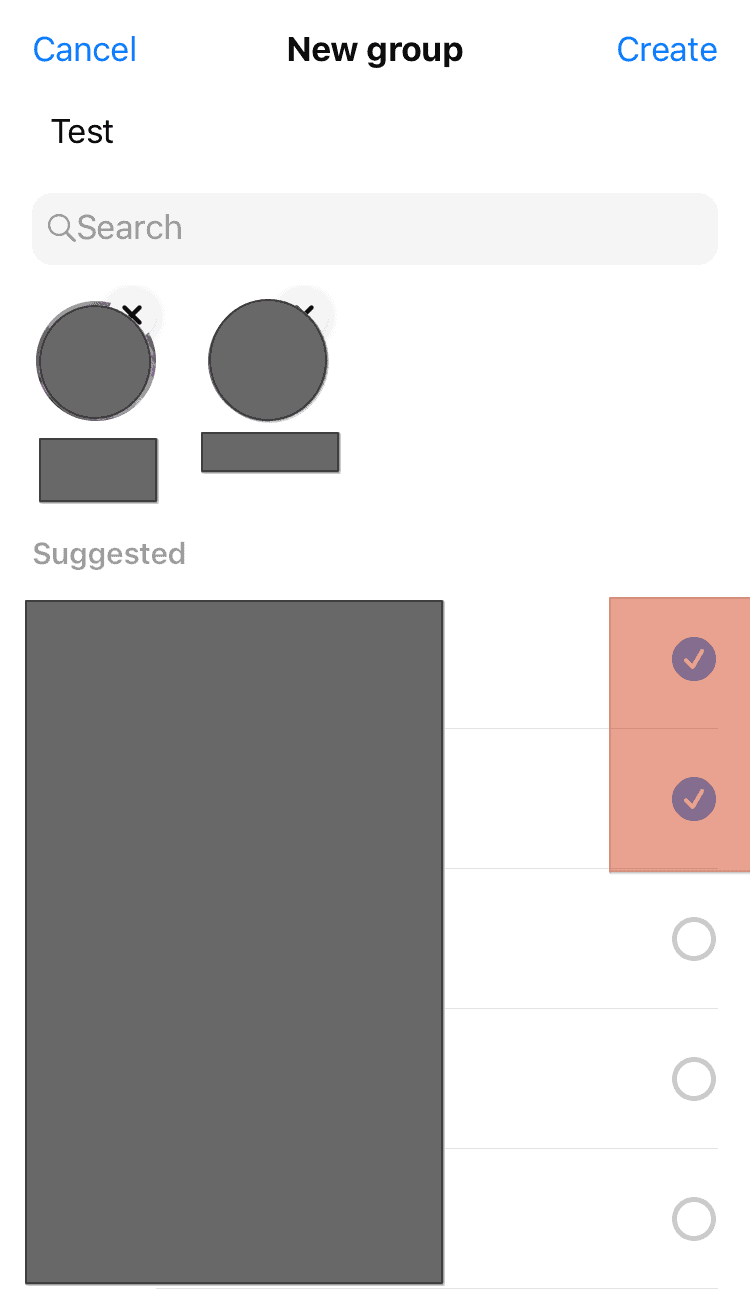
- Tap “Create” and send a welcoming message.
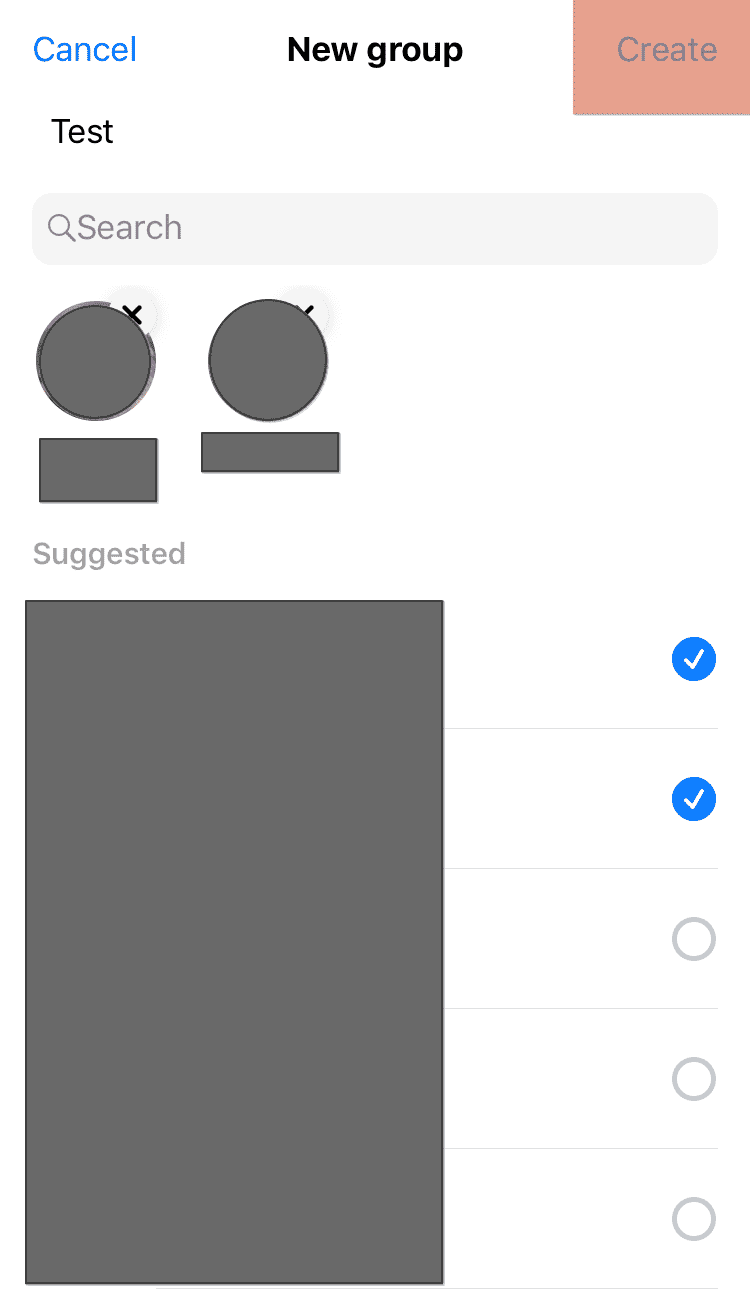
Once you send the message, everyone in the group will notice that you’ve created a group chat on Messenger. The group is only active after you send the first message. If you don’t, the people you’ve added won’t get notified of the created group.
It’s more convenient to create a group on Messenger using the app. The steps above work for Android and iPhone.
Why Can’t I Create a Group on Messenger?
We’ve seen the steps for creating a group on Messenger. However, it could be you’ve tried the above steps but still get an error hindering you from creating a group. There are various causes of getting an error when creating groups in Messenger.
The first explanation is that you are trying to create a group, but one or more people you’ve added as members have blocked you on Messenger. You can’t create a group and add someone who has blocked you; unless you know which member has blocked you, it’s likely to remain stuck with the error.
Another explanation is that you’ve not updated the Messenger app. If your current version of Messenger has a bug, it could be that the bug is the reason you can’t create a Facebook group.
Still, Messenger could be experiencing various technical glitches. In that case, Messenger may fail to work as expected, resulting from corrupted catches or a weak internet connection.
There is no specific explanation for why you can’t create a group on Messenger. However, there are various fixes that you can try to fix the error. Below are the various solutions you can try when unable to create a group in Messenger.
Update Messenger
When did you update Messenger last? If you are using an outdated Messenger app, you should update it. The error could be a bug, and updating the app can fix the error.
So, open your Play Store or App store and update the Messenger app.
Clear Cache
A corrupted cache can make your Messenger app fail to work correctly. Clearing the cache doesn’t affect your data. It only frees the app, making it perform better than before.
Here’s how to clear the cache on Android.
- Open your settings.
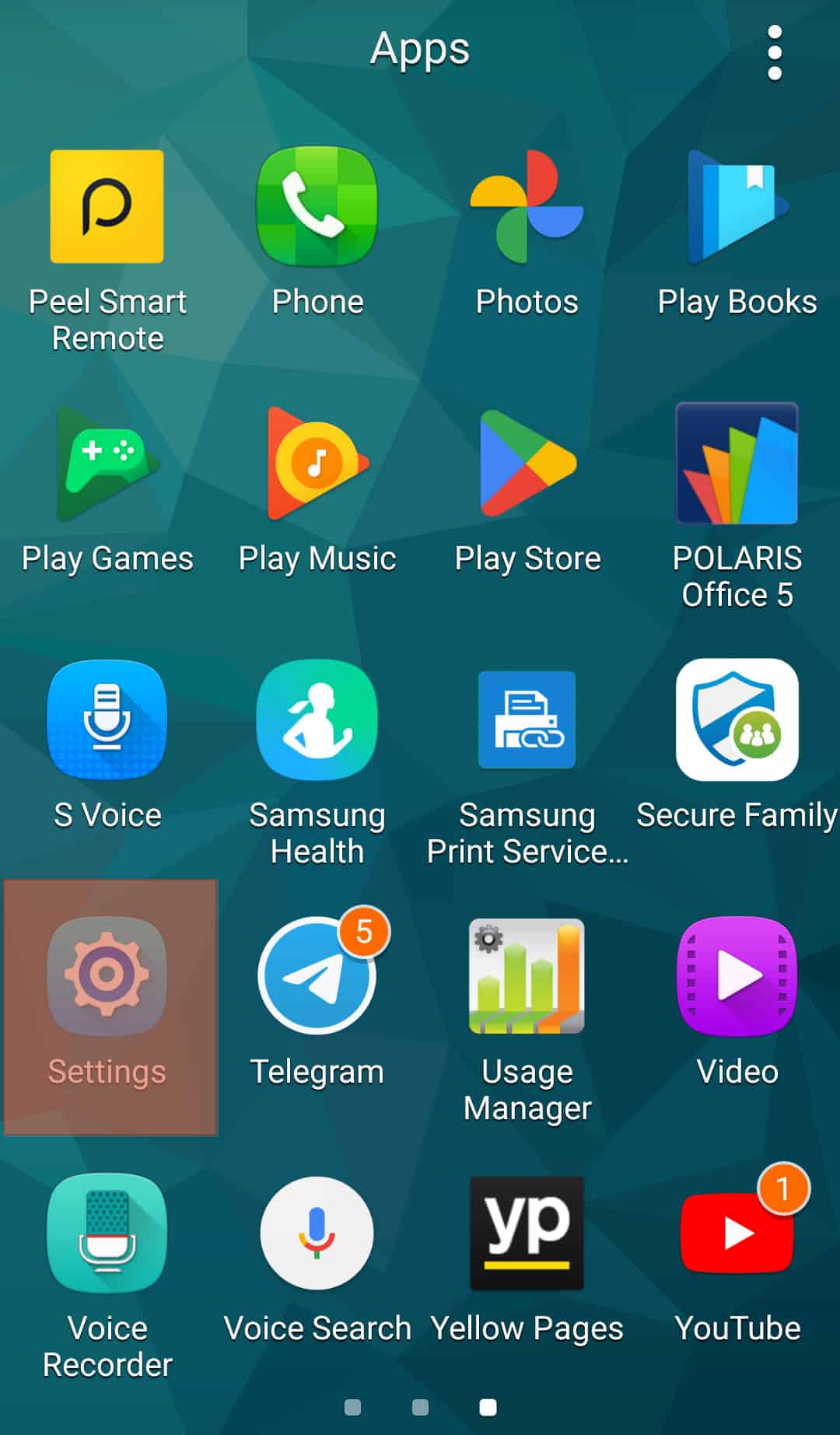
- Click on “Apps & Notifications.”
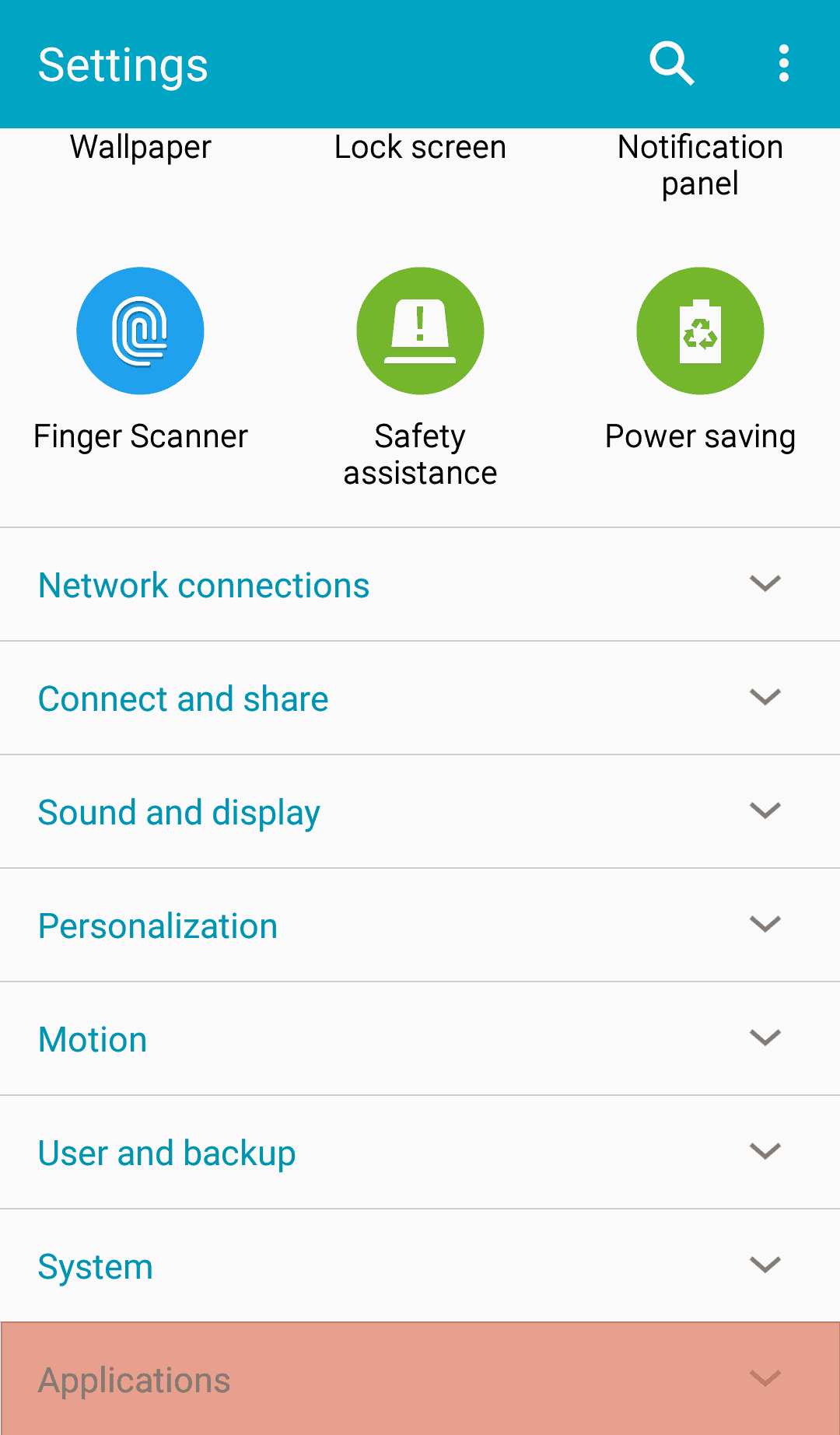
- Tap the “App Info” or “See all apps” option.
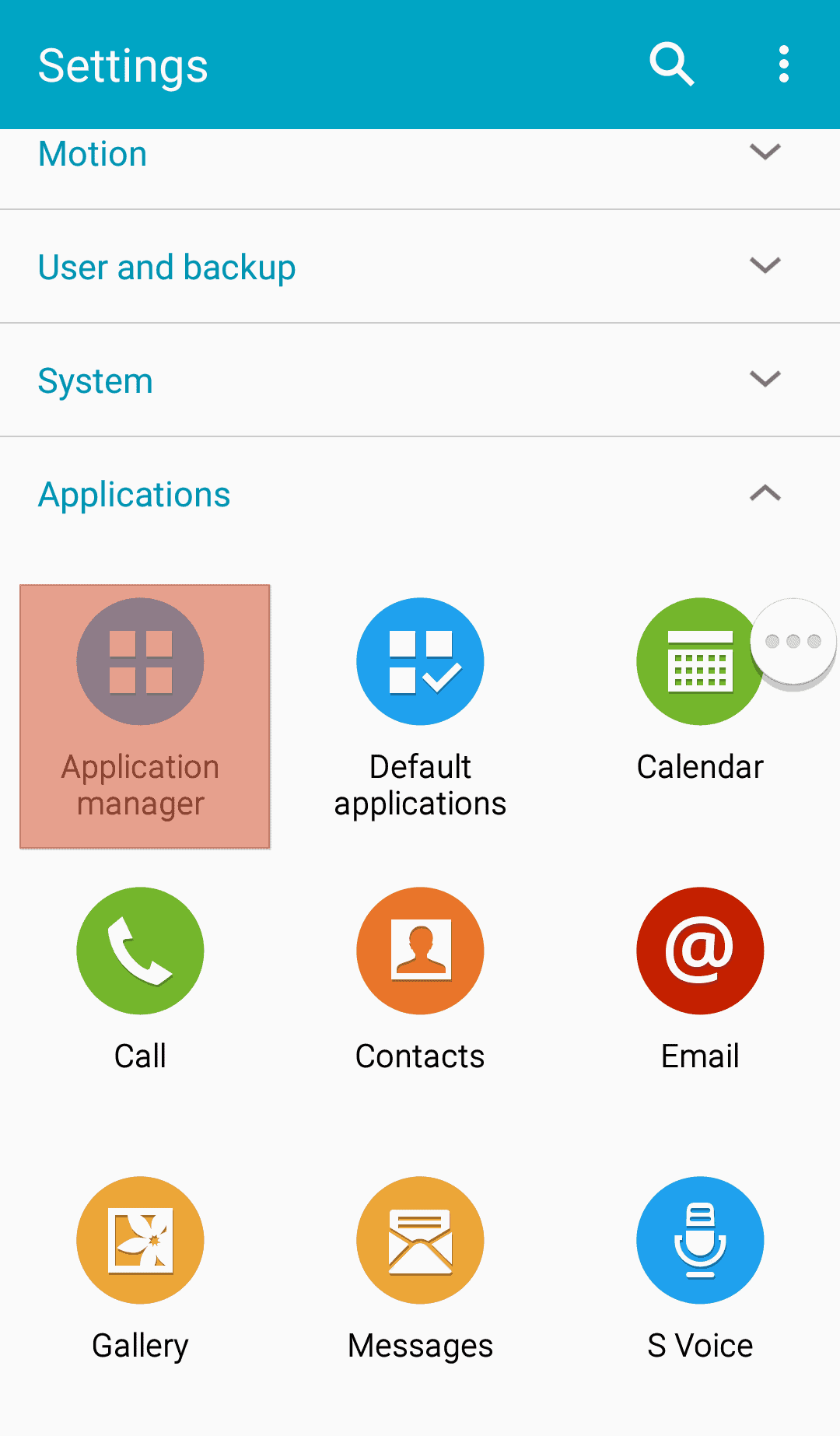
- Under the listed app, tap “Messenger.”
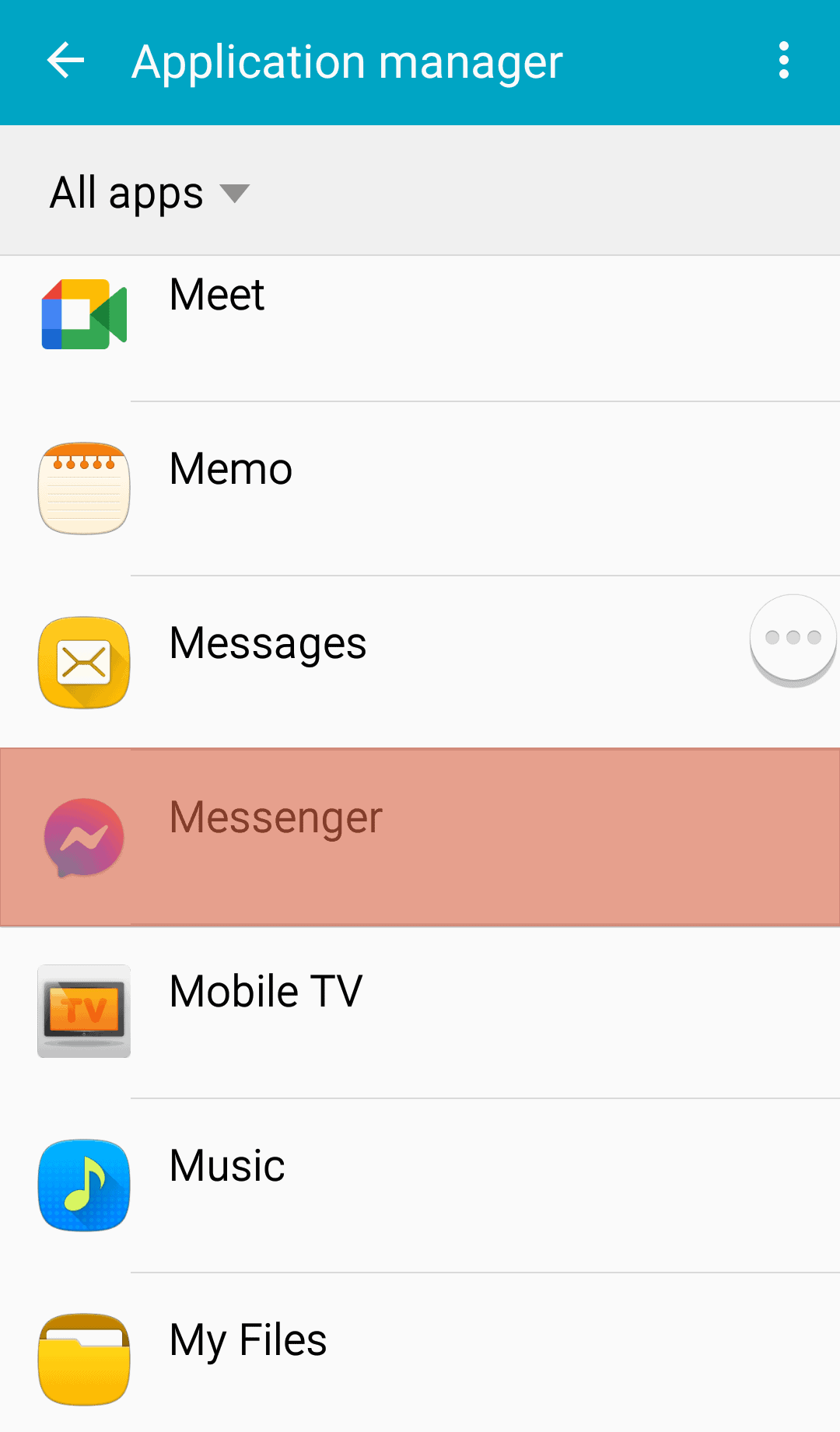
- Click on “Storage.”
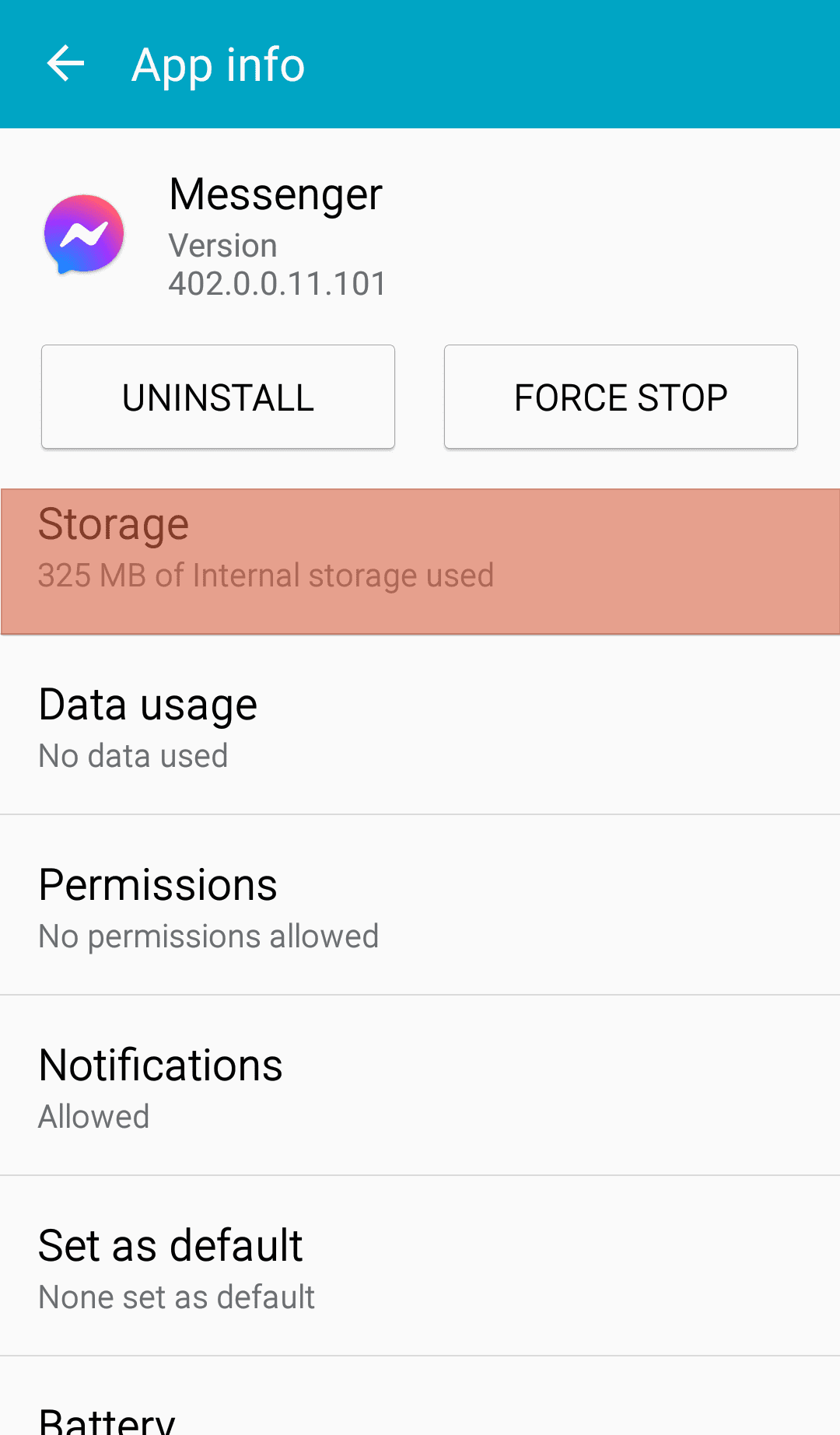
- Then click the “Clear cache” option.
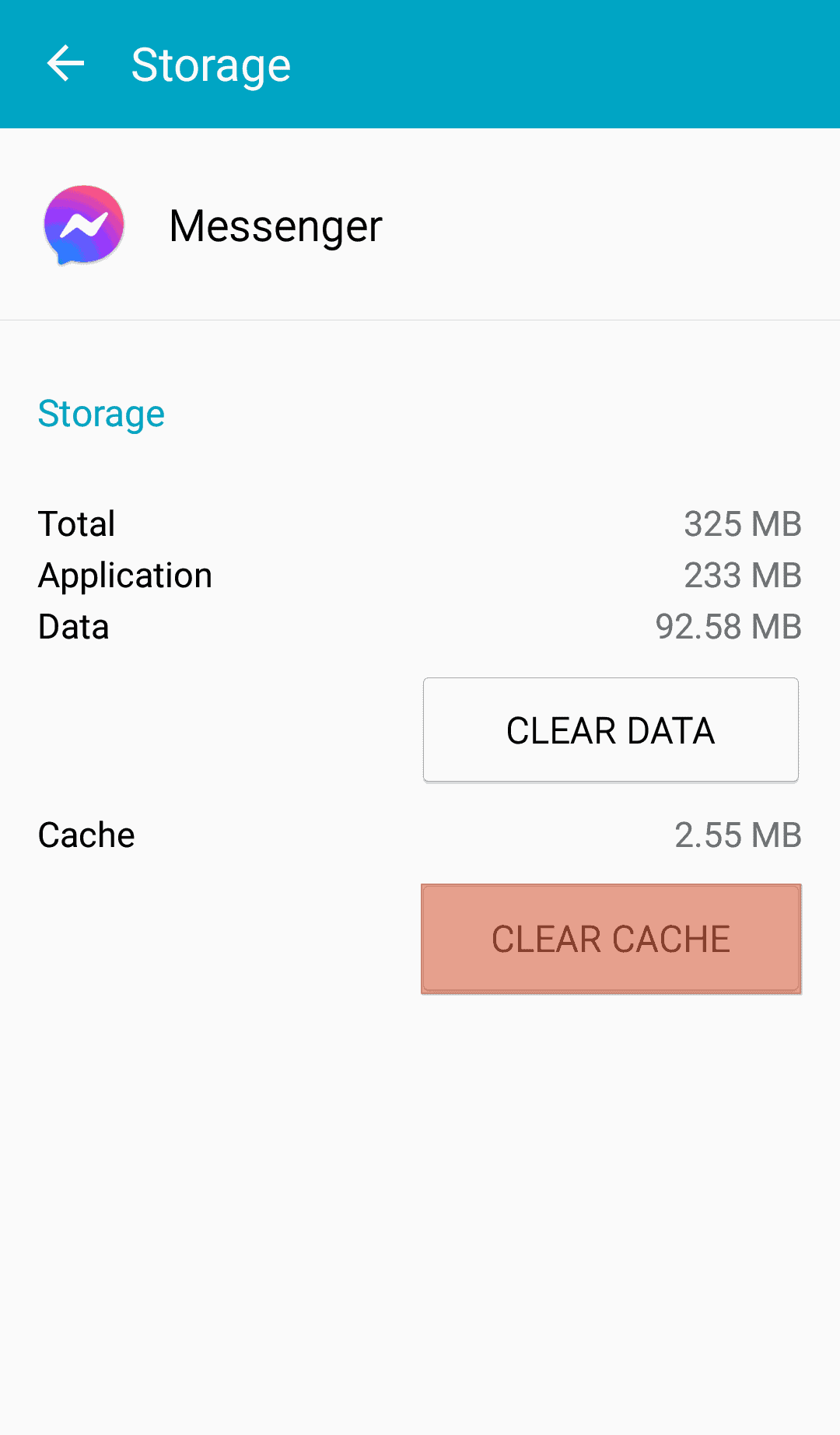
With the cache cleared, try creating the group again and see if that fixed the error.
Restart Messenger App
Restarting Messenger help fix technical glitches affecting the app. Go ahead and close (or force stop) the running instance of Messenger, then open it from the launcher. If the app had minor glitches, restarting it could have fixed that.
Check the Contacts You Are Trying To Add
If one or more of the people you are adding has blocked you, the group can’t be created. If you suspect someone has blocked you on Messenger, try creating the group again, but don’t add them to your group this time.
Hopefully, if you tried the four fixes, you successfully created your Messenger group and can now connect and chat with the group members.
Conclusion
Creating a group on Messenger is an easy task. However, if you experience problems creating a group, we’ve presented the various causes. Moreover, we’ve seen the different fixes that you can try to see if you resolve the problem and end up creating a Messenger group successfully.
That’s it. Hopefully, you resolved the error hindering you from creating your Messenger group.