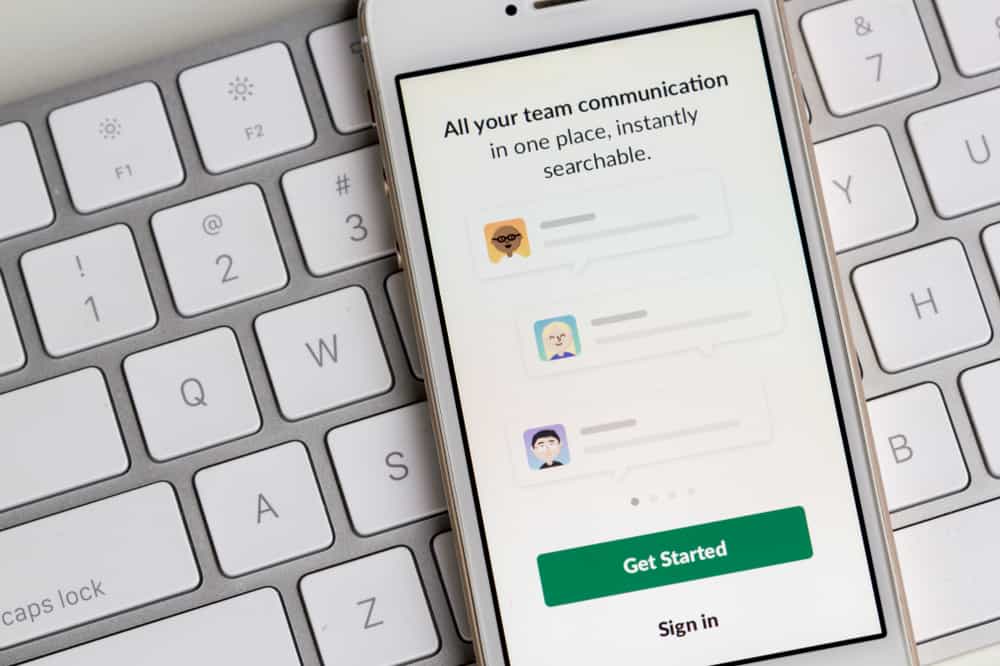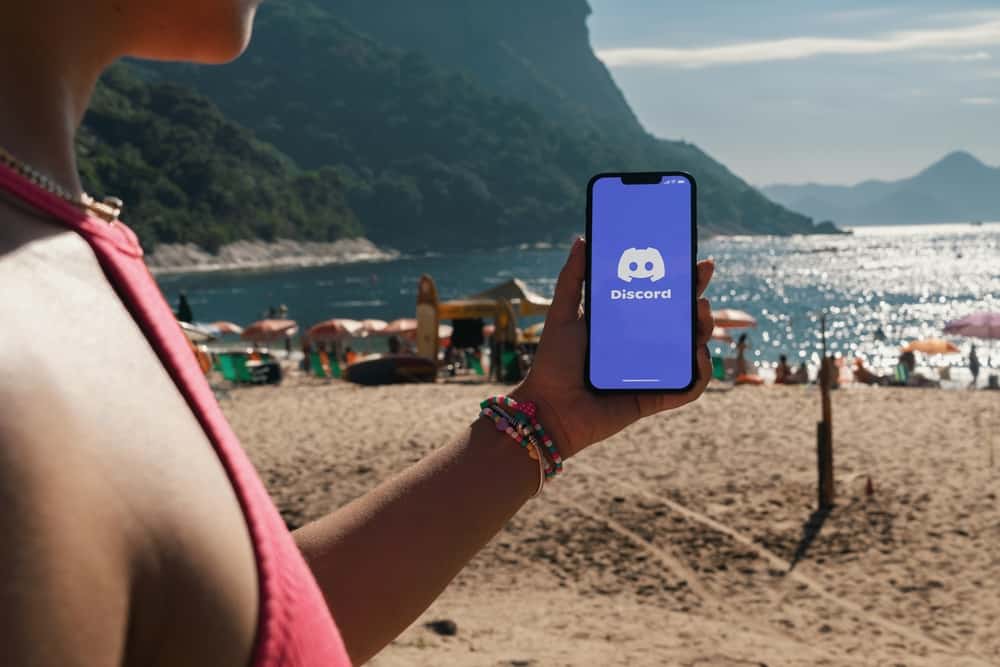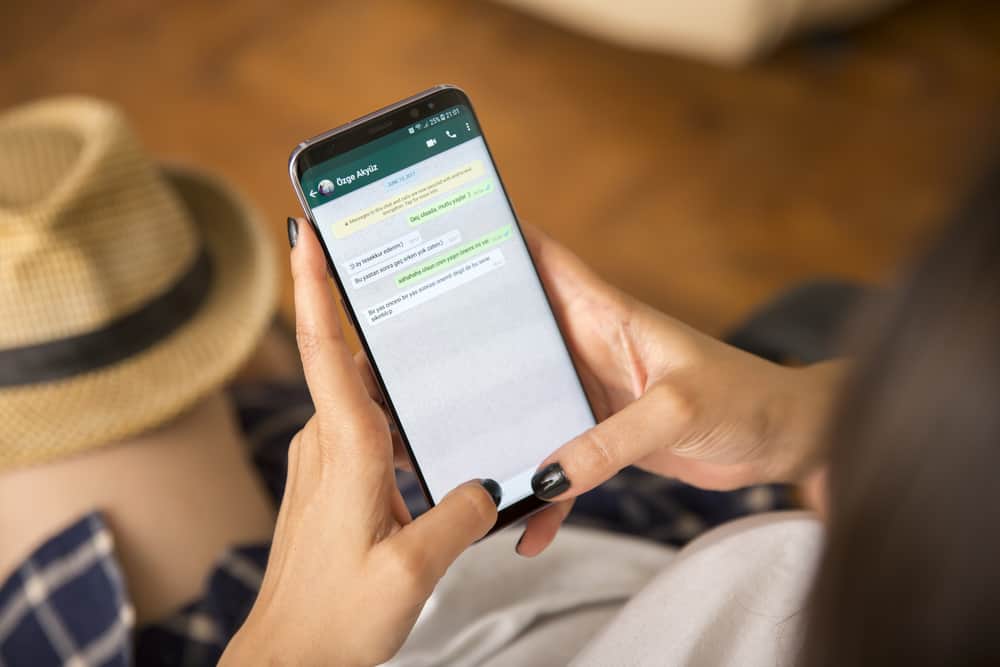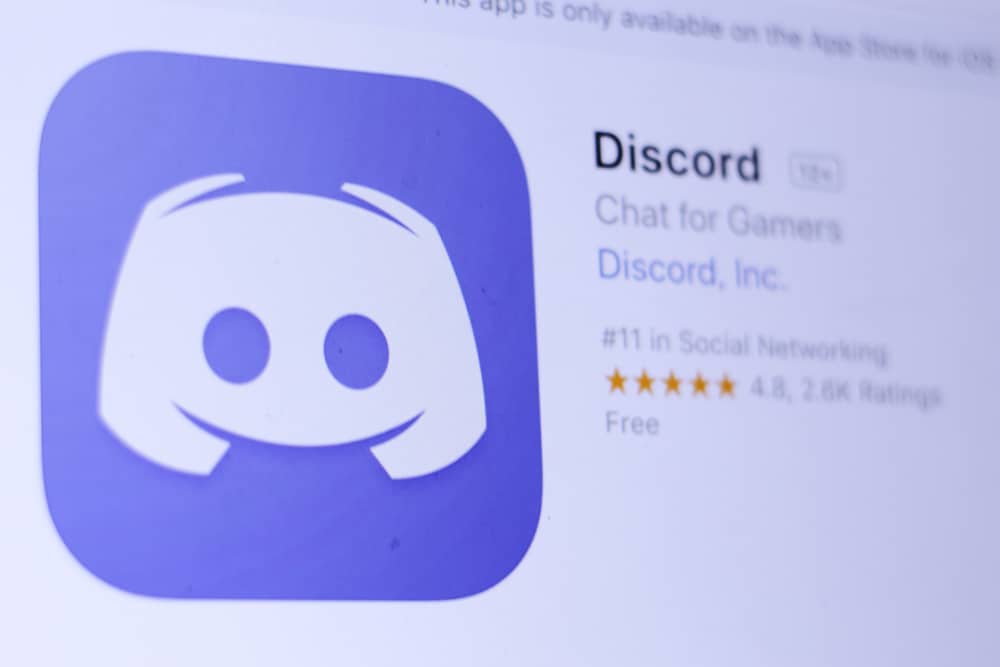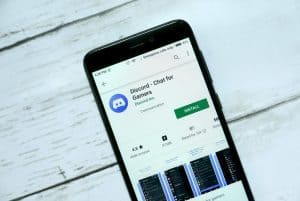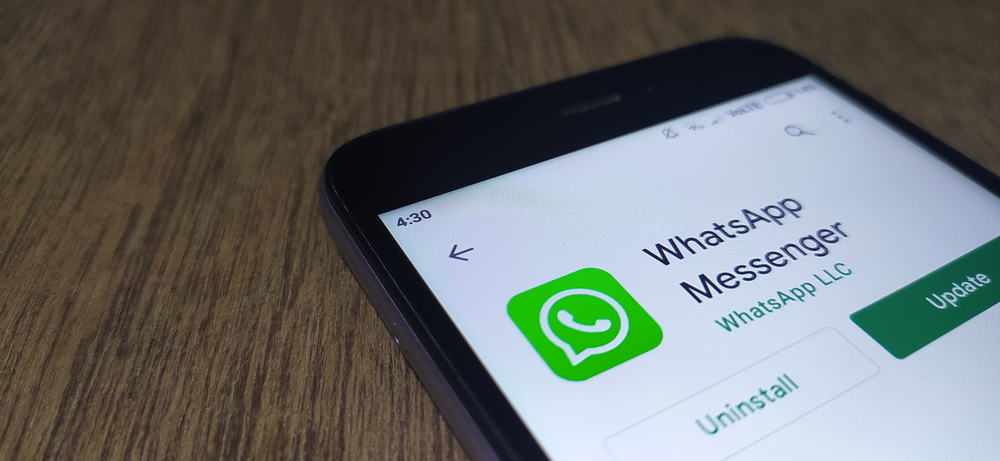
WhatsApp is as popular as it is because it’s packed with useful features and is reliable in that it hardly ever experiences downtime.
However, the app is still man-made; therefore, it occasionally glitches and thus fails to function as intended.
In such cases, it’s best to perform a force stop.
But how can you force stop WhatsApp on an iPhone?
To force stop WhatsApp on an iOS device, swipe upward from the bottom left of the home screen to open the app switcher. Scroll to the left/right until you find the WhatsApp card. Swipe the card up; it should disappear from the screen. Now, you can open WhatsApp normally, and the functions should have regained normalcy.
In this article, you will learn in detail some of the potential issues best solved by force-stopping WhatsApp and how to perform the force-stopping function.
Detailed Guide on How To Force Stop WhatsApp on iPhone
As annoying as it may be, sometimes WhatsApp stops working normally due to one reason or the other.
If the site’s servers aren’t the cause of the glitch, please consider force-stopping the app because the process is simple, and there is a high chance that it will solve your problem.
To perform the task at hand, follow the steps below on your iPhone:
- Navigate to the home screen on your iPhone.
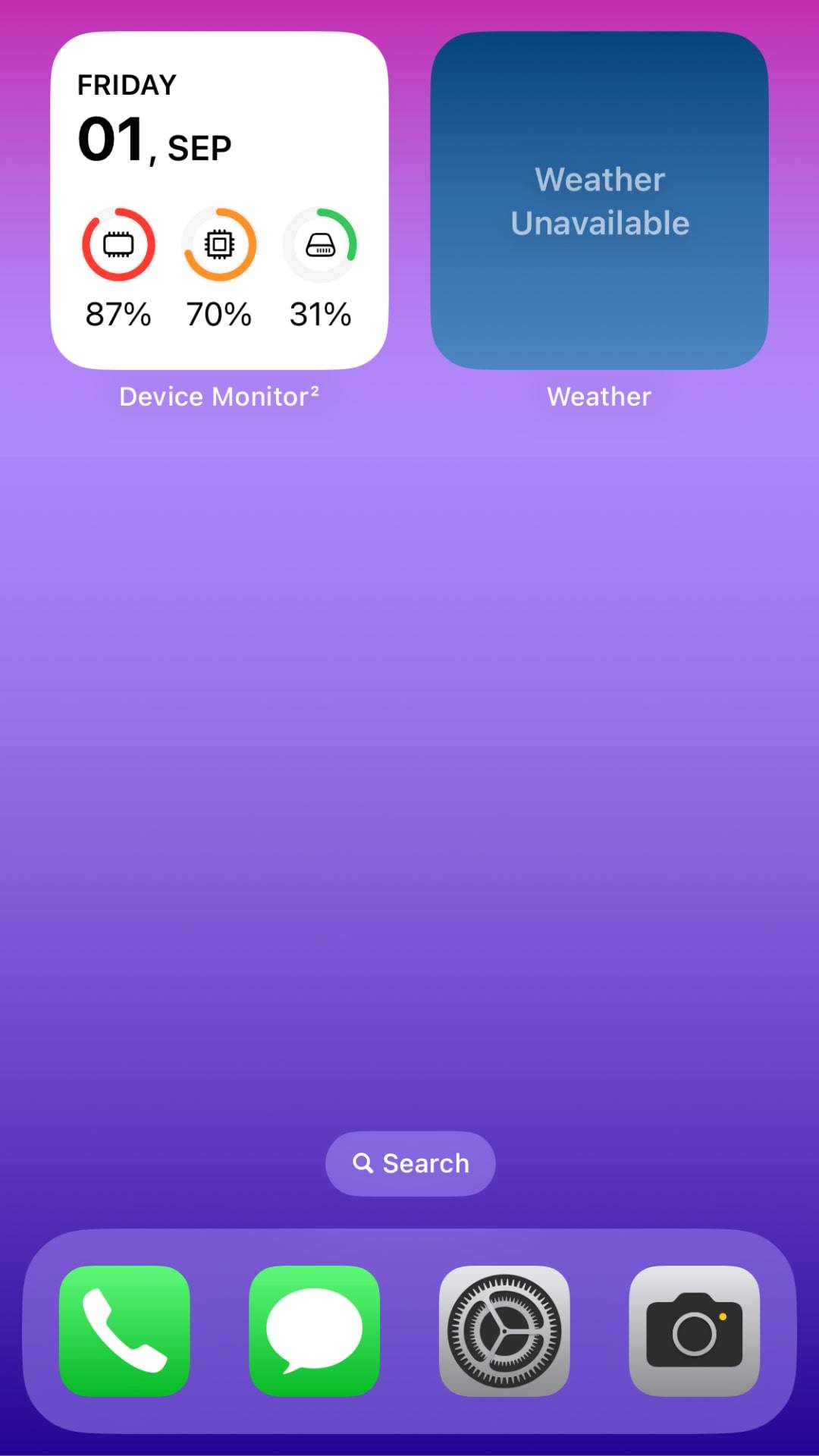
- Swipe up from the bottom of the screen to reveal the App Switcher
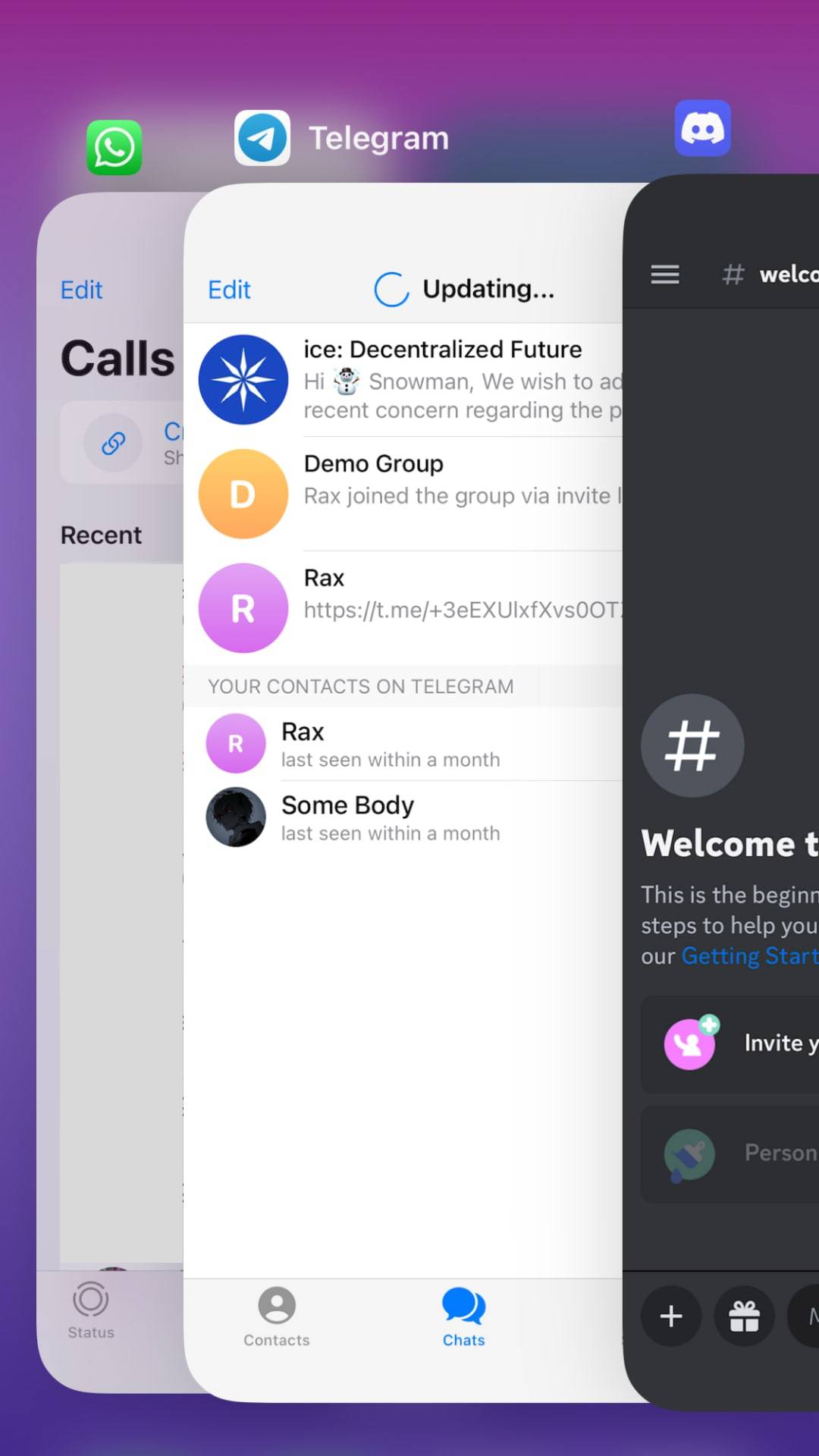
- Once the app switcher appears on your screen, you should see all the apps running in the background. Locate WhatsApp by sliding the right or left.
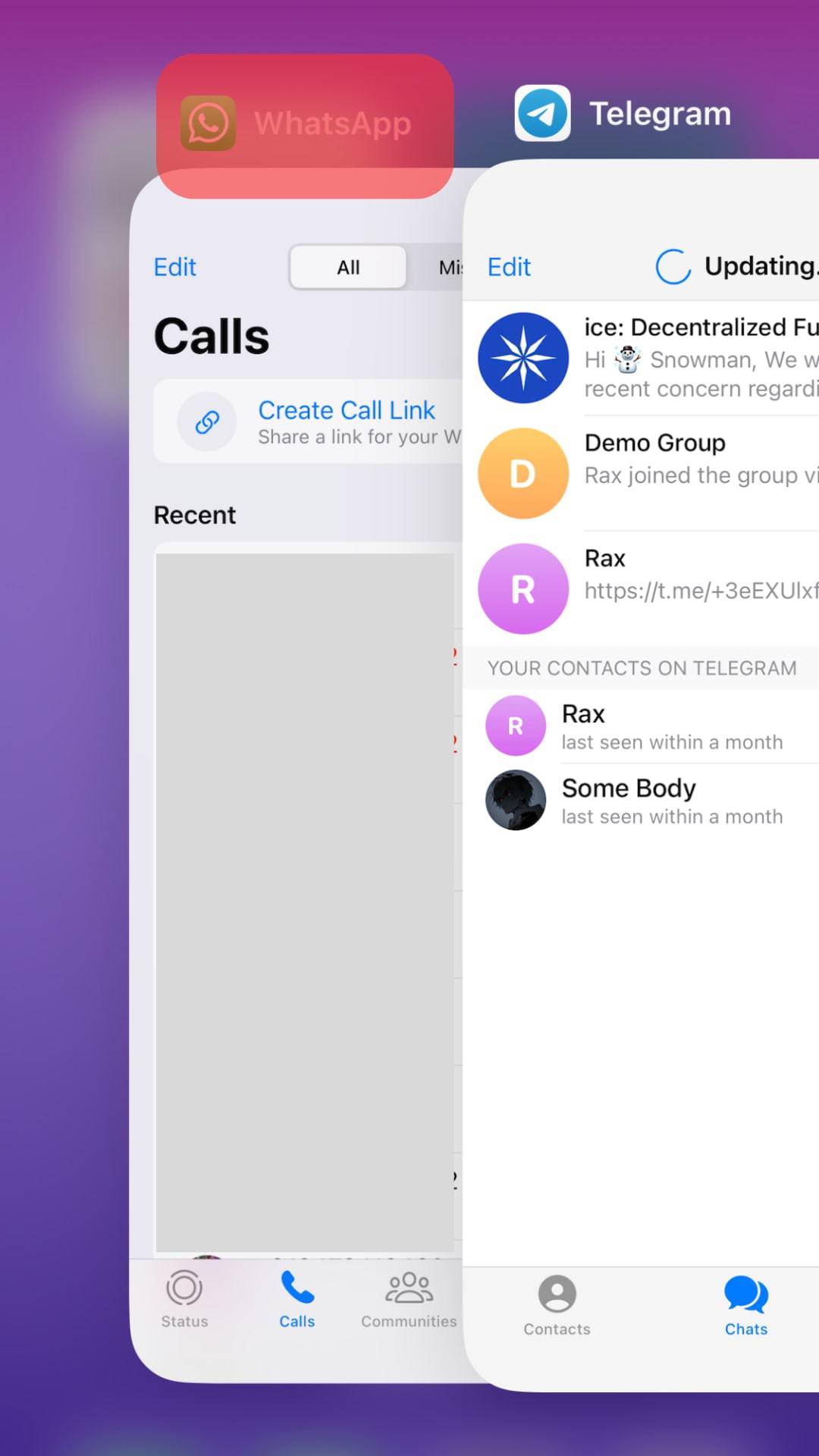
- Slide the WhatsApp card upwards, which will make it disappear. This way, you are assured the app has been force closed.
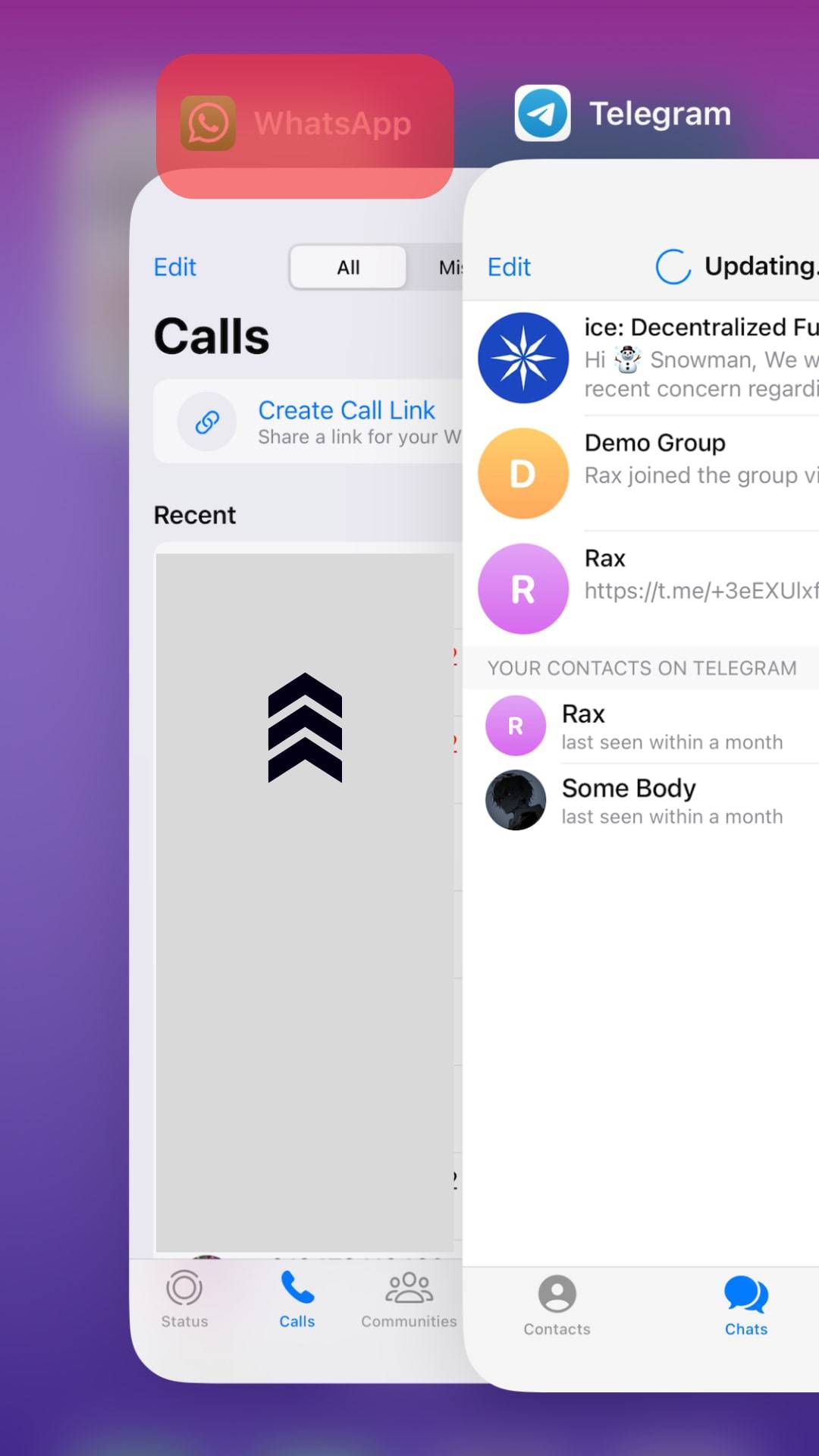
- Re-open WhatsApp; at that point, it should work normally.
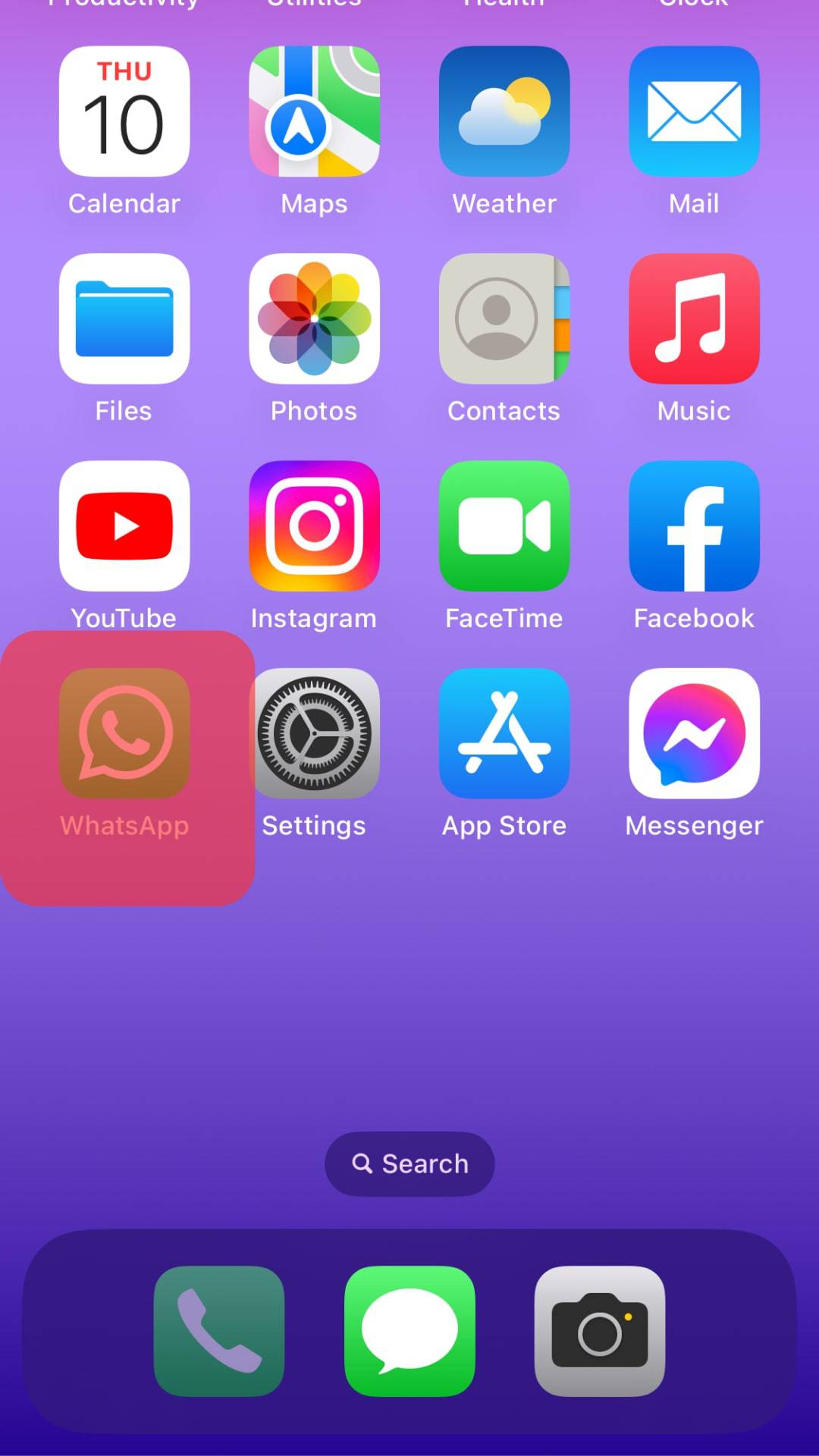
Reasons Why Sometimes You Should Force-Stop Apps
Often, the best way to troubleshoot problems occurring on your phone in general or WhatsApp, specifically, is by force-stopping the app.
Some of the occurrences when this becomes an advisable route of action to take include the following.
Reason #1: The App Won’t Connect to the Internet
WhatsApp requires an internet connection to function.
Therefore, if you are sure your internet is stable, yet the app still won’t load, consider force-stopping it.
When you open it afresh, your issue will have been resolved.
Reason #2: The App Keeps Freezing
All apps sometimes face challenges that might be beyond your understanding resulting in the app freezing or crashing.
However, sometimes the problem could be a result of your phone or the actions of your phone.
In this case, force stopping will usually stop all the background functions, and hopefully, when you restore the app, the problem will have been resolved.
Reason #3: Yield out a Problematic App
If your phone keeps glitching whenever you are trying to open WhatsApp and yet some other apps are open.
Then it would be best to force-stop all the available apps individually.
This way, when your phone starts working, you will ultimately know which app is corrupted or problematic, allowing you to determine how to move forward.
What To Do if Force Stopping WhatsApp Doesn’t Work?
If you are facing the issues mentioned in the segment above yet force-stopping the app hasn’t worked, you should consider uninstalling it and installing it afresh.
You don’t have to worry because if your chat backup is up to date, all your chats and login details will be saved to your phone.
To perform the task at hand, follow the steps below:
- Locate WhatsApp on your home screen and long-press on it.
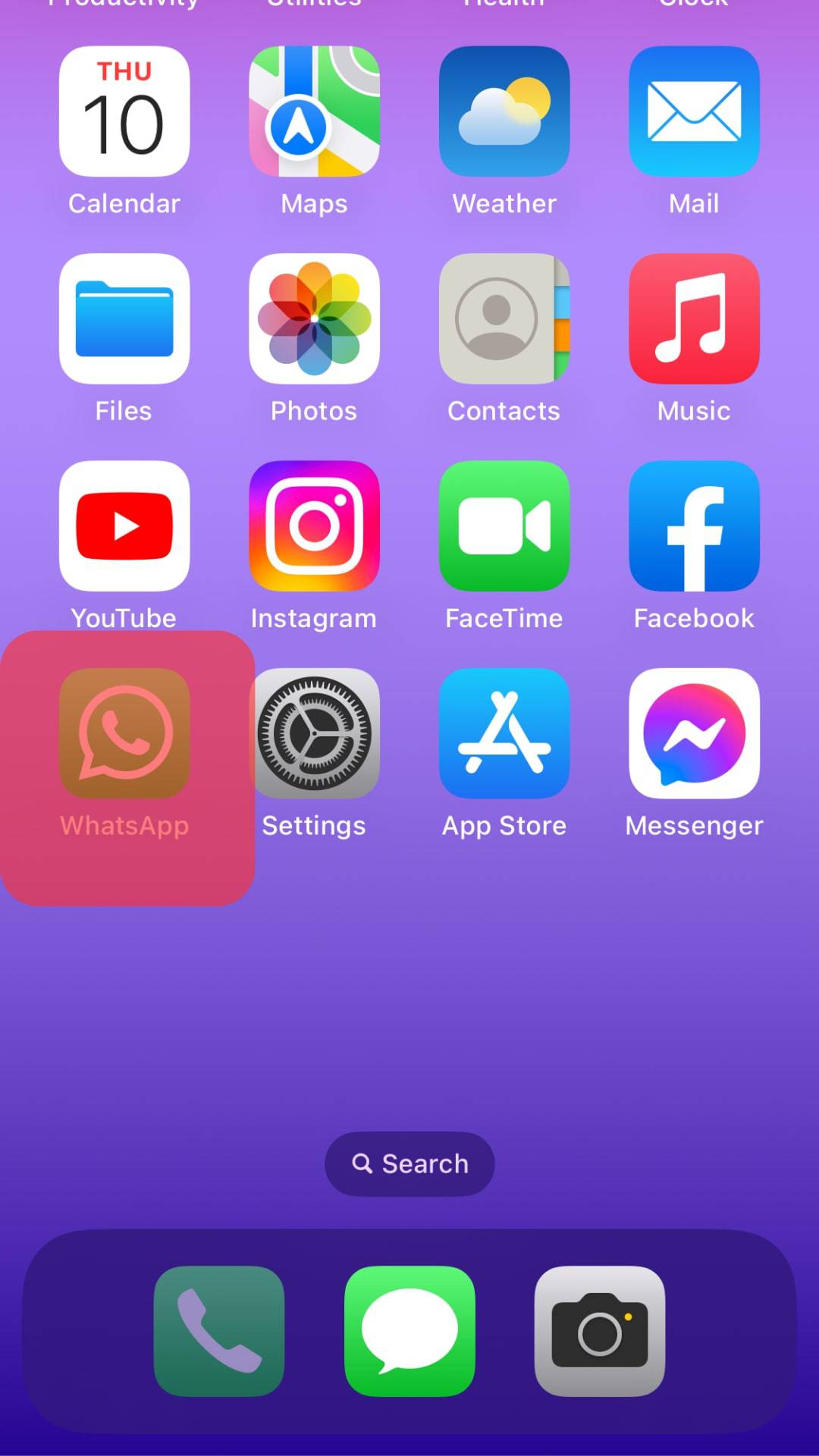
- Tap on “Remove App.”
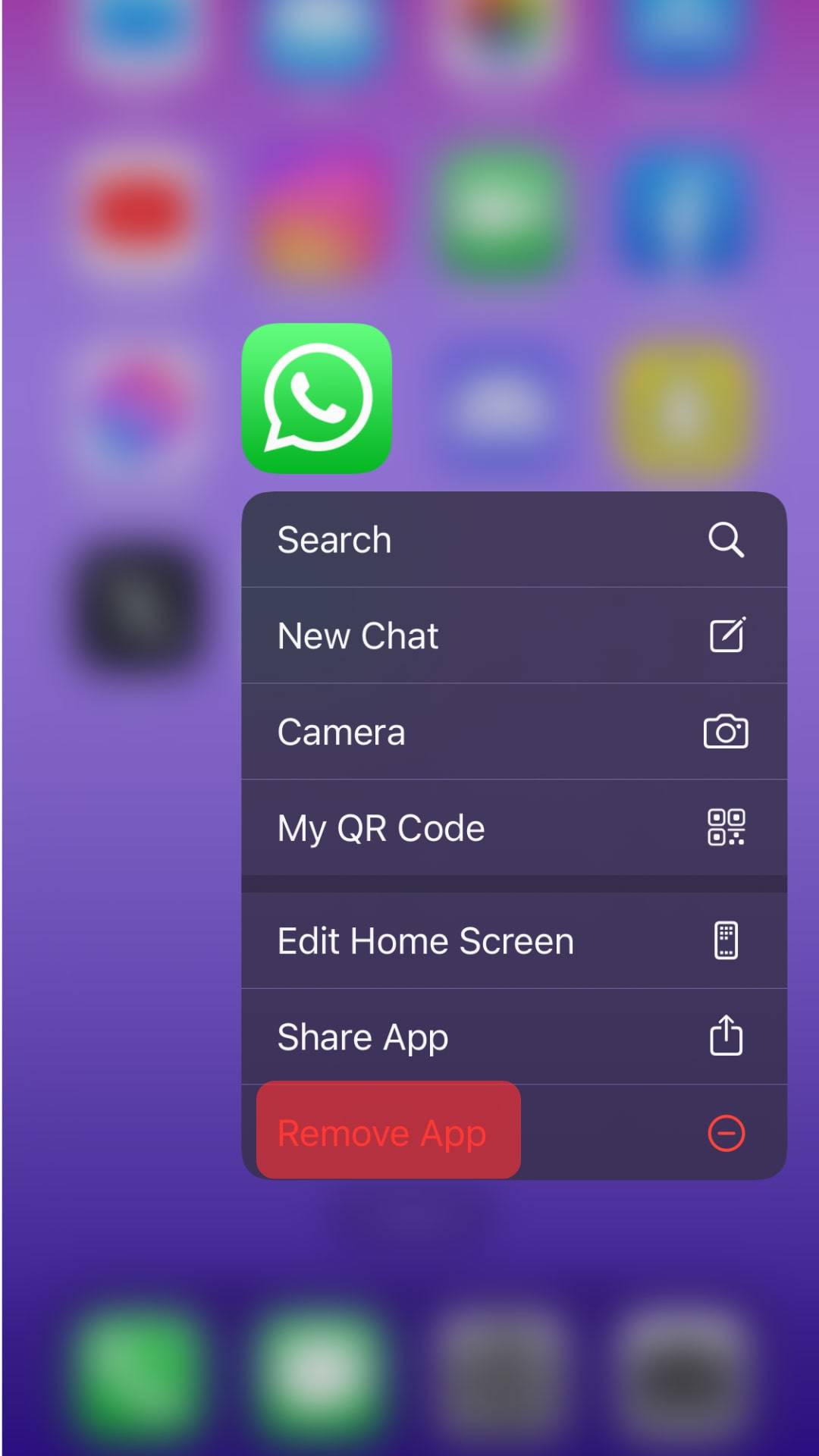
- Select “Delete App” to confirm.
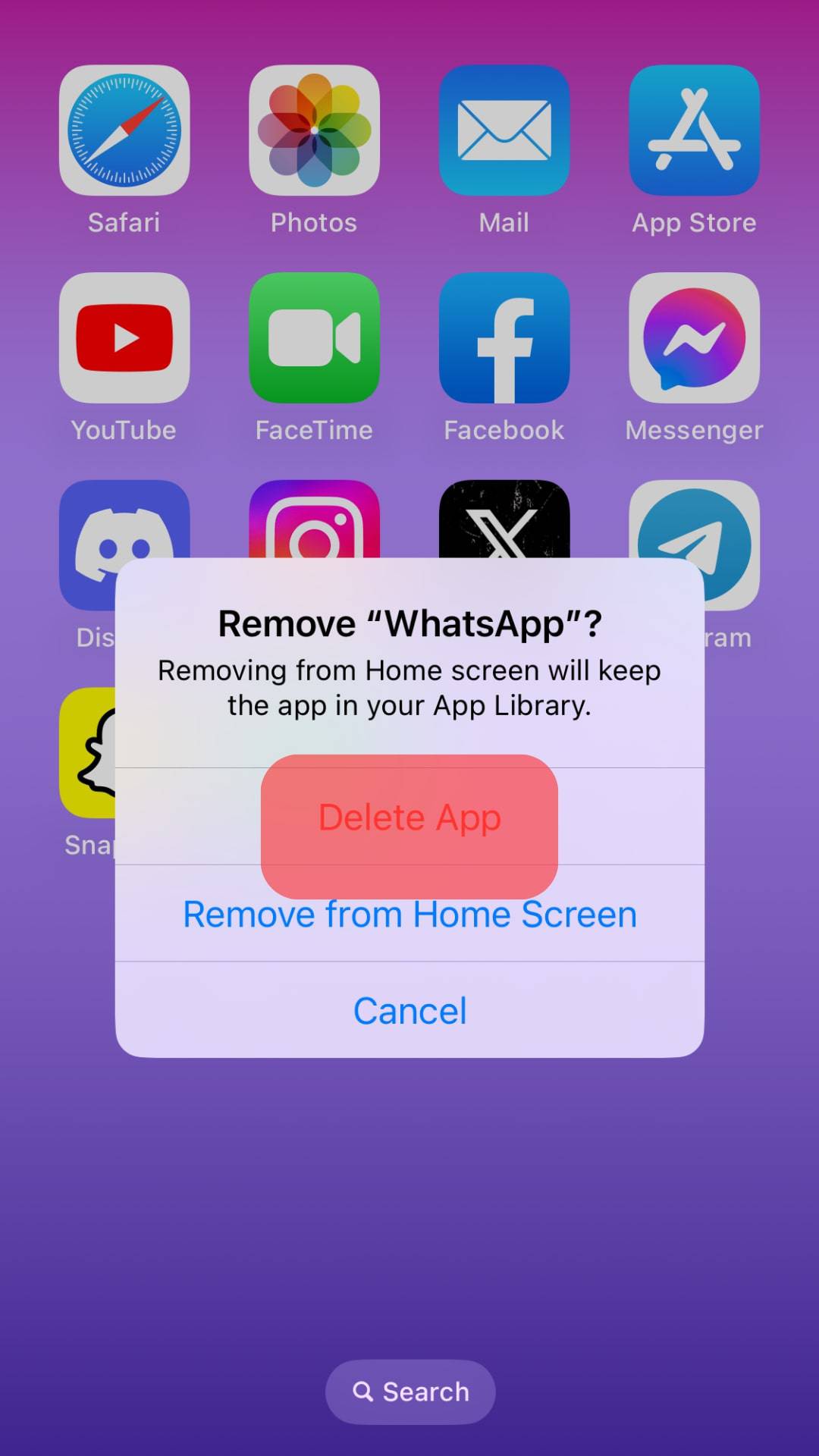
- Open the App Store on your iPhone.
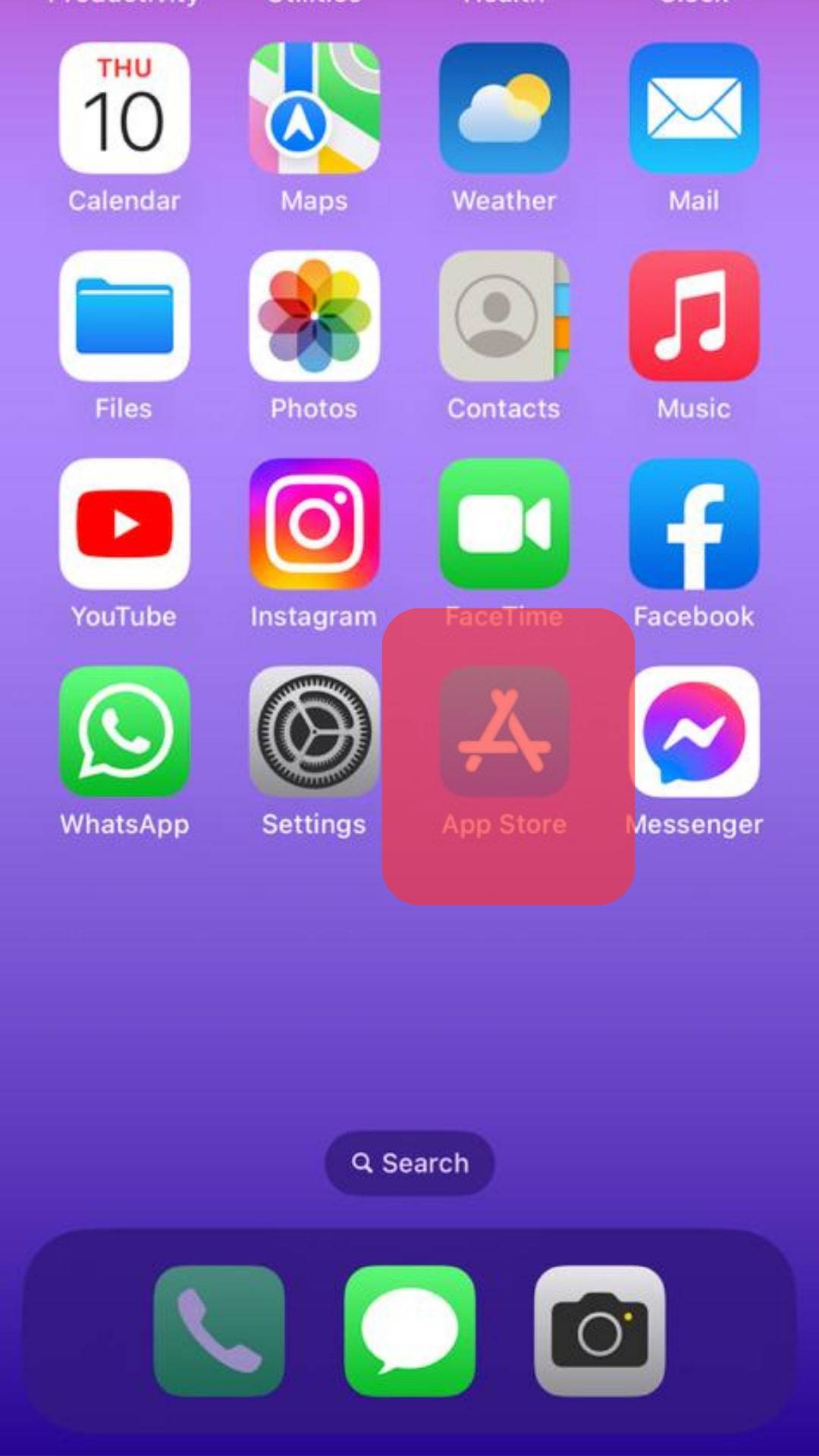
- Tap on the “Search” tab in the bottom right corner.
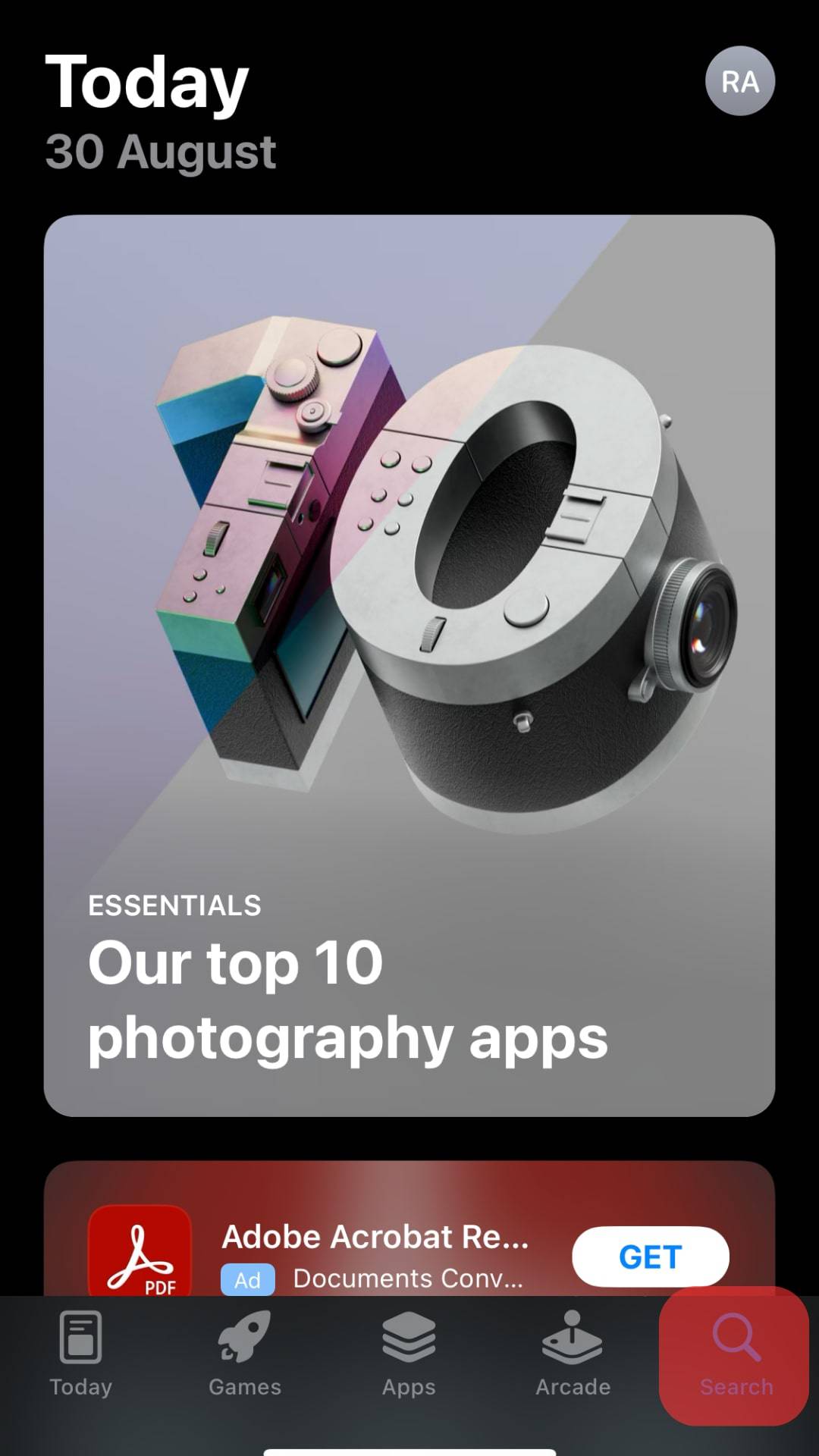
- Type “WhatsApp” into the search bar and hit the search button.
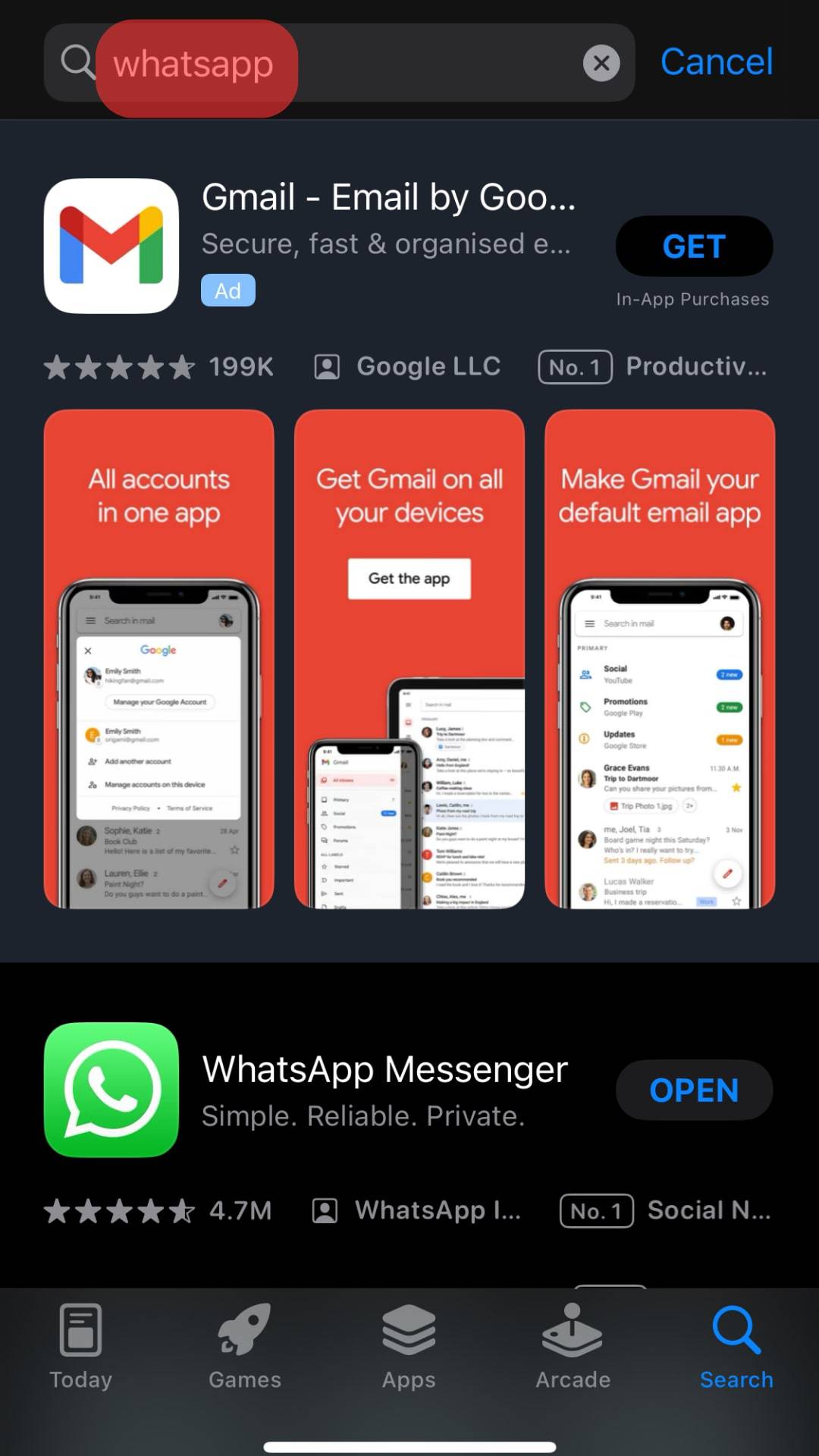
- Tap “Get” next to the WhatsApp app.
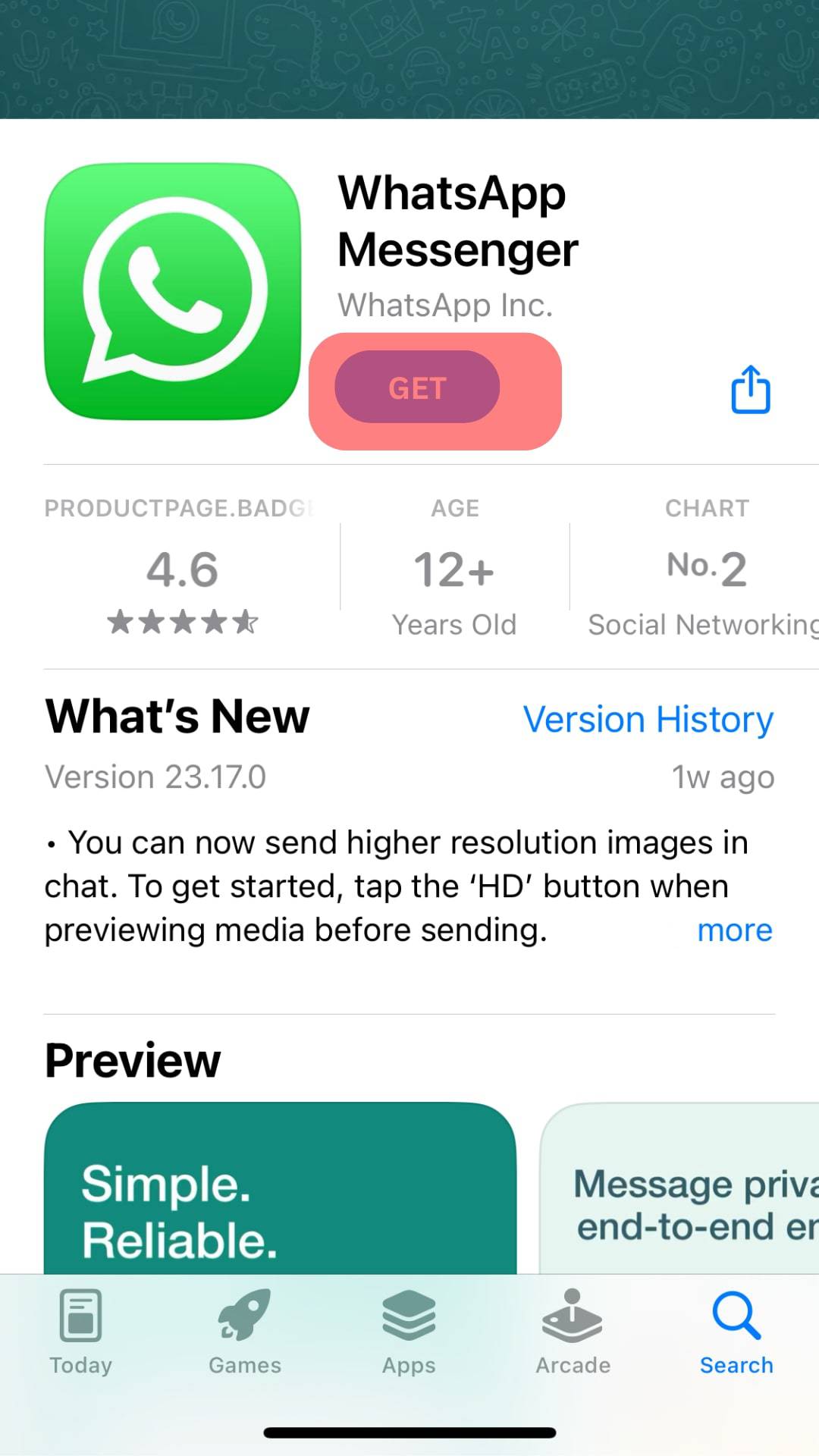
- Once the app is downloaded and installed, open the app.
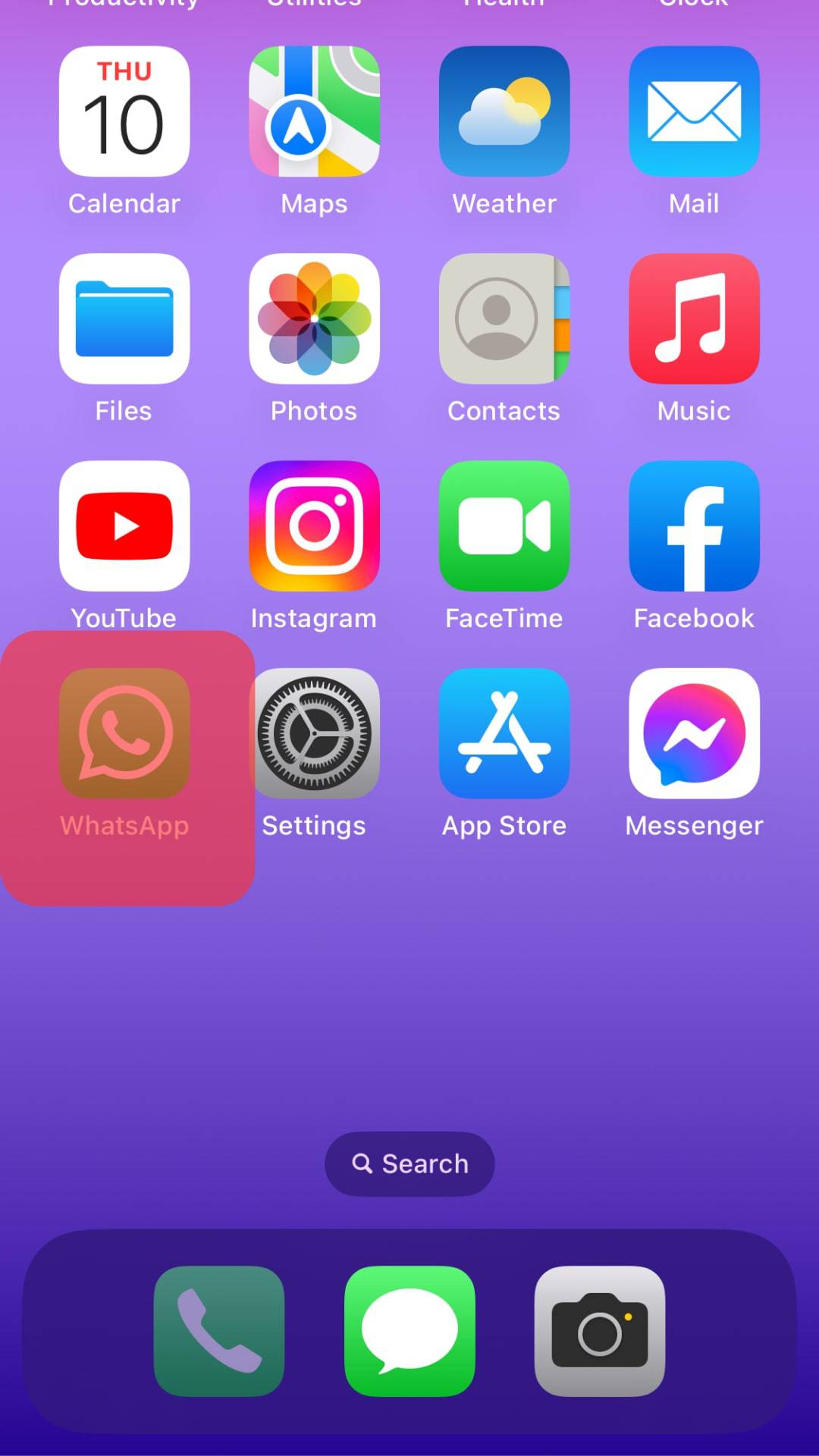
- Follow the on-screen instructions to log in.
Conclusion
One of the most convenient ways to help your WhatsApp return to normal functioning when it starts glitching is to force close it.
By doing so, the app seizes to work in the background and closes all its ongoing processes.
All in all, this action is bound to resolve the issue causing the app to glitch.