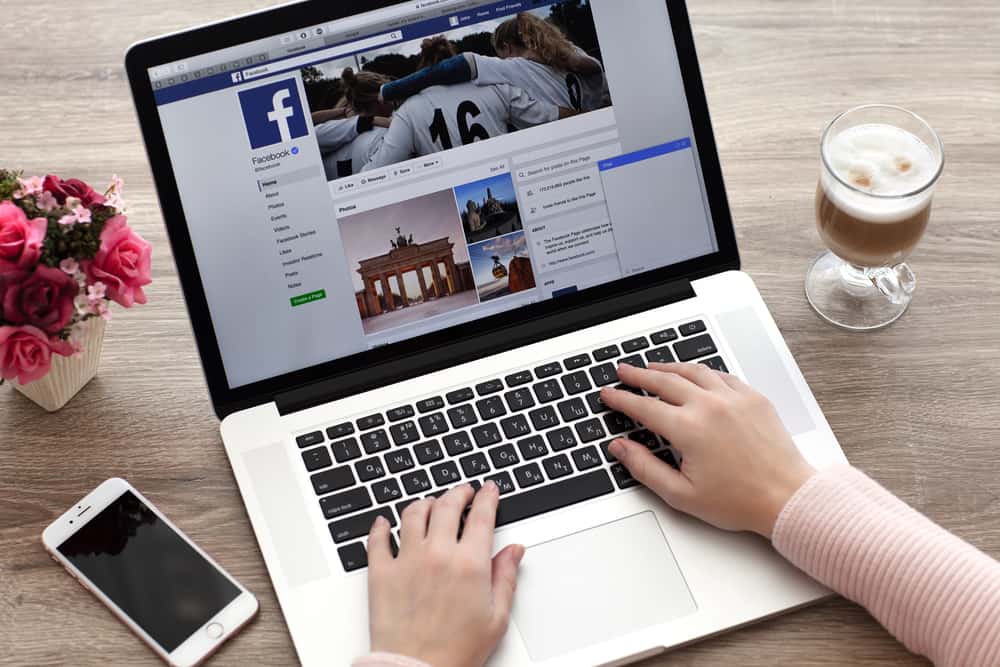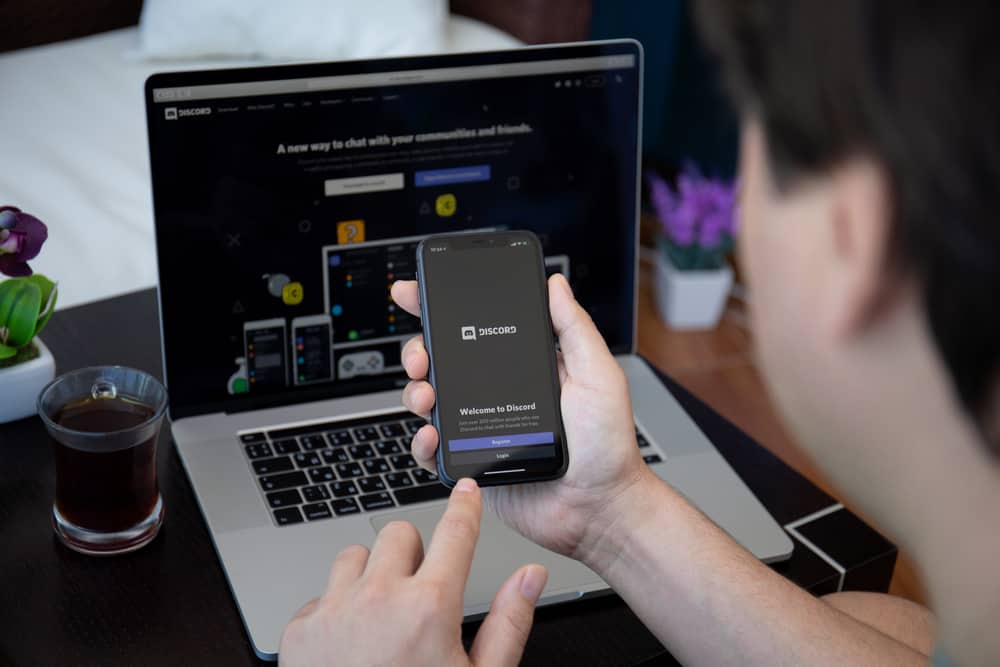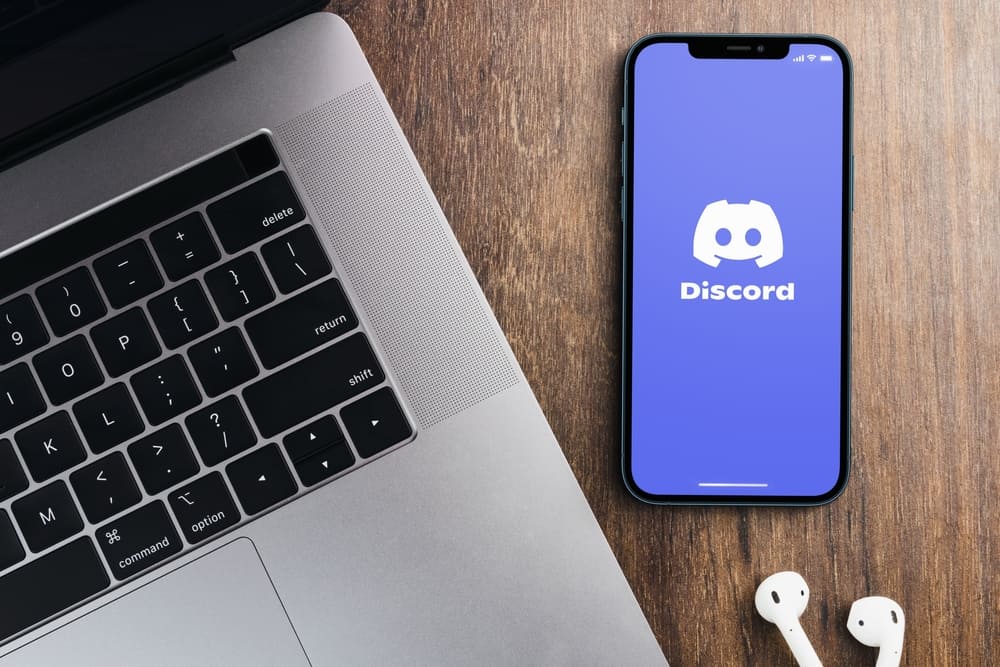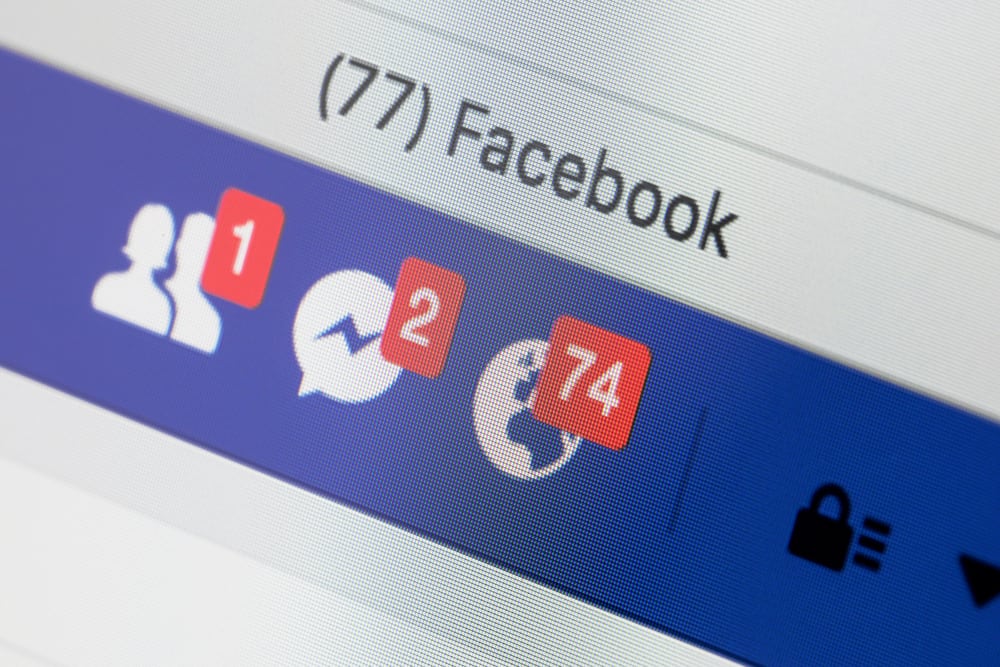
Are you tired of seeing Messenger notifications? Do you want to remove the Facebook Messenger notification that keeps appearing? Sometimes, you may get an issue where Messenger shows you have a notification, yet you can’t find it.
Still, you could find the notifications distracting and want to turn them off. Whatever your reason, there are different ways of clearing Facebook Messenger notifications.
First, open Facebook’s website and tap the Messenger icon. On the Messenger window, locate any unread messages or message requests and open them to clear the Messenger notification. If you use the Messenger mobile app, open it, and locate the unread message. If that doesn’t clear the Messenger notification, turn off the Messenger notifications on your computer or the mobile Messenger application.
We will discuss why the Messenger notification appears. Afterward, we will discuss different ways of clearing Facebook Messenger notifications using mobile and browser options.
What Are Facebook Messenger Notifications?
Facebook Messenger is a chatting alternative created by Facebook where friends can connect and chat without using Facebook. Messenger connects to Facebook, and once you connect with your friends, you can use it separately from Facebook.
Messenger lets you view Facebook Stories and communicate with friends via text or calls. When someone texts you on Messenger, you will see a notification showing you have an unread message.
When you access your Facebook account via the browser, you will see the Messenger notification next to the icon at the top. The aim is to ensure you don’t miss out on new conversations. When you open the unread message, the notification will disappear.
However, some users have had issues with Messenger showing a notification, yet they can’t locate the unread message. Suppose you have the same problem. In the next section, we will detail how to clear the Facebook Messenger notification.
How To Clear Facebook Messenger Notification
When you want to clear Messenger notifications, you can use different approaches depending on your device and what works for your case. Here, we will see the steps for locating the unread message and disabling the notification feature.
Open the Unread Message
When you have an unread message, it will keep showing a notification unless you open it.
On Mobile App
- Open the Messenger app on your phone.
- Locate the unread message in the “Chats” section.
- Tap on the unread message to open it.
- Alternatively, long-press on the message and mark it as read.
On Browser
- Open Facebook’s website on your browser.
- Click the Messenger icon at the top.
- Click the “See all in Messenger.”
- Find the unread message and click on it to open it.
Hopefully, that helped clear the Facebook Messenger notification.
Open the Unread Message Request
When you can’t locate the unread message, there is a chance that you have an unread message request.
- Open your Messenger app.
- Tap the three-line icon or your profile picture at the top.
- Select “Message requests.”
- Locate an unread message request and open it to mark it as read.
That’s it!
Disable Messenger Notifications
You can completely turn off Messenger notifications as a permanent way of clearing Facebook Messenger notifications.
On Messenger Desktop
- Open the Messenger desktop app.
- Click on your profile picture.
- Locate the option for “Preferences” and click on it.
- Select “Notifications.”
- Click the “Do Not Disturb” option to enable it.
On Messenger Mobile
- Open the Messenger app.
- Click on your profile avatar or the three-line icon and tap the settings icon.
- Tap the option for “Notifications & sounds.”
- Turn off the notification once the notification window opens.
- Click the “Manage Notifications” option and toggle off the switch.
Conclusion
When you want to clear Facebook Messenger notifications, you can find the specific message and open it or mark it as read.
Still, you can locate an unread message request or disable Messenger notifications. We’ve seen the steps to follow for each method.