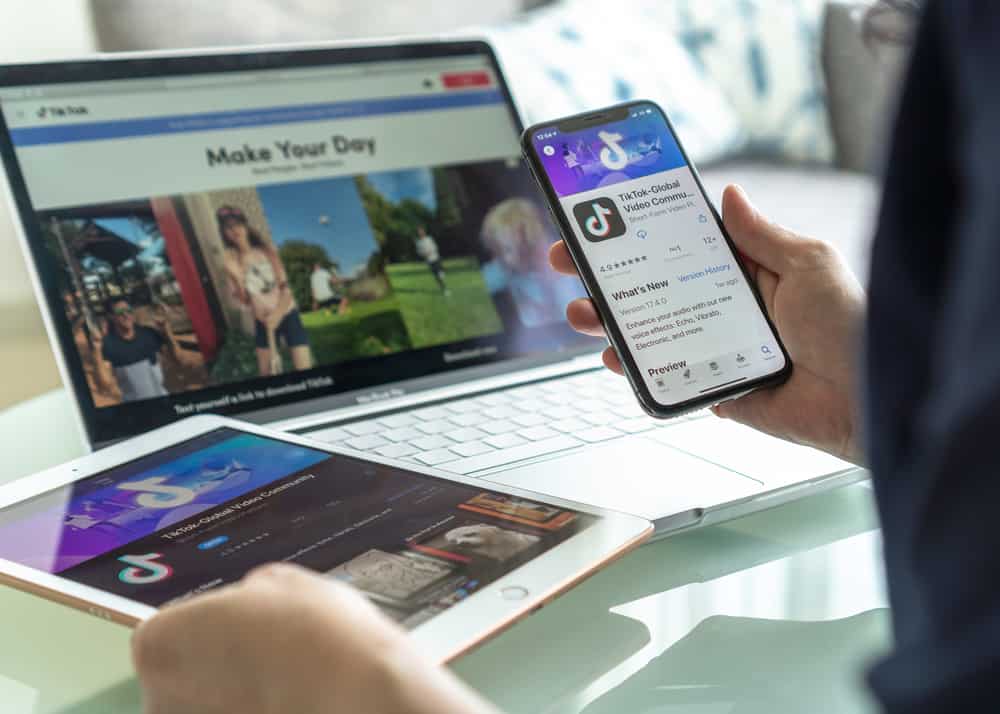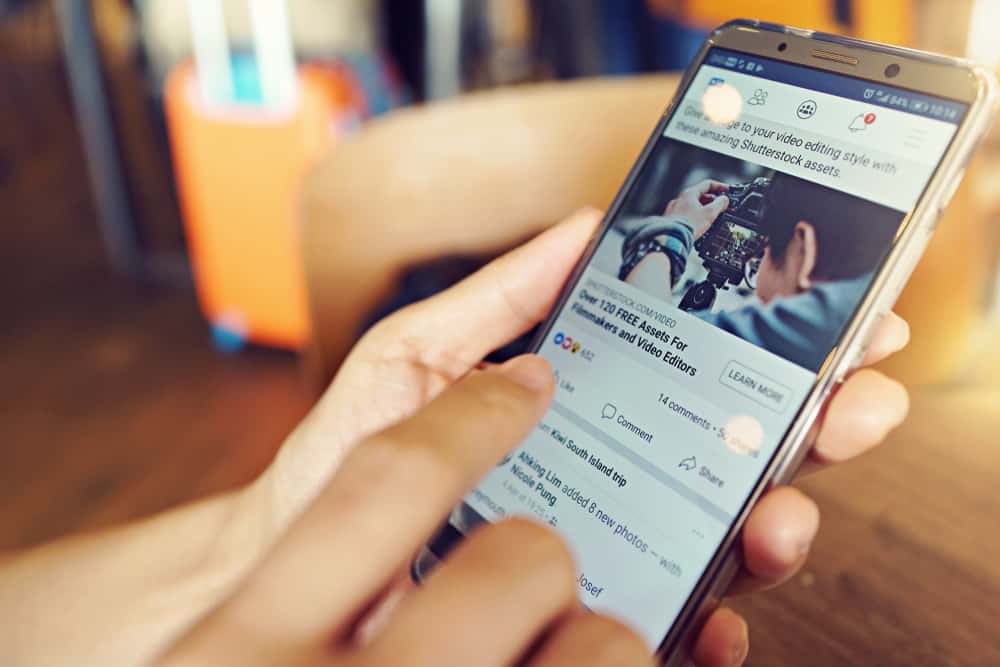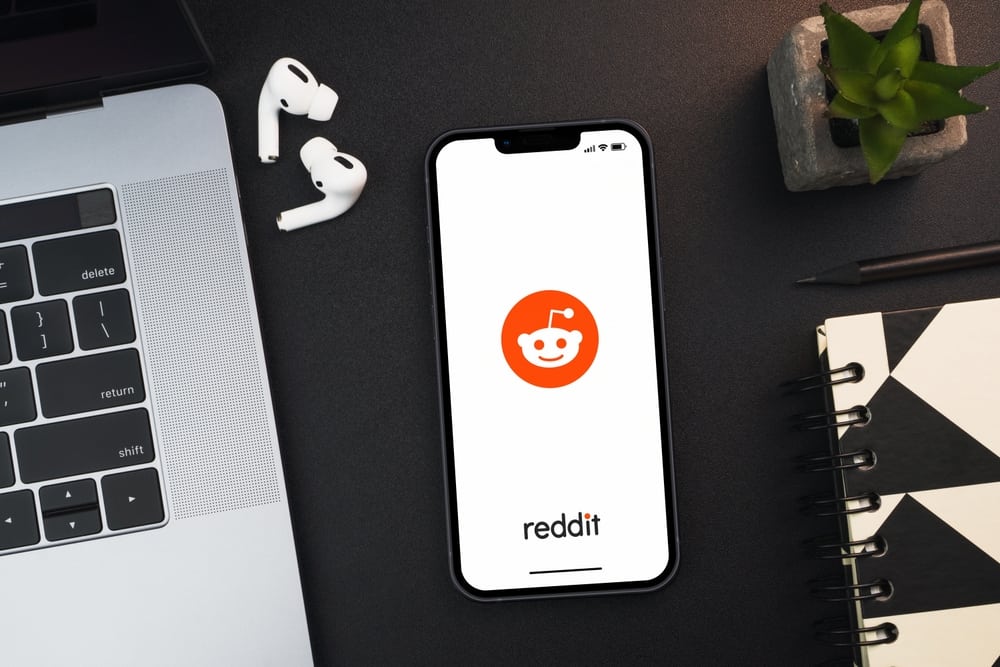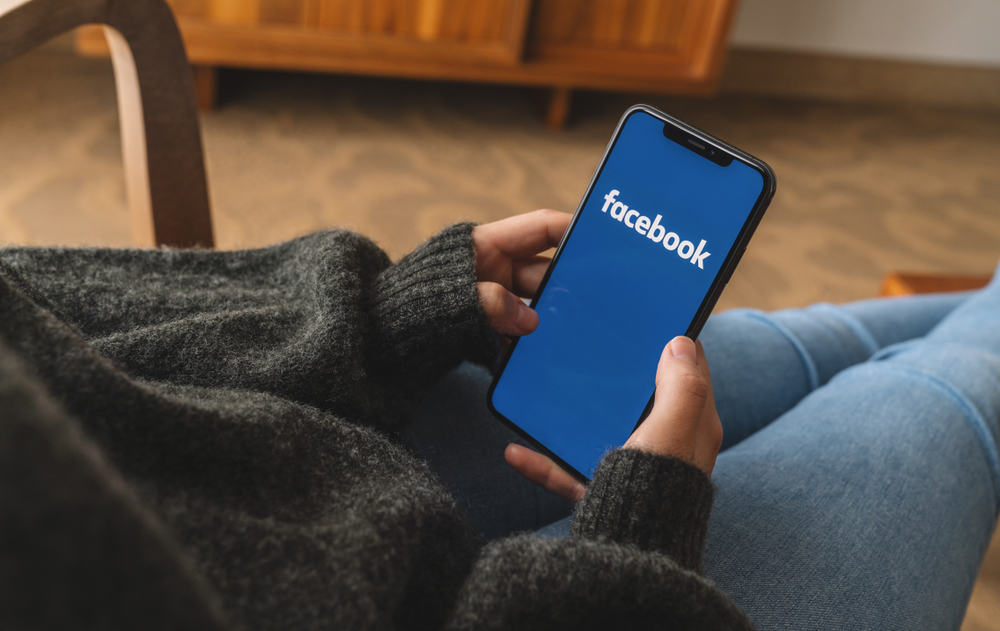TikTok is a fun app that allows users to share short videos with the world. Plus, you can add tunes of your choice, filters, stickers, texts, and whatnot to give a wow factor to your otherwise dull videos. TikTok welcomes every kind of creator and has content for everyone. That is why it is the fastest growing social media app with billions of active users.
Now, staying on the subject of the wow factor, there are many ways you can potentially jazz up your videos on TikTok. Flipping the video is one of the ways. Now, when one says to flip a video on TikTok, it could mean several things, flip to the front/back camera, flip effects (reverse, rotate effects), or fully rotate the video.
To flip the video to the front/back camera, locate the flip button with arrows on the top and tap it. To reverse the video, look for the “Reverse” under “Time” in the Effects sections after uploading or creating a video. Similarly, you can add a rotation effect to your videos by looking for “Rotate” under “Transition” in the effects gallery. You can fully rotate your videos by clicking on the rotation icon under the “Adjust clips” > “Edit” option.
So, let’s get on with the article to learn more about possible flip videos on TikTok.
Flip Between Front and Back Cameras on TikTok
Flipping your video to your back/front camera goes like this. While recording your video, look for the flip button with two arrows making up a circle on top. Click on it to flip your video to the back camera or front camera, depending on your camera position.
TikTok Effects – Flip Your Video
You can create as many videos as you want, but you can surely add a wow factor to them via TikTok Effects. There are tons of TikTok effects available to make your content even more intriguing for your audience.
Filters make your videos more polished and refined, but effects make them stand out and even can aid in going viral. TikTok Effects can make mundane work look even worth noting.
Whatever is your content, TikTok has filters and effects to make them stand out. There are so many notable effects, from Slow Zoom to Time Wrap to Green Screen to many others, to add drama to your content, just the way you like it.
Some of the flip effects on TikTok include the reverse effect and rotate effect.
Reverse Effect
The reverse effect can make your video more intriguing for your audience. It goes like this:
- Open the TikTok app.
- Tap the “+” sign for the camera to pop up.
- Press the recording button to record the video (you can also upload a video from your camera gallery).
- Tap the tick button in the bottom right corner.
- Select “Effects” from the right navigation.
- Navigate to the “Time” tab at the bottom.
- Tap on the “Reverse” effect to apply it.
- Now, you can save the video, share it or keep it in the draft; the choice is yours.
Rotate Effect
Another feature on TikTok which has caused quite a hullaballoo is the rotate effect. It flips your video upside down, making a circle in a fast motion. You can add multiple spins in a row to make your video more exciting.
To use the “Rotate” effect, follow these steps:
- Open TikTok on your mobile device.
- Tap the “+” sign at the bottom.
- Record the video or upload one from the camera roll.
- Tap the tick button in the bottom right corner.
- Tap on the “Effects” button on the right side of your screen.
- Navigate to the “Transition” tab at the bottom.
- Tap on the “Rotate” effect to apply it. You can add it multiple times by tapping on it again.
- Publish the video or save it as a draft.
Flip Your Videos on TikTok
You can also fully rotate your videos on TikTok (to turn the video upside down or on the side). To flip your video in that way, follow these steps:
- Open the TikTok app on your mobile device.
- Tap the “+” sign at the bottom.
- Record the video or upload one from the gallery.
- Tap the tick button in the bottom right corner.
- Tap on the “Adjust clips” button on the right side of your screen.
- Tap the “Edit” button at the bottom.
- Tap on the “Rotate” button to rotate your video.
- Publish the video or save it as a draft.
You can also rotate the video at a custom angle by holding it with two fingers and turning it.
Conclusion
Flip your video on TikTok means many things. If you want to flip the camera while recording, then tap the camera option on top with two arrows. Similarly, if you want flip effects, look for them under “Time” and “Transition” in the Effects section.
Lastly, if you want to flip as in rotating the video, then under the “Adjust clips” option, tap the rotation icon to flip the video.
FAQs
Yes, you can use third-party video editing software. Using a computer for editing your TikTok videos provide more options and feature than editing on TikTok.
You can reverse your TikTok videos by going to the effects option after uploading any video. In the “Effects” section, go to “Time,” and select “Reverse.” You can see the video preview and decide whether to save or edit it further.
‘Flip the Switch‘ on TikTok is a video challenge where two people instantly swap the clothes they are wearing in the song ‘Non-Stop’ by Drake. Many celebrities took part in the challenge.