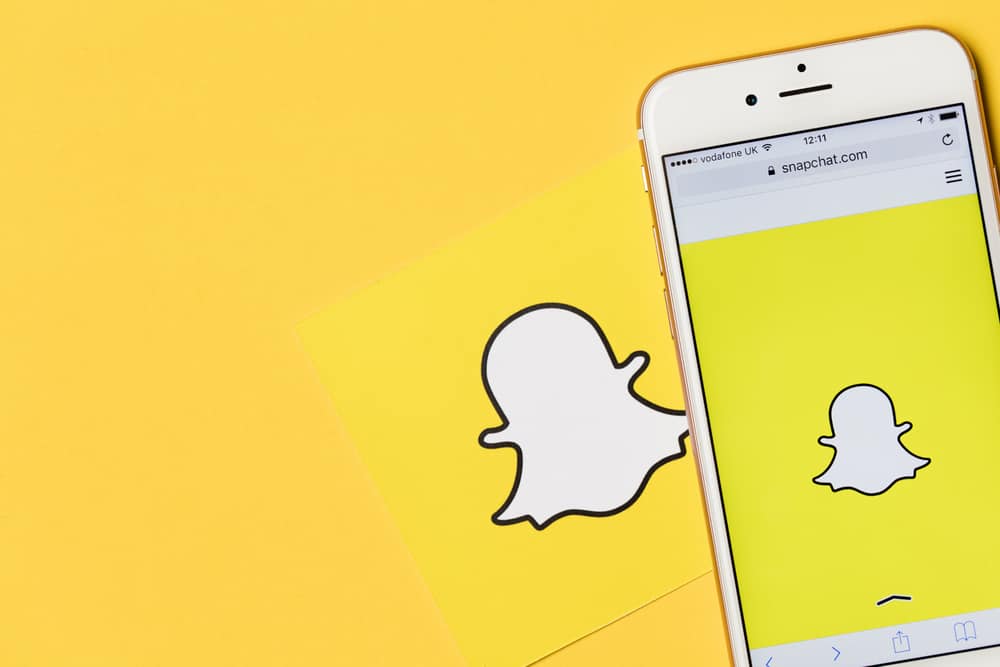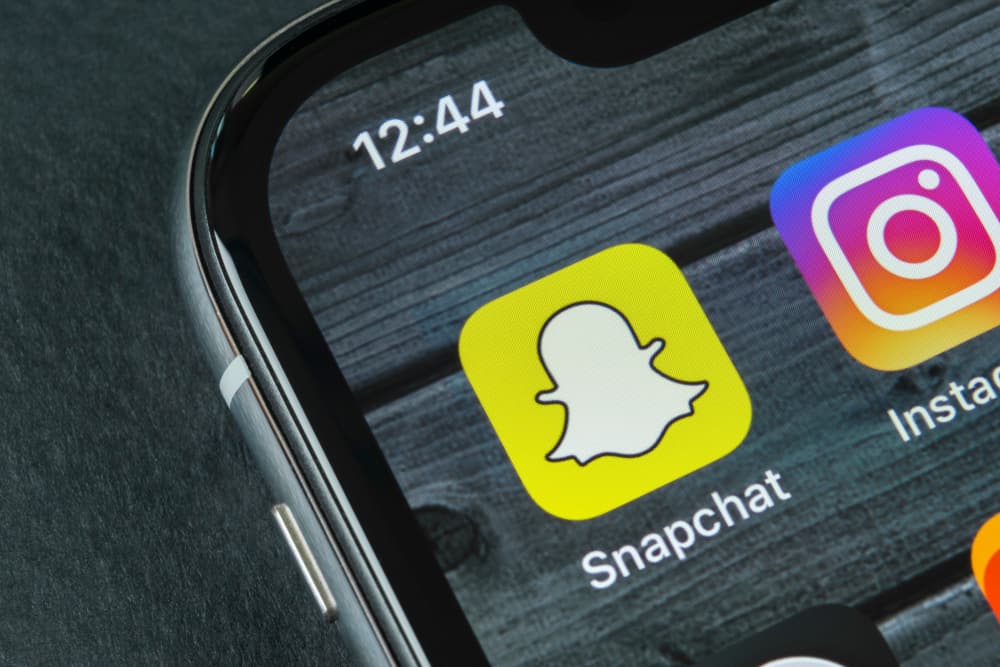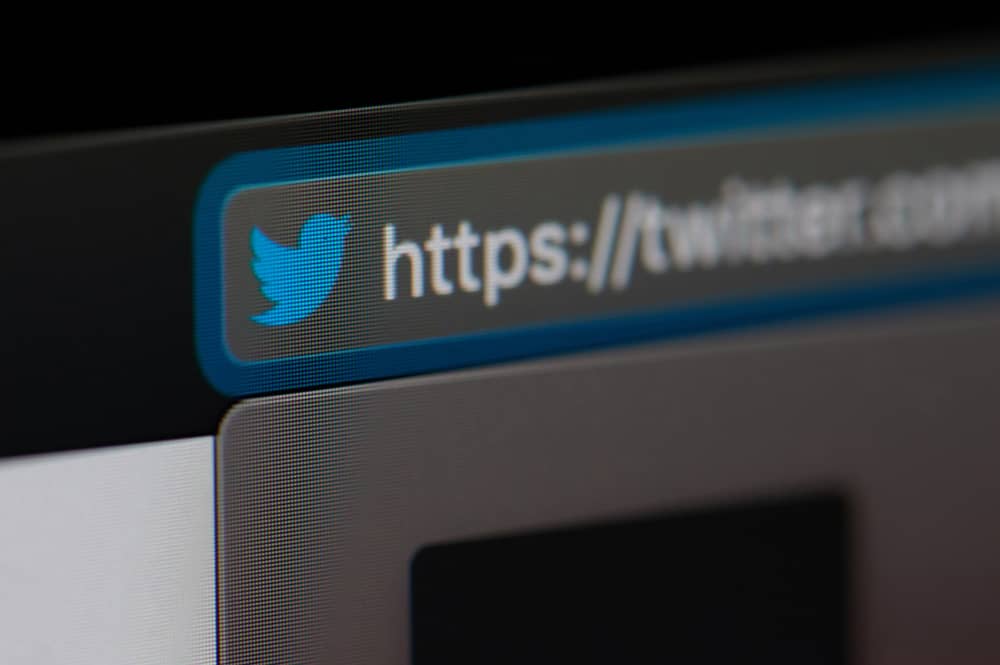
Twitter allows social networking among users through posts and getting responses to the posts from your followers. You need more followers to get more views and engagement on your tweets.
You can easily get followers by sharing your Twitter URL among your friends and network, but you may be wondering how to find your URL on Twitter.
To find your Twitter URL, open your Twitter profile and copy the link of your profile from the browser’s address bar if you’re using the web app.
To share your Twitter URL from your Android phone, tap on the three vertical dots on the top right corner of your profile and tap ‘Share’ to get your URL.
On iPhones, you must copy the link to one of your tweets and remove the tweet part from the URL.
When someone opens your Twitter URL, they will be directed to your Twitter profile and can see all your tweets and whatever profile information is shared. You can also change your URL by changing your username, also known as a Twitter handle.
Continue reading the article for more details regarding your Twitter URL.
Steps To Find Your Twitter URL
You probably need to find your Twitter URL to share it on other platforms. Finding a Twitter URL may be slightly different depending on whether you use Twitter on your PC, an Android device, or an iPhone.
Finding Your Twitter URL on a Web Browser
Follow the guidelines below to find your Twitter URL through a web browser:
- Navigate to Twitter on your browser and log in to your account.
- Click on “Profile“ in the left navigation.
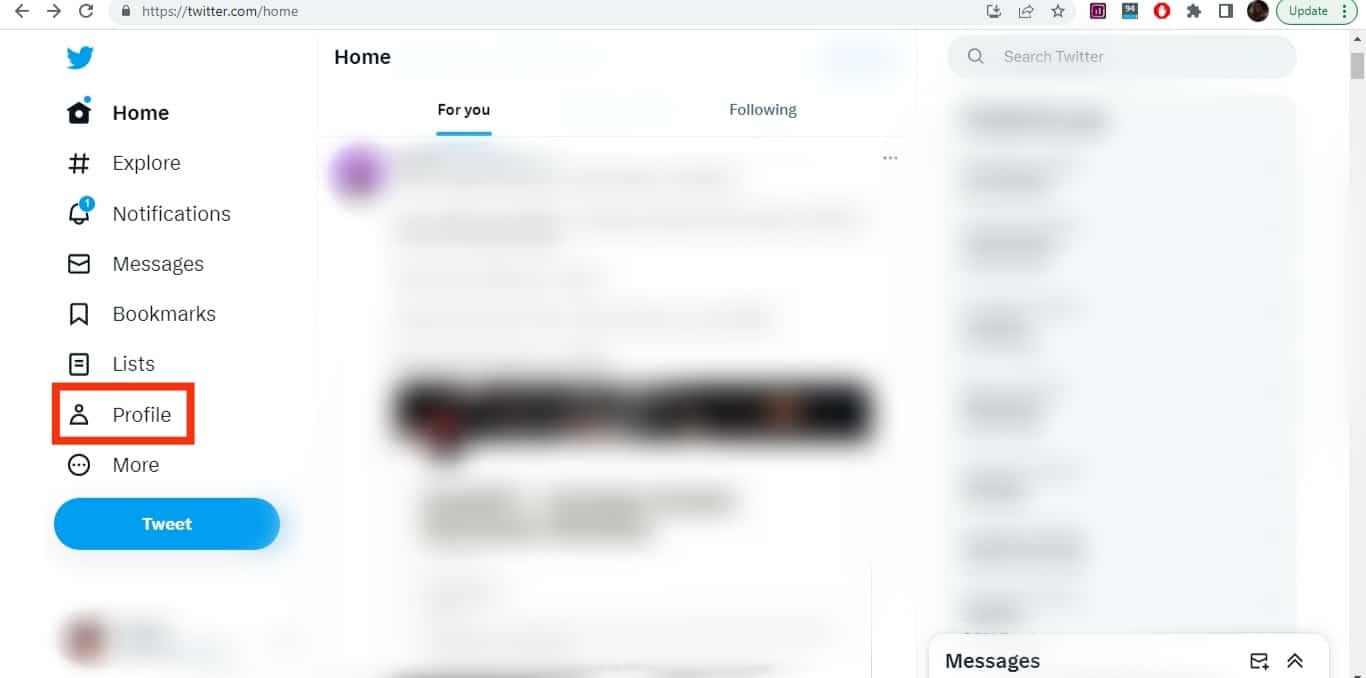
- Once you’re directed to your Twitter profile, the web address in the browser’s address bar is your Twitter URL. You can copy and share it.
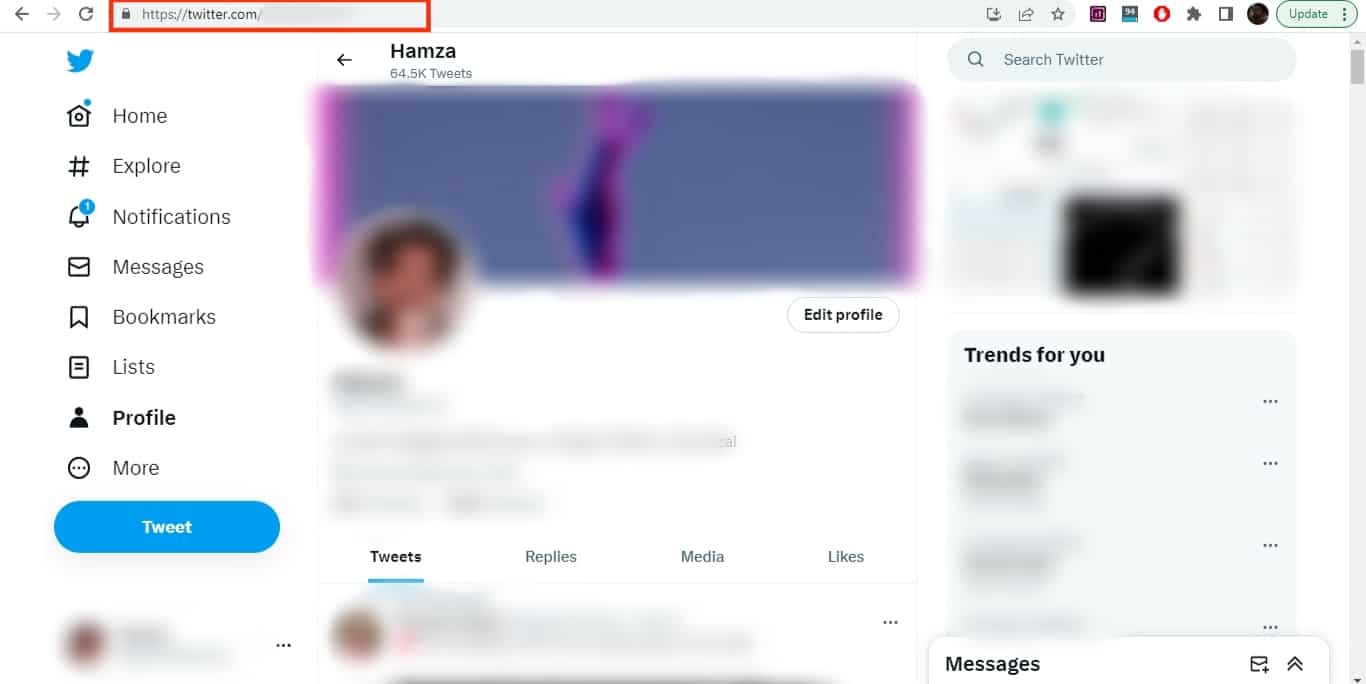
Finding Your Twitter URL on an Android Device
Follow the steps below to find your Twitter URL on the Twitter mobile app on an Android device:
- Open the Twitter app and log in to your account.
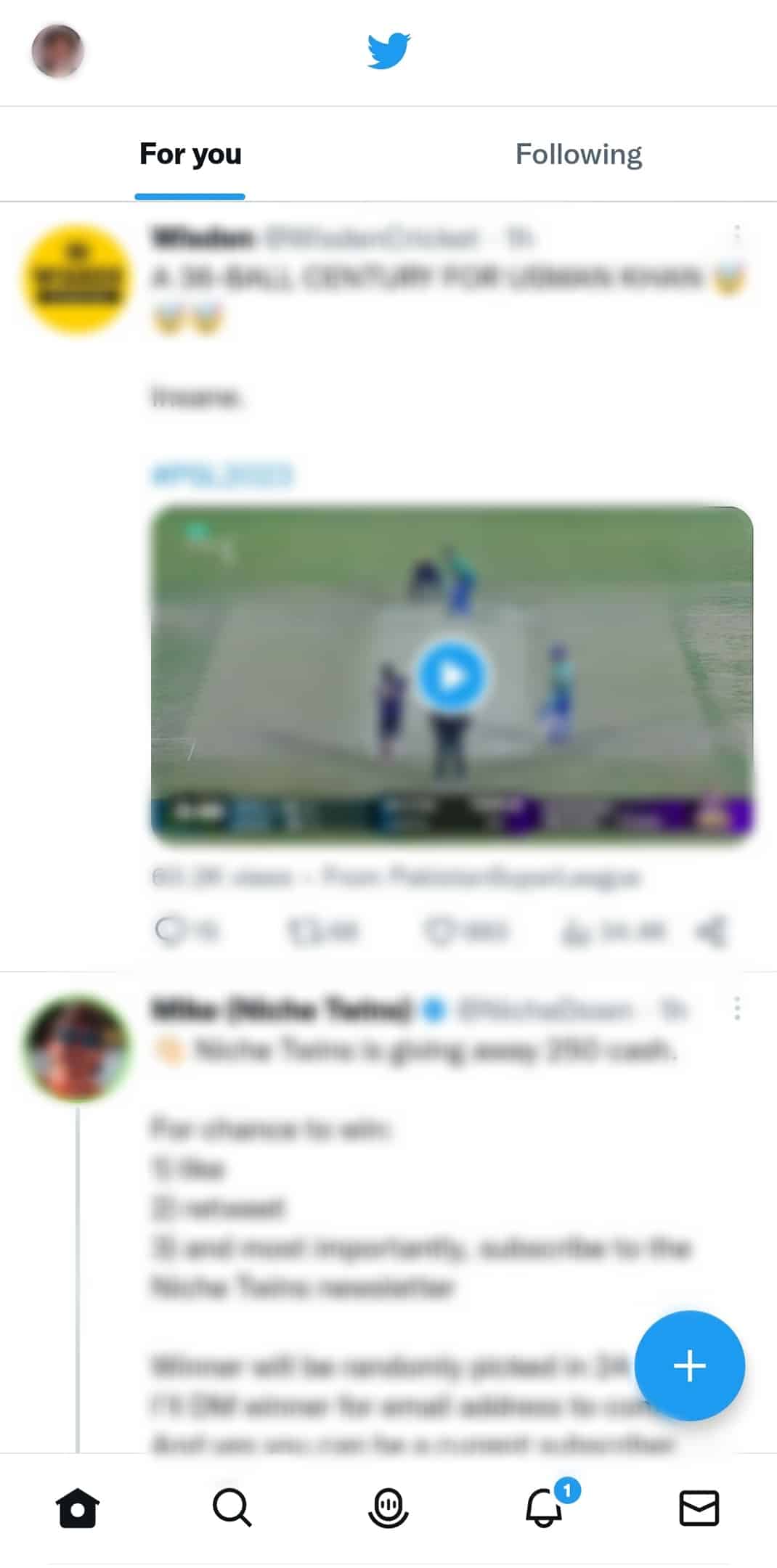
- Tap your profile picture in the top left corner of the screen.
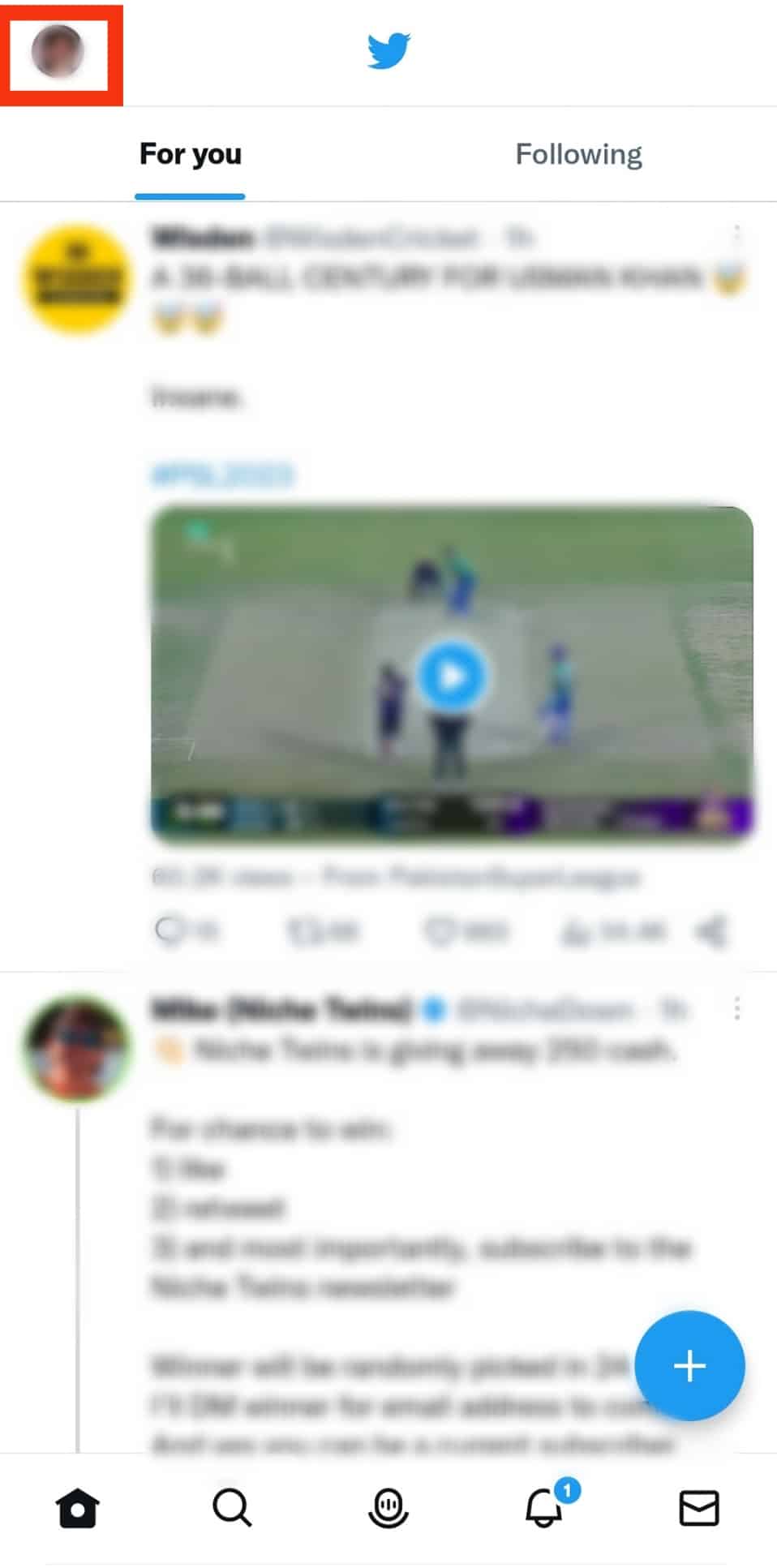
- Select “Profile“ from the menu.
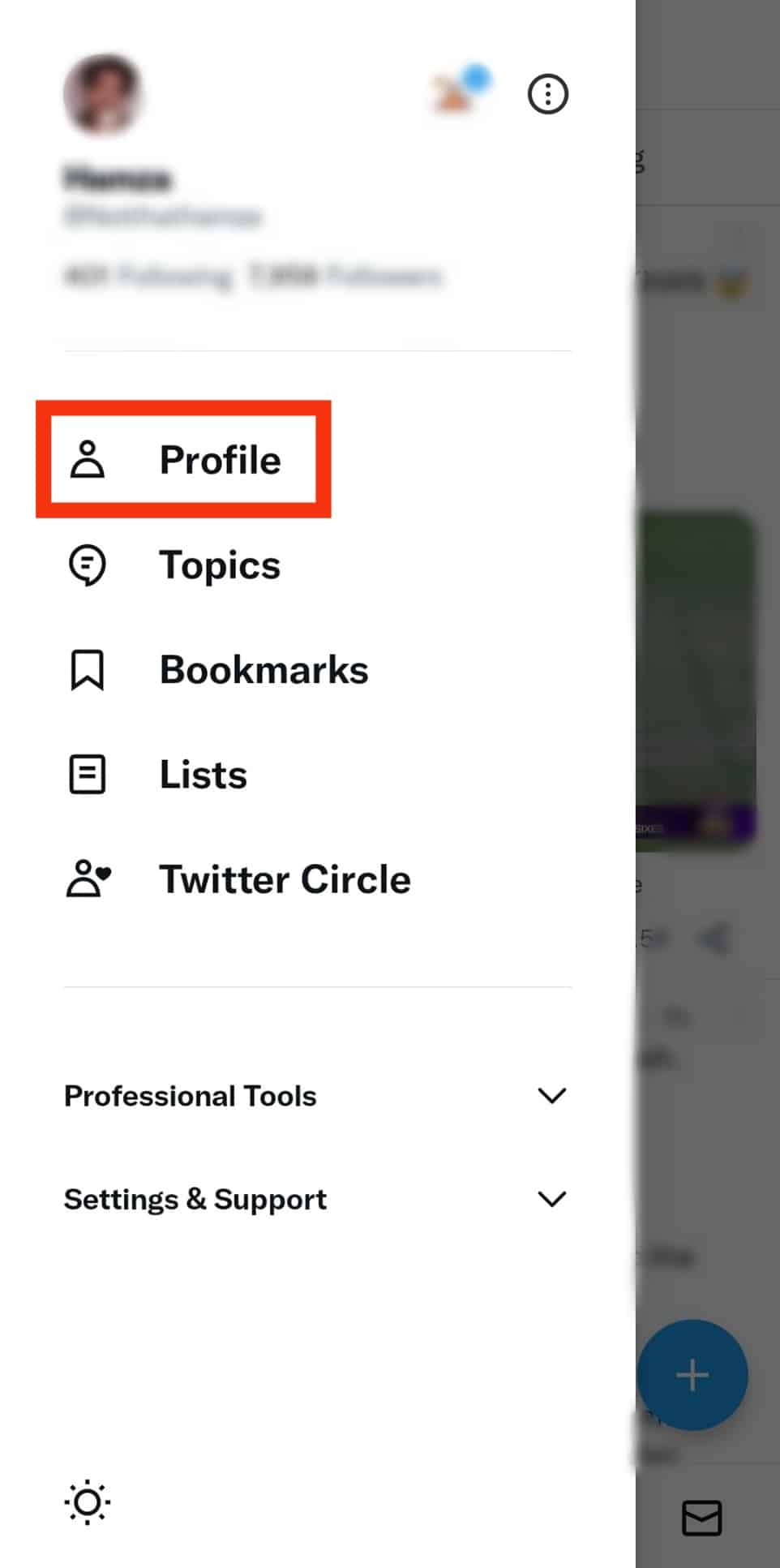
- Click on the three dots on the top right corner of the page or your cover photo.
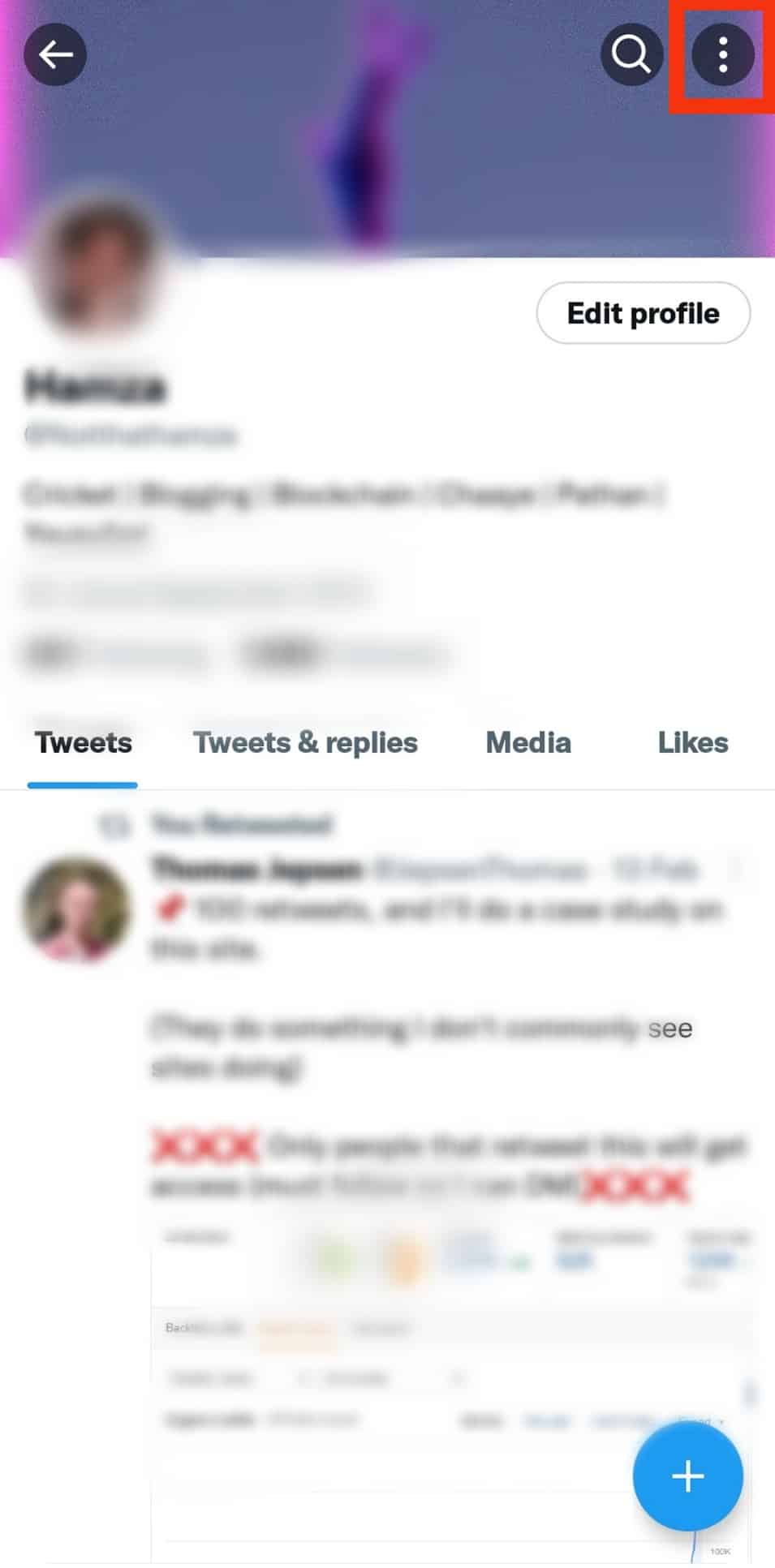
- Select “Share”, which will allow you to copy your URL so you can share on other platforms.
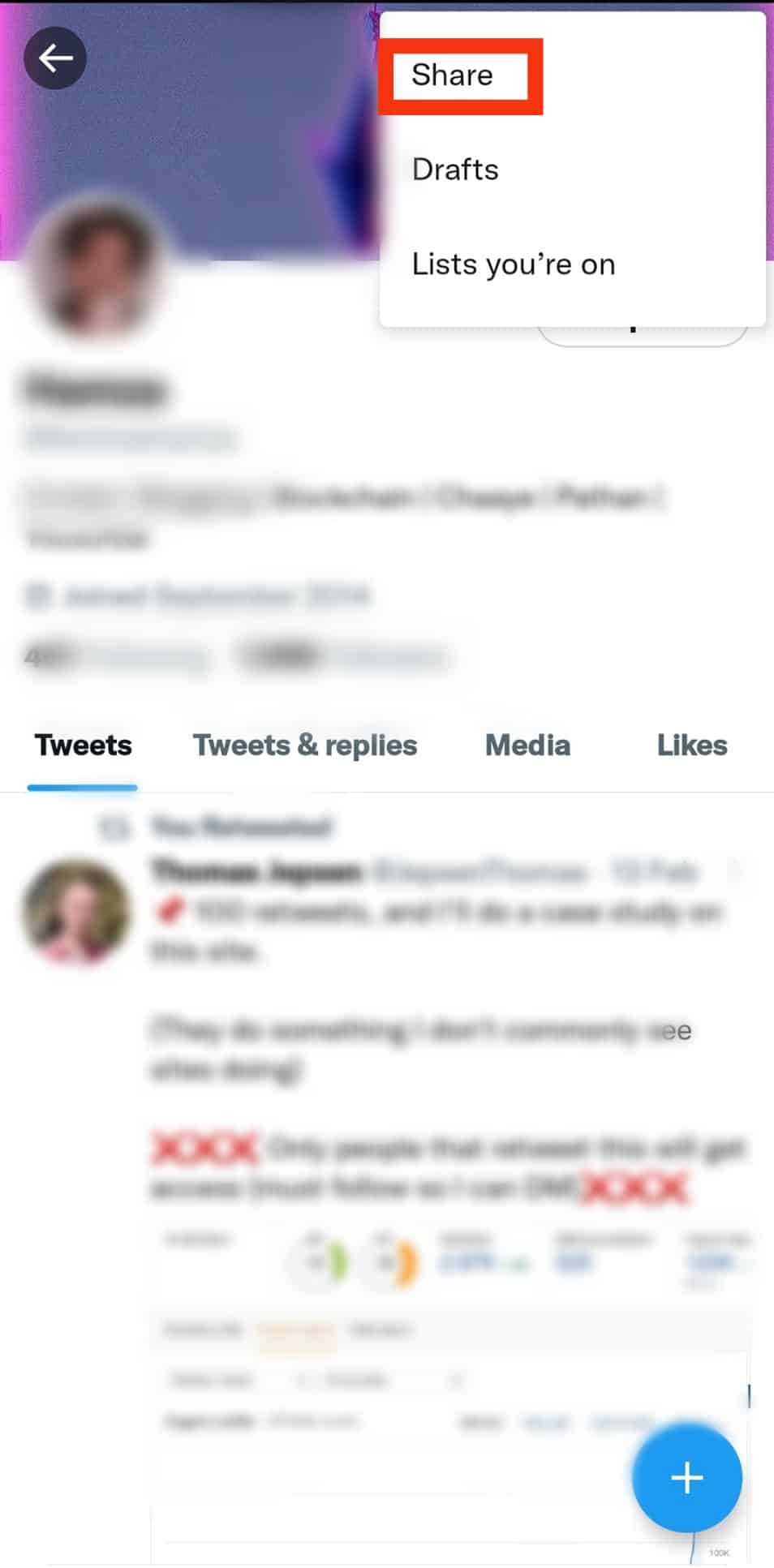
Finding Your Twitter URL on an iPhone
Finding your Twitter URL on an iOS device is a bit trickier; follow these steps:
- Open Twitter on your iPhone.
- Tap on your profile image in the top left corner.
- Select “Profile“.
- Tap the share button under any of your tweets.
- Select “Copy Link.”
- Delete the tweet part from the link and share the link however you want. (For example, https://twitter.com/johndoe/status/1542619613472745232?s=20&t=fLQyHaln1ire8Ji-FueXTw should be cut down to https://twitter.com/johndoe, which is your Twitter URL.
When your friends open your Twitter URL, the link will direct them to your Twitter profile, from where they can follow you and read your tweets.
How To Change Your Twitter URL?
To change your Twitter URL, you will need to change your username on Twitter. Any changes made in the username affect your Twitter URL.
Here is how to change your Twitter URL on PC:
- Open Twitter and log in to your account.
- Select “More“ from the left-hand column on your screen.
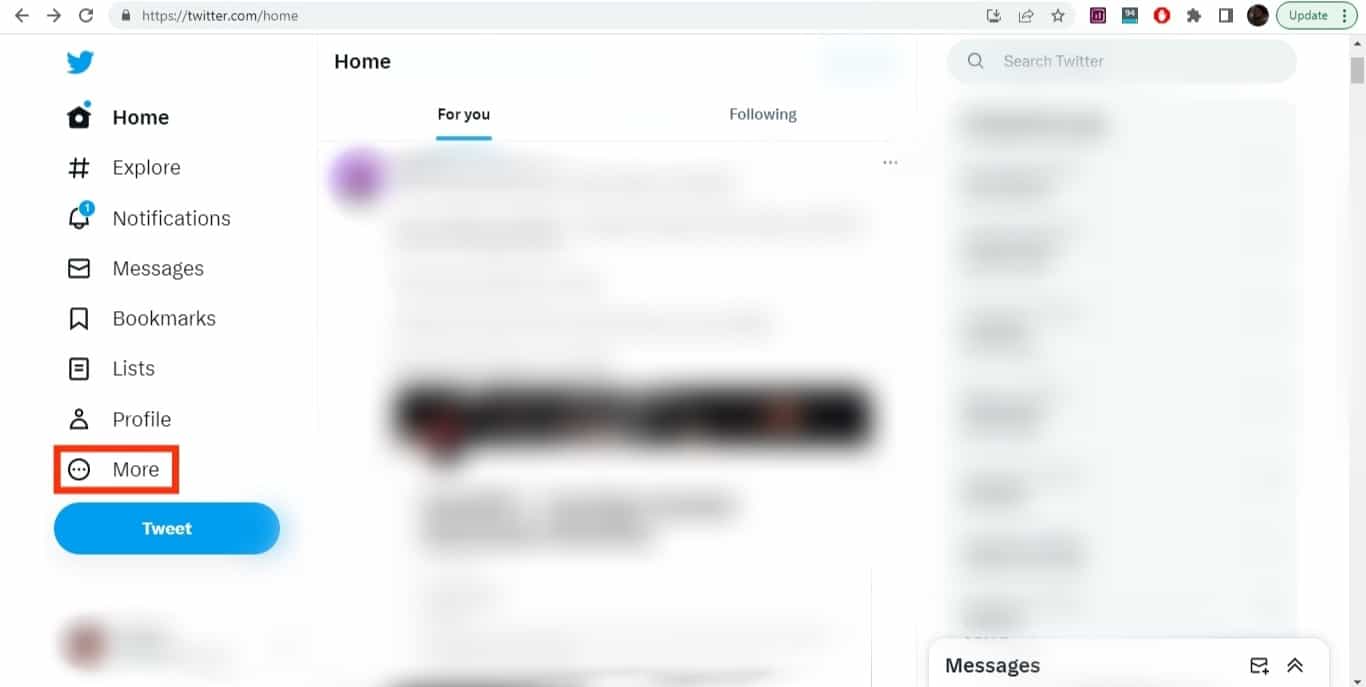
- Tap “Settings and support“.
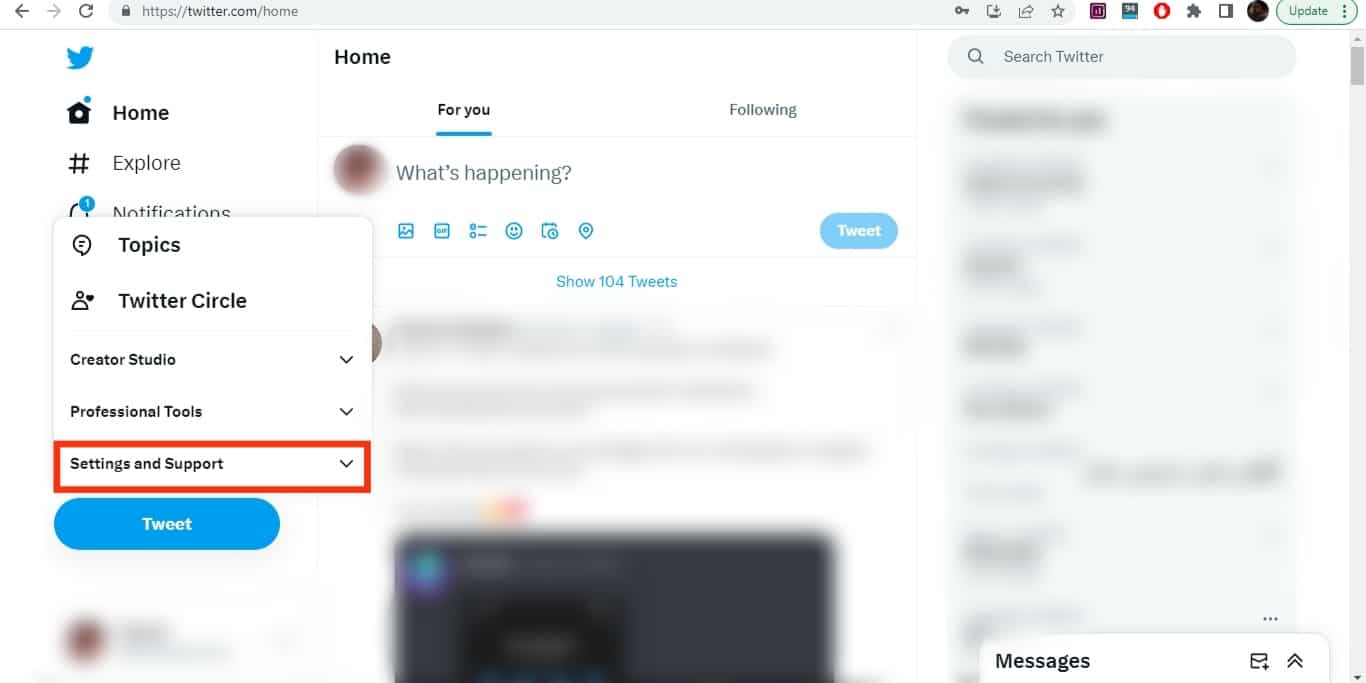
- Select the “Settings and privacy“ option.
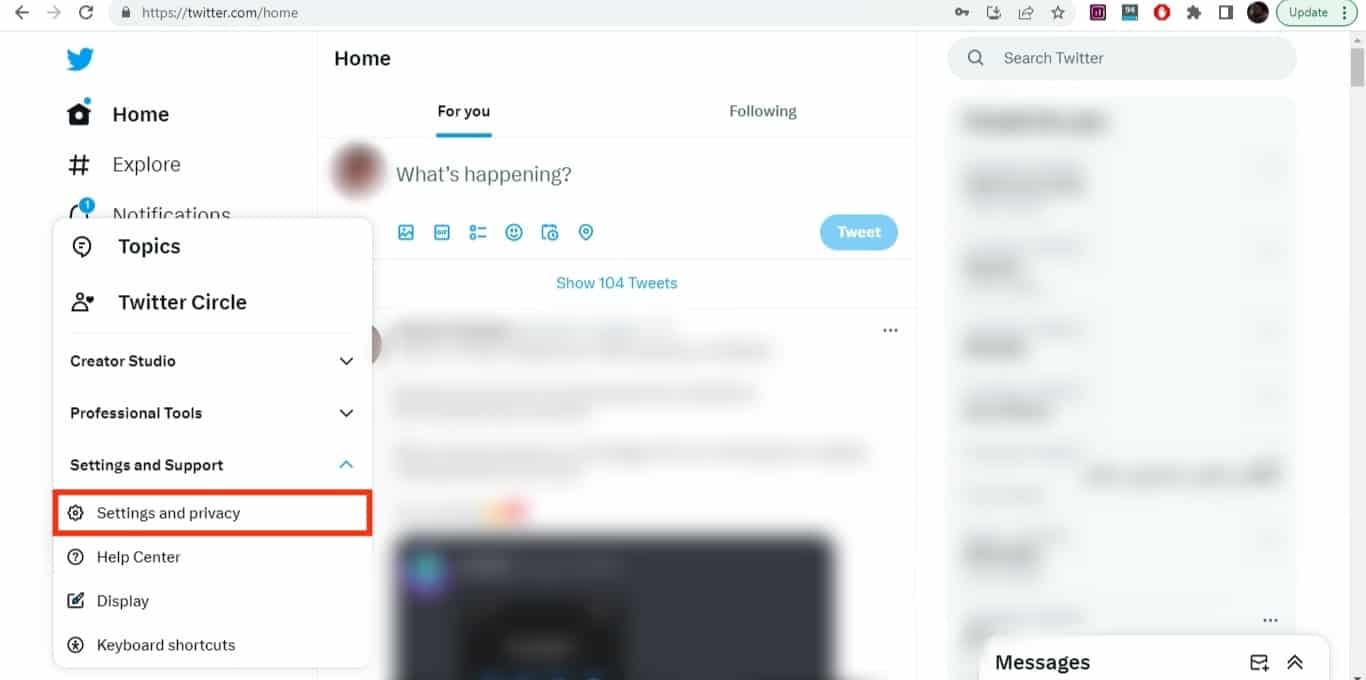
- Select “Your account“, and all account-related settings will be displayed next to the settings column.
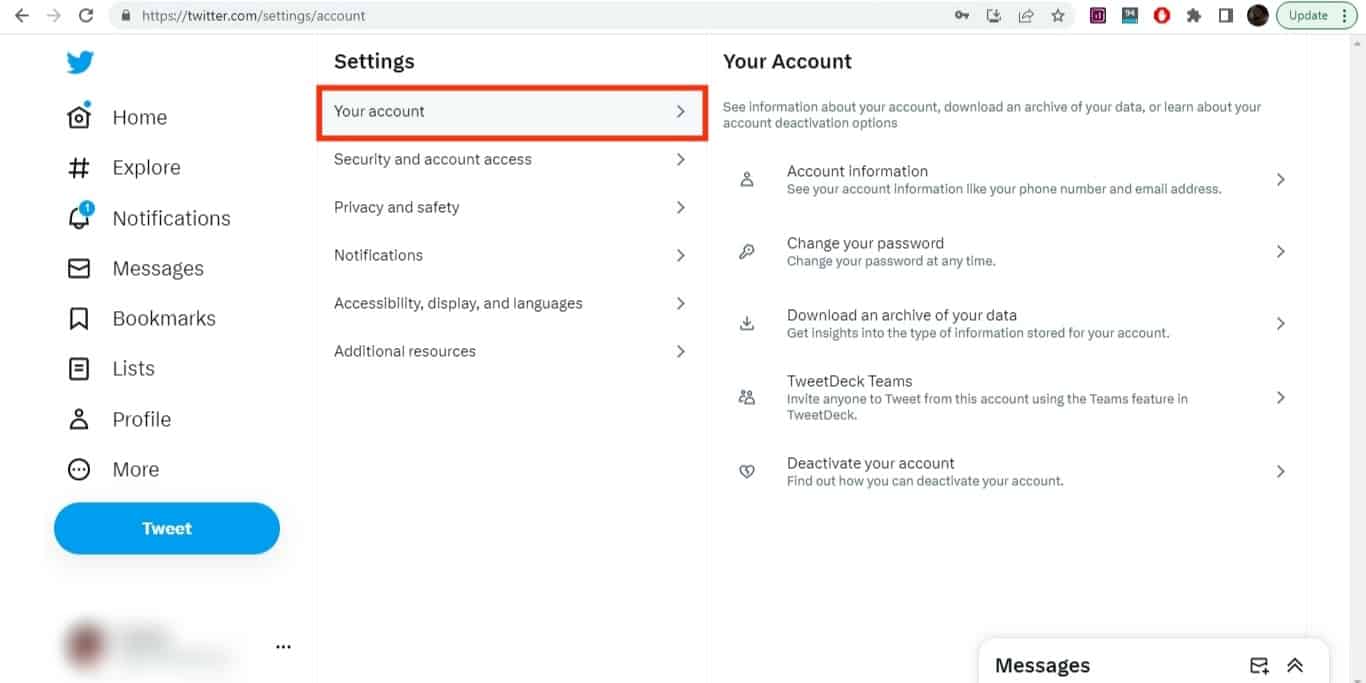
- Click on the “Account Information“ option.
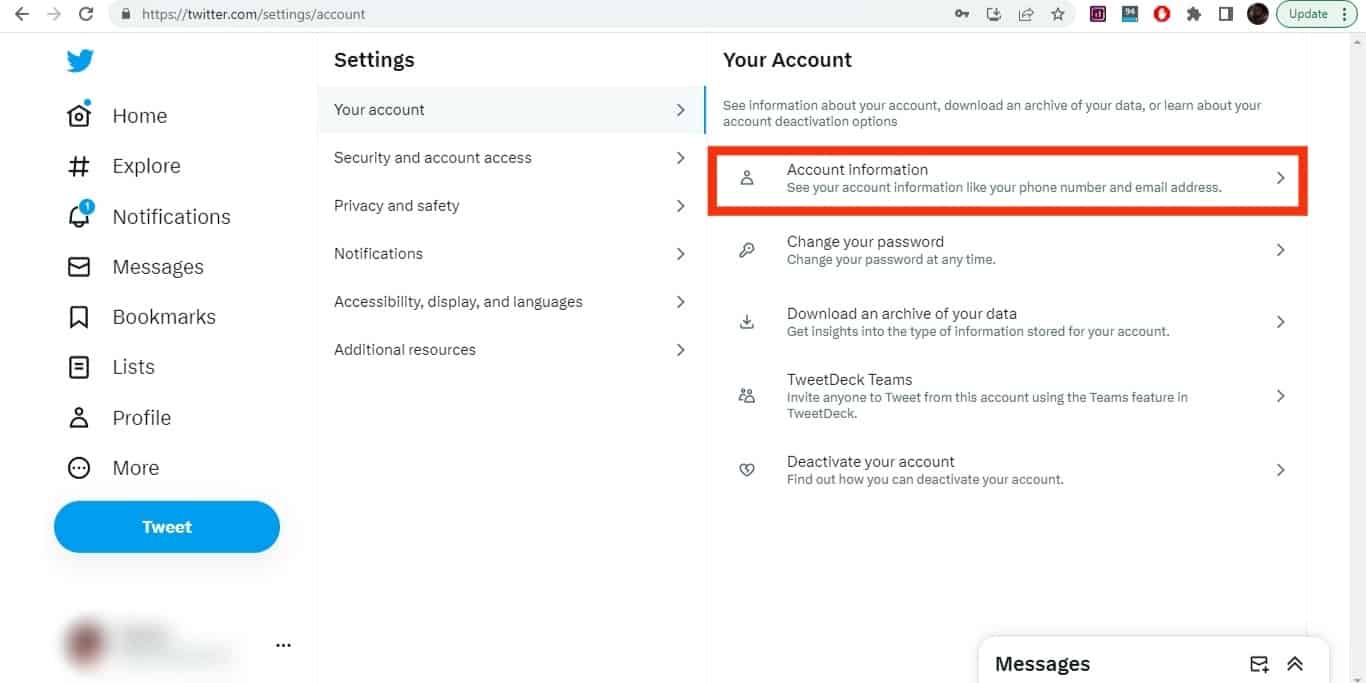
- Enter your password to make any changes.
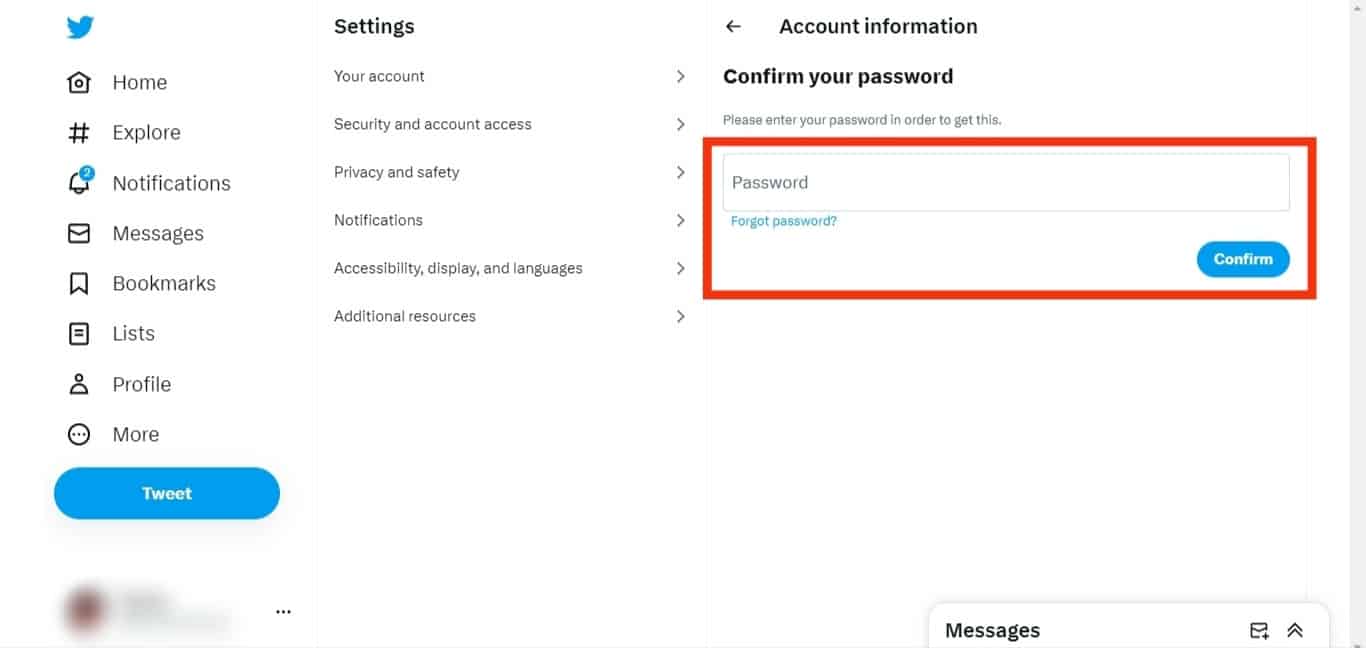
- Select “Username”.
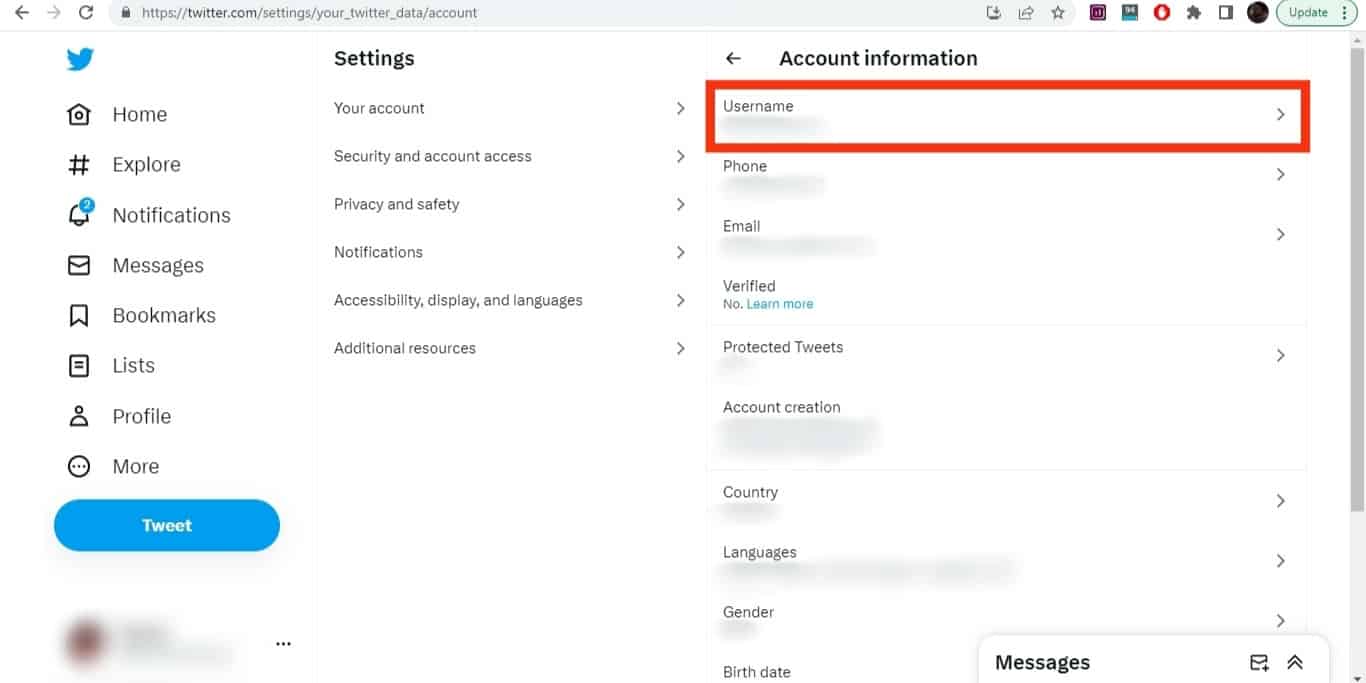
- Now change your username mentioned in the username box. You can’t enter a username that’s already taken.
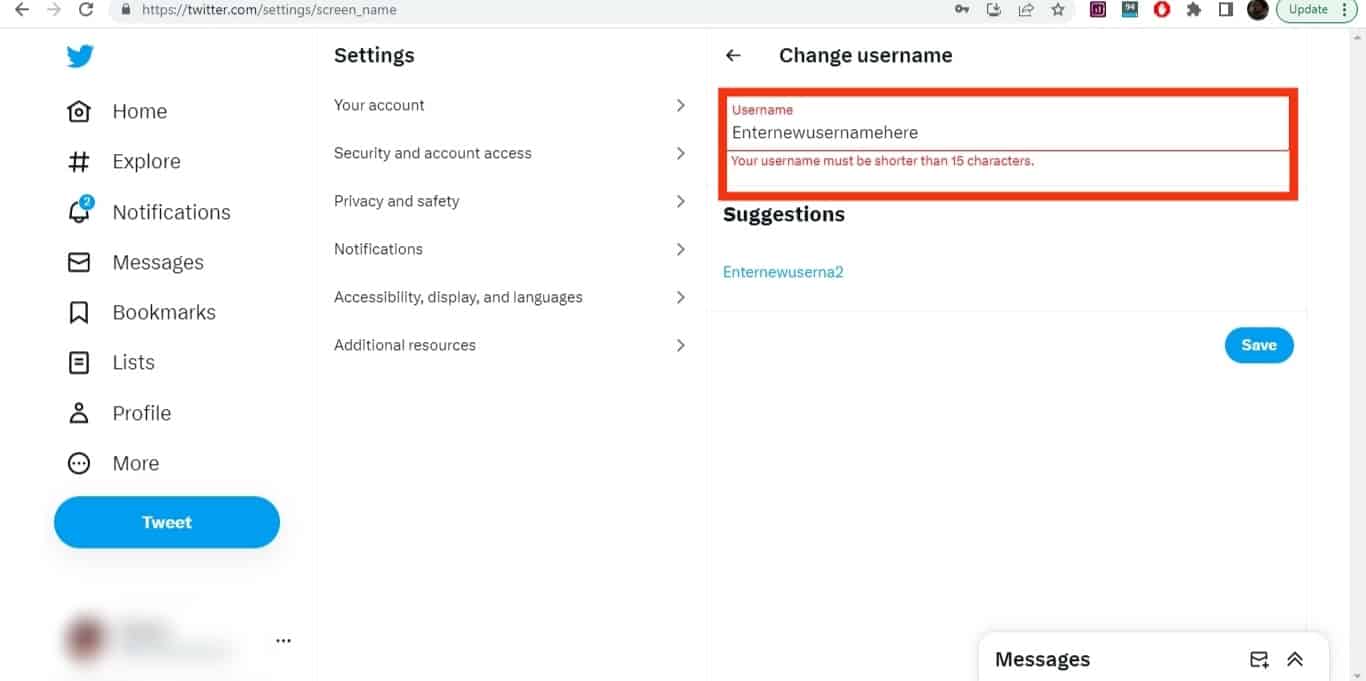
- When you’re done making changes, click “Save“ at the bottom of the page.
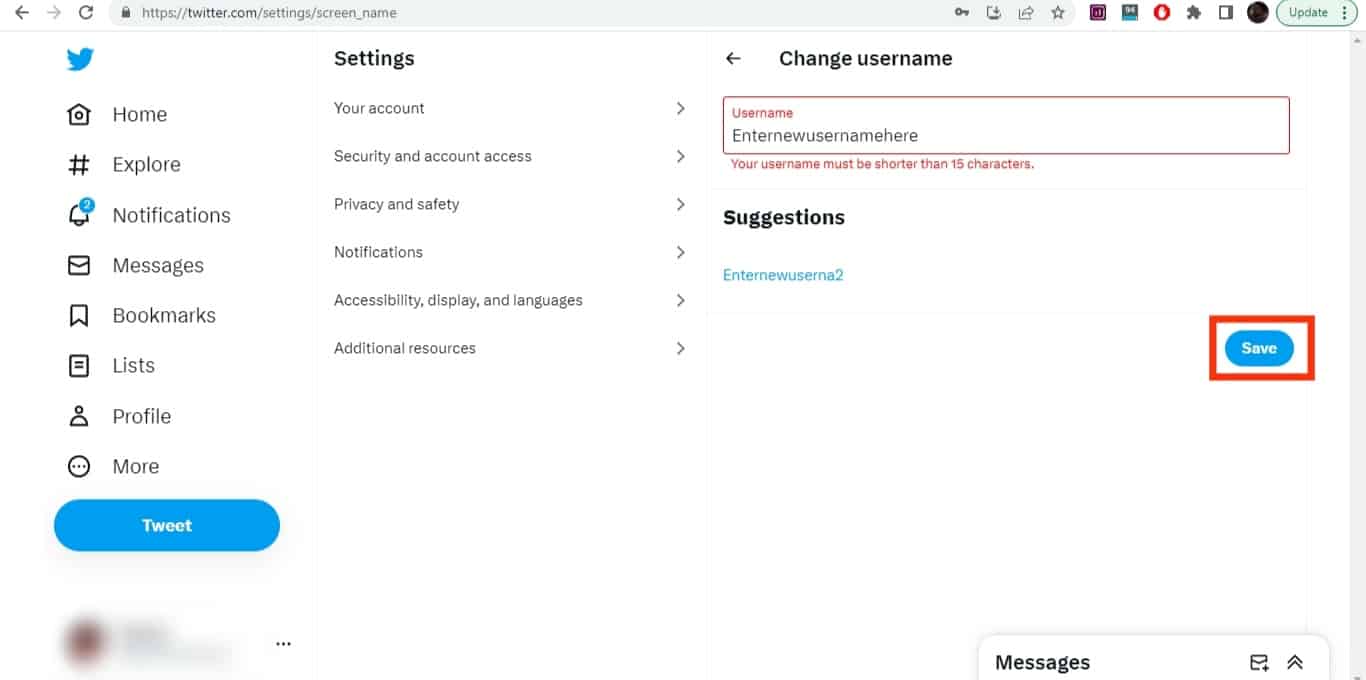
Your URL will be updated when you change your username.
Where To Use Your Twitter URL?
A Twitter URL is basically a guide or an address to your Twitter profile, and it may be more beneficial than you think.
You can use your Twitter URL to share not just among your friends but also to get followers and help people find and increase your online presence on Twitter. Other than that, you can add your Twitter URL on other social media platforms, making it easy for people to connect with you.
Twitter URLs can also be used on your business cards, resumes, personal sites, and emails. Choose a professional username if you plan on sharing the Twitter URL for these options.
Conclusion
To find your Twitter URL, you must go to your profile and copy the link in the browser’s address bar. This link is your Twitter URL, a valuable source for your Twitter profile.
If you change your username on Twitter, your Twitter URL will also change automatically.
A Twitter URL’s purpose is to easily share your Twitter profile wherever you want, in your professional or social settings.
FAQs
To share your Twitter account, copy the URL link to your profile and feel free to paste it wherever you want. You can share it with your friends and on your social media accounts.
To share your Twitter link on your Instagram, you must open your Instagram profile, tap on ‘Edit Profile,’ and paste your Twitter link into the ‘Website’ box.
A Twitter URL changes when the username is changed on Twitter. Therefore, if you change your username, you will have to update all the Twitter links that you have shared.