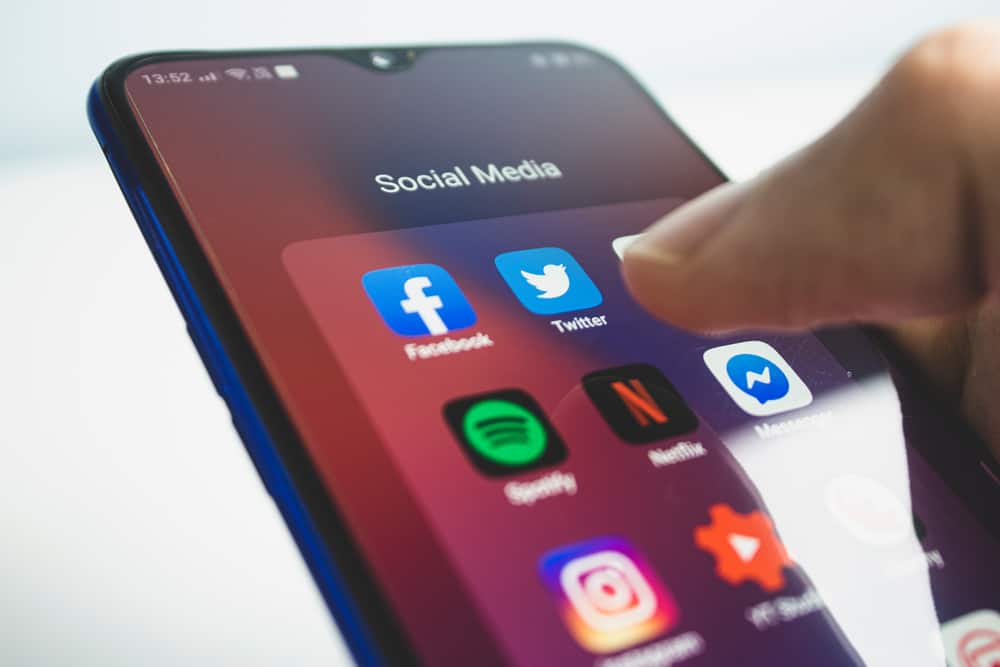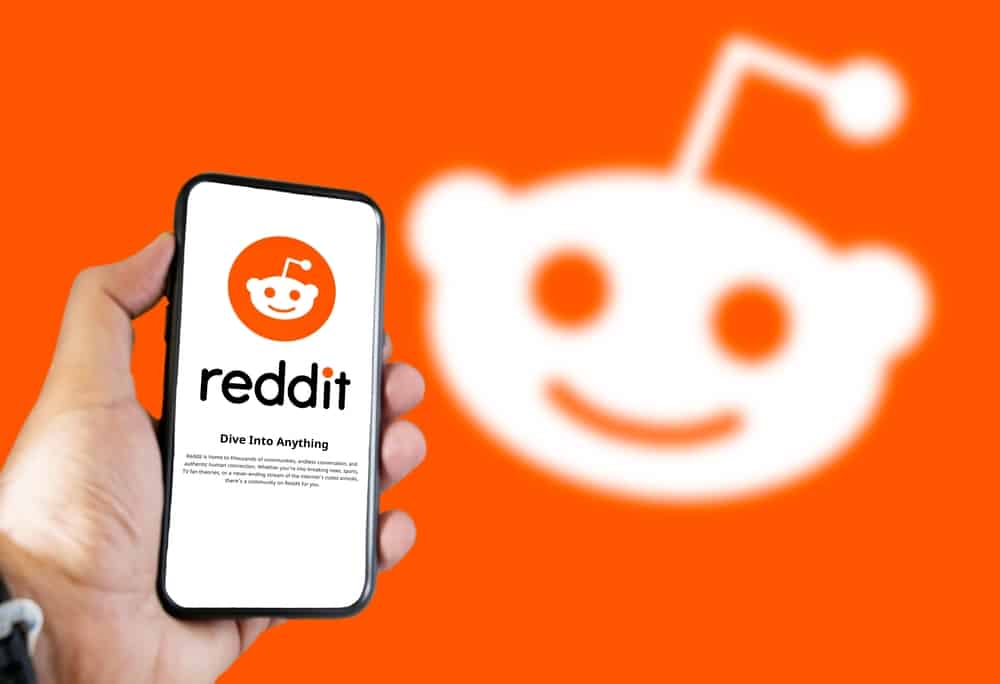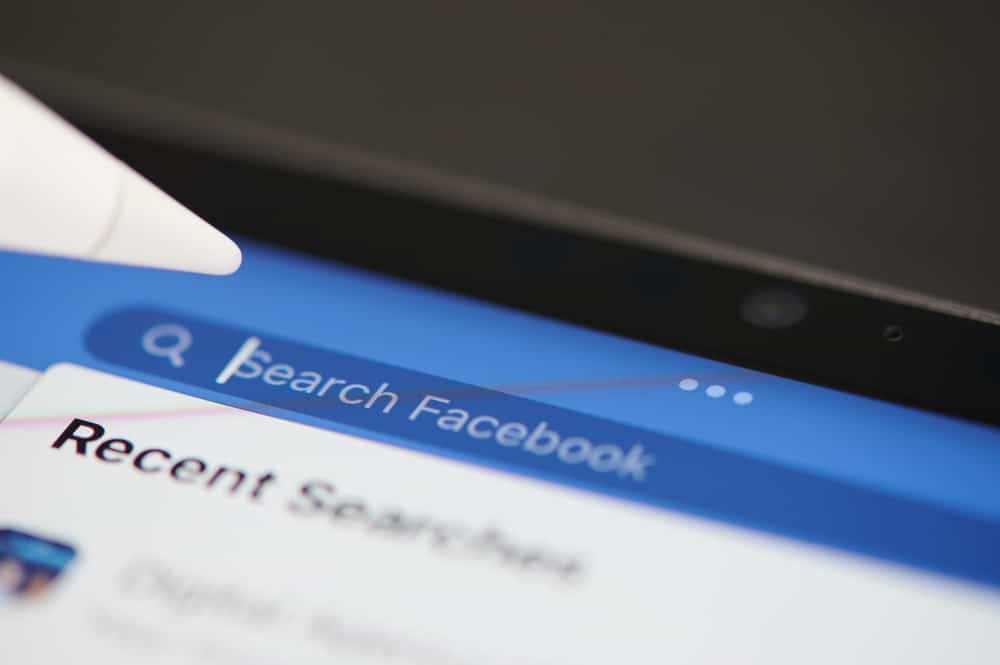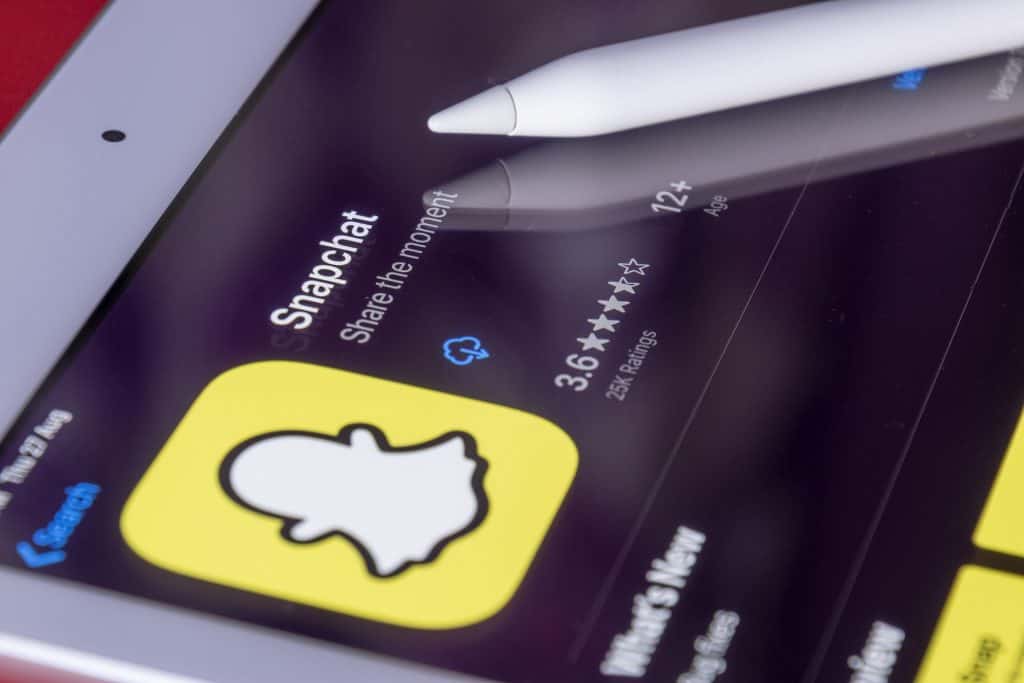Twitter introduced a new way for its users to hold live audio conversations through a feature called Spaces.
Initially, the feature was rolled out for iOS and Android, and the company was looking into introducing the feature in the web version of Twitter. The only issue Twitter users are having now is how to find and use Twitter Spaces.
If you are one of those individuals who have not yet figured out how to find them, read this guide!
To find the Twitter Spaces, you must open Twitter and navigate to the home page. Once on the home page, find the blue “+” icon on the right side at the bottom of your mobile device and click on it. Several options will pop up, “Spaces” being one of them. Click on the Spaces icon, and you will be required to name it before you start the Space.
Twitter Spaces has made live conversations a reality on the platform, but many people are not conversant with the new feature. This post has explained what Twitter Spaces are and how users can find and use Twitter spaces. Moreover, the guide has presented a detailed guide on how users can manage their Spaces’ presence and activity and schedule the Spaces to enable proper planning. Let’s get started!
What Are Twitter Spaces?
Twitter Spaces is a new feature that the Twitter application introduced to facilitate holding live audio conversations on the platform. Twitter has been one of the most used platforms for trending topics and conversations, and the introduction of Spaces was a better way of taking conversations to a new level.
If you have a burning issue and you wish to involve some people in discussing it, Twitter allows you to schedule Spaces in advance and plan for the conversation.
Moreover, once you have created the Space, you can invite co-speakers and other of your followers to be part of the conversation.
How To Find Twitter Spaces
Users can easily use Twitter Spaces from their Android or iOS mobile device.
If you are looking forward to hosting Twitter Spaces, you can find them following the steps explained below:
- Find the Twitter app on your device and launch it.
- Navigate to the home page of your account and click on the blue plus (“+”) icon.
- Click on the Spaces icon. The audio icon represents it.
- You will be taken to a tab that will enable you to create your Space. Give a name to your Space and add relevant topics. Moreover, if you wish to record your Space, enable the “Record Space” button.
- Click on the “Start your Space” option.
- If you wish to invite your follower to the Space, click on the people icon and add them.
- You can allow other speakers to speak as a host by enabling the “Allow mic access” button.
As a host, Twitter lets you tweet your link to people or DM it to your fans and allow them to follow up on the conversation.
Manage Your Presence and Activity in a Space
Twitter Spaces are public, meaning anyone can join them even if they are not your followers. Since the Spaces are public, even people in the Space will be publicly visible to everyone in the Space. Moreover, people who peek into a conversation without entering will also be public.
Once you start listening in a Space, you will notice your profile icon has a purple pill indicating you are visible as public in the Space.
But did you know you can manage who can see your Space activity?
If you no longer want to be seen on Spaces, you can manage your presence by following the simple steps explained below:
- Click on the profile icon on top of the screen.
- Navigate to “Settings and privacy” and tap it.
- Find the “Privacy and Safety” option and select it.
- Please scroll to the bottom, find the Spaces option, and tap on it.
- Disable the toggle labeled “Allow followers to see which spaces you’re listening to” if you don’t want anybody to see your listening activity.
How Do I Schedule a Space?
Twitter allows users to schedule a space up to 30 days in advance. While scheduling for a Space, users can still hold prompt Spaces without issues.
If you want to schedule a Space and plan for it in advance, you need to click on the scheduler icon and choose the date and time before creating your Space.
When you schedule a Space, Twitter keeps you reminded by notifying you of your upcoming Space.
Still, if you want to edit a scheduled Space, the following steps will be helpful:
- Click on the plus icon and tap the Spaces option.
- Click on the scheduler icon at the top.
- Your schedules Space will be indicated.
- Click on the more icon on the Space you want to edit, and select the “edit” option.
- You can share the scheduled Space or cancel it, then select the “Save changes” button.
Conclusion
Twitter Spaces is a great way for people to engage in live audio conversations.
The advantage of this feature is that users can add co-hosts and set their rules on how they wish the Space to run.
If you have never used the Space feature but wish to use it, read this post and you will discover more information on how to find Twitter Spaces, use them and schedule them.