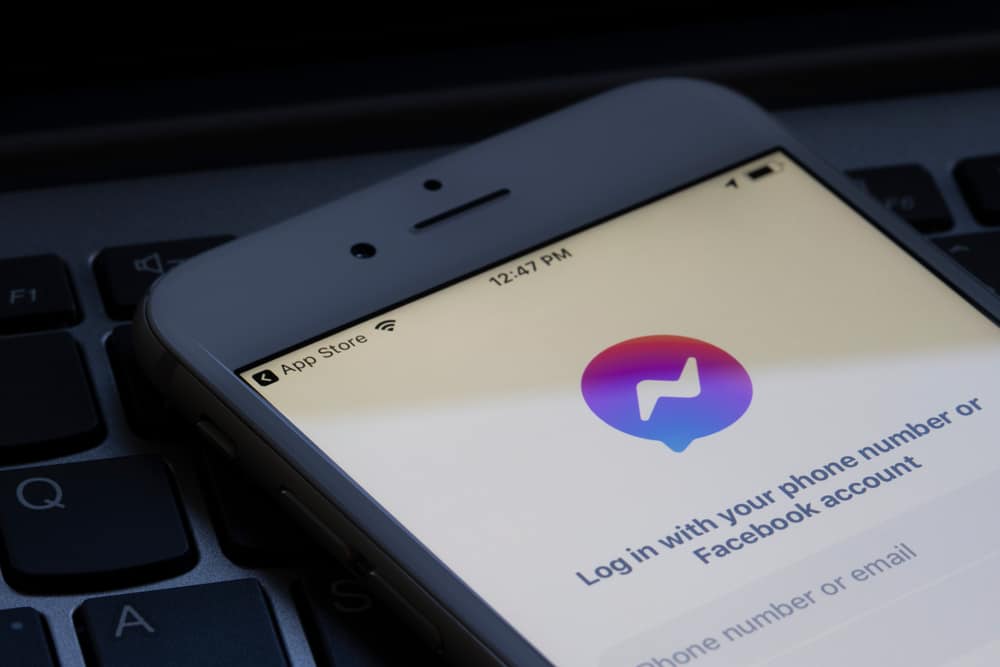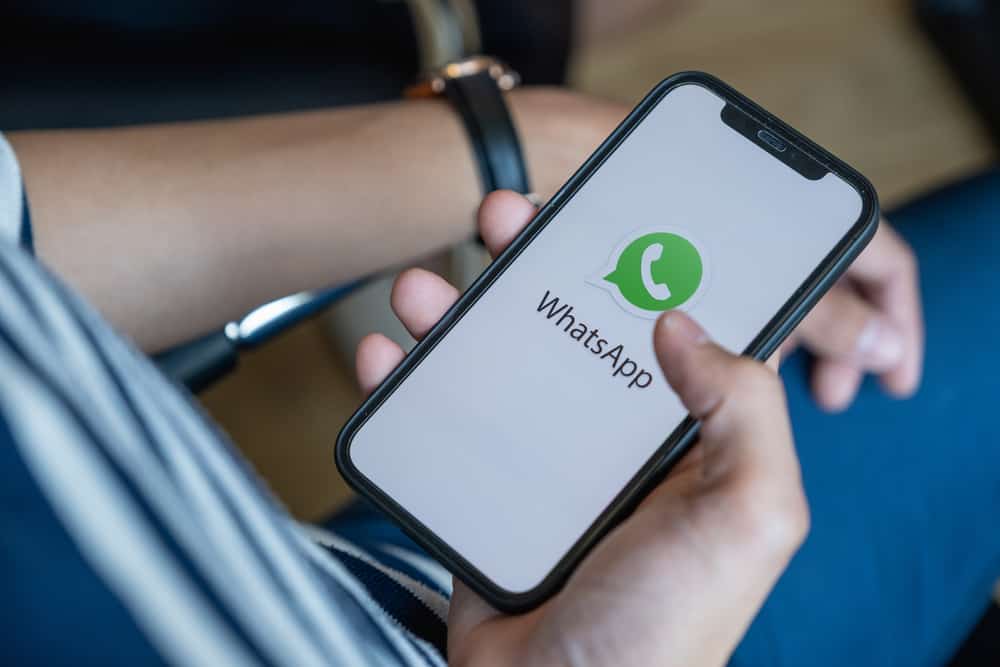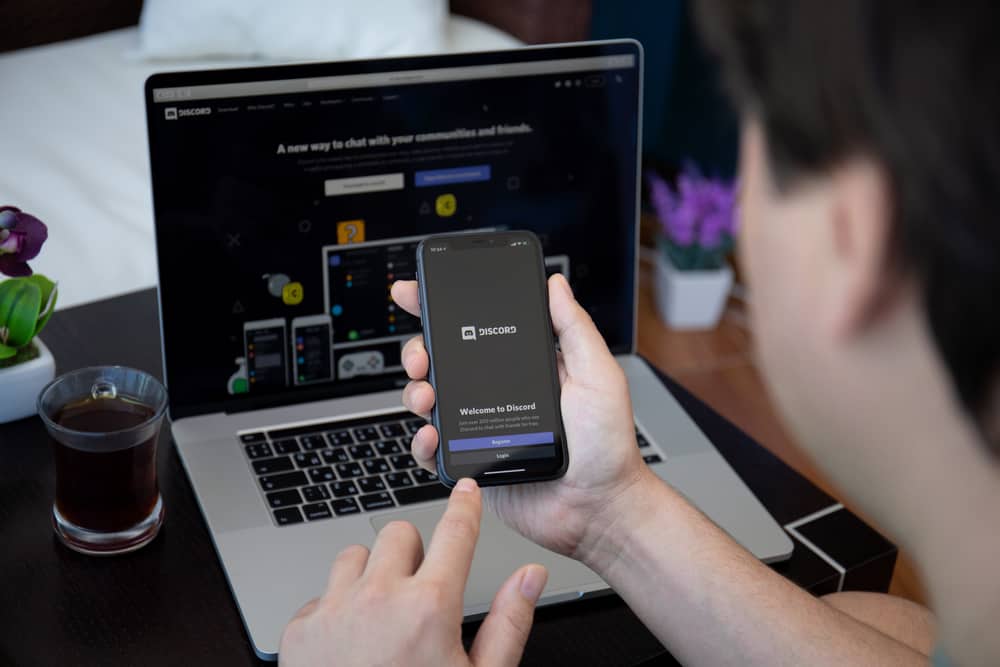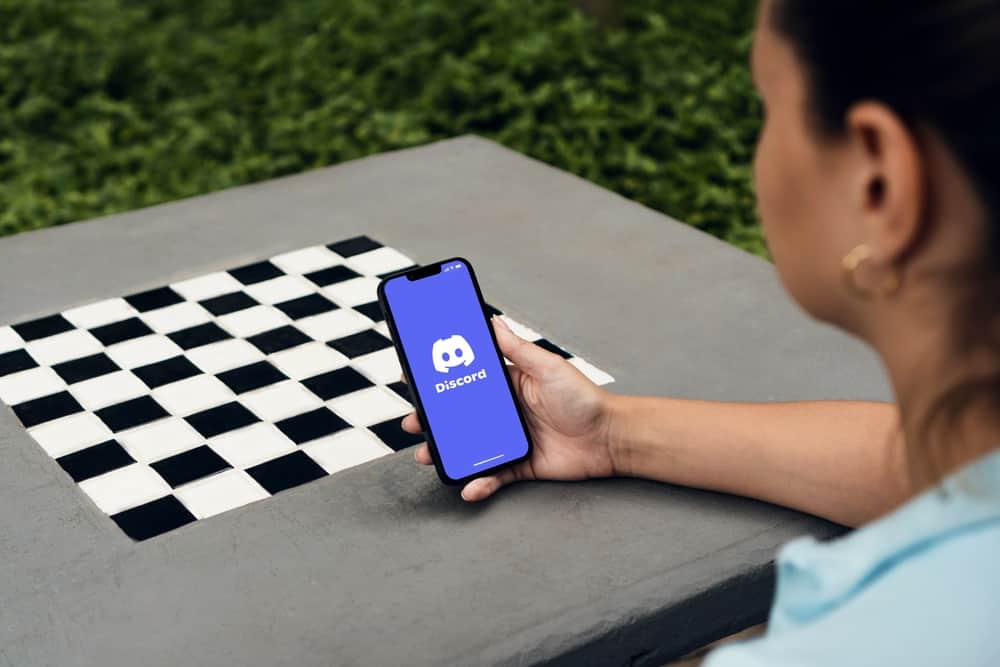
Discord offers various features to enhance communication between users.
One such feature is the Discord group, which brings together Discord friends to interact without creating a server.
A Discord group has fewer members than a Discord server, but it’s still a great alternative for communicating with a few friends, including making voice and video calls.
So, how do you find groups on Discord?
Discord groups are different from servers. They are private, and the group owner can only add members who are Discord friends. You can’t add someone to the group if they have not accepted your friend request. Therefore, there is no way of finding groups on Discord. Instead, only the group owner can add you to the group DM once they create it, and only if you are Discord friends with them.
Today’s write-up begins by understanding what a Discord group is and how it’s different from a Discord server. Next, we will discuss whether you can find a group on Discord and offer the steps for creating one. Lastly, we will cover the steps for searching for a server on Discord. Take a look!
What Is a Discord Group?
A Discord group is a group chat created with a maximum of ten members.
The Discord group allows members to communicate via text or calls and is an excellent way of bringing close people together without creating a Discord server or configuring any channel.
When someone creates a Discord group, they can only add people they are friends with on Discord. However, the added members can be strangers, with the group owner being their mutual friend.
Discord groups differ from Discord servers.
A group has a limit of ten members, while a server can have thousands of members. Moreover, you must be added to the group for you to join, but a server can have a public invite link for anyone to join.
Can You Find Groups on Discord?
Groups operate differently from servers. Groups on Discord are private, and only the group owner can add you to the group chat.
There is no means of finding a group. Groups are not publicly accessible via invite links.
So, if you want to join a Discord group chat, only the group owner can add you, and only if you are Discord friends with them.
How To Create a Discord Group
Discord groups are private and limited in the number of members they can have.
Here’s how to create a Discord group on your desktop:
- Open your Discord application and access your account.

- Once logged in, click the “Friends” button to access the entire list.
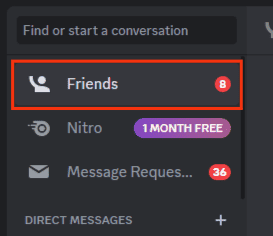
- Click the new DM icon at the top right.
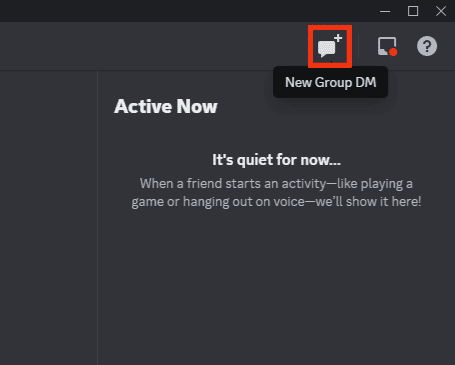
- Next, select the friends that you want to add as members. You can only have ten members in your group.
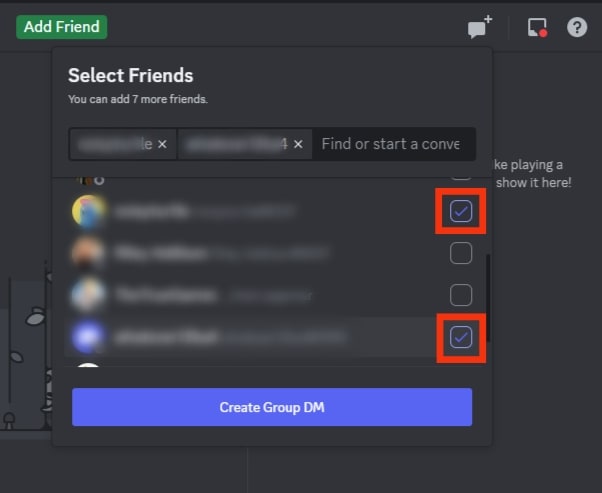
- Once you’ve selected your friends, click the “Create Group DM” button at the bottom.
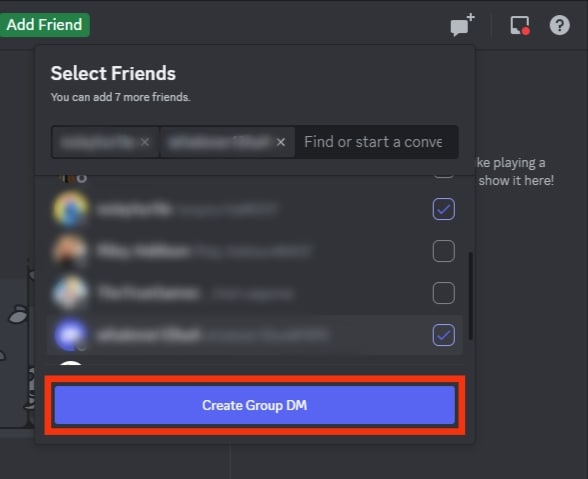
That’s it. Your group will appear under the section for Direct Messages, and you can tap on it to start the group conversation.
The added friends will get notified of the group once you send the first message for them to join the chat.
How To Find Discord Servers
We’ve seen that it’s impossible to find groups on Discord unless someone joins you in the group for you to participate in the conversation.
Once you’ve joined the group, it will appear on your Direct Messages, and you can click on it to join the conversation.
Unlike Discord groups, it’s possible to find servers on Discord.
A Discord server is bigger than a Discord group as it can have thousands of members, and members can create different channels.
Still, public servers can be searched for, and anyone can join the server. Alternatively, the administrator can share the invite link, and anyone who receives it can use it to join the Discord server.
So, how can you find Discord servers?
Follow these steps:
- Open the Discord app on your PC.

- Log in to your discord account.
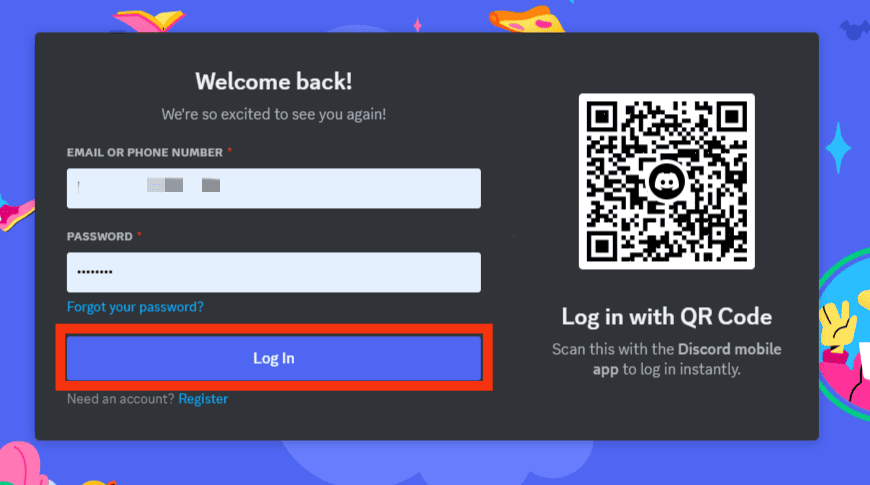
- Tap the compass icon to open the “Explore Home” page.
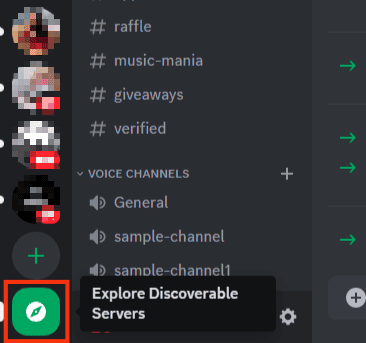
- Click on the category for the server you wish to find, such as gaming, entertainment, etc.
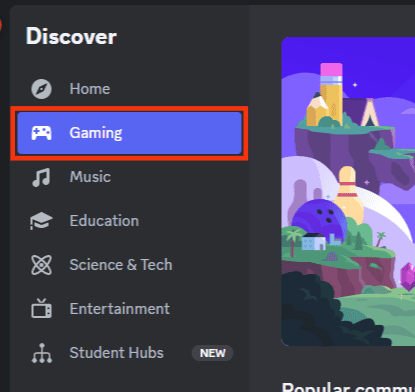
- Find the target server from the category window, scrolling down to see more publicly available servers.
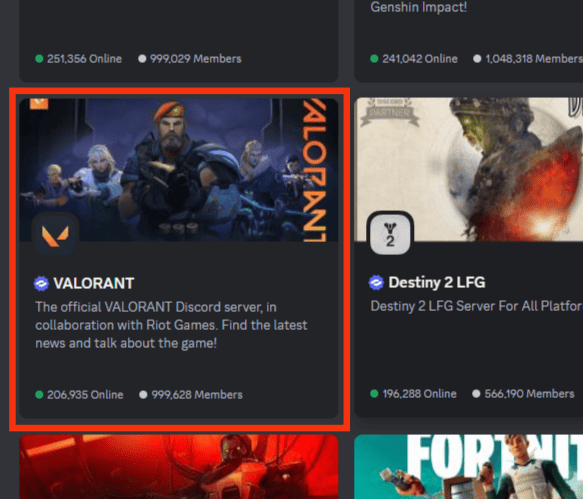
- Alternatively, type the name of the target server you want to find in the search bar on the home page.
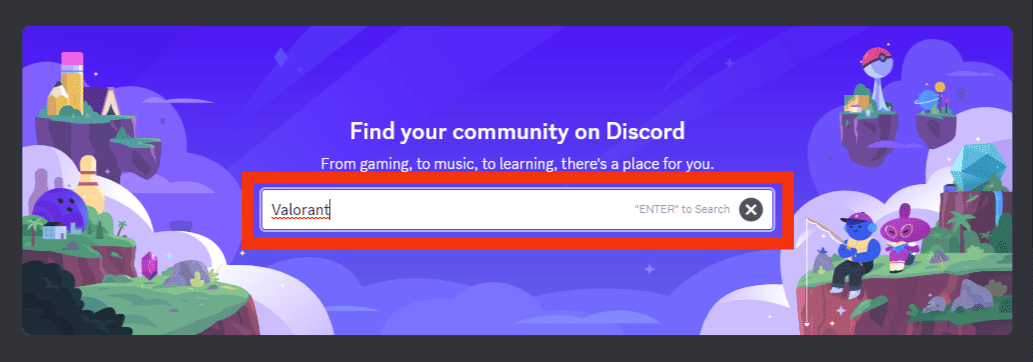
- Once you find your server, click on it and click the “Join [server name]” button at the top.
![Click The Join [Server Name] Button](https://www.itgeared.com/wp-content/uploads/click-the-Join-server-name-button.png)
That’s how you find and join servers on Discord.
Conclusion
Discord groups are private and restricted to only ten members who must be Discord friends with the group owner.
Therefore, finding groups on Discord is impossible, as only the group owner can join you in the group chat.
However, we’ve seen how to find servers on Discord and join any public servers that align with your interests.
Hopefully, you now understand what a Discord group is and its details.