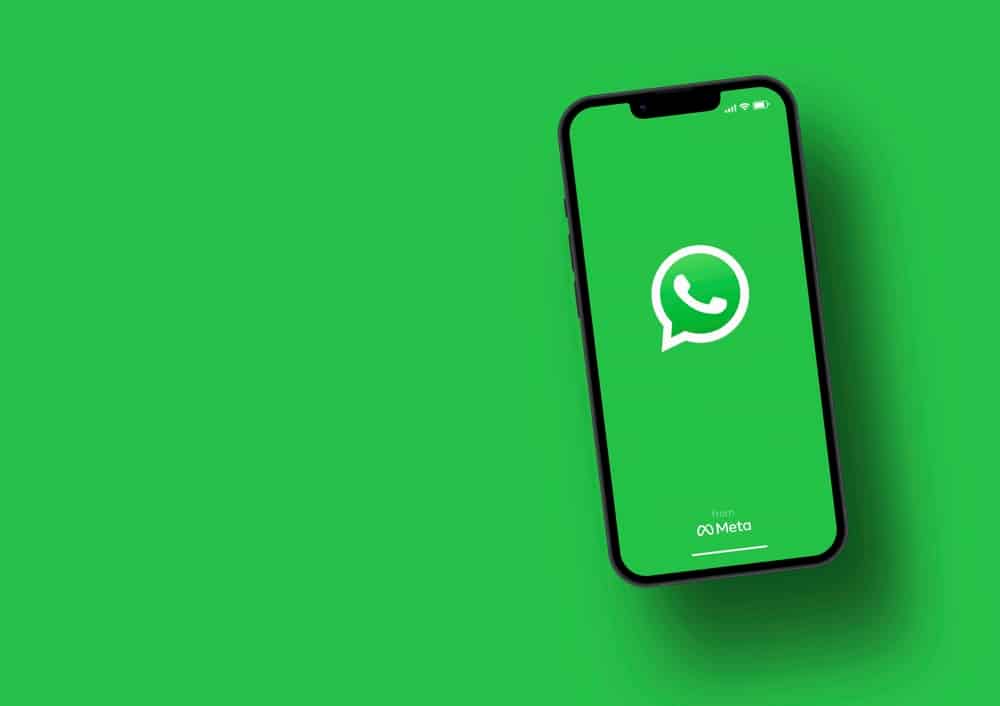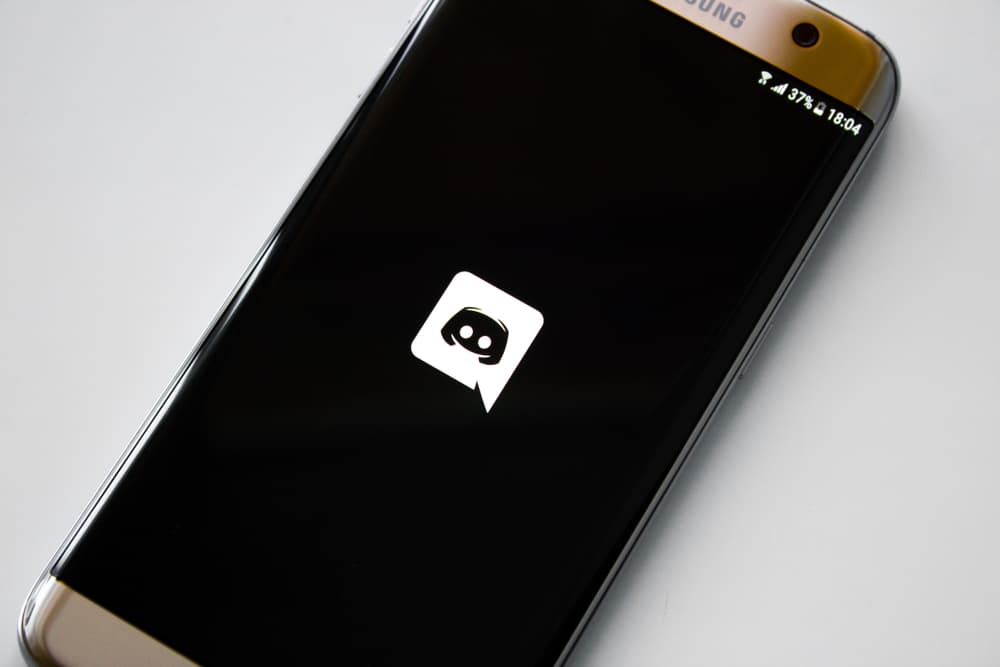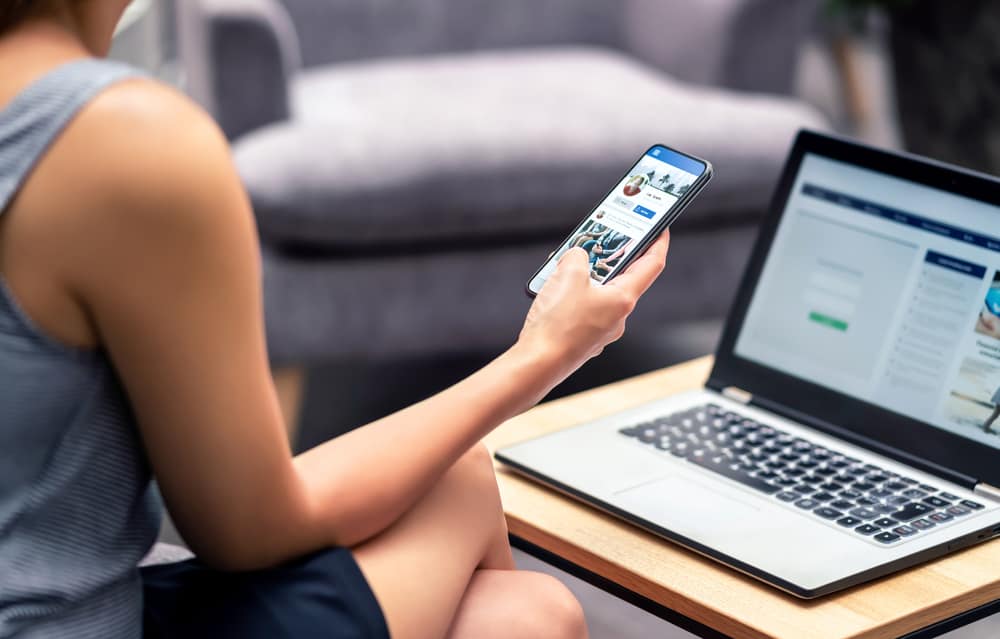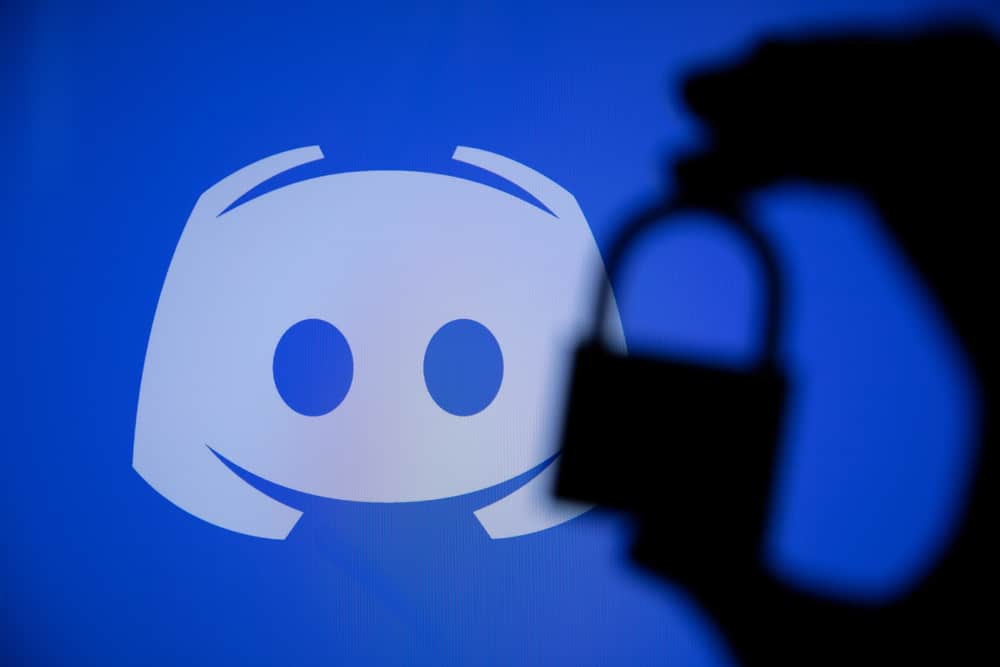
No one loves getting spoilers. Thankfully, Discord lets you warn others that you’re about to share a spoiler with them. So, you get to share it without amassing hate.
You can share a spoiler without necessarily letting the other person see the content of your spoiler message at first glance. The spoiler bot can help you do that. So, how does one use a spoiler bot to share spoilers on Discord?
Spoiler bot is a Discord bot that replaces spoiler messages with a “hover to reveal” spoiler GIFs. It lets one send spoiler messages to other Discord users discreetly. You’ll have to add the spoiler bot to your servers to use it to hide spoiler messages sent to different channels. Once you add it to your server, freely use the spoiler bot commands to hide your spoiler messages.
Here is a comprehensive guide on how one can use a spoiler bot on Discord.
What’s Spoiler Bot?
It’s a Discord bot that lets users hide and mark spoilers. The bot replaces the spoiler with a “hover to reveal” GIF.
One will have to hover over the GIF to reveal the spoiler content. It can hide single-line or multi-lined (up to six lines) spoilers.
It can also mark someone else’s message as a spoiler.
How To Use Spoiler Bots on Discord?
There is an open-source code you can use to create and allow spoiler bot access to your Discord server. The code is on npm and GitHub. Get a coding environment and follow all the code instructions on the page.
You’ll have to grant the spoiler bot permission to write, read, and delete anything uploaded to the server. Also, go through the configuration page for additional spoiler bot hacks.
Once you’ve set it, use the following commands to mark your messages as spoilers:
<topic>:spoiler:<content of your spoiler>
Follow the same procedure for multi-line spoilers.
A server can also mark someone else’s message as a spoiler using a spoiler bot. Dot it as follows:
<message-id>: spoils:<topic>
You can also go to top.gg and search for spoiler bot. You’ll see different types of spoiler bots. Check the reviews and invite a bot your trust to access your server and messages posted on the server.
There are other ways to mark messages as spoilers besides using a spoiler bot. You can hide Discord spoilers using various markdown commands on Discord. Let’s discuss these commands.
Using Vertical Bars
Follow these steps:
- Open Discord.
- Select a server and open a channel you’d wish to post the spoiler message.
- Move to the text input space and write your spoiler.
- Add two vertical bars before and after it. It should look like this (
||spoiler message||). - Tap the send button or Enter on your keyboard.
Everyone on the channel will see a grayed-out message. They’ll have to tap on it to reveal the content of the message.
Using the “/spoiler” Command
You can also mark the Discord message using the “/spoiler” command. Here’s how to do it.
- Open Discord.
- Select a server and open a channel.
- Move to the text box.
- Type “/spoiler” followed by your spoiler message.
- Press enter to share it with other channel members.
The “/spoiler” tag also grays out spoiler messages.
Using the “Mark as spoiler” Option
One can also mark file attachments as spoilers. The “/spoiler” tag will not work if you intend to hide a file attachment on Discord. You’ll have to mark it as a spoiler.
Discord Mobile
Follow these steps:
- Open the Discord app on your mobile device.
- Head over to your server and channel.
- Move to the text input space and tap the plus icon.
- Tap the “View all” button.
- Select the file and let it upload to your Discord.
- Tap on the file.
- Check the “Mark as spoiler” box.
- Tap the “Send” button to share to file.
Discord Desktop
Follow these steps:
- Open Discord on your PC.
- Select a server and open a channel.
- Move to the text input field and tap the plus icon.
- Select “Upload a File.”
- Select your file.
- Tap “Open” to upload it on Discord.
- Click on the eye icon in the top right corner of the file.
- Hit the Enter key on your keyboard.
Discord will gray out the file and mark it as a spoiler.
Summary
Don’t let your channel members hate you for sharing spoilers. There is always a way to discreetly share them without receiving hate.
Let the spoiler bot hide the spoiler content using a hover to reveal GIF. You can also use markdown commands to mark messages as a spoiler.
Discord also lets you mark a file as a spoiler. Follow all the steps we’ve covered in today’s guide to hide all the spoilers on Discord.
FAQs
Yes, you can. Discord lets you see spoiler messages shared on your channels or inbox without clicking on the spoiler to reveal it. You’ll have to change your “Text & Image” settings. You’ll need to do it on Discord desktop or web version. Open your Discord and tap the gear icon. Scroll to “App Settings” and click “Text & Images.” Move to the “Show Spoiler Content” section and select the “Always” option.