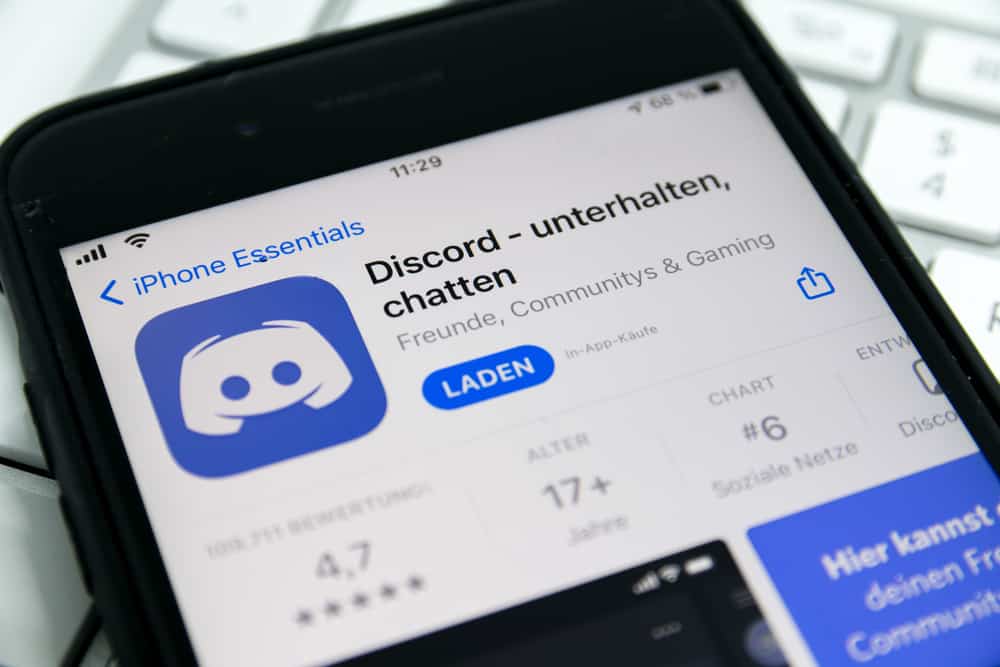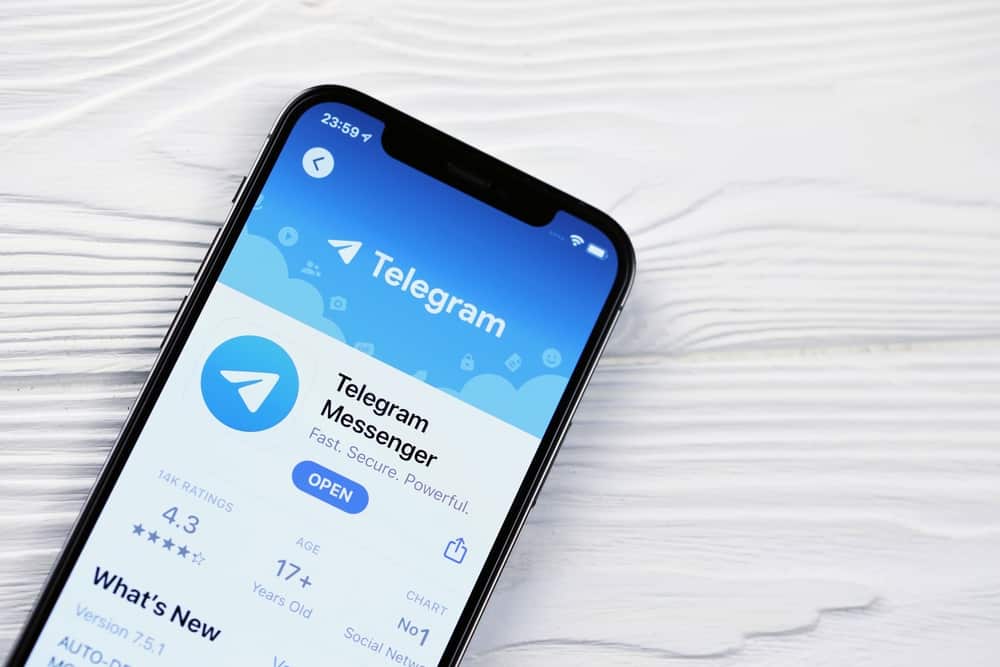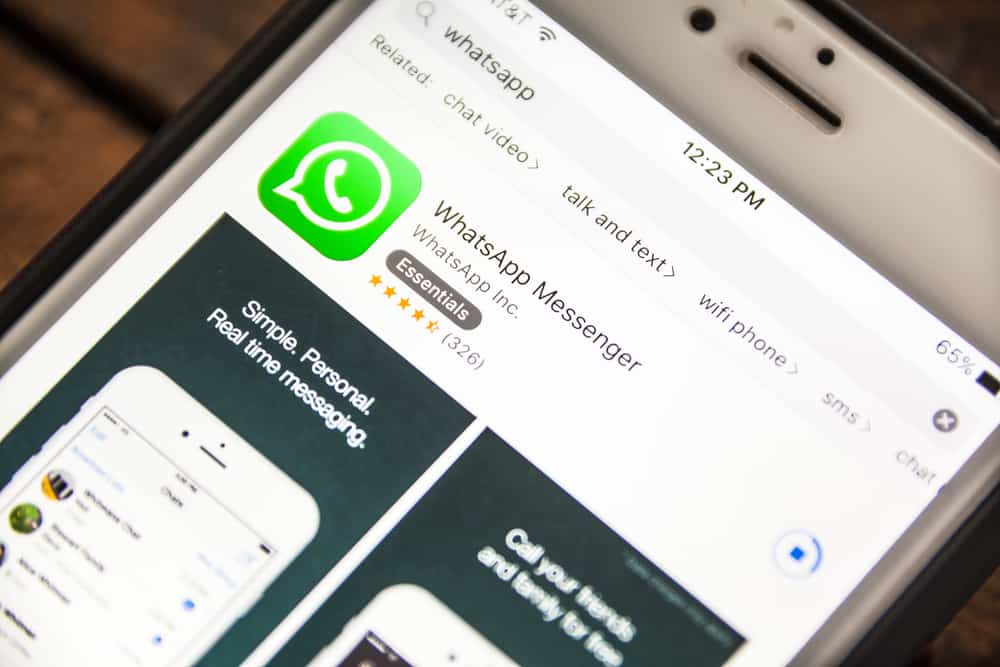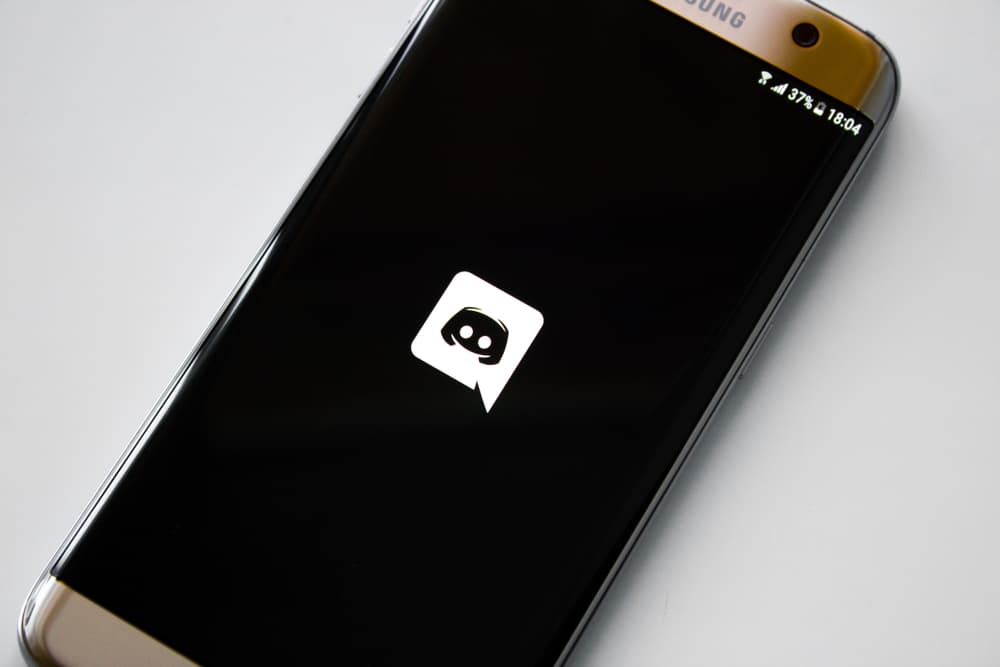
Discord is mainly a VoIP platform loved by gamers for setting them to connect during their gaming sessions.
Being a VoIP platform, Discord faces various issues with voice, and the common one is an echo.
Are you experiencing an echo on Discord and looking for how to resolve this error?
Echo hinders communication on Discord, and this guide will hold your hand in discussing the best options for fixing this issue.
Various fixes help fix the problem of echo on Discord. You can start by enabling the noise suppression feature on chats, and the method works for desktop and mobile Discord apps. Next, you can tweak the settings for sound on Windows.
For Mac users, uncheck the option for using ambient noise reduction under your sound options. Once you’ve tried the options, restart Discord, and the echo error won’t trouble you again.
We will cover common causes of experiencing echo on Discord. Next, we will present three fixes for your echo problem on the desktop and mobile Discord app. Still, we will discuss commonly asked questions about Discord and the echo problem. Stick around!
Why Does Discord Have Echo?
Echo is a distraction when playing games and using Discord to communicate with your partner.
Echo results from many possible causes, but below are the possible ones:
- Distorted voice due to high volume.
- You are plugging your headphones into the keyboard jack instead of the microphone jack.
- A poor internet connection keeps breaking the connection and communication.
- You are using poor-quality microphones or placing your microphone near objects or walls that cause echo.
- You’ve turned off noise suppression.
Check the reasons and adjust where necessary. If that doesn’t work for your case, move to the next section to find more details for echo on Discord.
Does any of the above sound like reasons for Discord having an echo in your case?
The above are not the only causes of echo on Discord, but understanding the above reasons can help you troubleshoot the problem quickly. Let’s move on to more detailed fixes for your Discord echo problem.
How To Fix Echo on Discord
Whether using Discord on your mobile phone or desktop, the nuisance that comes with echo requires a quick fix.
The good news is that you can tweak your Discord app or device and fix the echo problem with a few steps.
Try the fixes below.
Enable Noise Suppression on Discord
Discord offers the noise suppression feature introduced to curl echo on the platform.
On Desktop
Follow these steps:
- Open the Discord desktop app on your Mac or Windows.

- Once you’ve accessed Discord, try to join a voice channel.
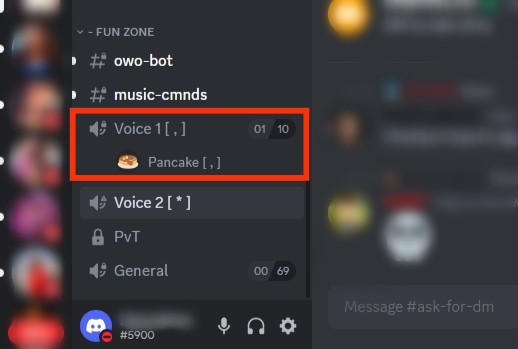
- Once the voice chat starts, click the varied-length icon next to the end call icon at the bottom.
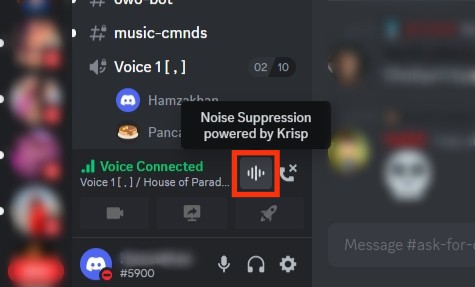
- Turn on the “Noise Suppression“ toggle.
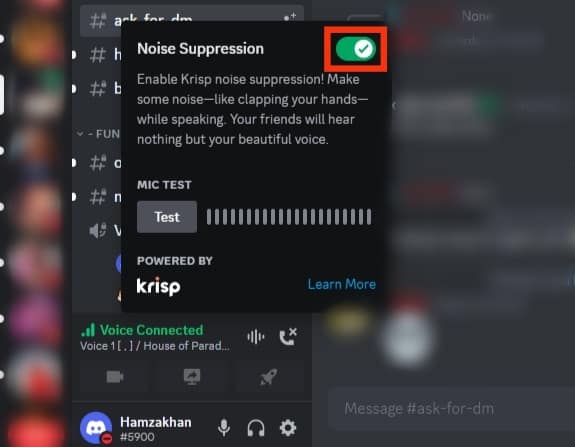
Alternatively, you can enable noise suppression using the steps below.
- Open the Discord desktop app.

- Click on the settings icon at the bottom left.

- Tap the “Voice & Video“ option under the “App Settings” section on the left.
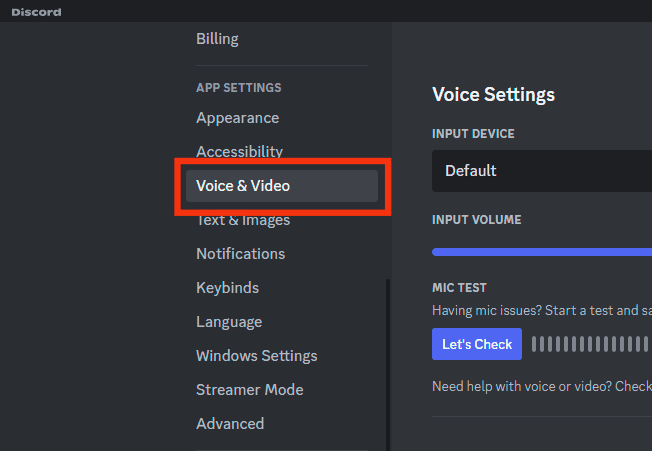
- In the Advanced section, turn on the option for “Noise Suppression” and select “Krisp,” “Standard,” or “None.”
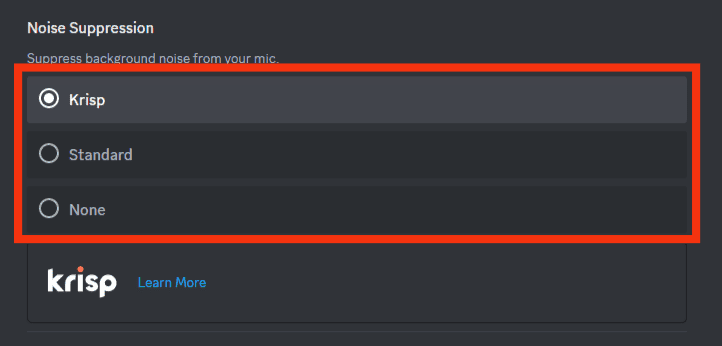
- Now turn on the “Echo Cancellation“ option.
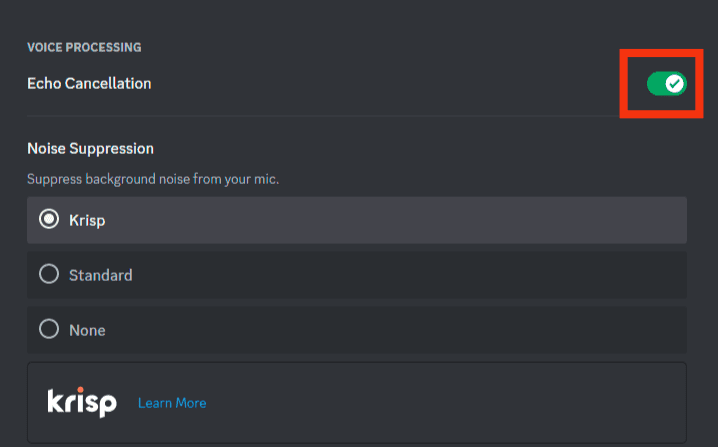
- At the bottom, enable the “Enable Quality of Service High Packet Priority” option.
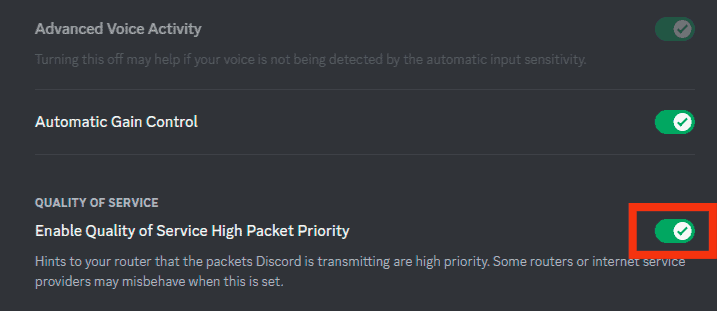
- Ensure the “Audio Subsystem“ is set to “Standard.”
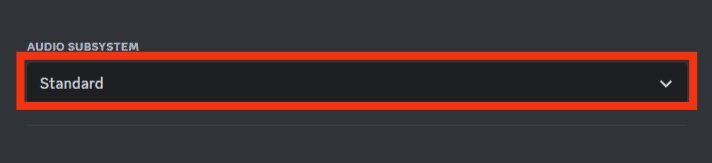
With the above settings enabled, you shouldn’t experience more echo on Discord on your desktop.
On Mobile
- Open the Discord mobile app.

- Tap on any voice channel.
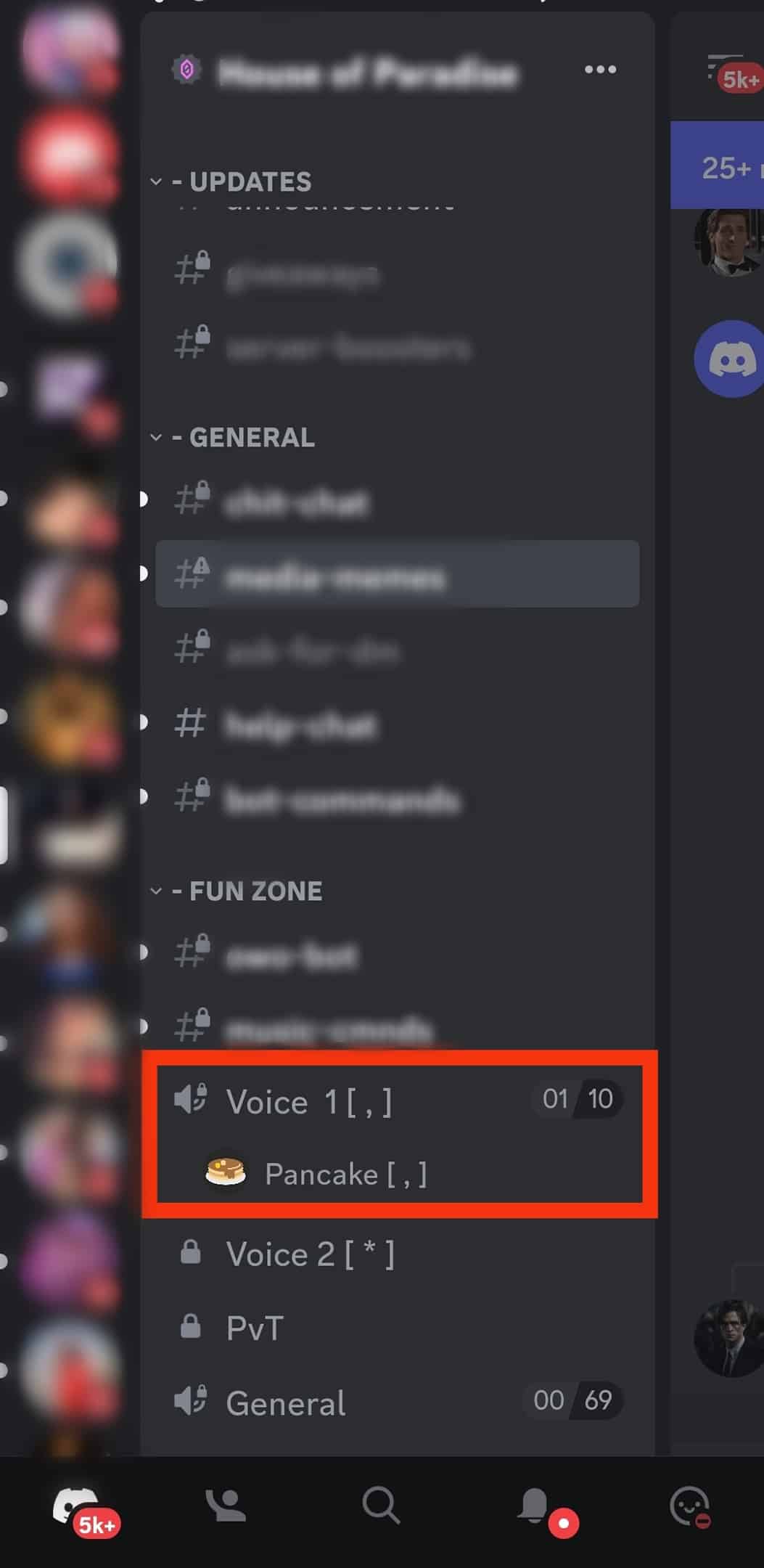
- Tap on the “Join Voice” button.
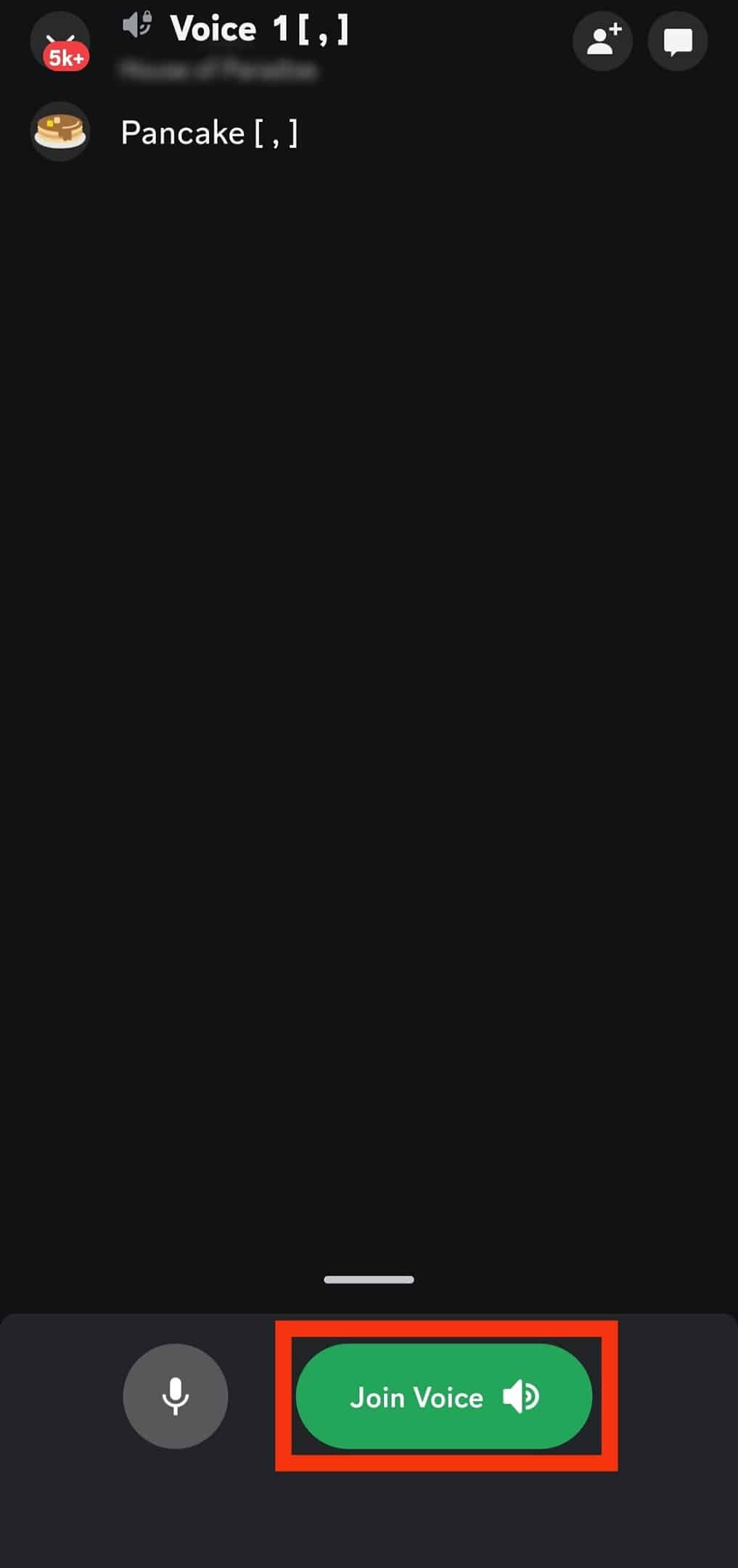
- After joining, swipe up from the bottom of your screen.

- Enable the option for “Noise Suppression.”
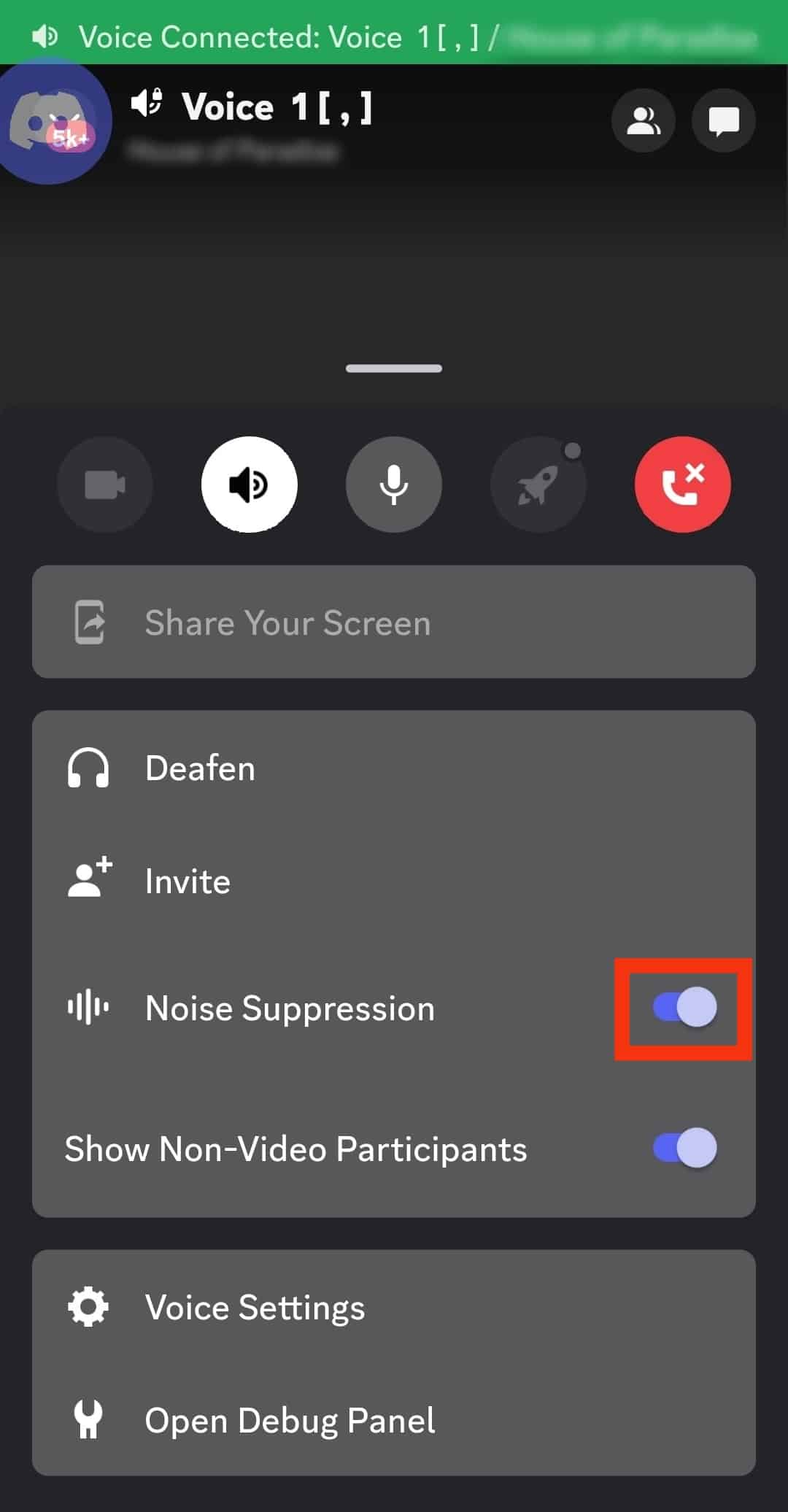
Alternatively, use the steps below to achieve the same.
- On the Discord mobile app, tap on your profile picture.

- Tap the option for “Voice.“
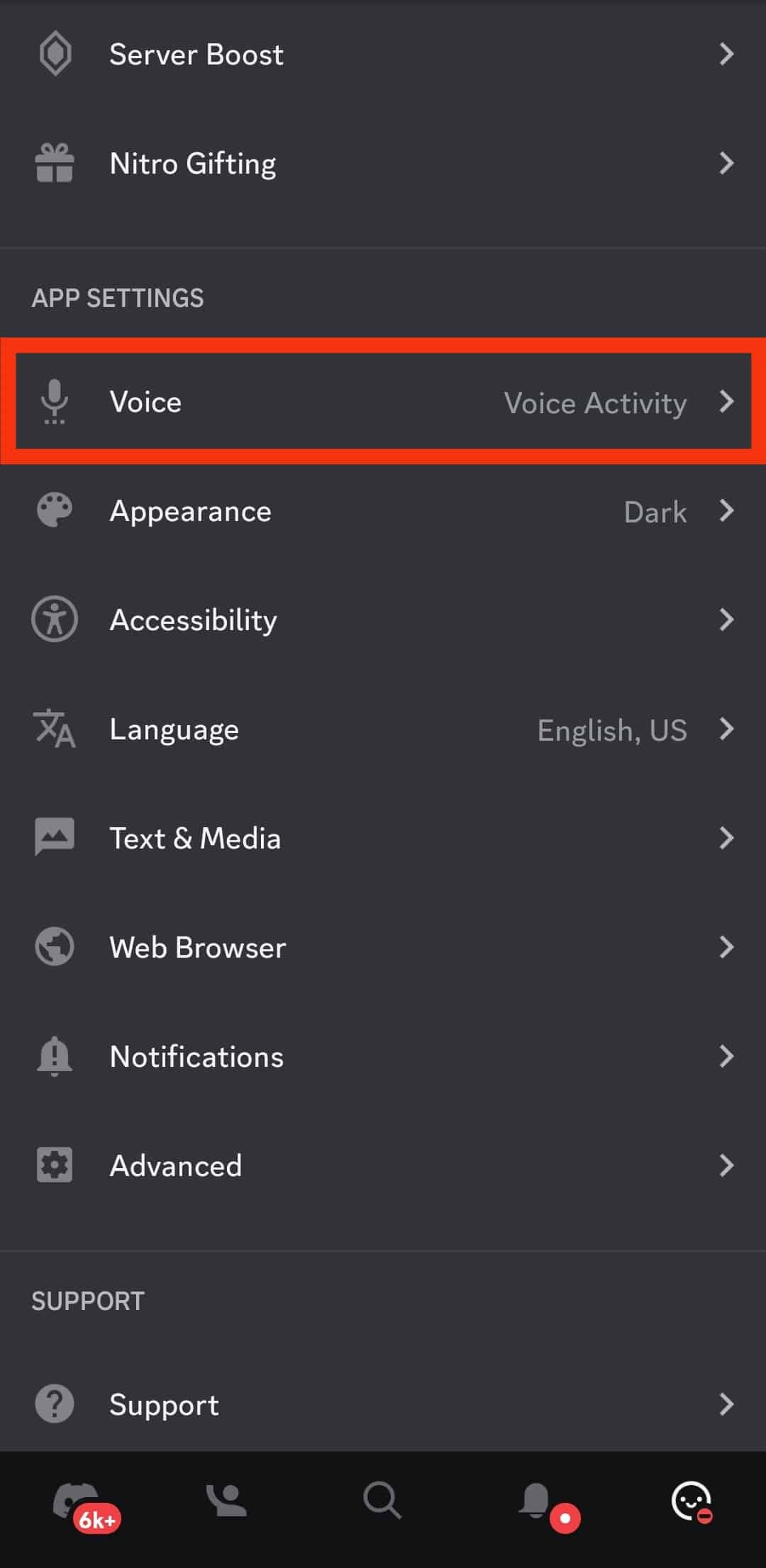
- Find the “Voice Processing” section.
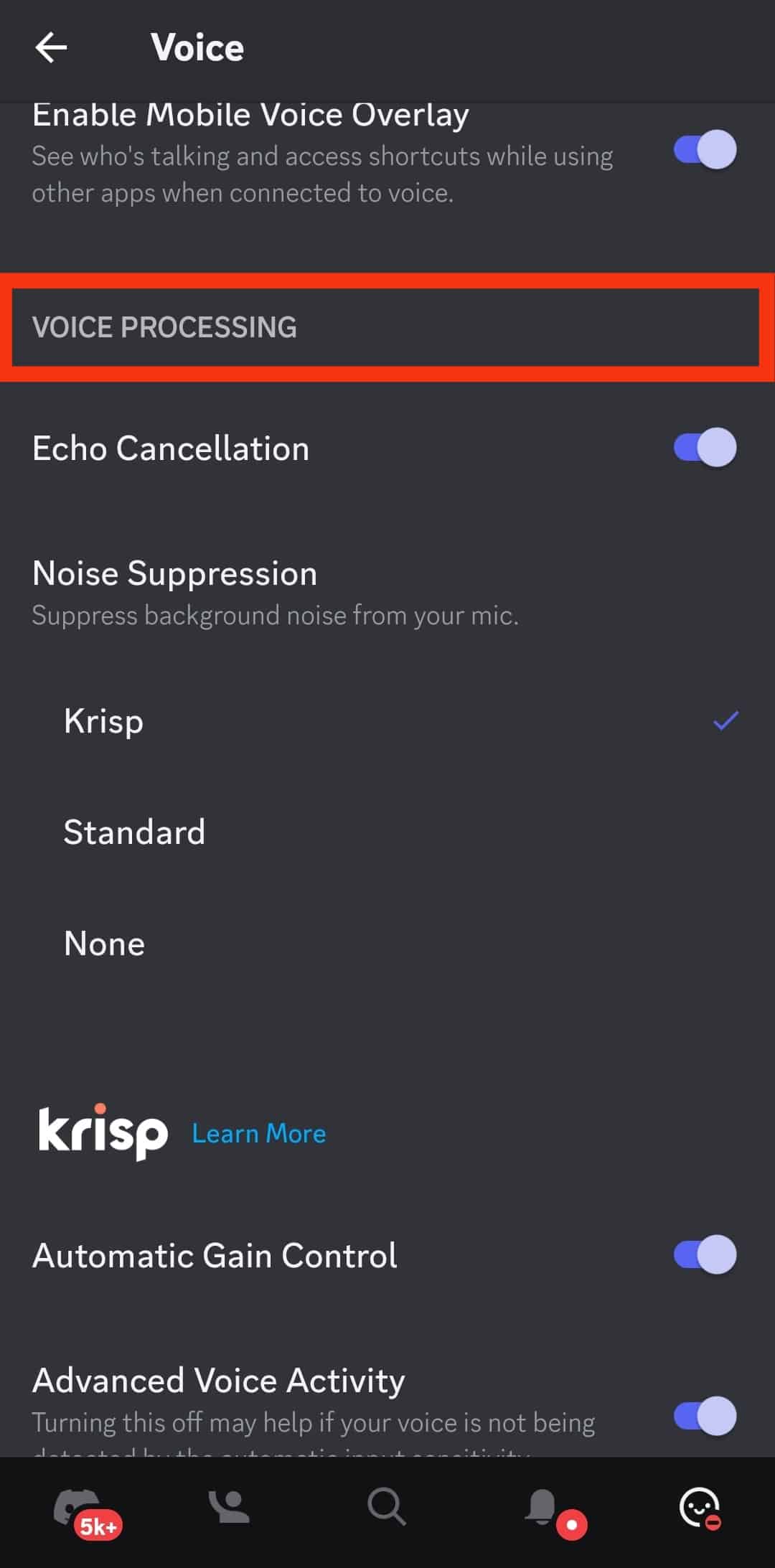
- Enable the “Noise Suppression“ and “Echo Cancellation” options.
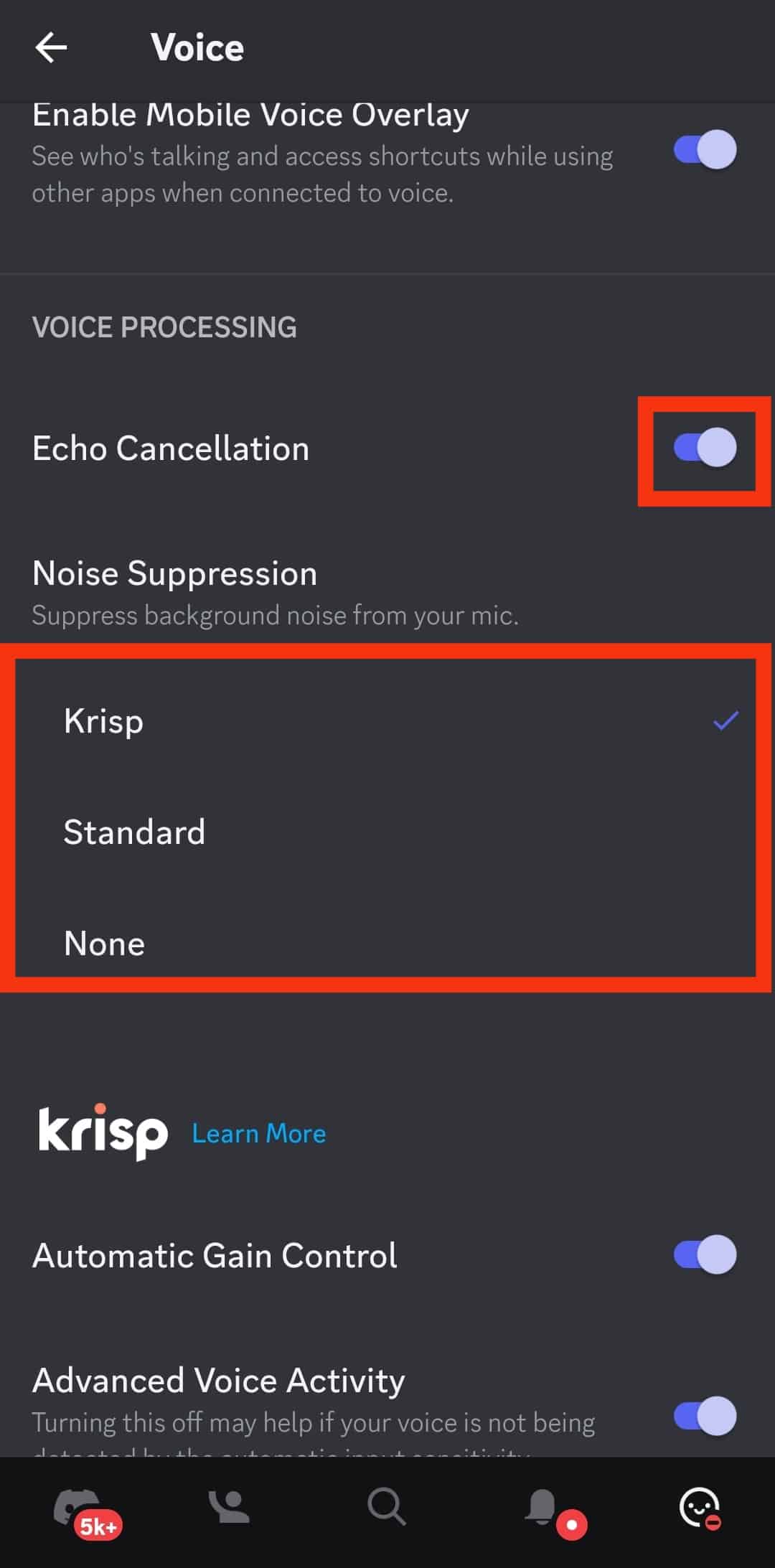
Did that fix the issue of echo on your Discord? Try the other fixes below.
Fix the Issue on Windows
You can tweak the Windows settings to fix the echo problem using the Discord app on a Windows system.
Follow these steps:
- On your Window’s taskbar, right-click the sound icon, then tap the option for “Open Sound settings.”
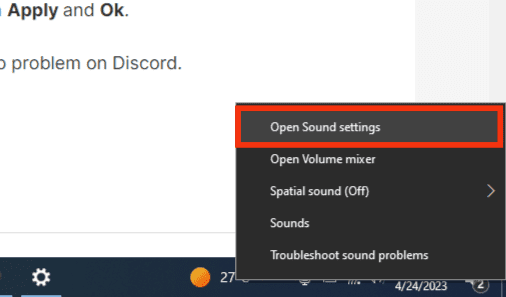
- Confirm that you’ve selected the correct options for output and input devices.
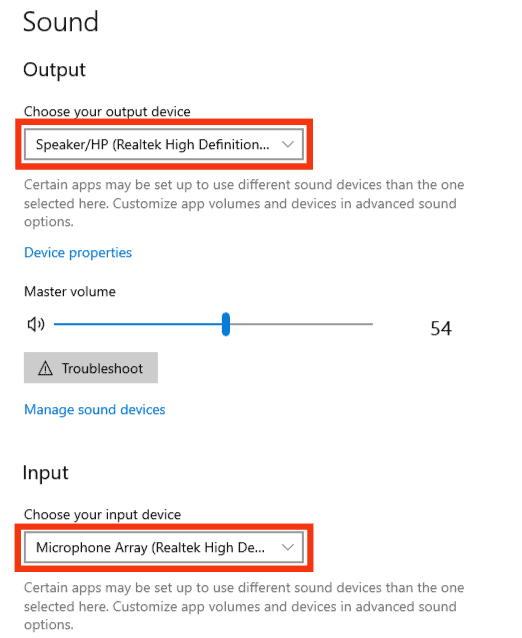
- Click the “Sound Control Panel“ option on the right.
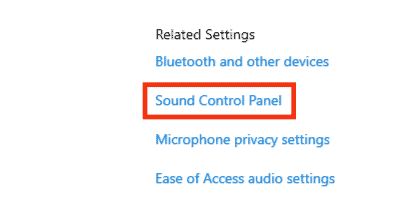
- Right-click on your sound device and select the “Properties“ option.
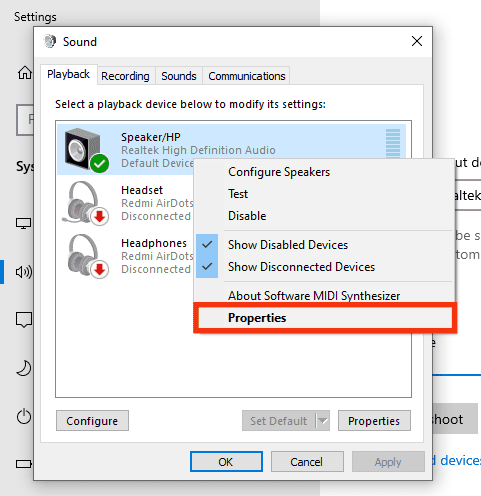
- Open the “Spatial sound” tab, turn it “off” from the drop-down menu, then tap “Apply“ and “OK.”
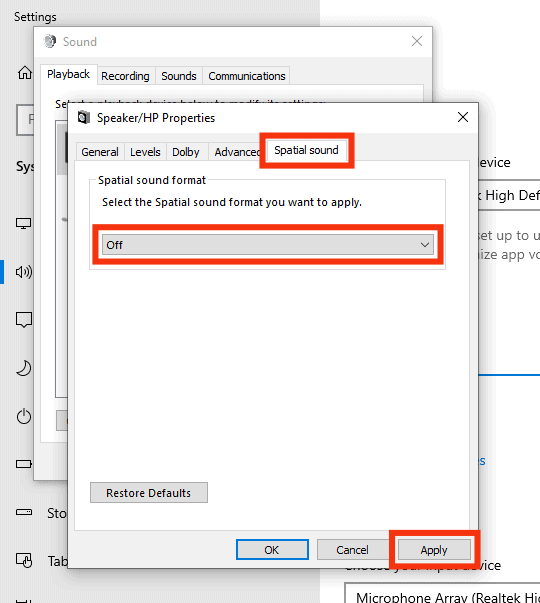
That’s it for Windows. Join a voice chat and check if that worked in fixing the echo problem on Discord.
Fix the Issue on Mac
For Mac users, use the steps below.
- On your Mac, click the Apple icon.
- Select the option to select preferences from those listed.
- Click the sound icon.
- Click on “Input.”
- Uncheck the option for “Use ambient noise reduction.”
Conclusion
This guide has covered the details about Discord experiencing echo, and we’ve seen the causes of this problem.
Further, we’ve presented the various fixes you can use to solve the echo problem on Discord.
Hopefully, you managed to fix the problem.
Frequently Asked Questions
Echo mainly results from the wrong setup of your microphone jack. Also, it could be due to objects, such as walls. Still, if you’ve not enabled the noise suppression feature on your Discord, you will likely experience echo on the desktop or mobile version.
Enable the noise suppression feature on the Discord desktop and mobile apps to fix echo on Discord. Also, adjust the sound setting on Windows and Mac devices using the steps presented in this guide.